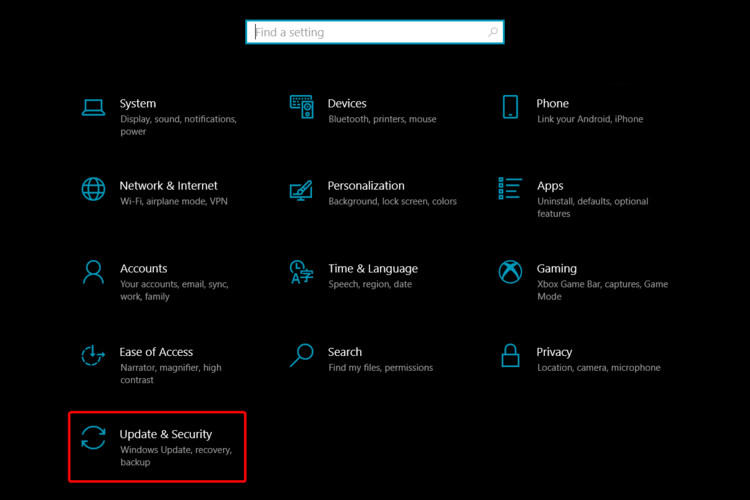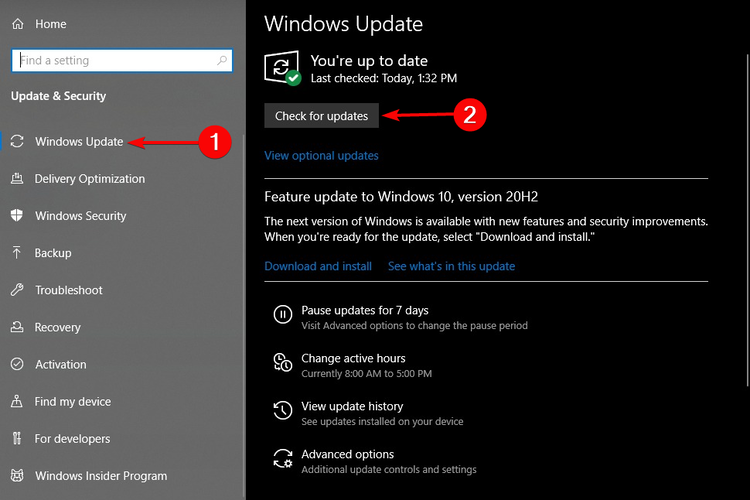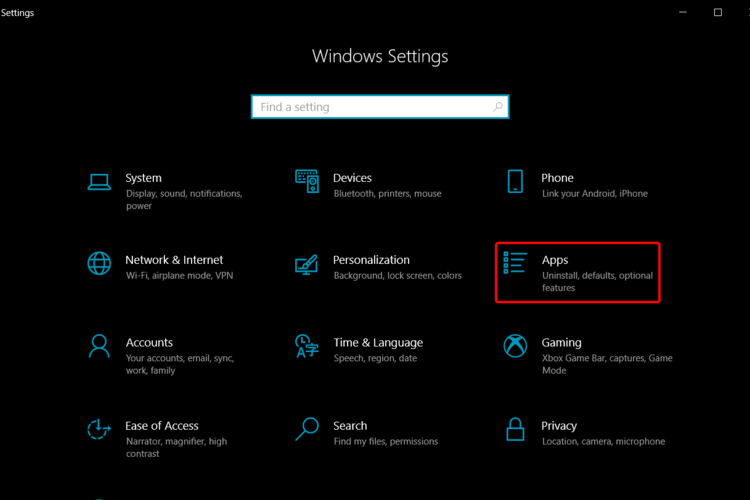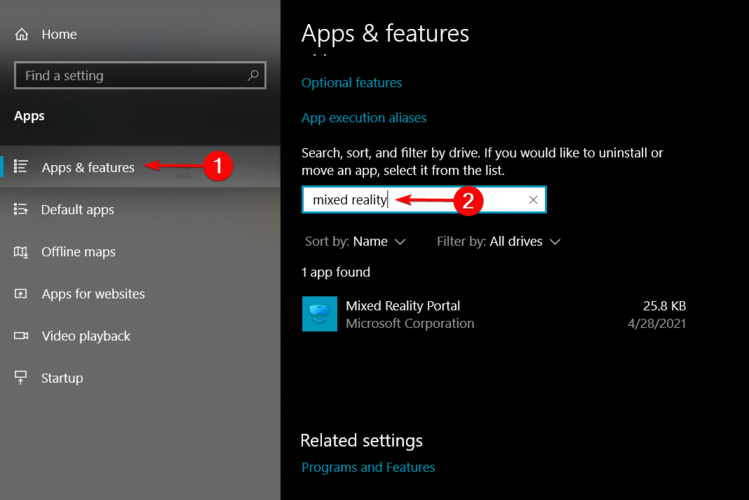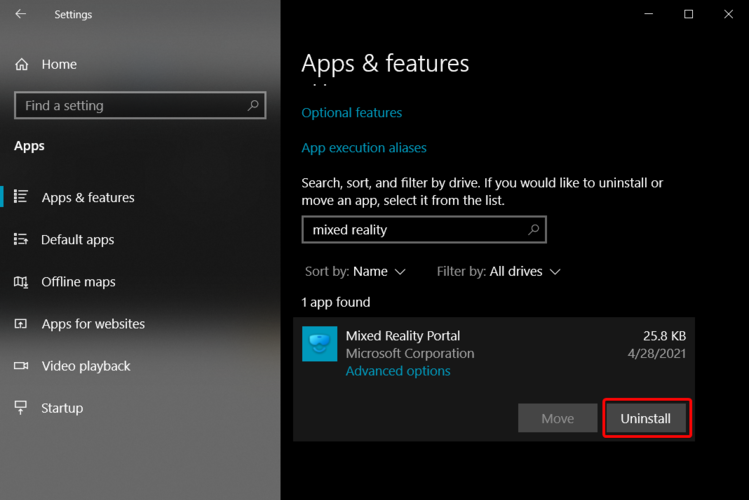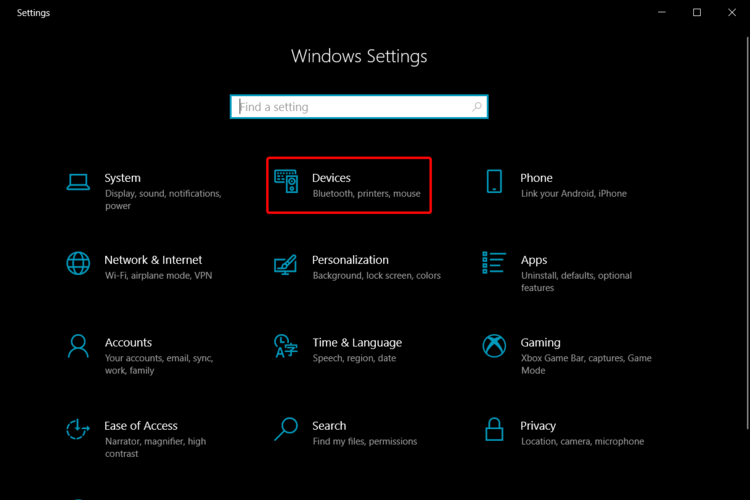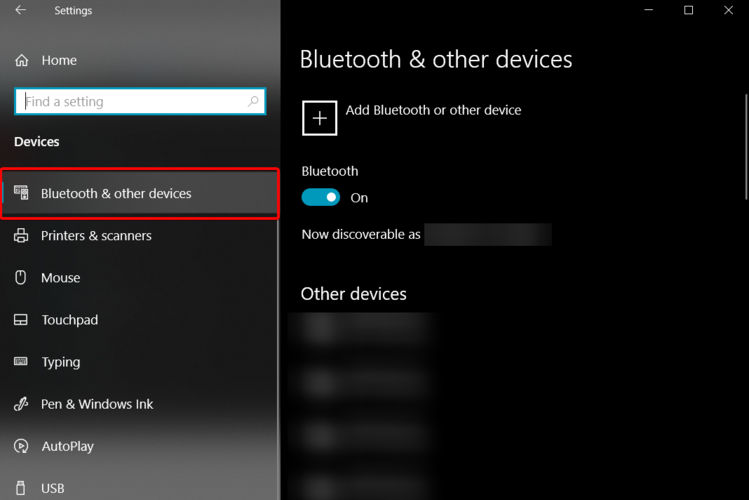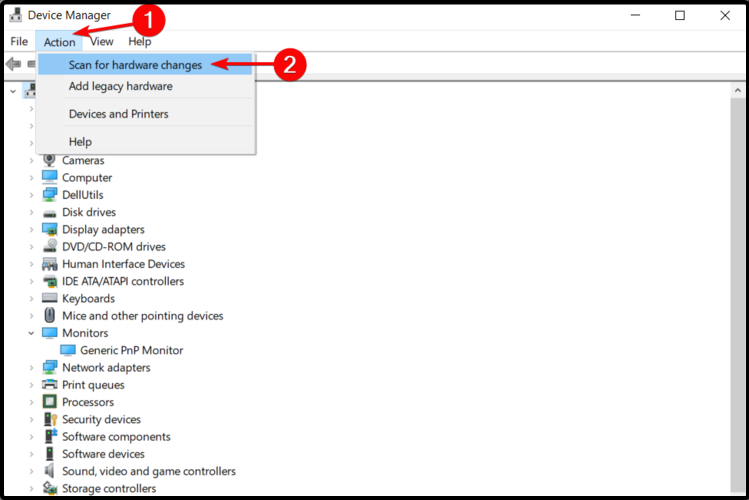Windows Mixed Reality USB 3.0 not Working: 4 Easy Fixes
Surefire fixes to get the mixed reality headset working again
3 min. read
Updated on
Read our disclosure page to find out how can you help Windows Report sustain the editorial team Read more
Key notes
- If the Windows Mixed Reality USB 3.0 is not working on your PC, it may be related to the lack of full-sized ports needed for the connection.
- To fix this issue, you need to check if your operating system is up to date.
- Another excellent solution is to uninstall and reinstall the WMR app.
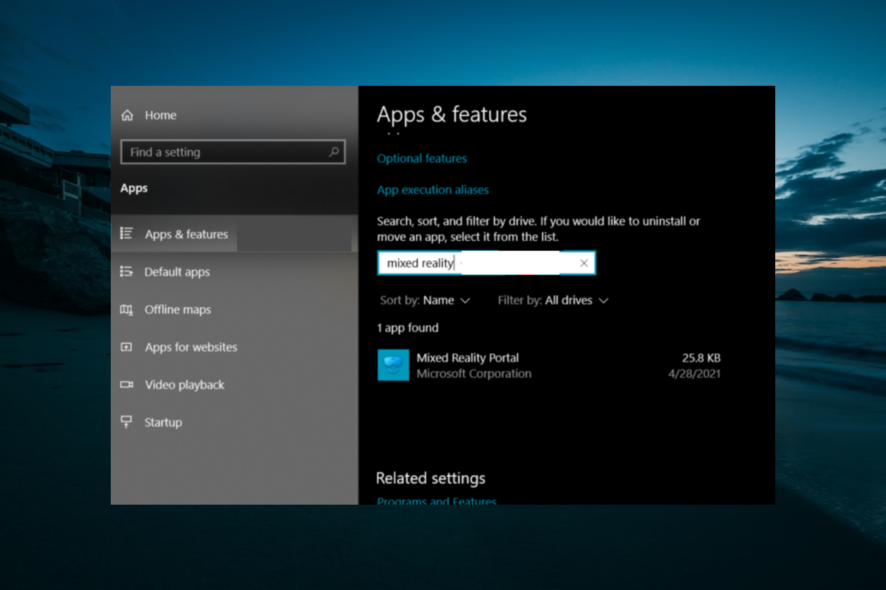
When using a Windows Mixed Reality headset, you should know that connecting it to your PC is easy. However, you can sometimes encounter connectivity issues, as some users report that Windows Mixed Reality USB 3.0 is not working.
This can be frustrating, as it limits their connectivity options. If you are also troubled by this issue, this guide will walk you through the steps to fix it quickly.
Why is Windows Mixed Reality USB 3.0 not working?
Below are some of the factors that can cause the Windows Mixed Reality USB not to work on your PC:
- Outdated PC: One of the major causes of this problem is an outdated operating system. You need to update your PC to fix the issue.
- Faulty connections: Sometimes, the Windows Mixed Reality not detecting USB 3.0 issues can be due to connectivity issues between your headset and PC. You need to uninstall and reinstall WMR to solve the problem.
What can I do if Windows Mixed Reality USB 3.0 is not working?
Before proceeding to the solutions in this section, below are some of the troubleshooting steps you should try:
- Connect WMR to another USB port
- Connect your headset to another PC
If the steps above fail to solve the problem, you can explore the solutions below:
1. Check for Windows Updates
- Press the Windows key + I to open the Settings app and select Update & Security.
- On the left side, click on Windows Update, then select Check for updates from the right side.
Updating the OS will also help when you can’t install Windows Mixed Reality.
2. Uninstall and reinstall Windows Mixed Reality
2.1 Uninstall Windows Mixed Reality
- Disconnect your headset.
- Go to Settings and click on Apps.
- On the left side, click on Apps & features, and type Mixed Reality in the search box from the right side.
- Click on the result, and select Uninstall.
2.2 Unpair your motion controllers
- Open the Settings app and click on Devices.
- From the left side, select Bluetooth & other devices.
- Select each controller, and then click on Remove device.
 NOTE
NOTE
3. Use a third-party software
You can also automatically fix this issue by using a third-party software tool. The driver updater program will quickly scan your computer and list any hardware devices that have outdated drivers.
It is highly recommended to use a safe automated driver updater assistant such as PC HelpSoft Driver Updater to make your PC’s Windows Mixed Reality USB 3.0 recognizable.
This solution has a sizeable daily-updated driver database, so it will propose the most recent drivers available after scanning your system. You will also receive a comprehensive report outlining the actual state of your Windows 10’s missing, damaged, or obsolete drivers.
4. Scan for hardware changes
- Press the Windows key + S, type device, and select the Device Manager option.
- Check if the headset is listed under Monitors.
- Select the Action tab on the top menu, then click Scan for hardware changes.
One of the effective ways to fix the Windows Mixed Reality USB 3.0 not working issue is to scan for any hardware changes on Device Manager. This will reinstall any driver or device that has been removed.
These were the most valuable options to fix the Windows Mixed Reality USB 3.0 not working issue. If you still can’t fix the problem after applying the solutions above, your headset might be faulty.
Also, for a general application, feel free to check some extra available options to solve the USB ports not working issue.
Moreover, you should share your thoughts in the comments below and let us know which solution worked best for you.