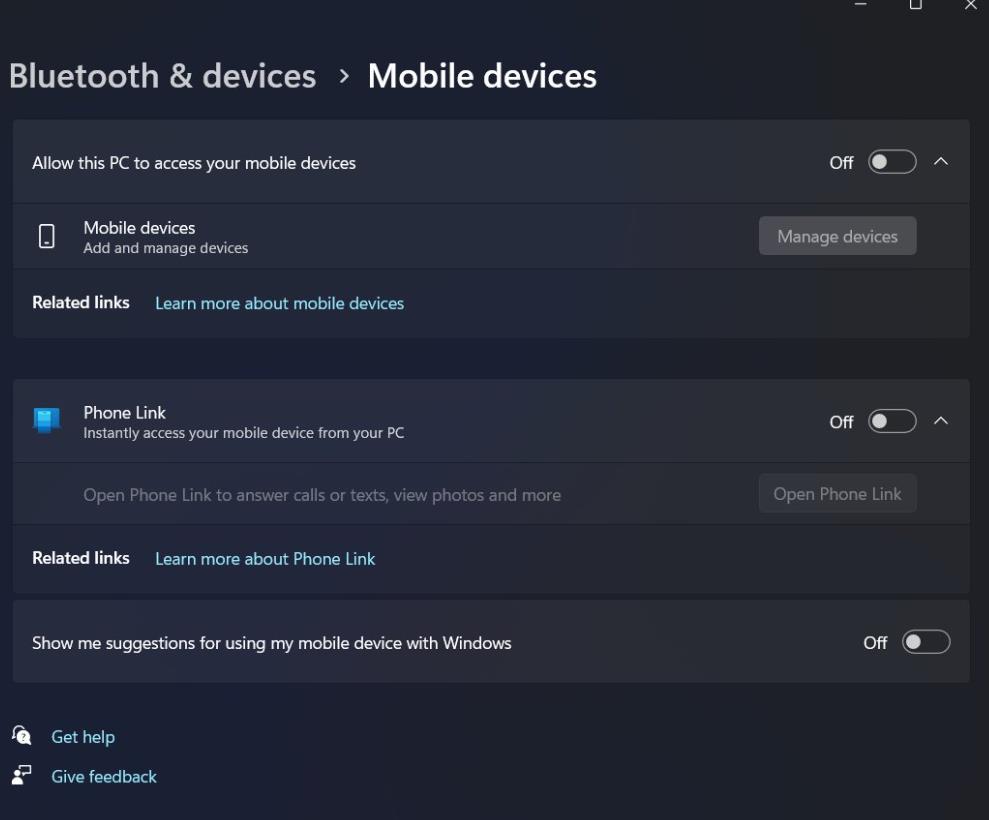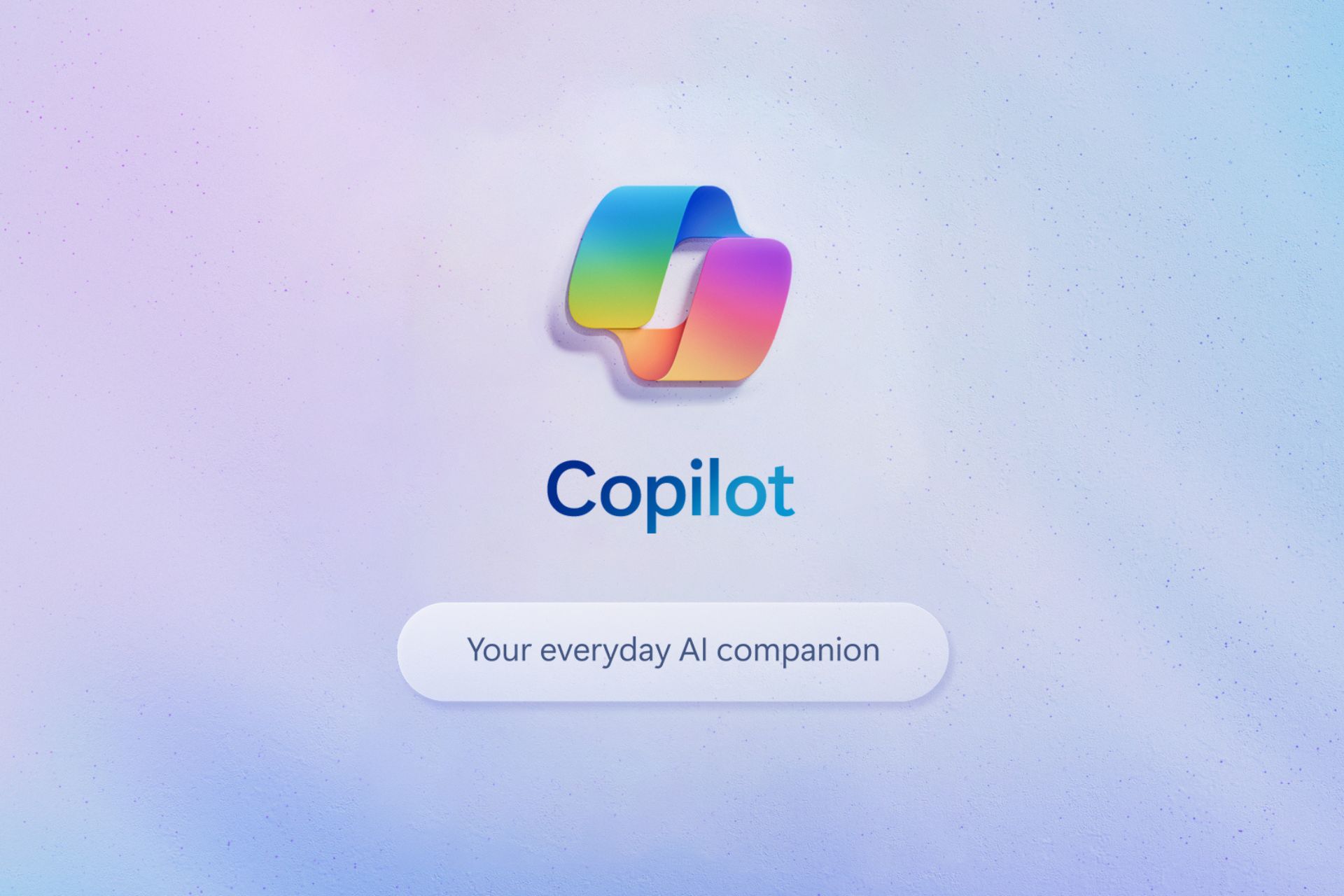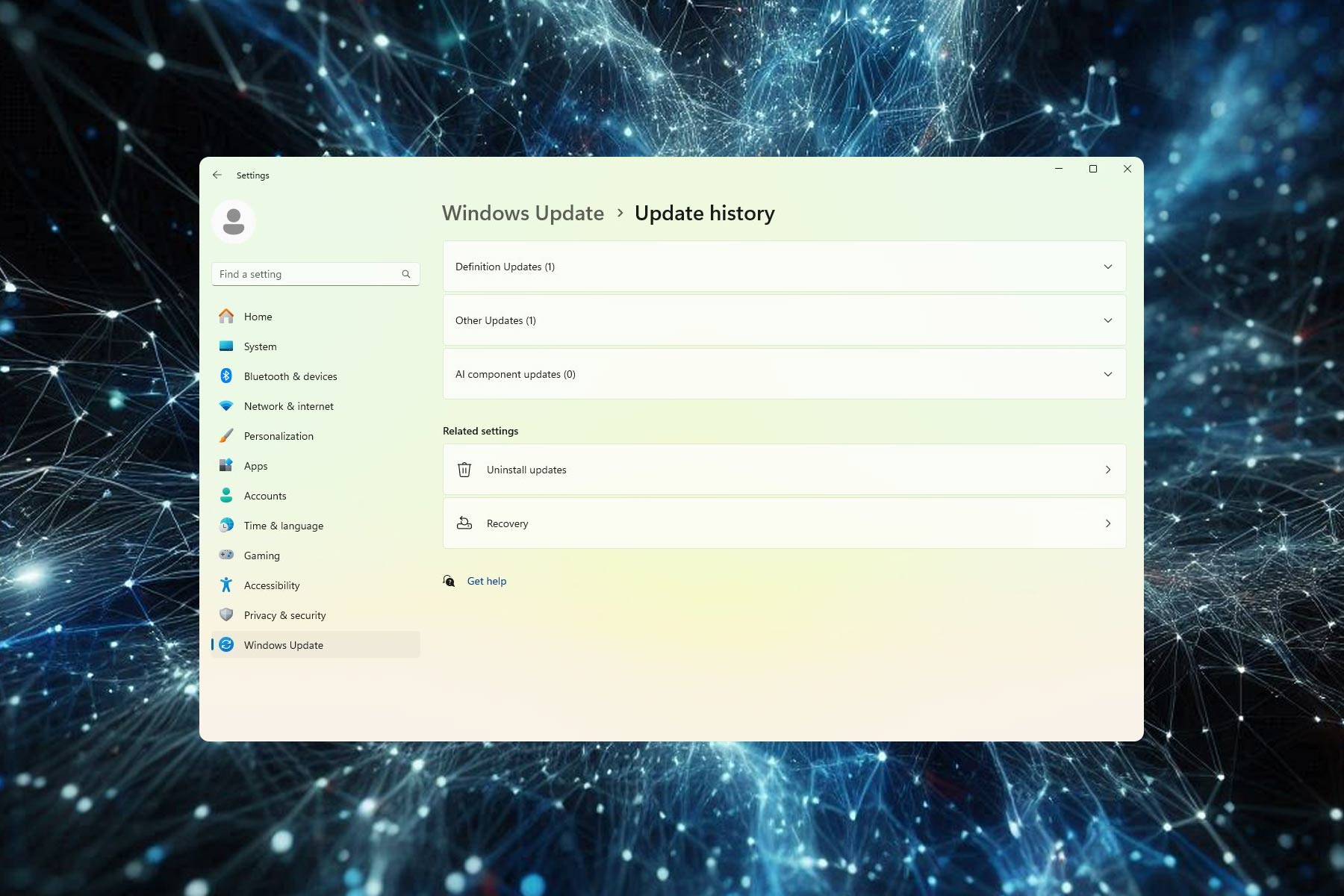Windows Phone Link becomes Mobile Devices, introducing new settings
The new page will come to Windows 11 in the following weeks.
2 min. read
Published on
Read our disclosure page to find out how can you help Windows Report sustain the editorial team Read more
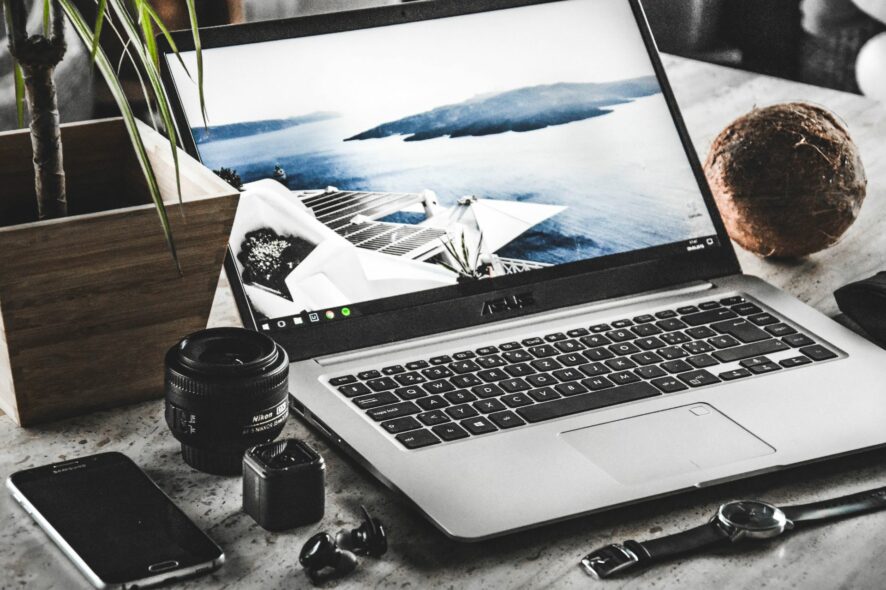
Microsoft is changing the Phone Link Settings Page to Mobile Devices, with Phone Link becoming a subsidiary option in this new settings page, according to Windows enthusiast, @PhantomOfEarth, who discovered this hidden feature.
The new Mobile Devices Settings page is hidden within the Preview Build 23590 to the Dev Channel, but as @PhantomOfEarth noted, the feature can be enabled with a special command.
Microsoft introduced Phone Link a while ago, and the Windows native app is still being used to connect Android and iOS phones to Windows PCs. It’s quite useful as it allows for a seamless connection between the two: users can easily have access to their phone’s messages, call history, and other files with the app.
On the new and hidden Mobile Devices settings page, Phone Link becomes an option to toggle if users want to automatically connect their mobile devices to their Windows PCs.
The Mobile Devices settings page will allow users to manage all their mobile devices connected to the Windows PCs, so it seems natural Microsoft would rename it.
How to enable Windows 11’s Mobile Devices settings page
First, you’ll have to be enlisted on the Dev Channel within the Windows Insider Program and have the latest updates installed.
Then, using the third-party hidden features enabler, ViveTool, you’ll need to execute the following command.
vivetool /enable /id:46619780
If you don’t know how to use the ViveTool app, we have a comprehensive guide about enabling hidden Windows 11 features with it.
However, if you’re not comfortable with trying to enable hidden features on an already unstable Windows version, then we advise you to not do it. On the other hand, if you’re experienced in trying to do it, then all you have to do is copy and paste the command mentioned above and reboot your system’.
After opening it up, going to Settings, and then accessing Bluetooth&Devices will automatically unveil the hidden Mobile Devices settings page.