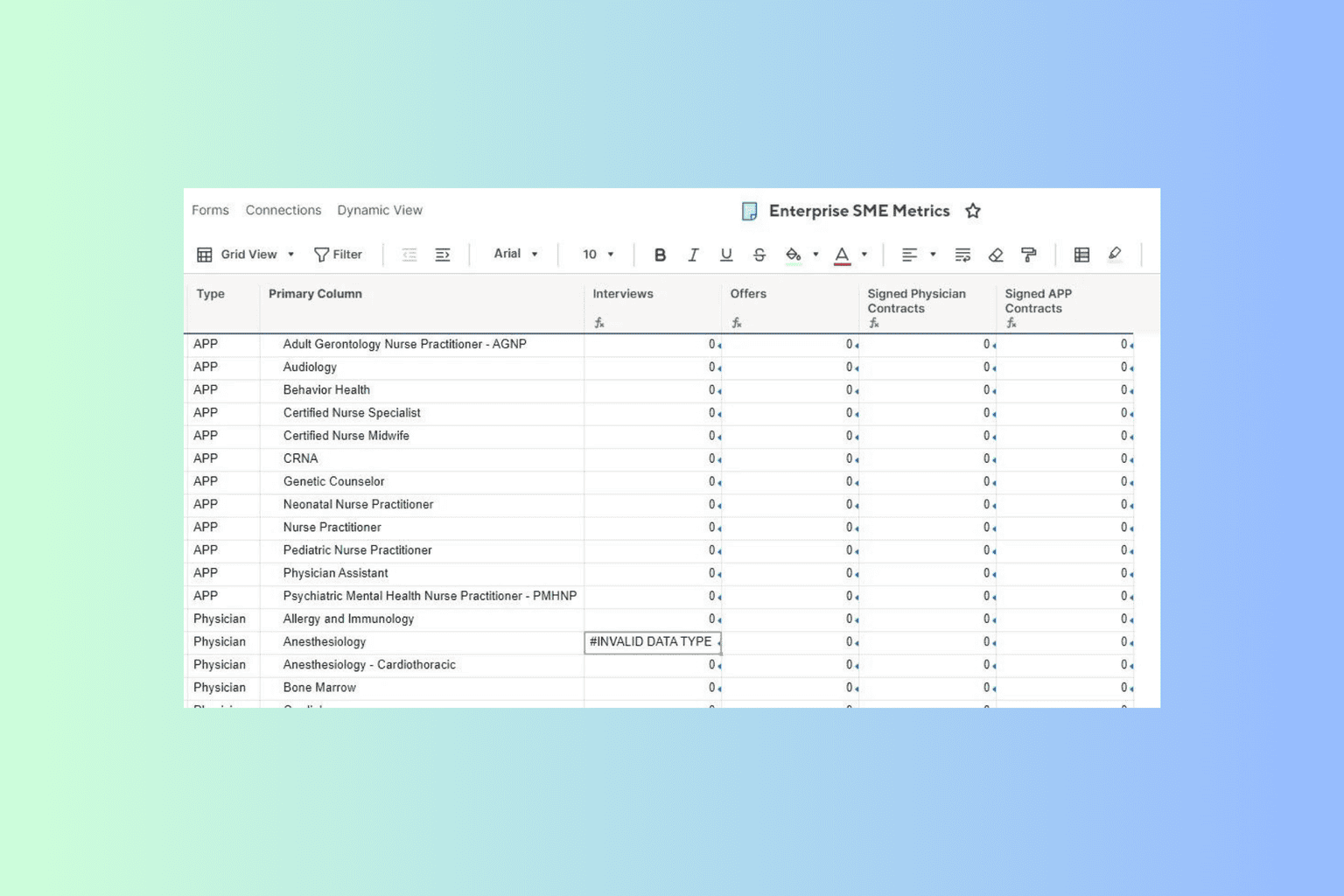How to Install Windows Terminal Without the Store
The source code is available for free for download on GitHub
3 min. read
Updated on
Read our disclosure page to find out how can you help Windows Report sustain the editorial team Read more
Key notes
- Microsoft has launched a dedicated terminal that allows you to open all other command-line tools from within it.
- Windows 11 comes with Windows Terminal pre-installed, but, on Windows 10, you need to manually install it yourself.
- Windows Terminal can be installed directly from the Microsoft Store.
- However, you can also install it without the Store by using the source code available on GitHub.
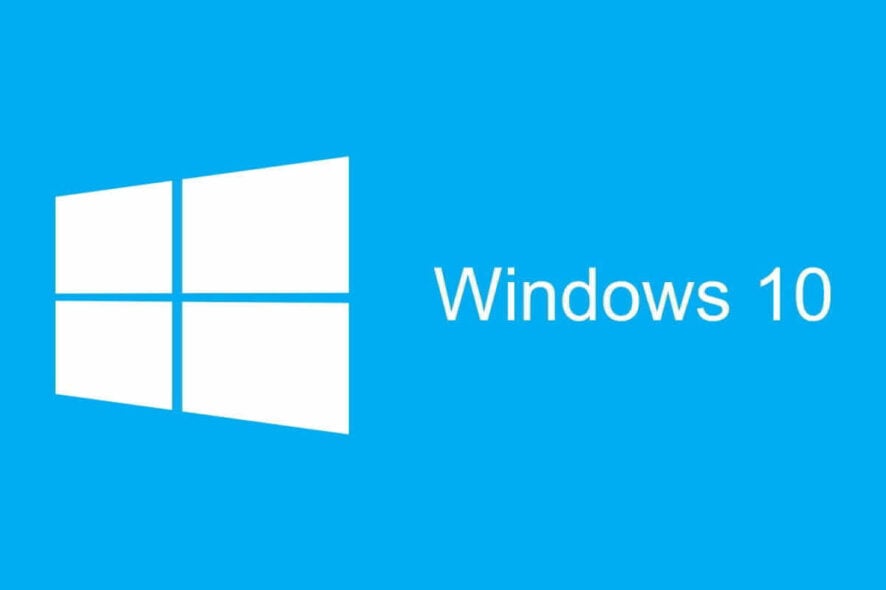
Microsoft has developed a new, modern, feature-rich terminal application called Windows Terminal. It’s meant to gather all the command-line tools like Command Prompt and PowerShell in one place.
This is quite a nifty idea, and in the opinion of many Windows 10 users, long overdue. Although it’s initially intended for developers, anyone who wants to enter a few command lines is welcome.
Not only that but regular updates and constant development are promised.
While Windows Terminal is officially out, Microsoft only allows you to install it via Microsoft Store in Windows 10.
What does Windows Terminal do?
One of the main features of this new terminal application is multiple-tab support. Windows 10 users have asked for this forever, and now it’s finally happening.
What this actually means? It means that you will be able to open, for example, Command Prompt, PowerShell, WSL, and Raspberry Pi all at once, each on a separate and connected tab. And all that under a single Windows Terminal window.
Other notable features include a new text rendering engine that will allow the display of a lot more symbols, text characters, glyphs, and even emojis and a new open-source monospaced font.
Along with this, many more customization options and profiles with different font styles, colors, transparency, and other things, let you decide how Windows Terminal looks and feels.
What does my PC need to run Windows Terminal?
Before you start, there are some very important prerequisites:
- To run Windows Terminal, you have to be on Windows 1903 (build >= 10.0.18362.0) or above.
- You must have the 1903 SDK (build 10.0.18362.0) installed.
- You need Visual Studio 2017 or above.
- Some Workloads need to be installed from the Visual Studio installer: Desktop Development with C++, Universal Windows Platform Development, C++ (v141) Universal Windows Platform Tools (individual component).
- You need to enable Developer Mode in the Windows Settings.
How can I install Windows Terminal without Microsoft Store?
1. Download the .msixbundle file from the latest release for Microsoft Terminal from GitHub. It is available in the Assets section.
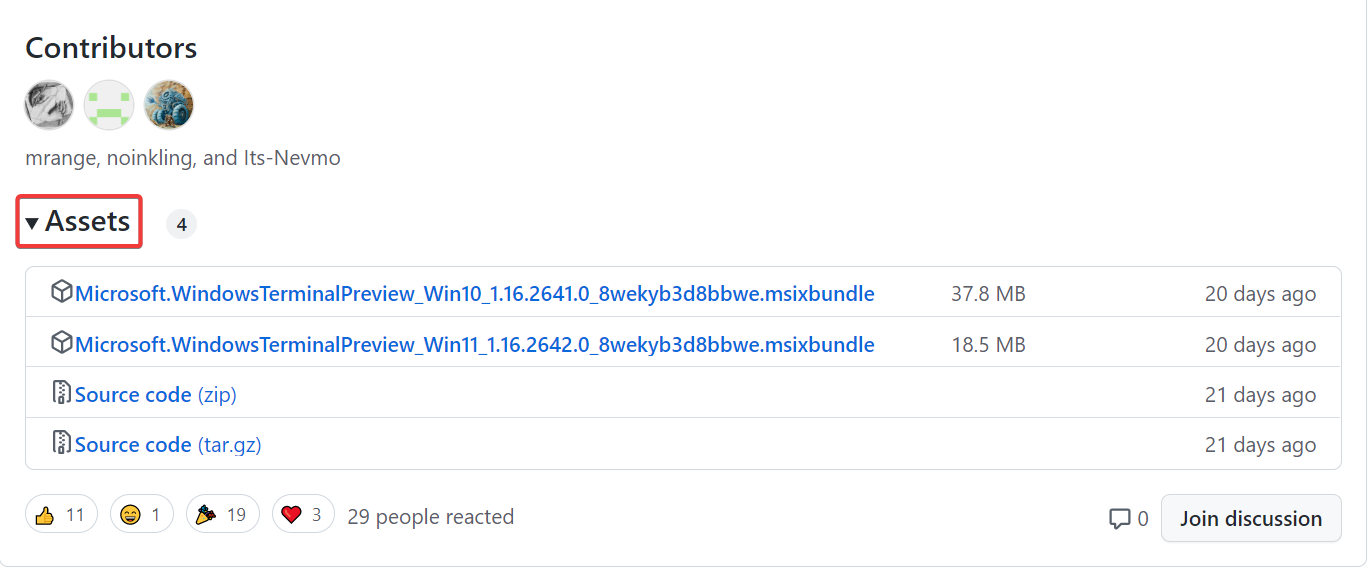
2. Launch a Powershell window to the file location of the downloaded file.
3. Type this command, and replace [name] with the full name of the downloaded file : Add-AppxPackage [name]
In our case, the command looks like this: Add-AppxPackage Microsoft.WindowsTerminalPreview_Win10_1.16.2641.0_8wekyb3d8bbwe.msixbundle
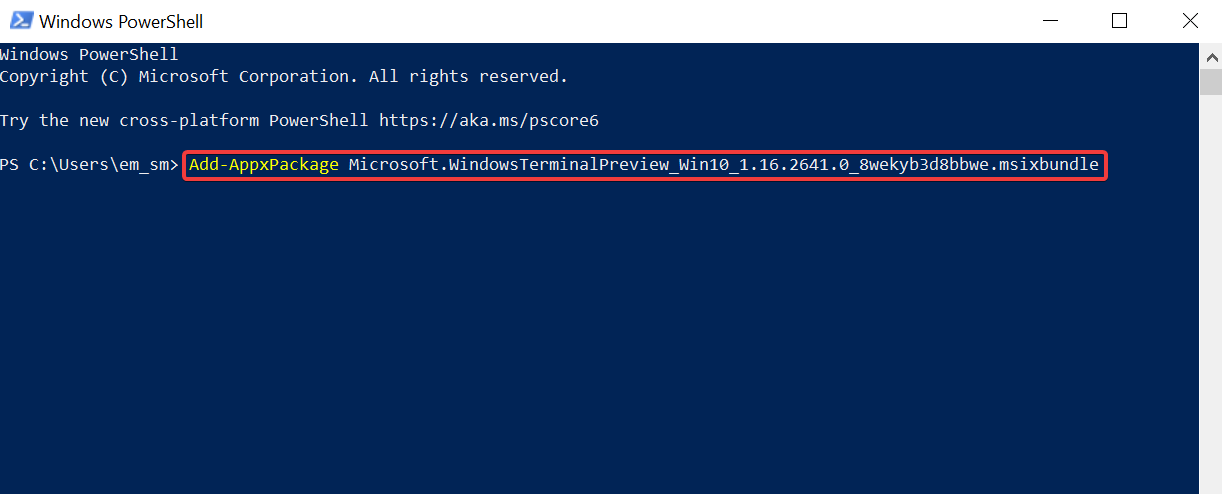
4. Press Enter to run the command.
5. Windows Terminal has been installed and you can now use it on your PC.
If you don’t want to install Windows Terminal from the Microsoft Store, there is a quick workaround for this. You can install it directly from the source code.
Yes, that’s right. Windows Terminal it’s open-source and you can find all the things you need on GitHub’s dedicated page for it.
If something isn’t right or you can’t find certain things, there is a README file as well as some scripts in the /tools directory.
As you can see, it’s pretty simple to take an early look at Microsoft’s new Windows Terminal. Just head over to GitHub and clone, build, test, and run the Terminal in any way you want.
Of course, if you find any bugs or issues with the source code for GitHub’s Windows Terminal, share them with the world so everyone may contribute and get rid of them.
How can I install Windows Terminal from Microsoft Store on Windows 10?
If you would rather use the Store to install this tool, feel free to do so. This is the fastest way of getting the tool on your PC. This is what you need to do:
- Launch Microsoft Store.
- In the search box, type Windows Terminal.
- Click on the result for the Windows Terminal app.
- Press on the Get button. The app will start downloading and installing in no time.
Learn more about a variety of PowerShell commands you can run on Windows 10 by reading our guide. Now that you know how to install it, you can learn more about the differences between Command Prompt and Windows Terminal from our other guide.
Hope that the wait was worth it. Are you excited about the new Windows Terminal or it’s not that important for you? Leave the answer and any other questions you may have in the comments section below.