Here's how Windows Unlock will work in Windows 10
3 min. read
Published on
Read our disclosure page to find out how can you help Windows Report sustain the editorial team. Read more
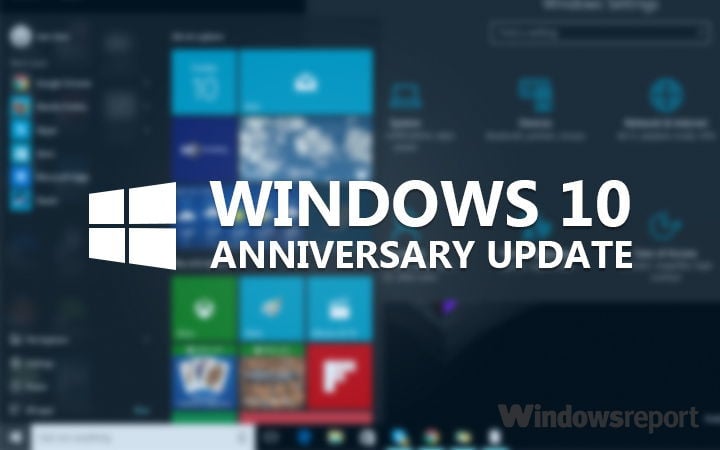
Microsoft is currently developing a series of interesting features for its upcoming updates. One of these new features is Windows Unlock, allowing you to unlock your PC with your phone or with a companion device. This is another feature that could land with the Windows 10 Anniversary Update.
The companion devices can range from your Windows 10 Phone to your Microsoft Band 2. Its main purpose is to act in conjunction with your Windows 10 desktop to enhance the user authentication experience. There are four possible ways to connect the companion device to your desktop as Microsoft described this on its blog:
- Attach the companion device to PC via USB, then touch the button on the companion device and this will automatically unlock the PC.
- Carry a phone that you have already paired with your PC over Bluetooth. When you press the spacebar on your PC, the phone receives a notification. All you have to do is approve it and the PC unlocks.
- Tap the companion device to an NFC reader quickly unlocking the PC.
- Wear a fitness band that has already authenticated the wearer. When you approach the PC and you perform a certain gesture, the PC unlocks. In this case you have to define that specific gesture beforehand, otherwise the unlocking process won’t work.
In order for the unlocking feature to work, three conditions must be reunited:
- Intent signal: showing that you want to unlock the PC. This signal is collected on the companion device.
- User presence signal: to prove the presence of the user, in other words, you are the one physically doing it.
- Disambiguation signal: showing which specific PC you want to unlock.
There are two ways to start the authentication process:
- Open up the lid on laptop, or hit the space or swipe up on PC.
- Perform a gesture or an action on the companion device.
Given all this information, there is however one question still unanswered: is Windows Unlock more secure than a PIN code or any other authentication means? Microsoft has not provided an explicit answer for this, all it said was that users had to seta PIN on their Windows 10 desktop systems before using a companion device:
Before a companion device can be used, a PIN needs to be set up on Windows 10 desktop device. This ensures the user has a backup in case their companion device is not working. The PIN is something that Windows manages and that apps never see.
If you want to read more about Windows Unlock, go to Microsoft’s page.
RELATED STORIES YOU NEED TO CHECK OUT:
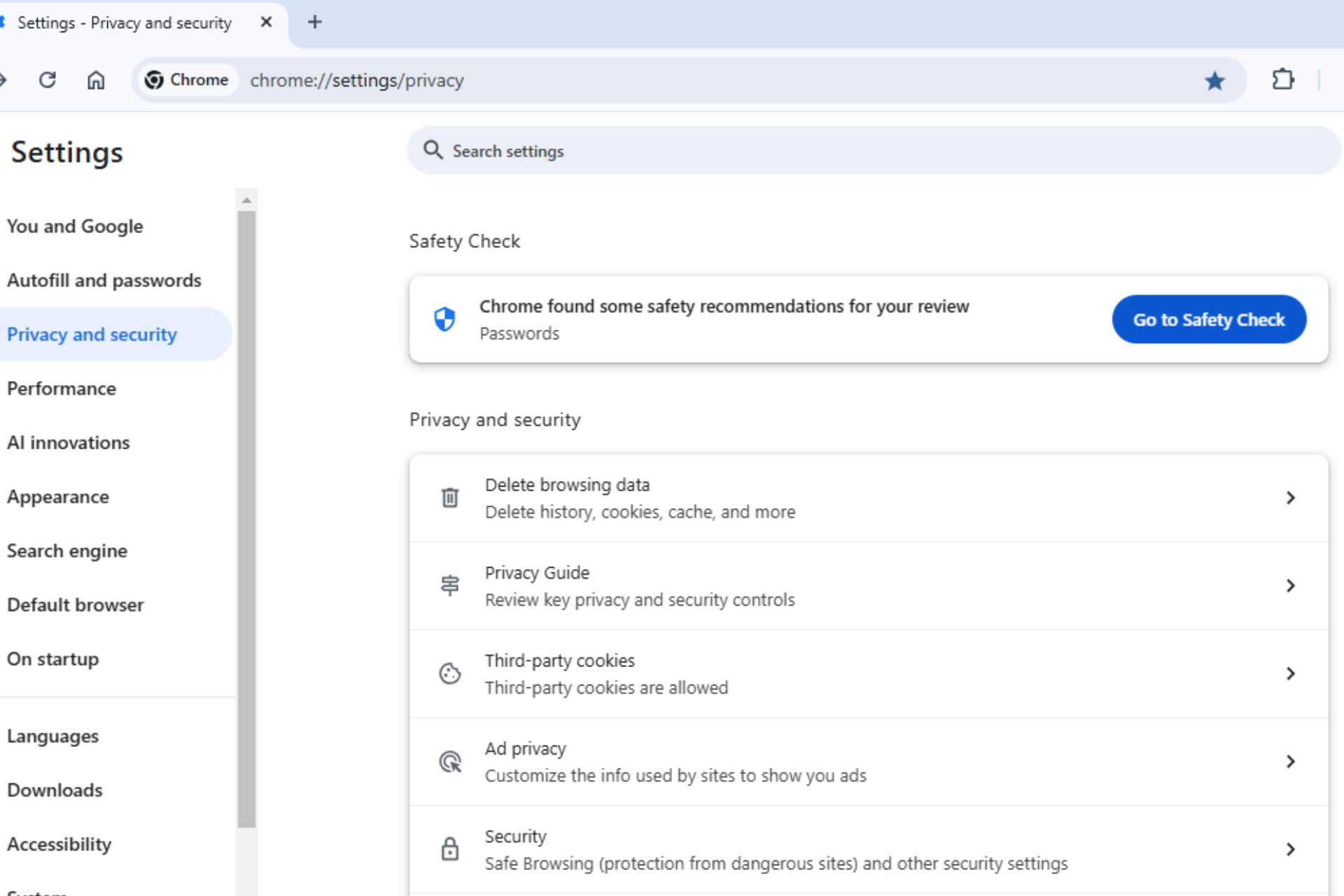







User forum
0 messages