Windows Doesn't Have Enough Information To Verify This Certificate
You can resolve this error by reinstalling affected certificates
2 min. read
Updated on
Read our disclosure page to find out how can you help Windows Report sustain the editorial team. Read more
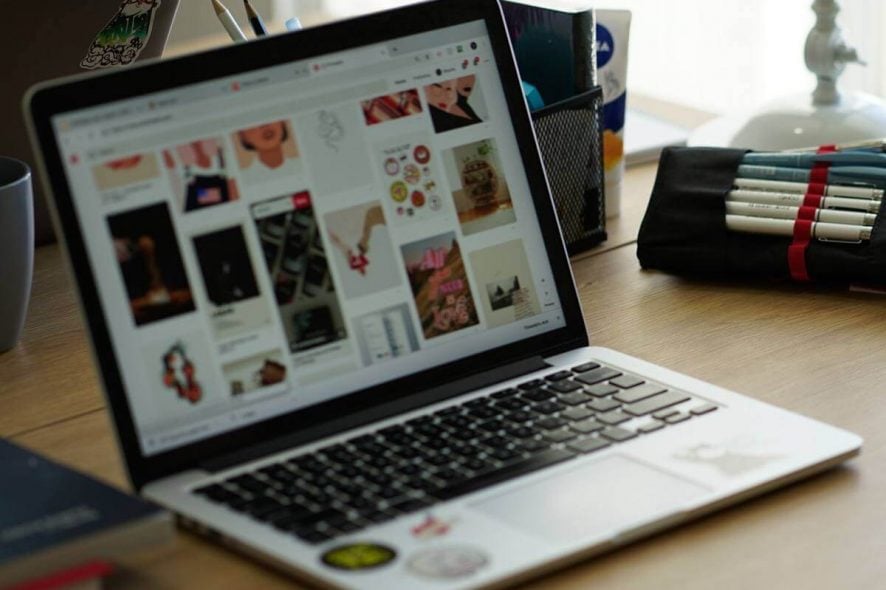
Issues with domain certificates are quite common. If you’re getting the Windows doesn’t have enough information to verify this certificate error message, read on to find out how to get rid of it.
What causes this certificate error message?
In most cases, the problems with the certificate verification occur due to lack of proper certificates installed on your system. Consequently, the same goes for Windows doesn’t have enough information to verify this certificate error.
Basically, this problem occurs when either intermediate or root certificates are not installed as intended.
How can I fix Windows doesn’t have enough information to verify this certificate?
An obvious solution is to reinstall the certificates. This is easily by checking the state of certificates, where all Root and Intermediate certificates should come with the This digital signature is OK verification.
Since this usually appears on Internet Explorer, here’s the procedure how to install required certificates in no time:
- Click on these 2 links respectively to download the necessary certificates.
VeriSign_Class_1_Public_Primary_Certification_Authority _G3.cer
Symantec Class 1 Individual Subscriber CA – G4.cer - Save the certificates to desktop.
- Double-click on the certificate files one by one and run it.
- Click Install Certificate.
- In the Certificate Import Wizard, click Next, and select Place all certificates in the following store.
- Click Browse.
- Select Trusted Root Certification Authorities for Symantec_Class_1_Public_Primary_Certification_Authority _G3.cer
- For the Symantec Class 1 Individual Subscriber CA – G4.cer, select Intermediate Certification Authorities.
- Confirm the selection and click Next.
- Click Finish and you are done.
If you want to check whether all certificates are properly installed, follow these steps:
- Open Internet Explorer.
- In the top right corner, click on the cog-like icon and open Internet Options.
- Select the Content tab.
- Choose Certificates.
- Click on the Personal tab.
- You should see all certificates and they should say This digital signature is OK.
We hope that the Windows does not have enough information to verify this certificate error message is now a thing of the past. Let us know your thoughts in the comments section below.
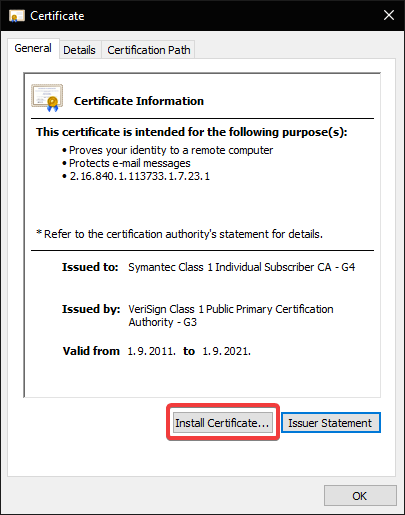
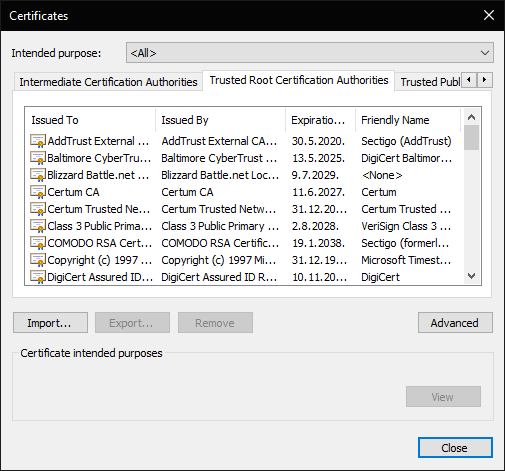








User forum
0 messages