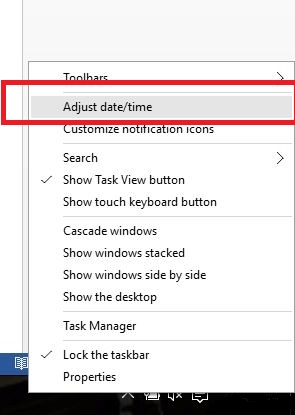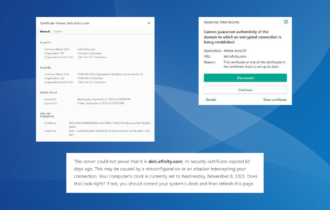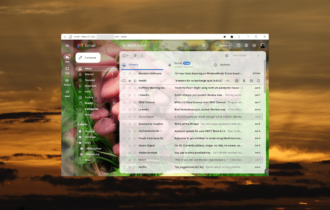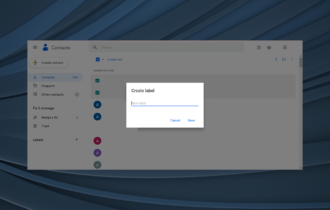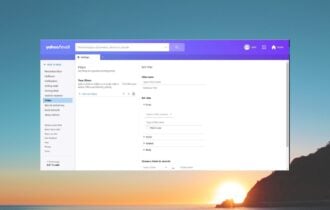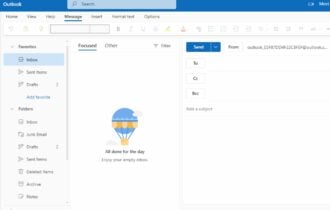Fix email certificate errors [Expired, Invalid, Not Secure]
5 min. read
Updated on
Read our disclosure page to find out how can you help Windows Report sustain the editorial team Read more
Key notes
- As with many email errors, the certificate-related ones can be quite misleading. Need any help?
- Here we are to talk about a few easy-to-implement fixes that will help you get rid of Expired, Invalid, Not Secure email certificate errors for good.
- For more solutions as the ones detailed below, visit our Certificate Errors Troubleshooting section.
- It’s not an easy task to make the best choices in the age of super-efficient, yet cluttered messaging applications. This Email Clients Hub will help you out.
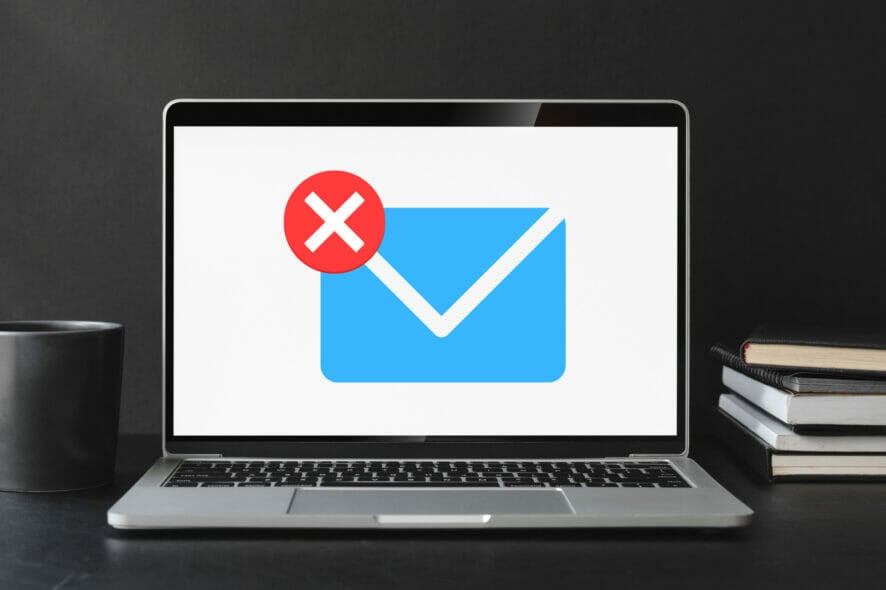
You may have tried at least once to log in to your email and encountered an email certificate error, but didn’t know how to work around it.
Certificate errors happen whenever there’s an issue with a certificate or a web server’s use of the certificate itself, thus Internet Explorer, Edge, Chrome, and other browsers display red flags through warnings about certificate errors.
The most common reason is that the certificate is valid for a certain period of time, so if your computer’s date and/or time is set to a different date or time, then you are likely to get the email certificate error warning.
However, if you still get the email certificate error even after adjusting the date and time, then it is possible that either the certificate of the website itself has expired and needs to be renewed, or, the website is not to be trusted.
You could have encountered the email certificate error on a site you visit regularly without errors, so in this case, the website itself may not be configured correctly.
Another cause could be that the website’s certificate has expired and the owner or operator needs to renew it so that you continue using it, as this cannot be corrected in your browser.
When you get an email certificate error, it is advisable that you do not put important login identities or passwords on such pages.
How can I fix email certificate errors?
1. Adjust time/date to appropriate values
- Right-click Clock on the taskbar.
- Click Adjust time/date.
- Click Change date and time.
- Set the correct date and time.
- Click OK.
Check to ensure your time and date on the computer are set to the appropriate or correct values. If you set ahead of or behind the actual time/date, the certificate can read as invalid.
Use the above steps in order to check the time/date settings and adjust them easily.
2. Try out a more powerful email client
Think of a really important email that you’re ready to send. This email may be related to your family or work projects and it contains sensitive data that you’d never want to get in the wrong hands.
The same goes for not being able to complete the action due to countless email certificate errors. The best mail clients can keep you away from all of these, so maybe it’s time to think of a better choice too.
Mailbird isn’t simply designed to cover the basics you’ve come to expect from similar email clients. Trusted by users worldwide, it lets you manage multiple accounts.
Keep in mind that it not only packs various smart productivity tools, but messages are neatly organized so that you can enjoy an uncluttered interface.

Mailbird
Mailbird is intuitive, integrates with countless apps/services, and will keep you away from email certificate errors.3. Retype the address
If it’s a site you visit regularly and you hardly get any email certificate error, then the site itself may not be configured correctly.
You should better try and retype the address then see if the problem persists.
4. Configure the use of mail over SSL settings
If you’re trying to connect to your email using a default mail server name, what happens is there’s a mismatch between the domain name, and that of the shared SSL certificate on the server, which results in an email certificate error.
In order to remove the email certificate error you receive, configure your email client with an SSL setting, because by default, when sending or receiving emails, they’re not encrypted so if they’re vulnerable and easy to intercept by cybercriminals.
Some users opt to use email over SSL owing to restrictions by their Internet service provider that prevents them from sending any email messages.
In order to use your email over an SSL, update the settings for both incoming and outgoing servers, plus ensure your email client has port 465 configured as the SMTP port.
Have any of the above solutions helped resolve the email certificate error for you? Let us know by leaving your comment in the section below.
Besides addressing email certificate expired issues, do note that the previously mentioned solutions are confirmed to work when facing the following errors as well:
- Unable to fetch the certificate from the server – There are times when the name on the security certificate is invalid or doesn’t match the name of the site. Retyping the address may help.
- Mail server certificate is invalid – One of the most common causes of this issue is the clock on your computer being wrong. Therefore, don’t hesitate to adjust the time/date settings.
- Certificate not secure email – When facing this error, you’re once again entitled to suspect incorrect date and time settings. Even more, make sure to validate your device email settings with the email server settings.
- Email server certificate not trusted – This specific error message is related to certificate installations that weren’t properly completed on the server hosting the site. Refer to the above tips for solving this issue in no time.