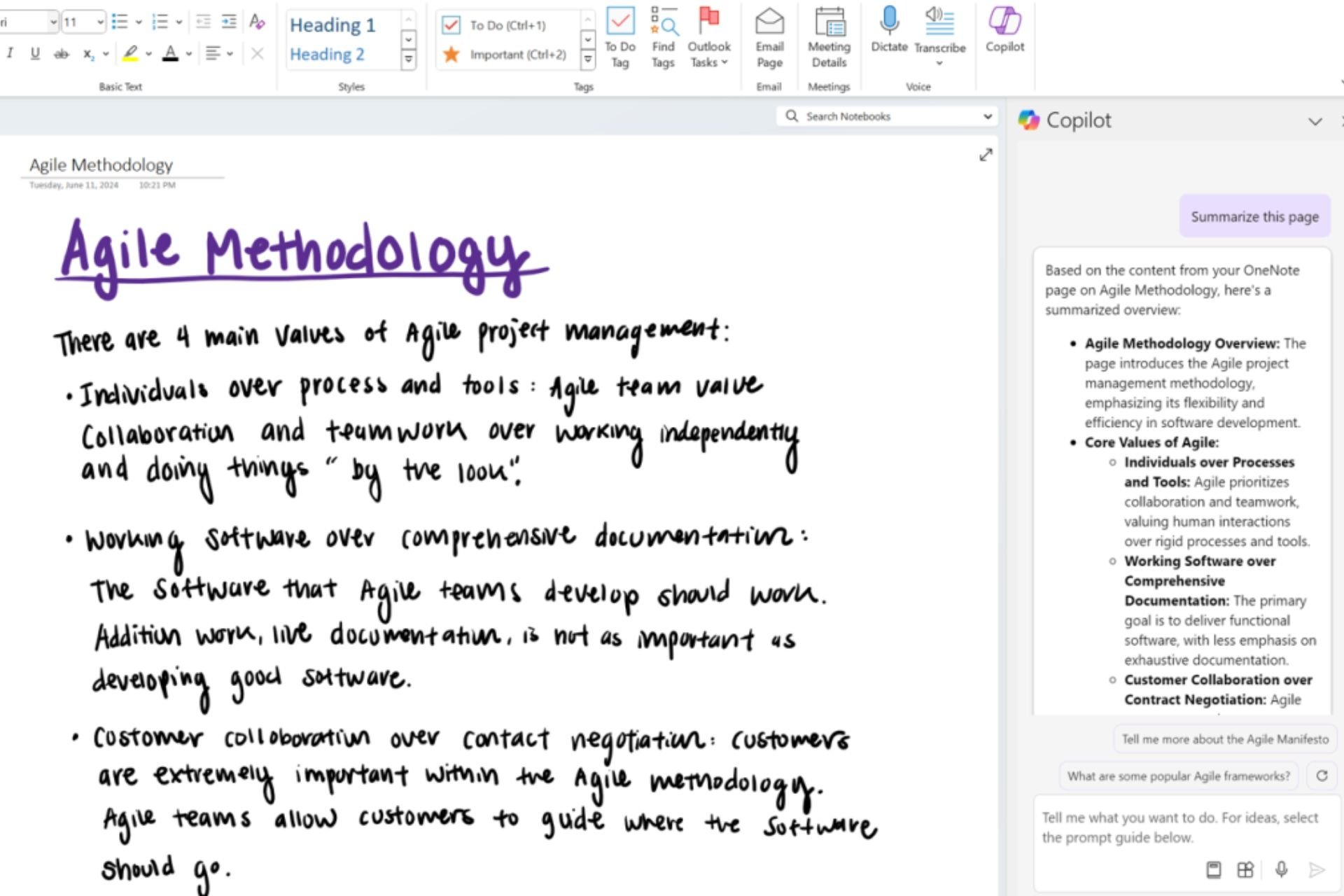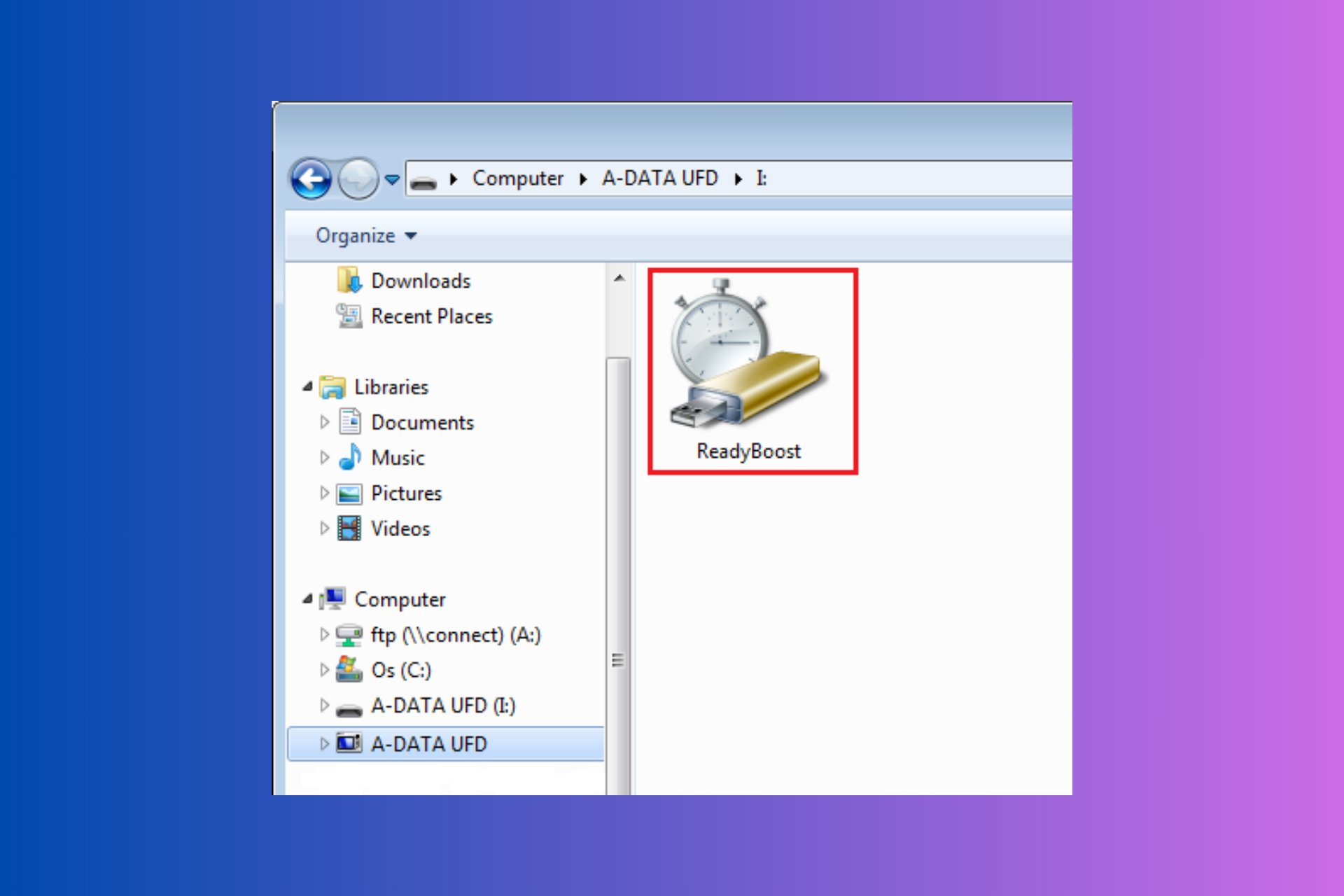How to Fix Checksum Error in the Encrypted File in WinRAR
Before you reinstall WinRAR, try repairing the faulty file
4 min. read
Updated on
Read our disclosure page to find out how can you help Windows Report sustain the editorial team Read more
Key notes
- Users often complain about getting the checksum error when extracting the encrypted files.
- In this article, we explore a few troubleshooting steps to help you resolve the problem.
- Repairing WinRAR solves the issue for some users, whereas others have to perform a clean reinstallation.
- If all else fails, you can always solve the issue with dedicated third-party tools.
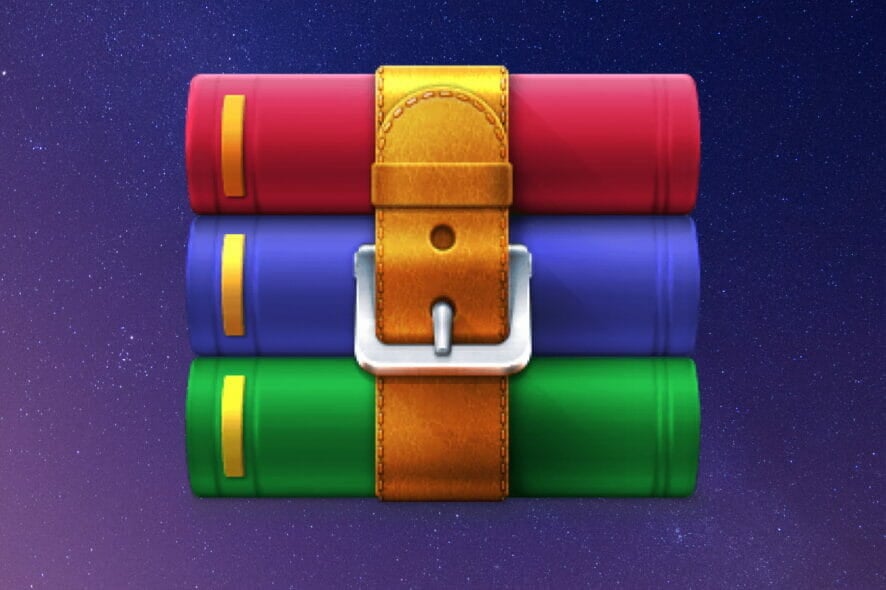
WinRAR is a great compression tool, but as with all tools out there, it does have its share of errors.
Many users report getting the checksum error when trying to extract the files from WinRAR.
This error is annoying to most people and some of the reasons why it appears have to do with :
- Interruptions caused during the RAR file downloading process.
- File corruption caused by bad sectors on the drive.
- Viruses and extracting files from unreliable tools.
Don’t worry though, in this article we will explore some easy ways that will help you solve this error, so keep on reading.
Visit our File Management Software section to learn more about file compression and management software.
How can I fix the checksum error in WinRAR file?
1. Try WinZip
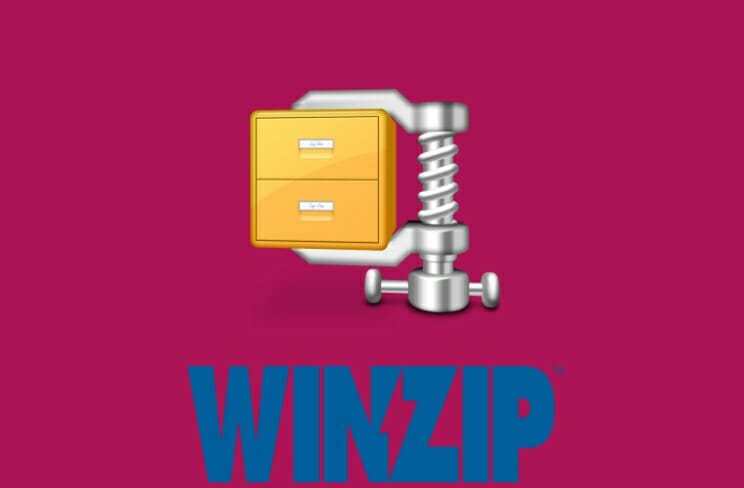
There are many tools out there for compressing and sharing large files. Using one that is reliable and trustworthy will avoid having to deal with errors, that in the end lead to wasting time trying to solve them.
After several tests, our team concluded that WinZip is one such tool, that you can count on to do the job perfectly.
WinZip has many great features, and they all come to support an efficient work with close to zero errors.
This software goes above offering only some compression and sharing features.
It’s an all-in-one tool that also comes with strong security options that keeps your files secured as you zip them.
Moreover, if you are used to working in cloud storage such as Google Drive, Dropbox, OneDrive, and more, WinZip easily connects with them allowing you to easily access and manage all your files.
When it comes to maintaining the quality of your compressed images and videos, WinZip scores higher here as well. You can rest assured that all your archived personal files will remain the same as before archiving them.
Let’s have a look at some of its key features:
- Compression features.
- File deletion when duplicates are found.
- Advanced file management options.
- Microsoft Teams integration.
- Strong security and password protection.
”WinZip”
”Compress,
2. Select the Broken files check box
- Right-click on the compressed RAR file.
- Select the Extract file option.
- Go to the Miscellaneous tab and check the box next to Keep Broken Files.
- Select the extraction location and click OK.
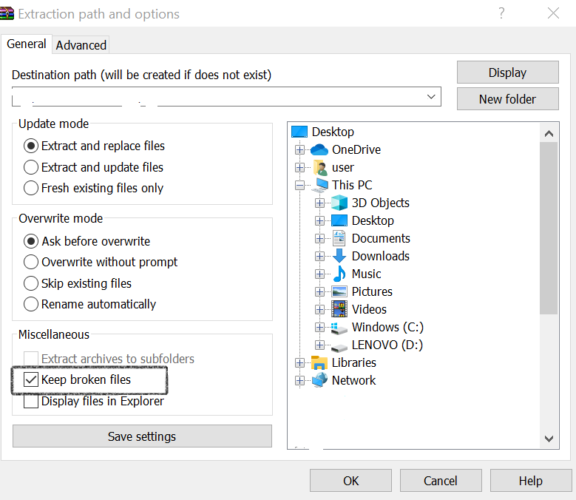
3. Repair the corrupt RAR files
If you are getting the checksum error, you should try repairing the WinRAR file. The inbuilt repair process is good for solving minor corruption in the file.
1. Navigate to the file location of your corrupted WinRAR file.
2. Right click on it to open the options menu.
3. Select Open with WinRAR from it.
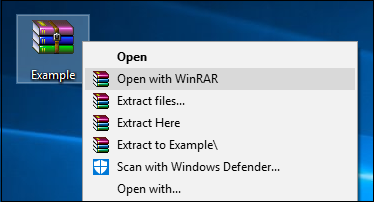
4. Click on the Tools option and select Repair archive.
5. Next, choose the destination where you want the repaired RAR file to be saved.
6. Wait for the repair process to complete. This can take some time.
7. After the repairing process has been completed, click OK.
If your files are severely damaged or if there are bad sectors on the drive, this method may not be as effective, and you should try the next one.
4. Uninstall and reinstall WinRAR
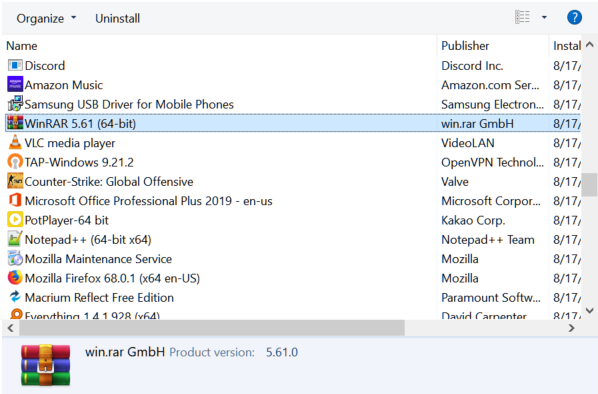
- Press the Windows key + R.
- Type appwiz.cpl and click OK.
- In Control Panel, select WinRAR.
- Click on Uninstall. Confirm the action by clicking on Uninstall/Yes.
- Once uninstalled, reboot the computer.
- Download and reinstall the app from the official WinRAR page.
5. Redownload the RAR file

One of the reasons for getting the WinRAR checksum error could be an interrupted downloading process or an incomplete one.
Therefore, redownloading the RAR archive is something worth trying, in order to eliminate this cause.
It is recommended that you download the file to a different location than the initial one.
Make sure that your Internet connection is stable and that the download process is completed before trying to extract the files from the RAR archive.
6. Check your Antivirus software

There is no doubt that leaving your device unprotected could lead to a lot of issues, including ones related to your RAR archives.
In case you have noticed that your antivirus has stopped responding along with WinRAR, then checking it is necessary.
With this last one, we conclude our article. We hope that one of the above suggestions has solved the checkusm error when trying to extract the files from your RAR archive.
For more in-depth articles check out our dedicated File Opener hub.
If you have additional suggestions or recommendations, please let us know in the comments section below.