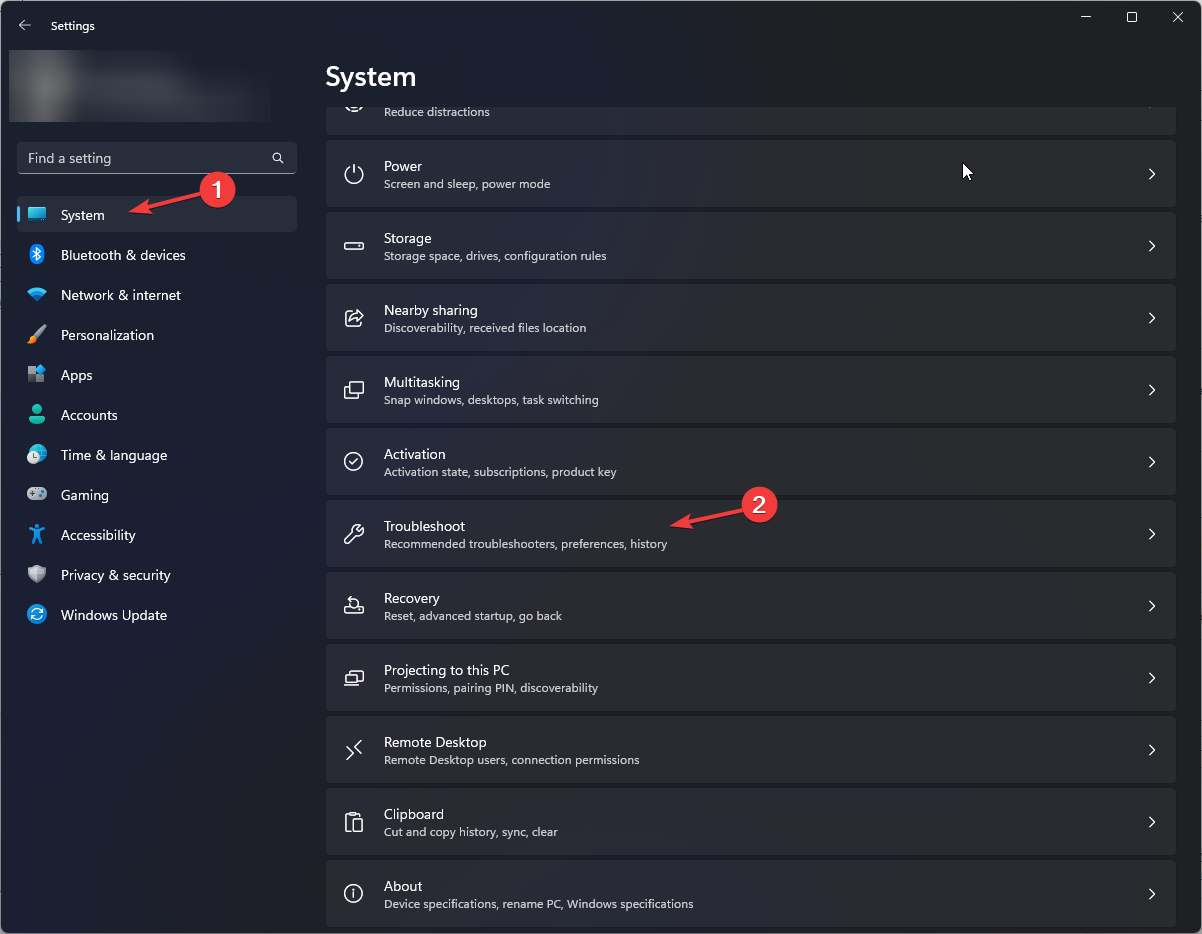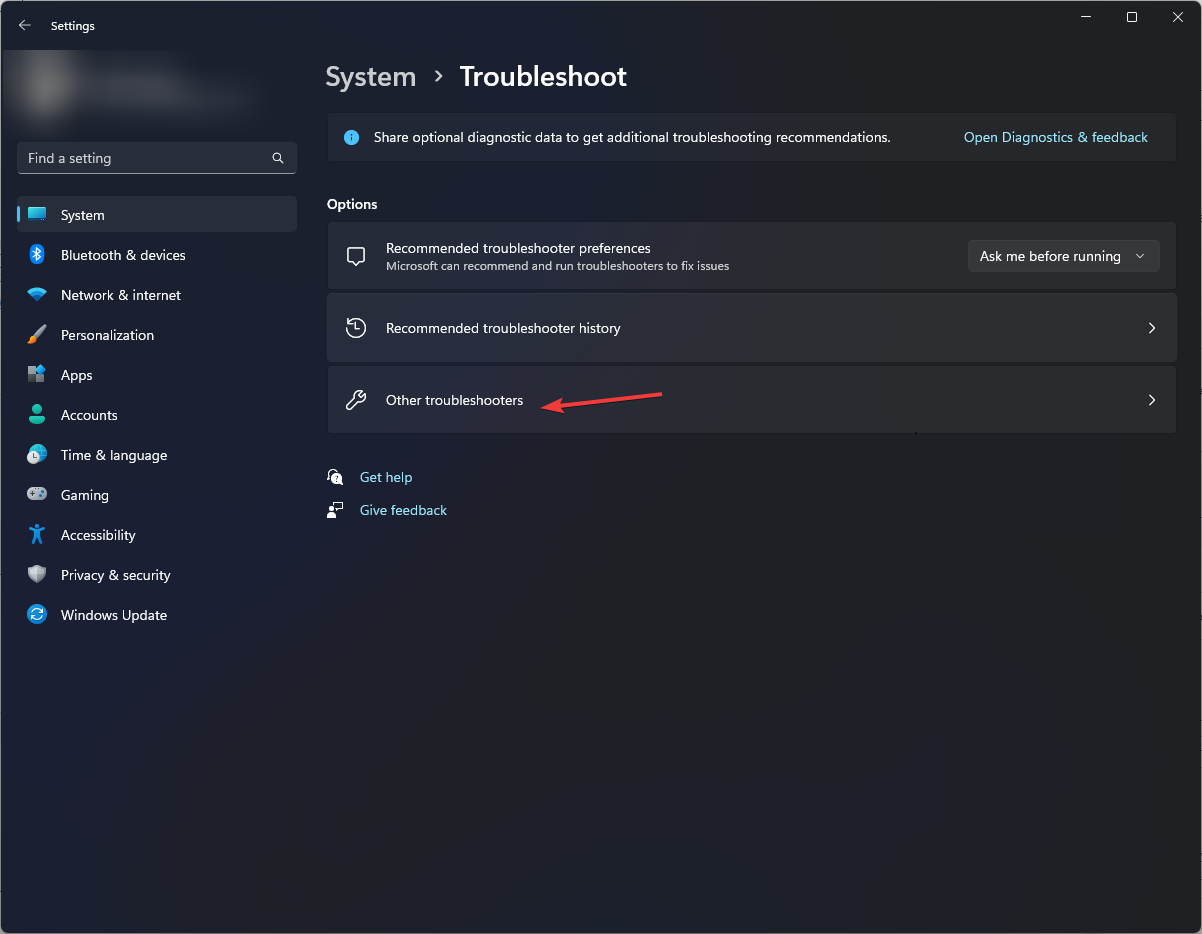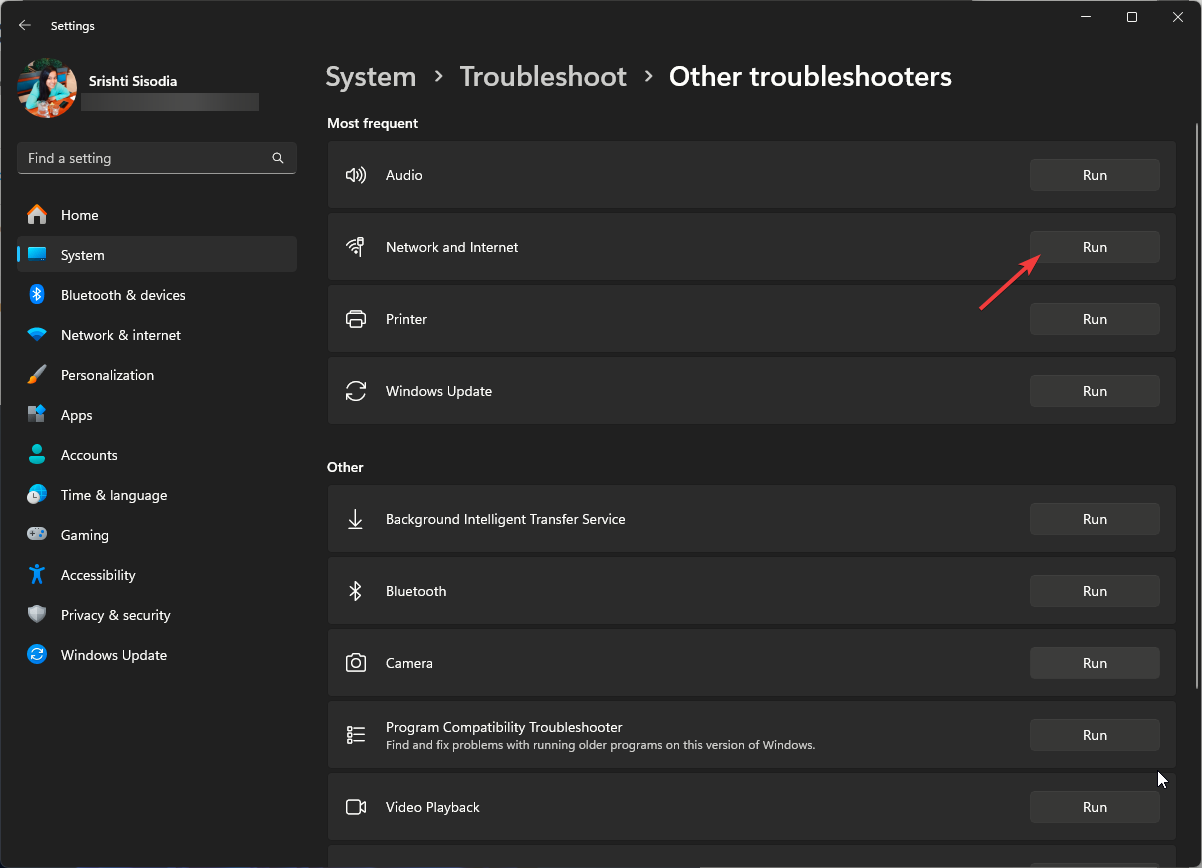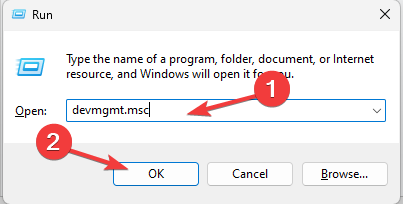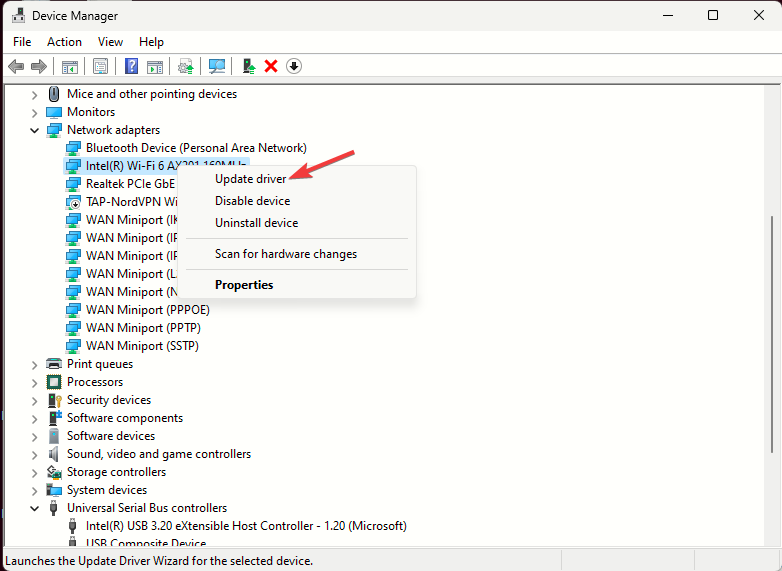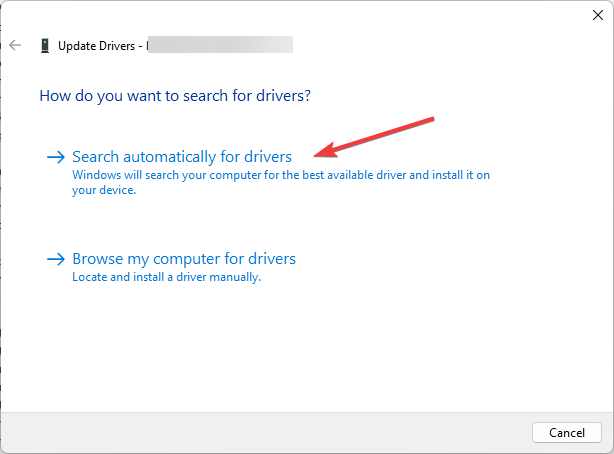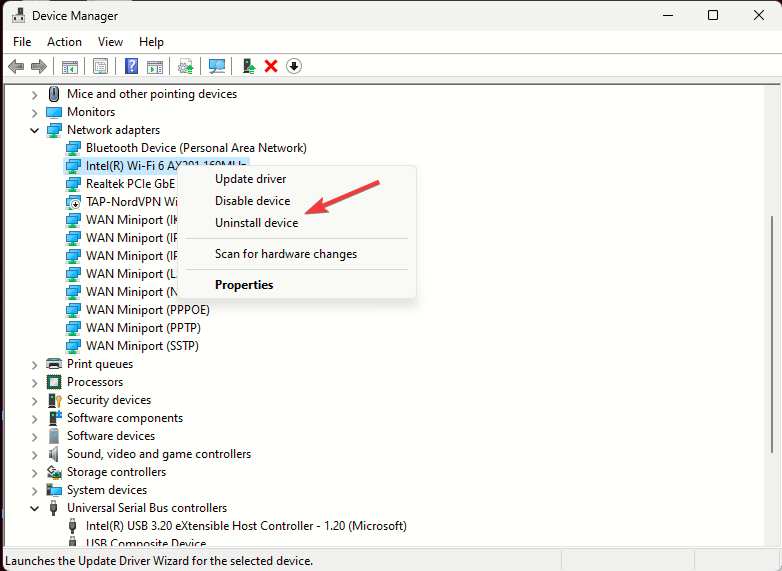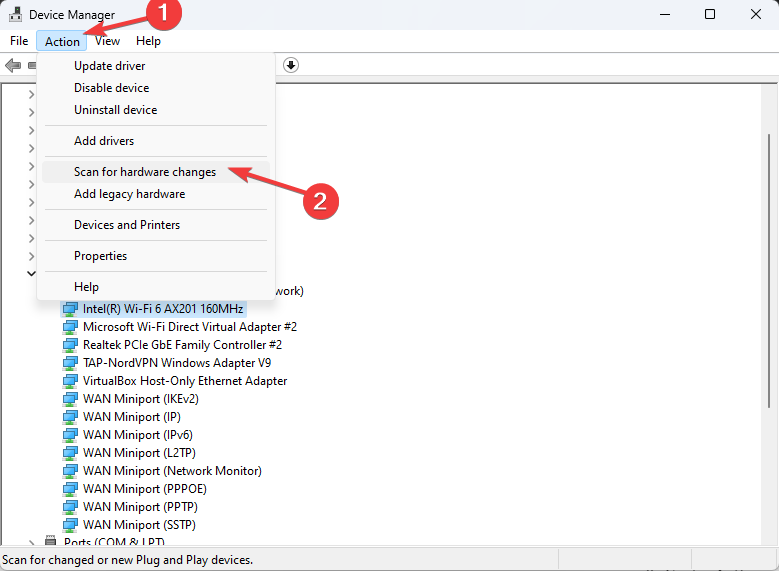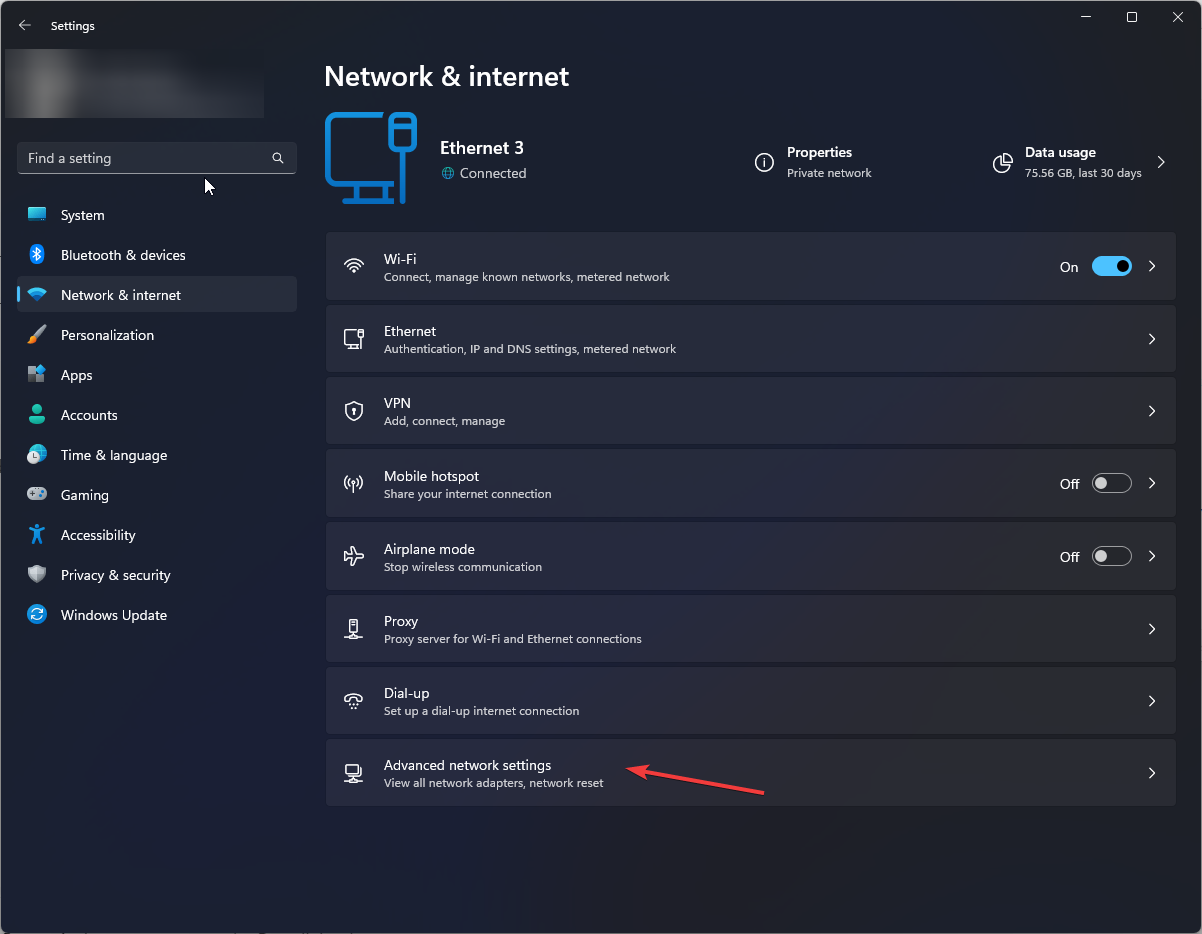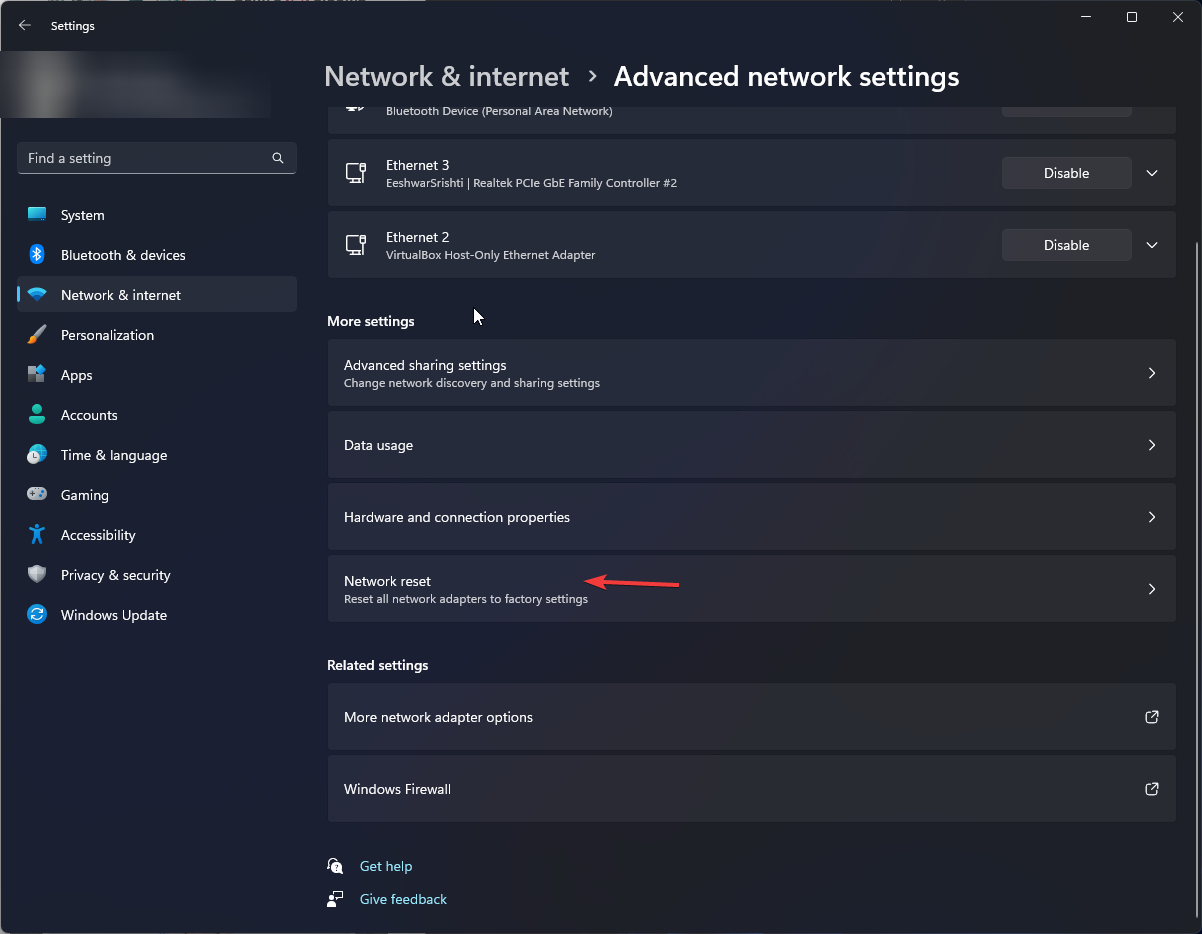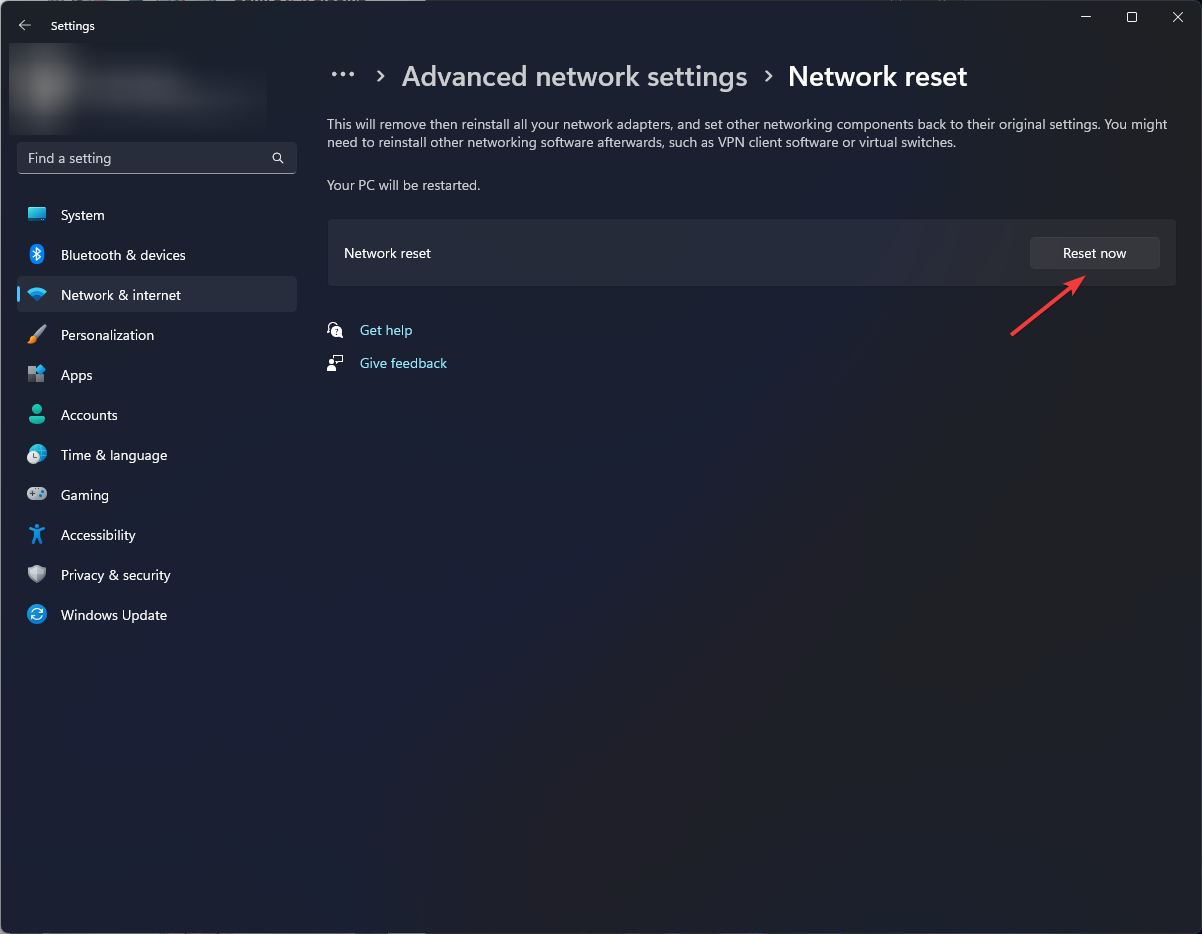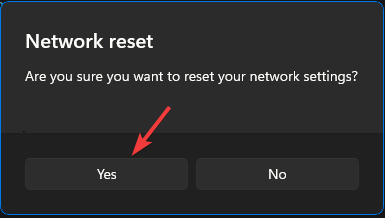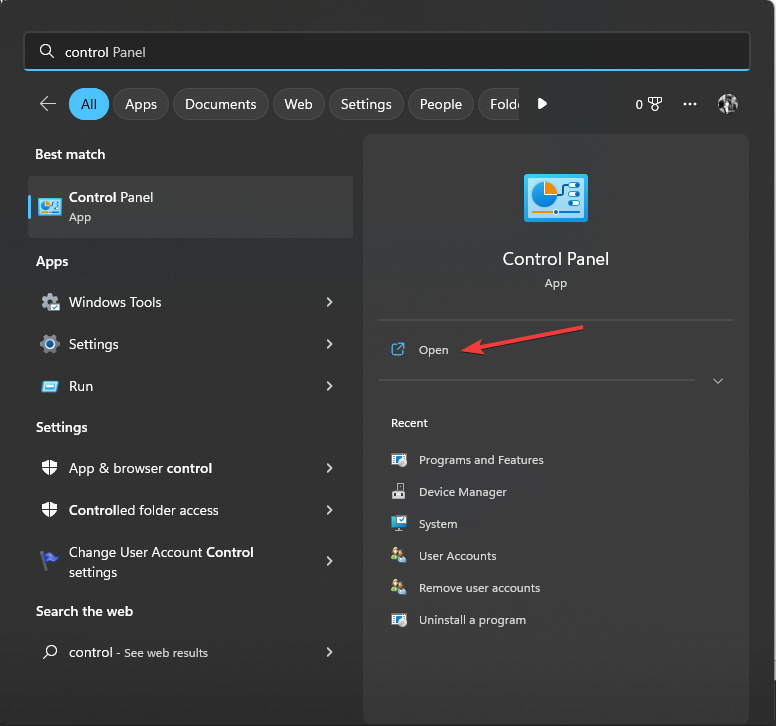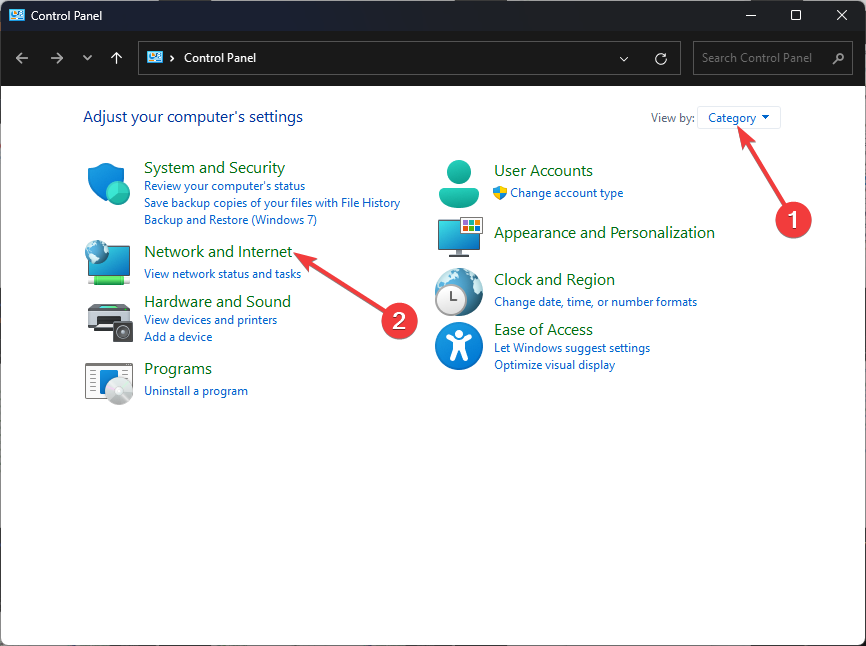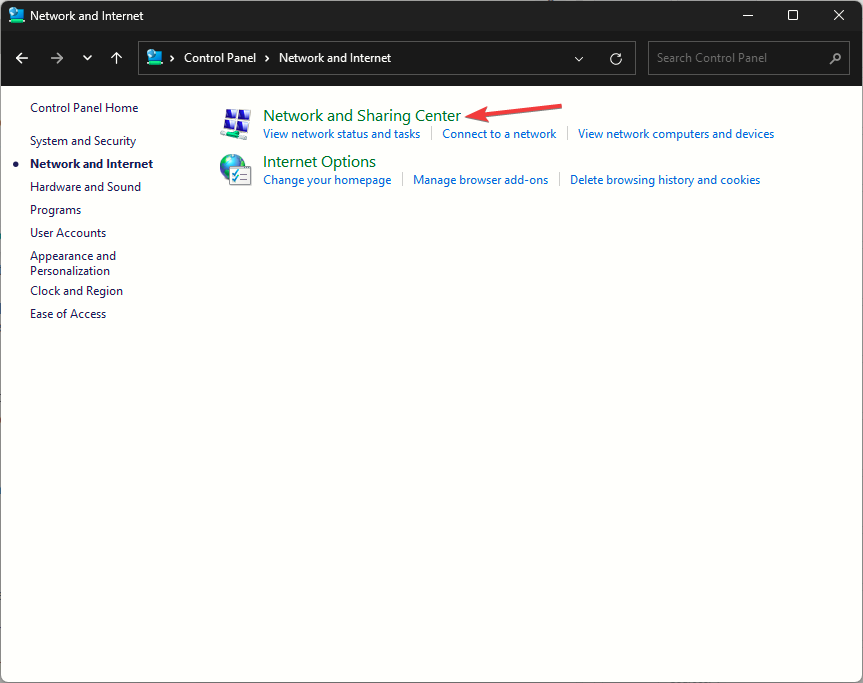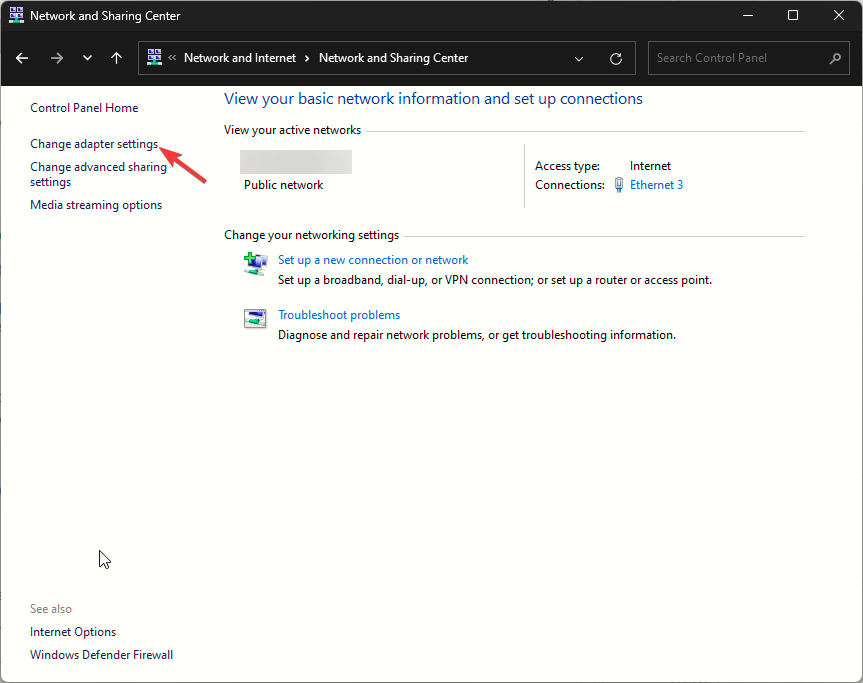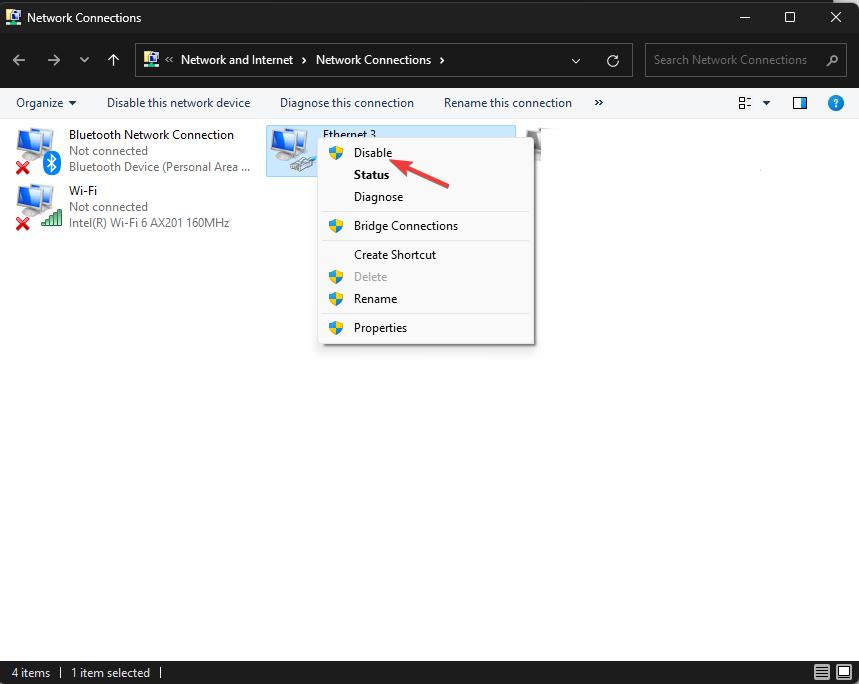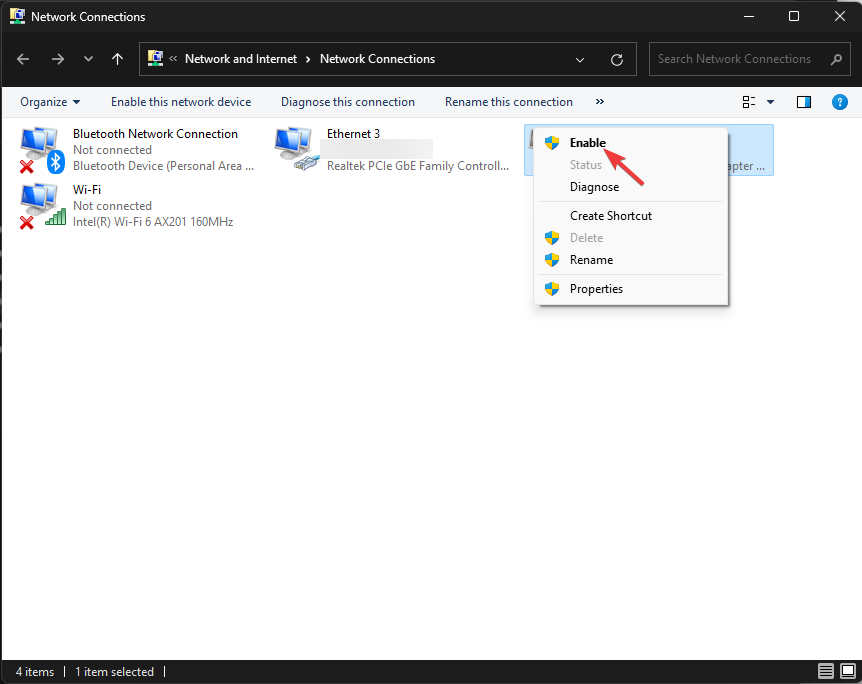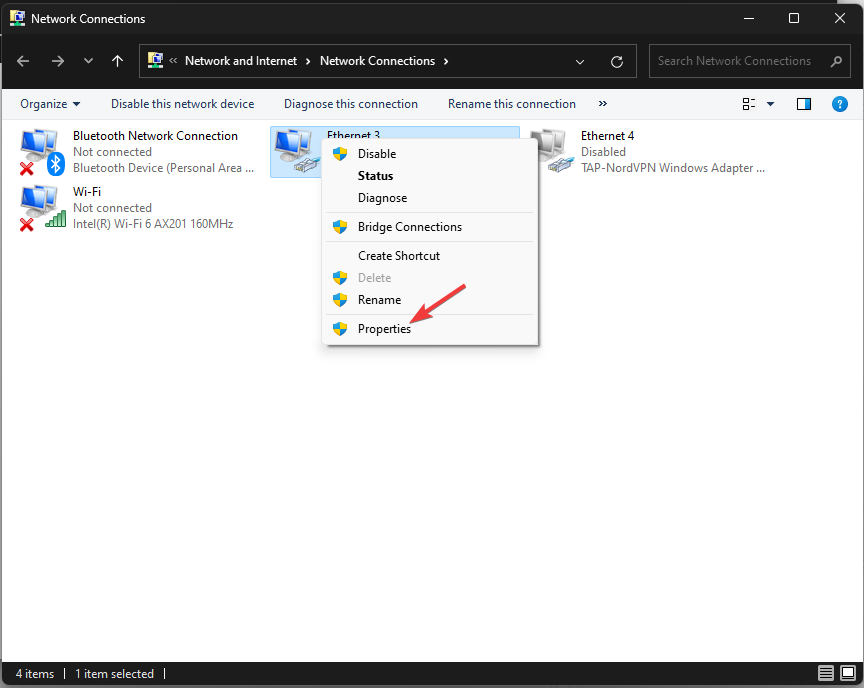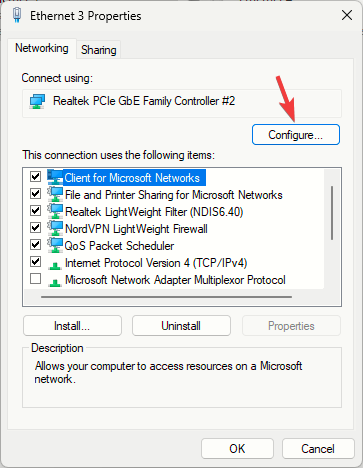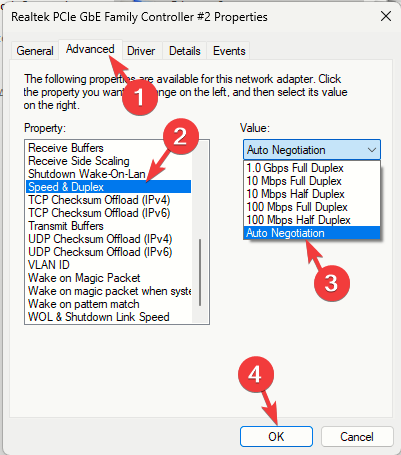Fix: Wired Access Point is Slower Than Router (Wi-Fi)
First, check for faulty cables or ports and restart your router
5 min. read
Published on
Read our disclosure page to find out how can you help Windows Report sustain the editorial team Read more
Key notes
- To fix the wired access point slower than a router, check your ethernet cable, update your network driver, or reset your network.
- To know the detailed steps, keep reading!
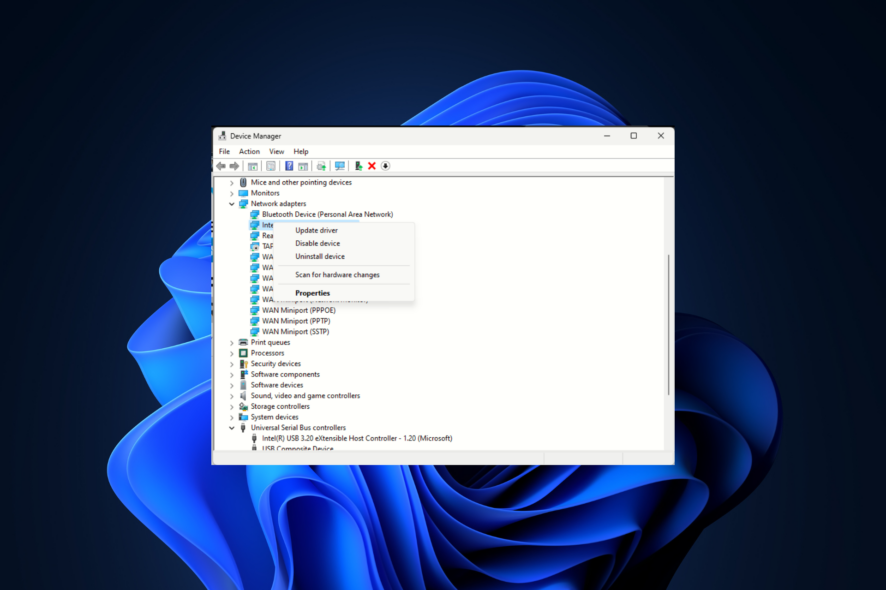
If you are surrounded by questions like does access points reduce speed or why is my Wi-Fi faster than wired, then this guide can help!
We will discuss the possible reasons and practical solutions to fix the wired access point slower than the Wi-Fi router issue.
Why is my Wi-Fi faster than my wired connection?
- Faulty ports or cables.
- Outdated network drivers.
- Router configuration or hardware limitations.
- The ethernet cable is of a lower category and might have a lower data transfer cap.
How do I speed up my wired access point speed?
Before engaging in advanced troubleshooting steps to fix the slow internet connection via a wired access point, you should consider performing the following checks:
- First, check your ethernet cable for damage or verify if it is properly connected to both the access point and the device.
- Try using different ethernet ports to rule out the faulty port issue.
- Ensure you have an updated version of Windows and run a deep malware scan using a reliable security tool.
- Check the ethernet cable’s category from the outer layer of the cable; it should be above CAT3.
- Also, check if the AP ports are limited to a certain speed from the router manufacturer’s website and update your router’s firmware.
1. Reset your router
- Unplug all the wires from your router and modem, and remove the power plug from the socket.
- Wait for a few minutes, then plug everything back and restart your modem and router.
- Once everything is up, test the speed again to check if the access point is slowing down the network.
2. Run the Network troubleshooter
- Press Windows + I to open Settings.
- Go to System, then click Troubleshoot.
- Select Other troubleshooters.
- From the list of troubleshooters, locate Network and Internet and click Run.
- Follow the onscreen instructions to complete.
Running a Network troubleshooter can help you fix other network-related issues like Wi-Fi slower than ethernet connection; read this guide to know more.
3. Update/reinstall your network drivers
- Press Windows + R to open the Run dialog box.
- Type devmgmt.msc and click OK to open the Device Manager app.
- Locate and double-click the Network adapters to expand it.
- Right-click the affected USB driver and choose Update driver from the context menu.
- Click Search automatically for drivers.
- If an update is available, follow the on-screen instructions to complete the process.
Restart your computer and check the internet speed now. Updating drivers can help you fix similar issues like different internet speeds on computers. To know more, read this guide.
If it is still the same, follow the below-mentioned steps to reinstall the driver:
- On the Device Manager app, locate and double-click the Network adapters to expand it.
- Right-click the affected USB driver and choose Uninstall driver from the context menu.
- Next, go to Action, then select Scan for hardware changes.
- Wait for a couple of minutes; the driver will be reinstalled.
4. Reset your network settings
- Press Windows + I to open the Settings app.
- Go to Network & Internet and select Advanced network settings.
- Click Network reset.
- On the next page, click the Reset now button next to the Network reset option.
- Click Yes on the Network Reset warning dialog box.
- Reboot your PC to confirm the changes.
5. Re-enable the connection
- Press the Windows key, type control panel, and click Open.
- Select Category as View by and click Network and Internet.
- Click Network and Sharing center.
- Click the Change adapter settings link.
- Locate & right-click the ethernet connection and select Disable from the context menu.
- Wait for a while, right-click it again, and select Enable.
6. Check your network adapter settings
- Press the Windows key, type control panel, and click Open.
- Select Category as View by and click Network and Internet.
- Click Network and Sharing center.
- Click the Change adapter settings link.
- From the Network Connections window, locate & right-click the ethernet connection and select Properties from the context menu.
- Click Configure.
- On the Properties window, switch to Advanced; under Property, look for Speed and Duplex.
- For the Value drop-down, either select Auto-Negotiation or a value higher than the wireless network upload or download speed and click OK.
How does a Wired Access Point affect the Internet speed?
The Wired Access Point doesn’t affect the internet speed provided by your Internet Service Provider (ISP), but it has a crucial role in how the internet is distributed to the devices connected via a wired network.
It provides a direct & stable connection, enabling efficient & high-speed data transmission between the devices & network, and as they have different paths, it can reduce network congestion as well.
So, to combat slow internet speed issues on your devices, ensure you are running the latest version of the operating system and driver.
Furthermore, to avoid the wired access point being slower than the router issue, ensure the ethernet cable you are using is of a higher category, like CAT6, and always stick to simple router settings, which gives you consistent speed.
If you have any suggestions on how you have conquered this slow network connection situation, feel free to mention them in the comments section below.