Wnaspi32.dll is Missing: 4 Ways to Get it Back
Reinstalling the affected software can help with this
3 min. read
Published on
Read our disclosure page to find out how can you help Windows Report sustain the editorial team. Read more
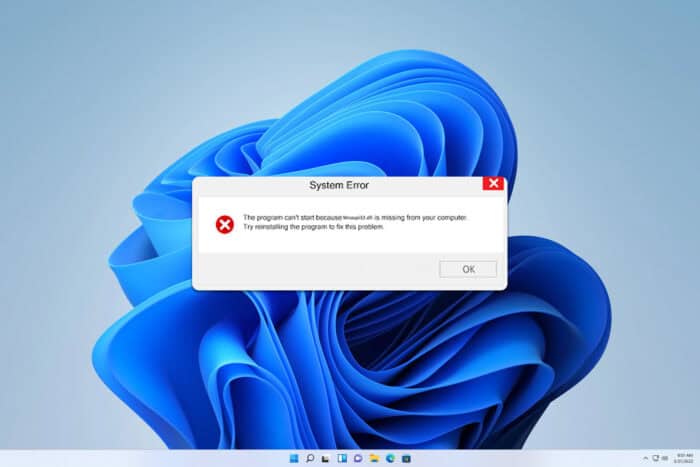
Dealing with wnaspi32.dll errors can be a real headache, especially when it disrupts your workflow. Whether you’re a casual user or a tech enthusiast, these errors can pop up unexpectedly, but they can be easily fixed with our solutions.
How can I fix the wnaspi32.dll missing error?
1. Reinstall the program
- Press the Windows key + X and choose Apps and Features.
- Locate the program that is giving you the error. Click the three dots next to it and choose Uninstall.
- Follow the instructions on the screen to remove it.
- Visit the official website of the program.
- Download the latest version of the program.
- Run the downloaded installer.
- Follow the on-screen instructions to complete the installation.
2. Run SFC
- Click on Start, type cmd, and select Run as administrator.
- In the Command Prompt window, type
sfc /scannowand press Enter. - Wait for the system file check to complete (this might take some time).
- Restart your PC to apply the repairs.
3. Update drivers
- Press the Windows key + R to open the Run dialog.
- Type devmgmt.msc and press Enter.
- Expand the category relevant to your hardware (e.g., Sound, video, and game controllers).
- Right-click on the device and select Update driver.
- Choose Search automatically for updated driver software.
- Follow the prompts to update the driver.
- Restart your PC to ensure changes take effect.
4. Download the WNASPI32.DLL
- Go to a reputable DLL file download site.
- Download the wnaspi32.dll file (ensure it matches your system architecture, 32-bit or 64-bit).
- Extract the downloaded file.
- Copy the wnaspi32.dll file to the directory of the application that requires it.
- For Windows, it’s usually
C:\Windows\System32 - Restart the application to verify if the error is resolved.
Keep in mind that downloading DLL files from third-party websites is considered unsafe, so use this solution at your own risk.
Where does wnaspi32.dll go?
This file usually goes to the System32 directory, but sometimes it might be located in the directory of certain applications.
To prevent future wnaspi32.dll errors, keep your software and drivers regularly updated. Missing DLL files in Windows 11, can cause a lot of problems, but we have a guide to help you fix that.
One of those missing files is user32.dll, and we covered what to do if user32.dll is missing in our previous guides, so don’t miss it. We also have a great article on rundll32.exe error, so you might want to check it out.
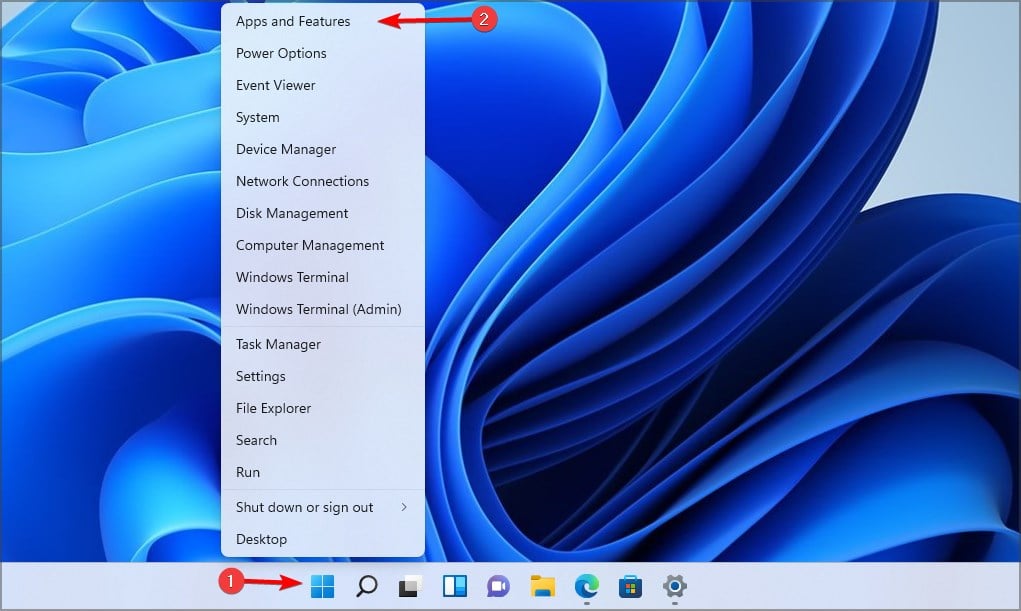

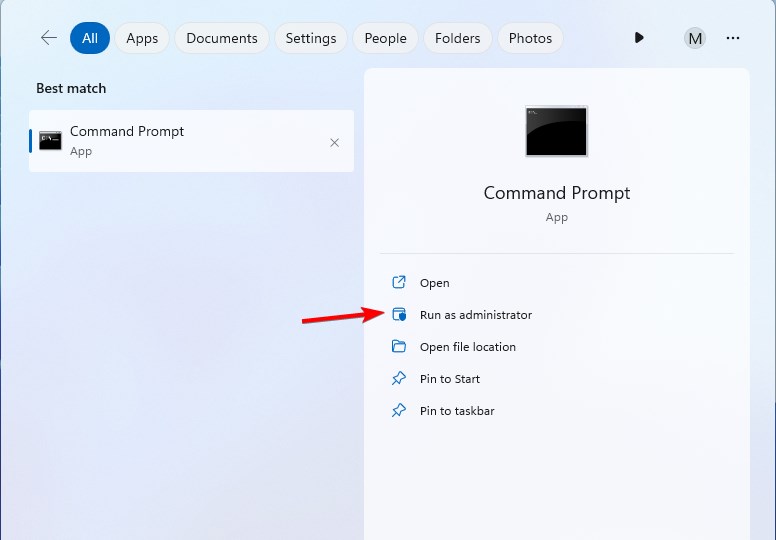
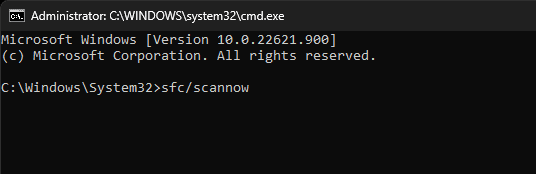
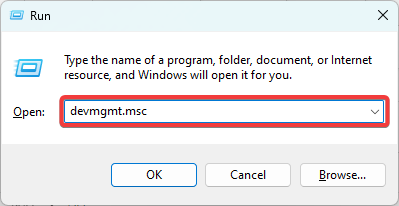
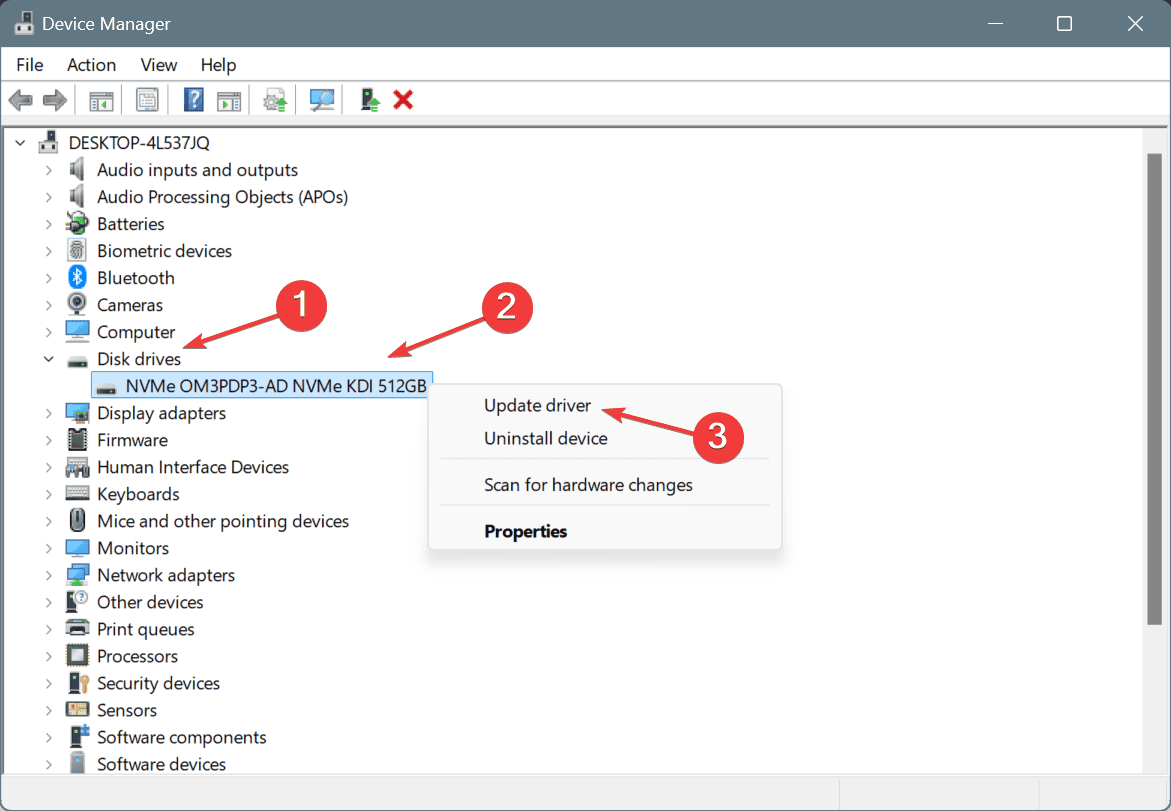









User forum
0 messages