Wondershare EdrawMind review: Easy mind map creation
9 min. read
Updated on
Read our disclosure page to find out how can you help Windows Report sustain the editorial team. Read more
Key notes
- Mind mapping software helps you transform ideas into graphical representations.
- Wondershare EdrawMind has all the tools and functions to design your project from start to finish in just a few minutes.
- Its Brainstorming mode allows you to collaborate with your peers in real time and develop the concept further.
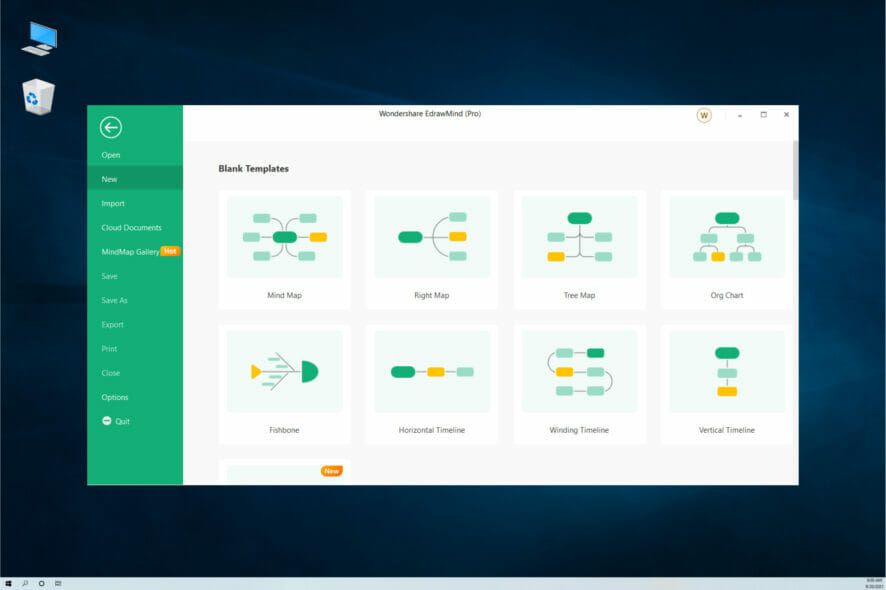
Mind mapping is a great technique to structure a topic and assess its implications across the board.
However, it’s not so easy to do it with a pen and paper while you’re brainstorming an idea because you will make a lot of changes within the process.
The solution is to use a mind map software that can help you create and edit them on the fly or highlight the most important ideas.
That’s why in this review we’re talking about Wondershare EdrawMind, a solution that comes with all the tools to create a good design with a minimum effort.
What is EdrawMind and how does it help?
Wondershare EdrawMind is probably the best mind map software for business and education that you will find right now.
If you are not aware, a mind map is a diagram that helps you represent tasks, concepts, words, or items that revolve around a central concept.
Then, all of these are placed in a graphical layout that allows you to build an intuitive arrangement around that concept.
The goal is to turn all these items into an organized diagram that will become much easier to understand and memorize.
EdrawMind can help you achieve that with simple and intuitive tools so you can easily layout a concept or a brainstorming idea into a memorable design.
And you can also turn a mind map into a Gantt chart with one click. It’s a very popular business-type diagram but you can use it in any field of work.
What are Wondershare EdrawMind’s most important features?
1. Plenty of mind map structures
EdrawMinds comes with 12 mind map structure designs like a radial mind map, Timeline & bubble, fishbone, sector map, and more.
That basically means that you can start off with the best structure that fits the type of mind map that you want to create.
And going on with a structure, you will discover 33 themes and over 700 clipart images that will help you personalize your mind map and make it unique.
If you don’t know what structure to use from the start, you can still view plenty of templates and examples from other users and figure out what is the one for you.
Mind mapping is a growing trend and so is EdrawMind’s community so you will definitely see interesting creations and you will be able to communicate with the users within the online platform.
2. Create presentations automatically
After you finish your work, you will want to show it to others and that can be tricky because the more complicated is the mind map, the more difficult it will be to present it.
That’s where the EdrawMind magic starts because this tool comes with an automatic slideshow creator.
You only need to access the Slideshow tab and click the Auto Create button, then the software will automatically split the main concepts into separate slides.
Of course, you can edit the slides and their content as much as you want but you can also interact with the presentation and click on the different topics right when you show them on the big screen.
Anytime you can add more slides where you want them and restructure the content of the slide as you seem fit.
3. Use the Outline mode to add or change data quickly
Sure, it’s simple to work directly on the mind map in its graphical representation but as your diagram grows bigger and bigger, that is going to become increasingly harder.
EdrawMind makes it a lot easier to work on your mind map by using a feature called the Outliner mode.
Just click on Outliner when you’re in your mind map and you will find the same structure but here, you will only see the text organized as a logical indented mode.
You will find it intuitive to add the content here, then switch to the MindMap mode to switch to its graphical representation.
And the tools displayed on top will help you quickly change the indentations, add graphics, images, hyperlinks, tags, and even replace words in the diagram.
4. Use the Brainstorming mode for collaboration
The most interesting aspect of mind mapping comes from developing and growing an idea, a concept, and although you can do it alone, collaboration is key.
That’s why Wondershare EdrawMind also comes with a Brainstorming mode that you can access whenever you’re working on a mind map.
Clicking on the Brainstorming button triggers a full-screen mode so that everybody can see the graphical representation and add concepts on the board.
You can color-code each concept and add them right into your mind map by simply dragging and dropping it onto the board, connect it to other ideas and grow the mind map.
It’s so simple to use it that you won’t need to concentrate on clicks and styling and concentrate on discussing the concept with your peers.
And within the online edition, you can also collaborate with them in real-time, wherever they are in the world if they only have an Internet connection.
5. Extensive compatibility
If you have older mind maps created with other tools or someone sends you such files, you need to know that EdrawMind will be able to convert them right away.
So, you can also import MindManager, XMind, EdrawMax, FreeMind, Markdown, HTML, and Word files but Wondershare warns you that they are not 100% compatible.
That’s because some symbols, clipart, and images may be different in other software but we didn’t have any troubles so far.
It’s also important to know that after you finish your mind map, you can export it as images, PDF, or Office documents, as HTML, and even as an SVG or MindManager file.
6. Create Gantt charts with just a click
If you’re creating a business organization chart, you can always add tasks by transforming your mind map into a Gantt chart extremely easily.
In any mind map, you can go to the tasks menu and click on the dedicated button to create a Gantt chart from the mind map.
All you need now is to fill the table with the time, date, and duration for the tasks. You don’t need to transform all the mind map. You can just select the branches you need with your mouse.
This can save you a lot of time in the process and you will have all the data conveniently stored, then share it with your staff.
How can I create a mind map using Outline in EdrawMind?
- Open EdrawMind and click on New.
- Now you can select a structure from the ones available and if you scroll down, you will see some local examples. We chose Outliner because it’s the easiest and quickest mode to get to the desired result.
- Next, start working on your concept by simply developing around the main idea. In our example, we’ve outlined the basic steps to upgrade a software program in an organization.
- The map in the Outliner mode is like a simple bulleted list so you can increase or decrease the indent of an element in the list by clicking on the dedicated buttons from the toolbar.
- As you can see in our screenshot, you can also add images, notes, marks and tags, hyperlinks or quickly replace one or more words.
- Once you’ve structured your data, you can click the MindMap button from the top left corner to see its graphical representation.
- Of course, you can also use the toolbar from the top or the toolbox from the right to work on the mind map design, shape and structure.
- But after you finish, you can also do a lot of things with it. For instance, you can create a presentation of your mind map. For that, you need to click the Slideshow option.
- There are a lot of functions inside but we mostly played with AutoCreate, Traverse Topics, and Traverse Branches.
- We already explained AutoCreate, that helps you automatically produce a presentation. Traverse Topics and Branches will highlight the titles and branches and, in the presentation, clicking on the screen will switch to the next. You can also change the level of contrast from the lower left button.
- Don’t forget to click the File button then select Save as or Export to save your finished project.
How to get Wondershare EdrawMind?
- Go to the EdrawMind dedicated webpage and click the Download button. As you can see in our screenshot, you can also try it in the browser.
- Now click on Download Link 1. If that dowsn’t work, you can also click the mirror link but the first worked fine for us.
- The installer will download and running it right after will start installing the software on your computer.
- Now you only need to start the app.
You’re set to use the software now but we must remind you that you can also use the online version. You only need to create an account on the EdrawMind page.
In fact, we recommend creating an account anyway because you will be able to collaborate with your peers and save your mind maps on your cloud account and access them from everywhere in the world.
It’s very convenient because the software is available on Windows, macOS, Linux, Android, iOS, and Web so basically you can use it on any platform.
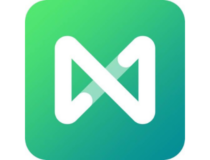
Wondershare EdrawMind
Create your mind maps and present them with style using this premium tool!- Pros
- Simple and comprehensive user interface
- Plenty of mind map structures to choose from
- Compatible with Windows, macOS, Android, Linux and iOS devices
- Outliner and Brainstorming modes
- 33 themes and over 700 clipart images to personalize your mind map
- Cons
- Not 100% compatible with other mind mapping software
Final notes
Usually, software tools that use the graphical interface are a bit demanding on the resources side, but EdrawMind worked seamlessly along with a lot of other tools.
Then, we discovered that the interface is really intuitive. Although we didn’t do much mind mapping before, we’ve worked our way to a great presentation in the end.
Our example is indeed pretty simple but you can go to more complex branching as the concept develops.
It’s also extremely nice that you can collaborate on ideas online and find a lot of themes that other users created so you can get inspired.
We hope that you found our Wondershare EdrawMind helpful and that you will give it a try.
And if you do, share your experience and impressions in a comment on the dedicated section below.
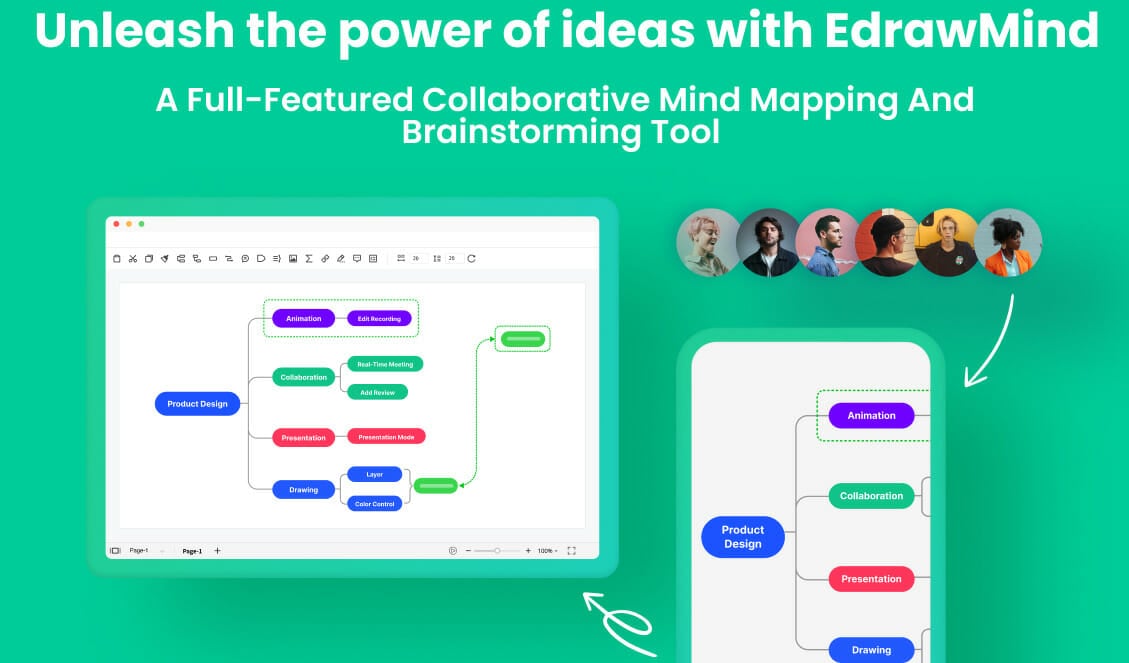
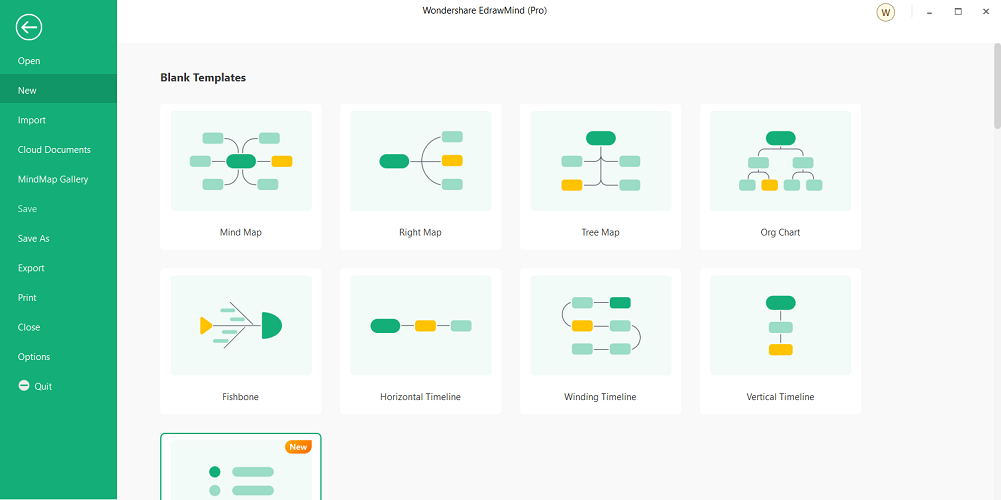
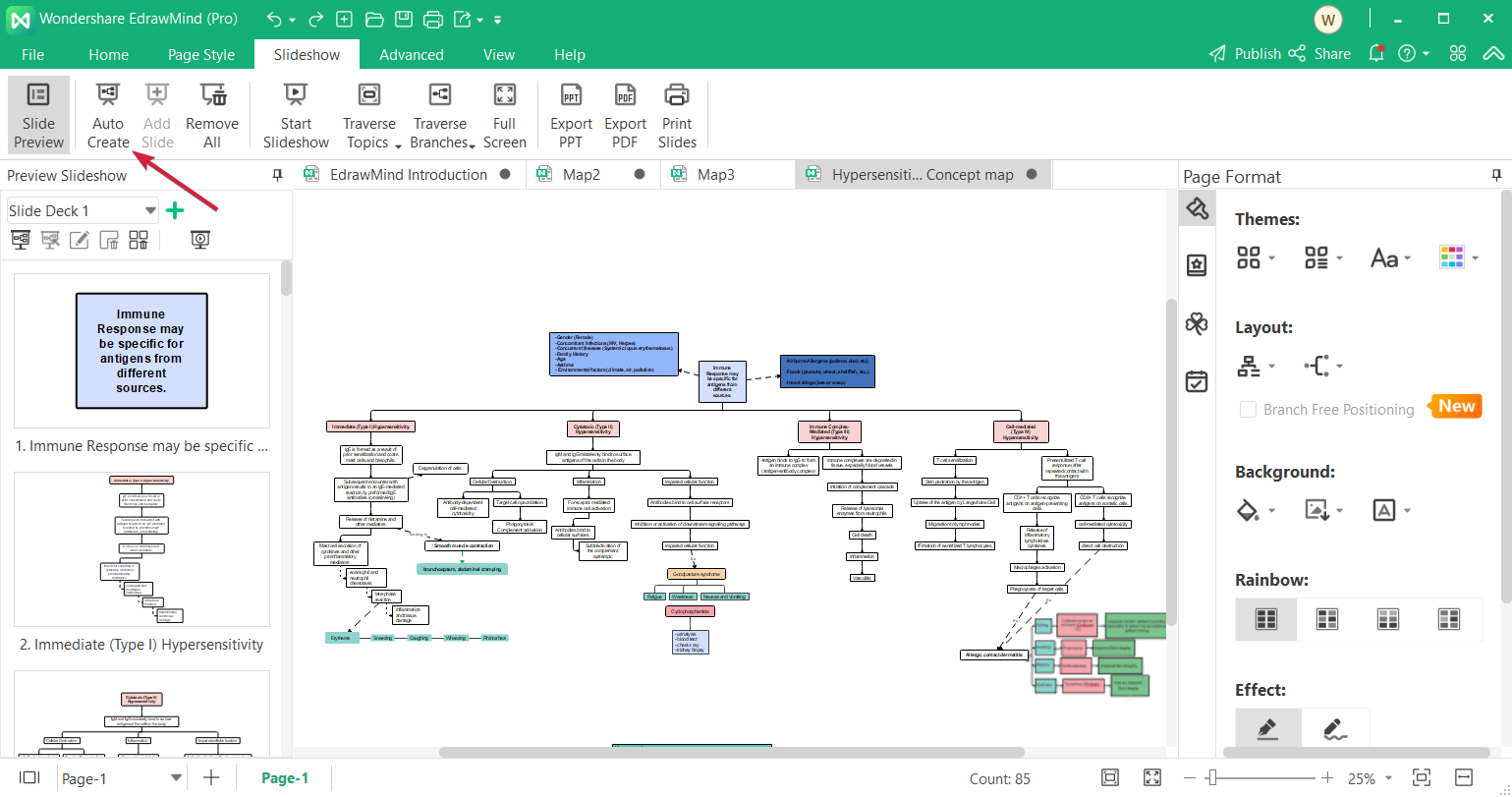
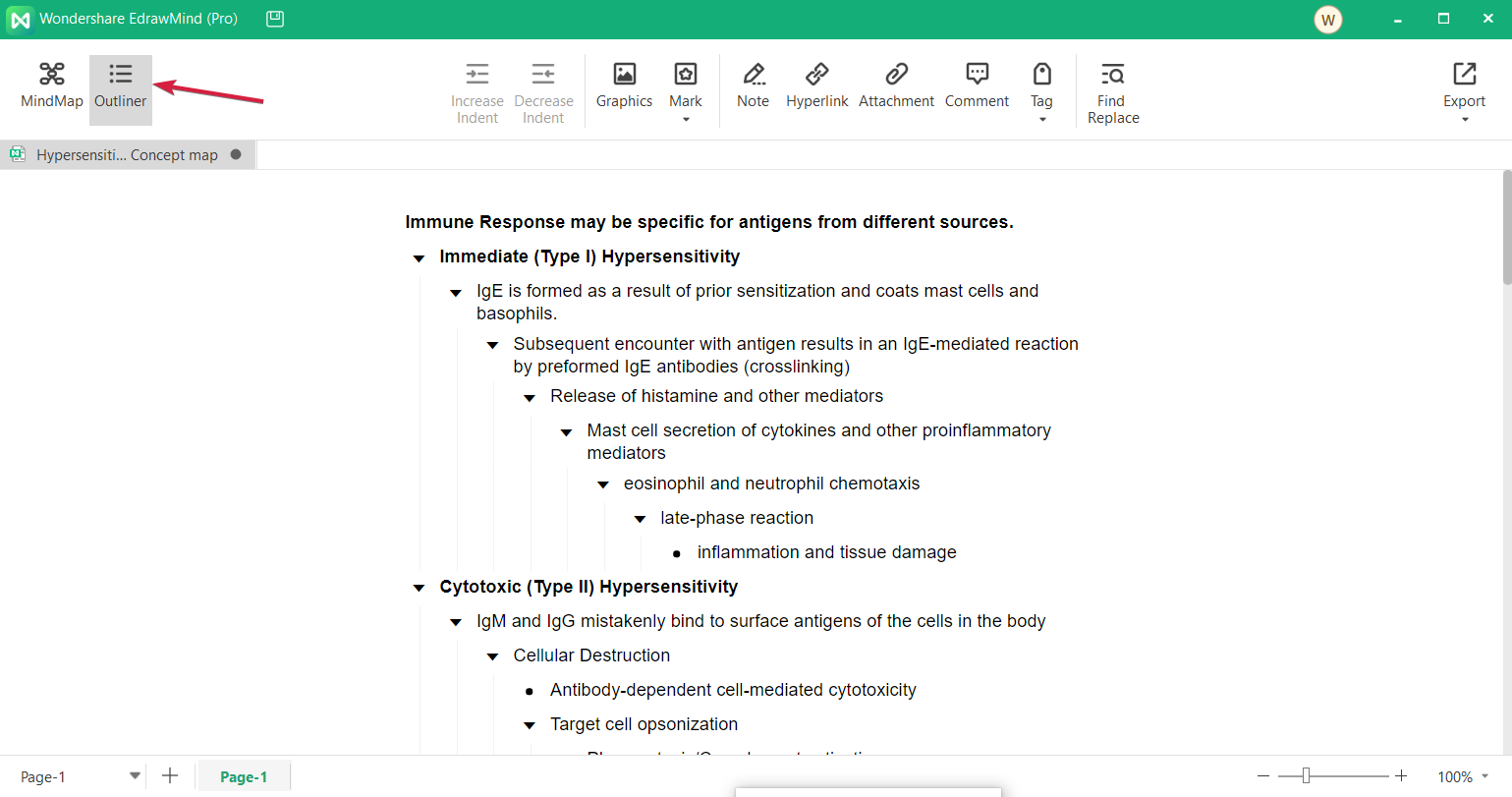
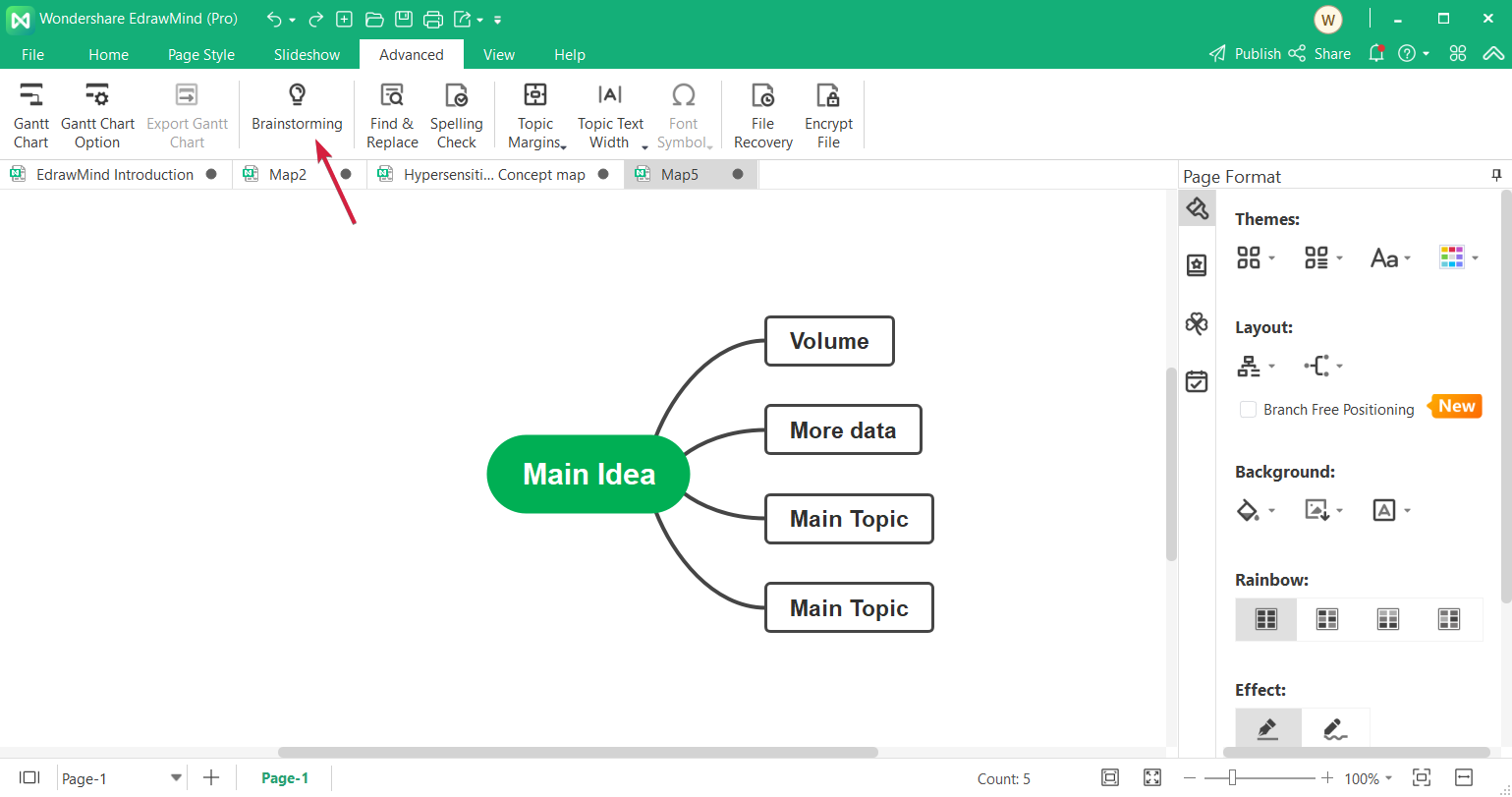

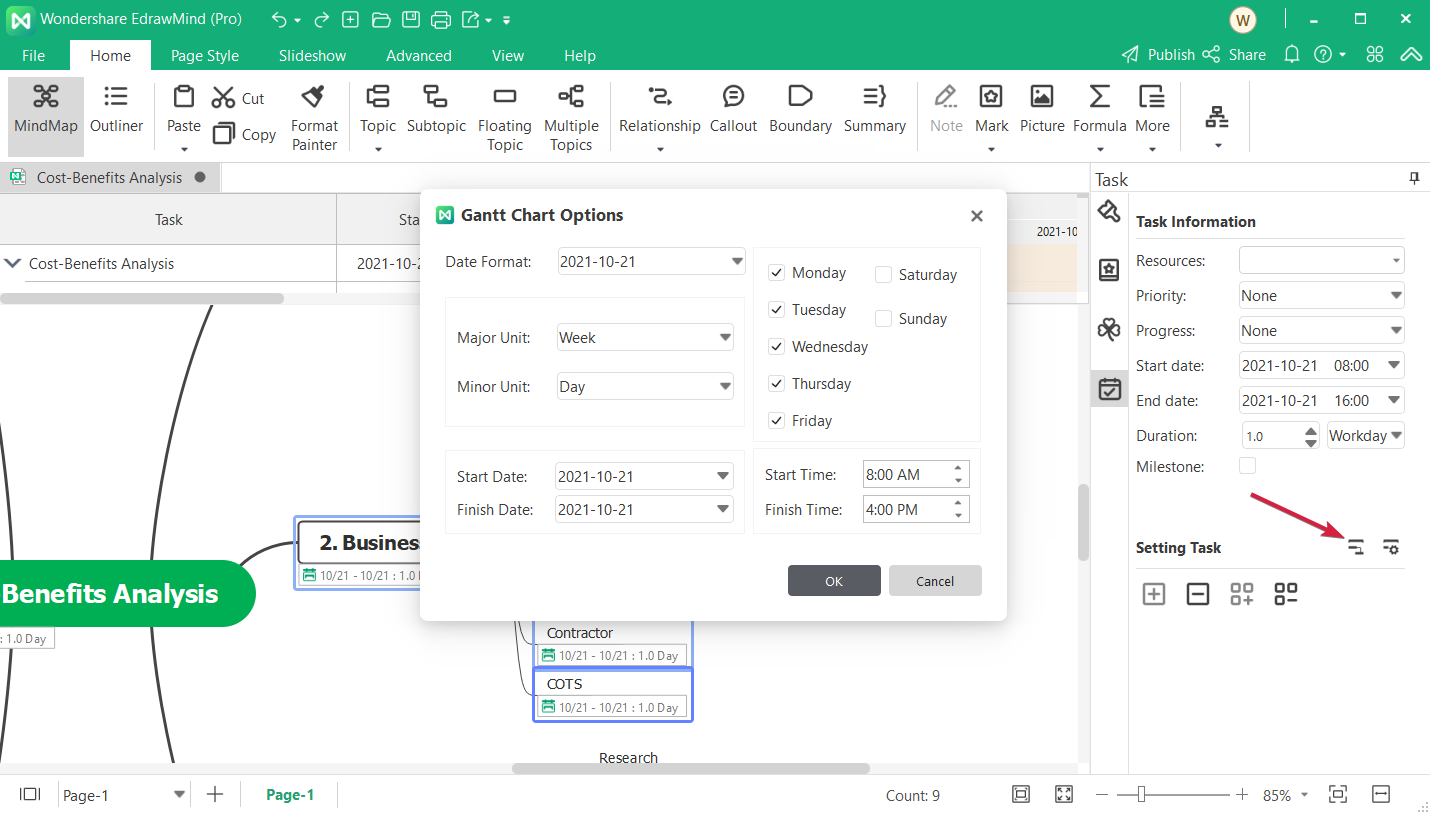

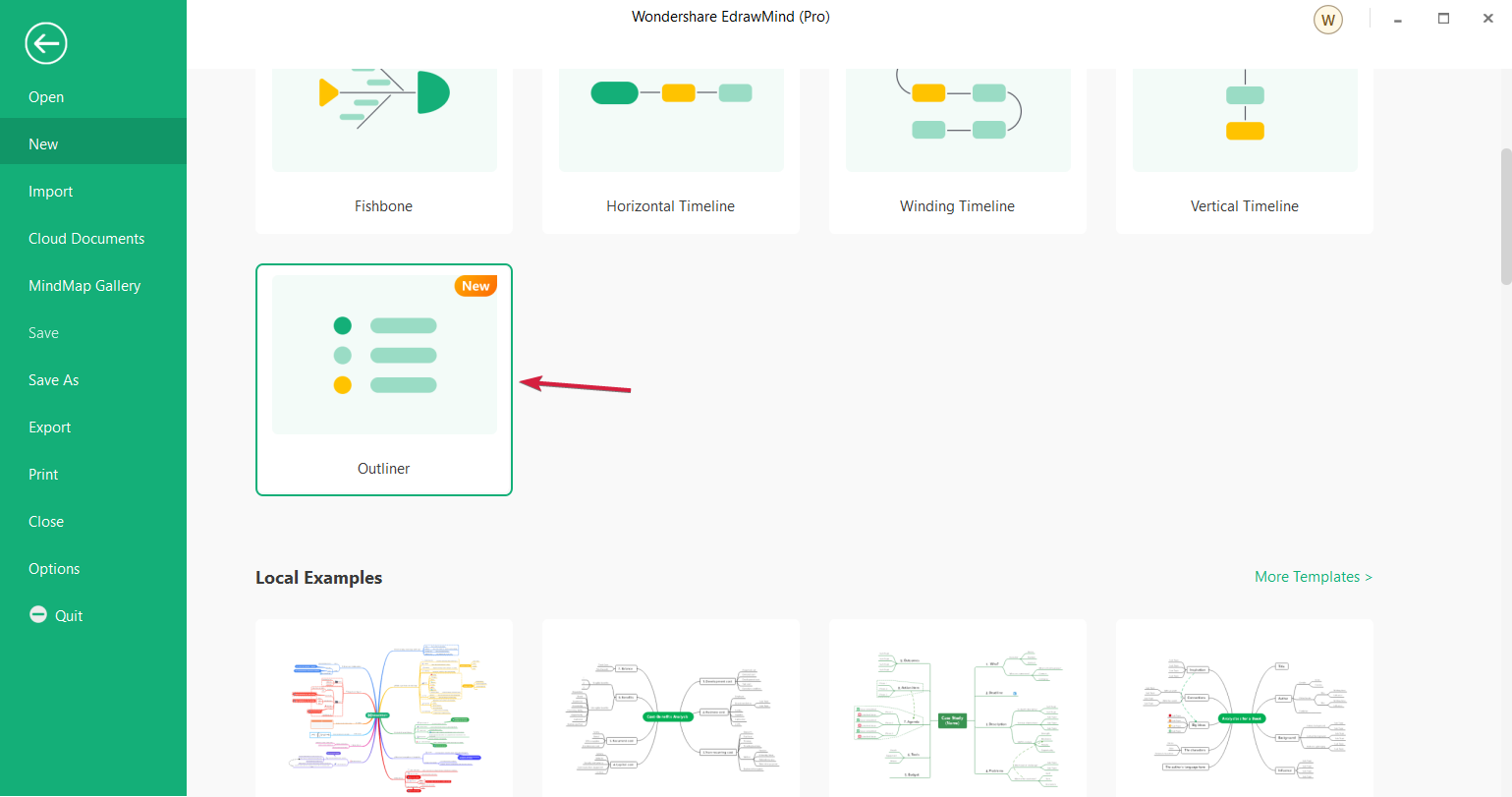


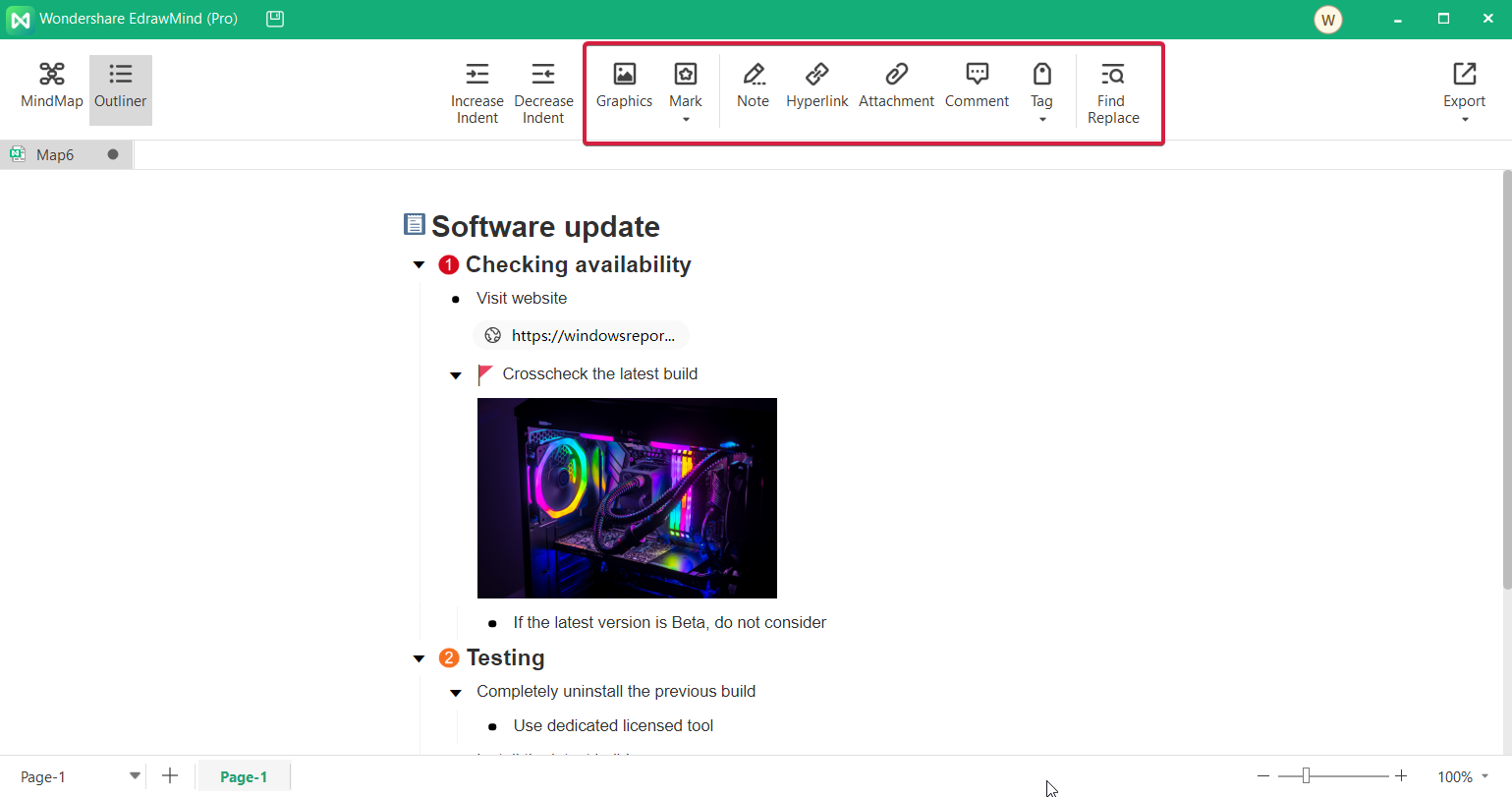
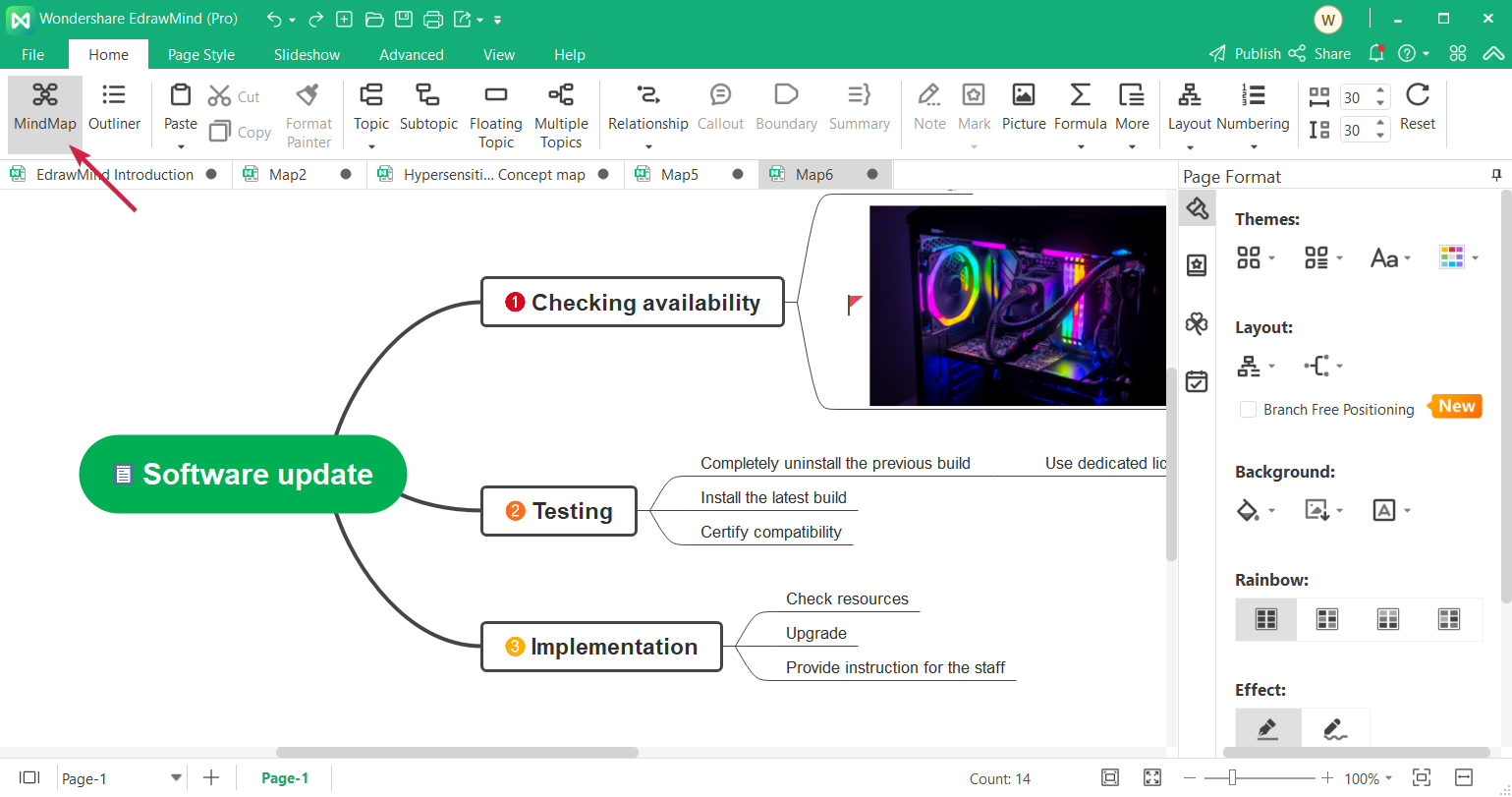
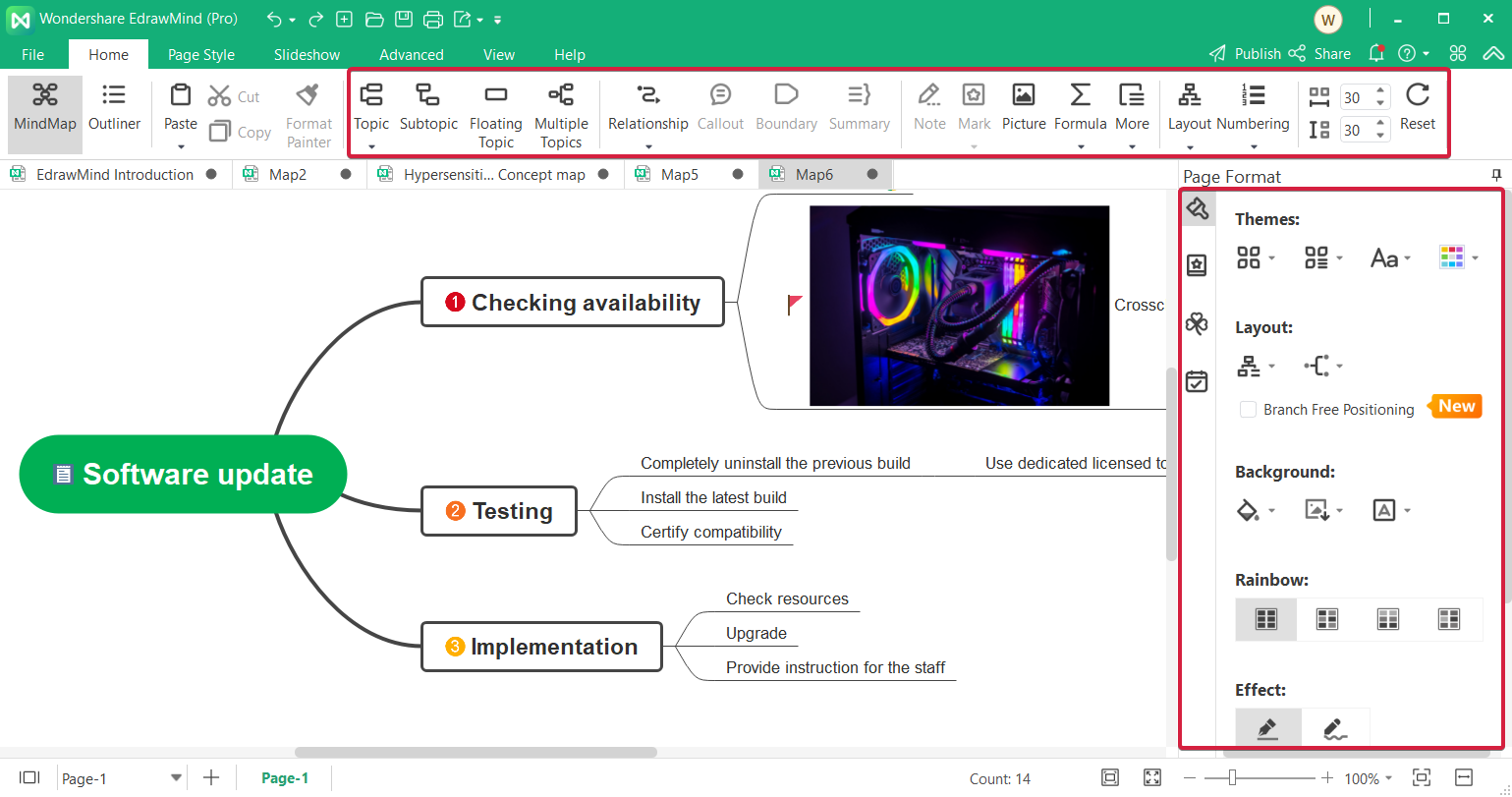
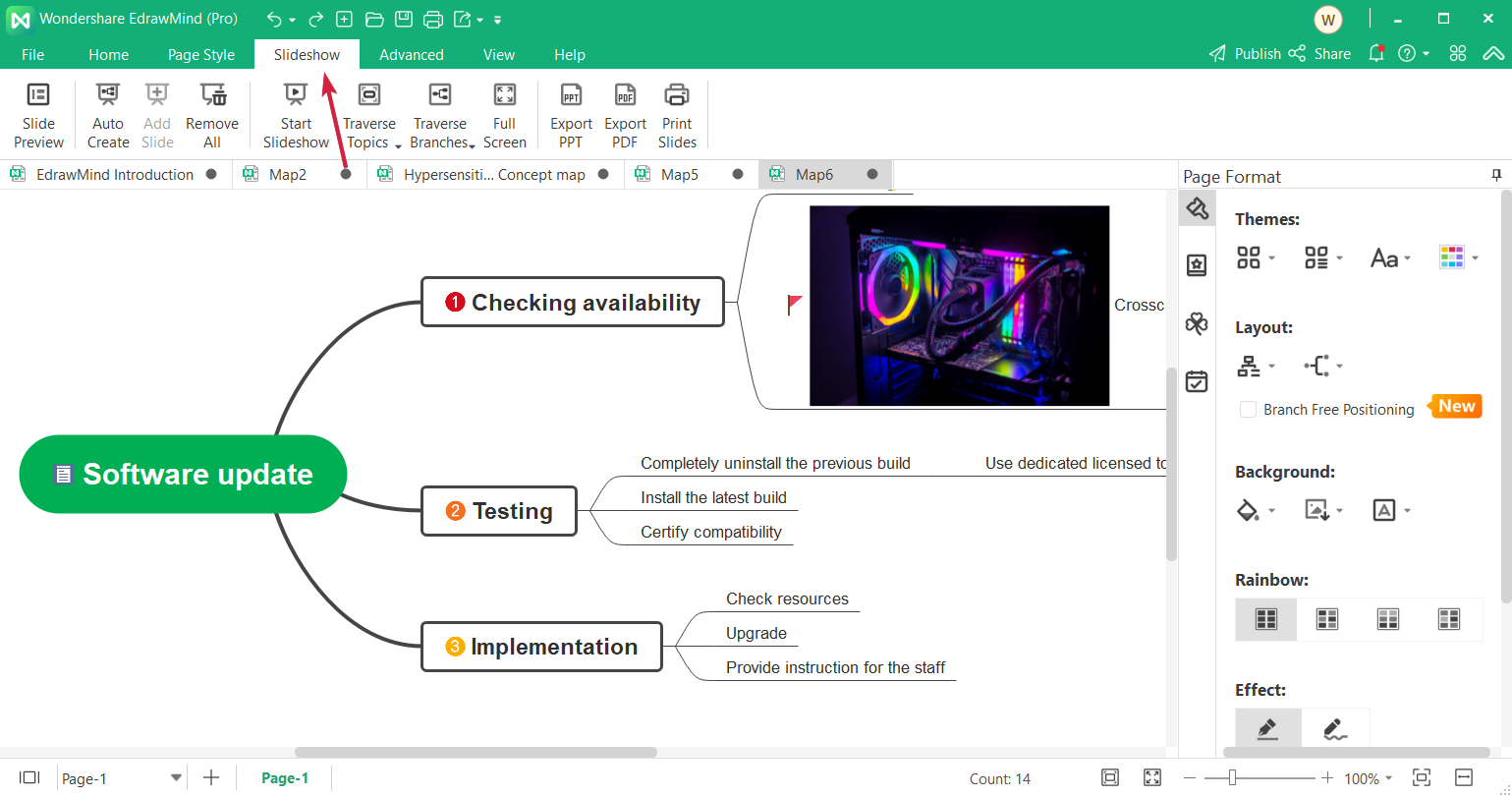
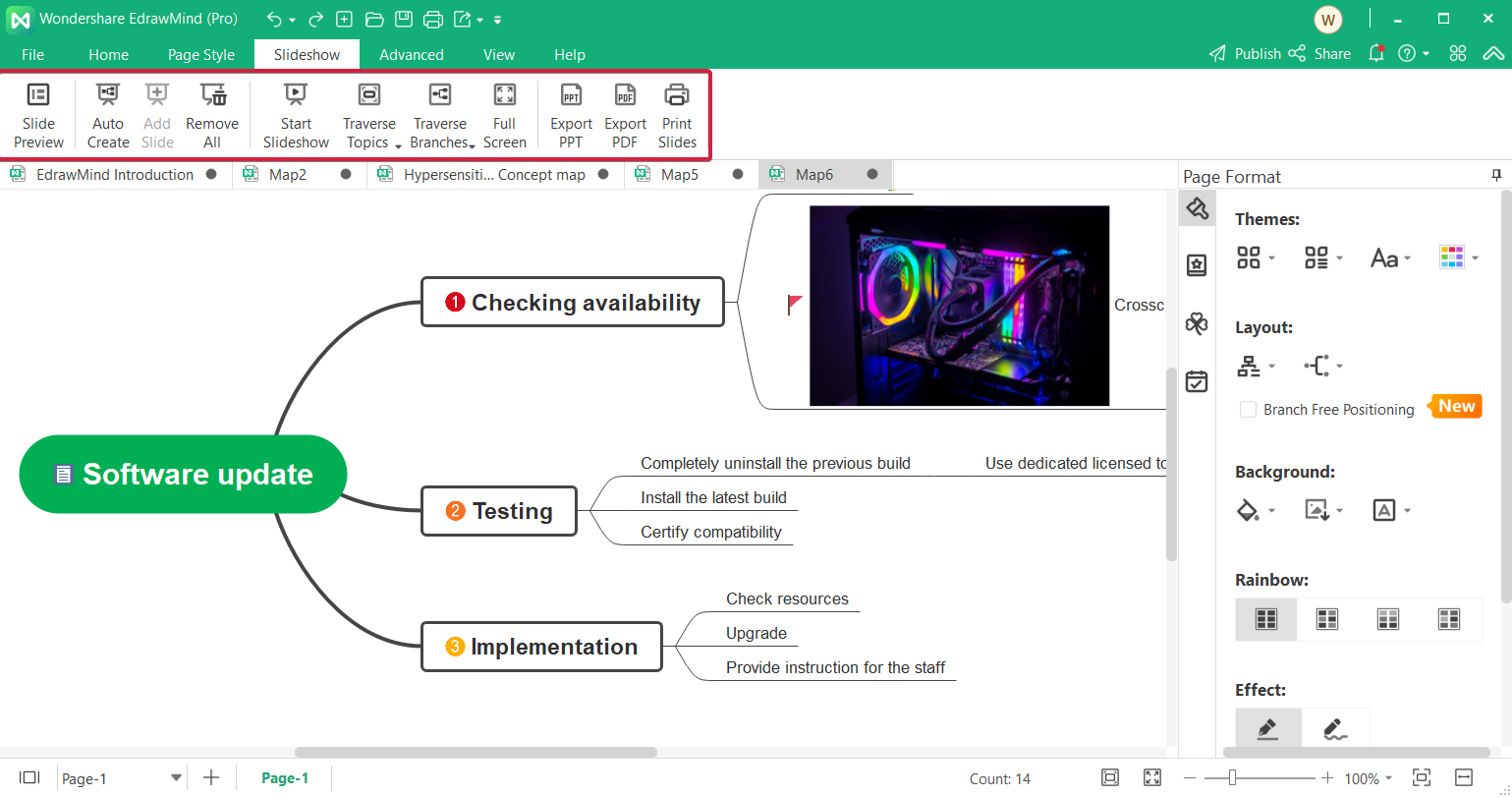
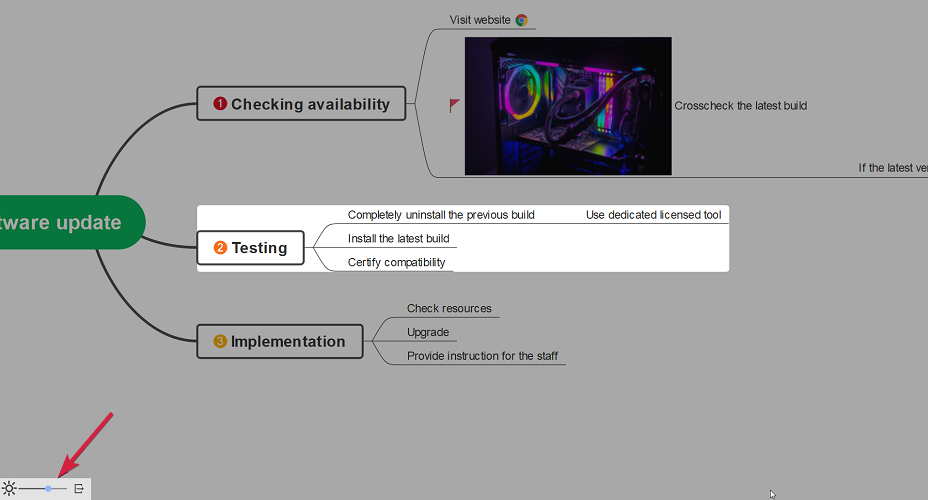

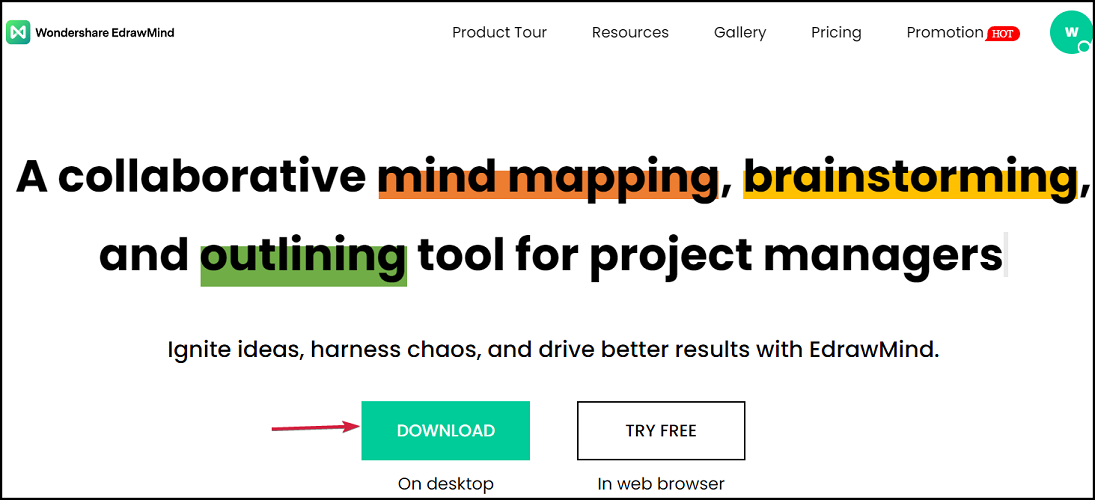
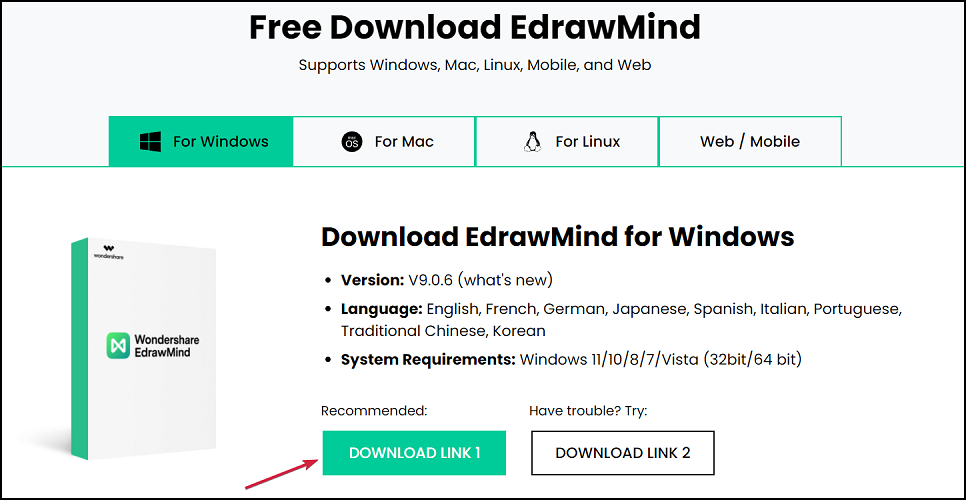
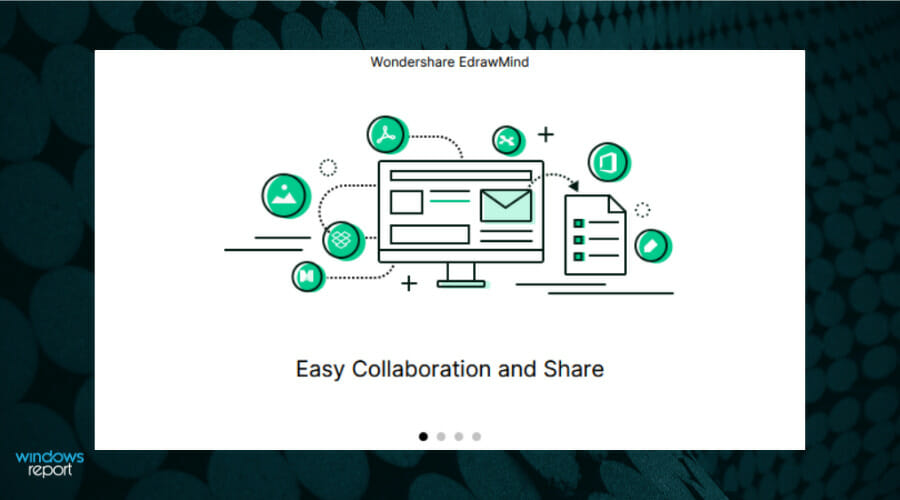





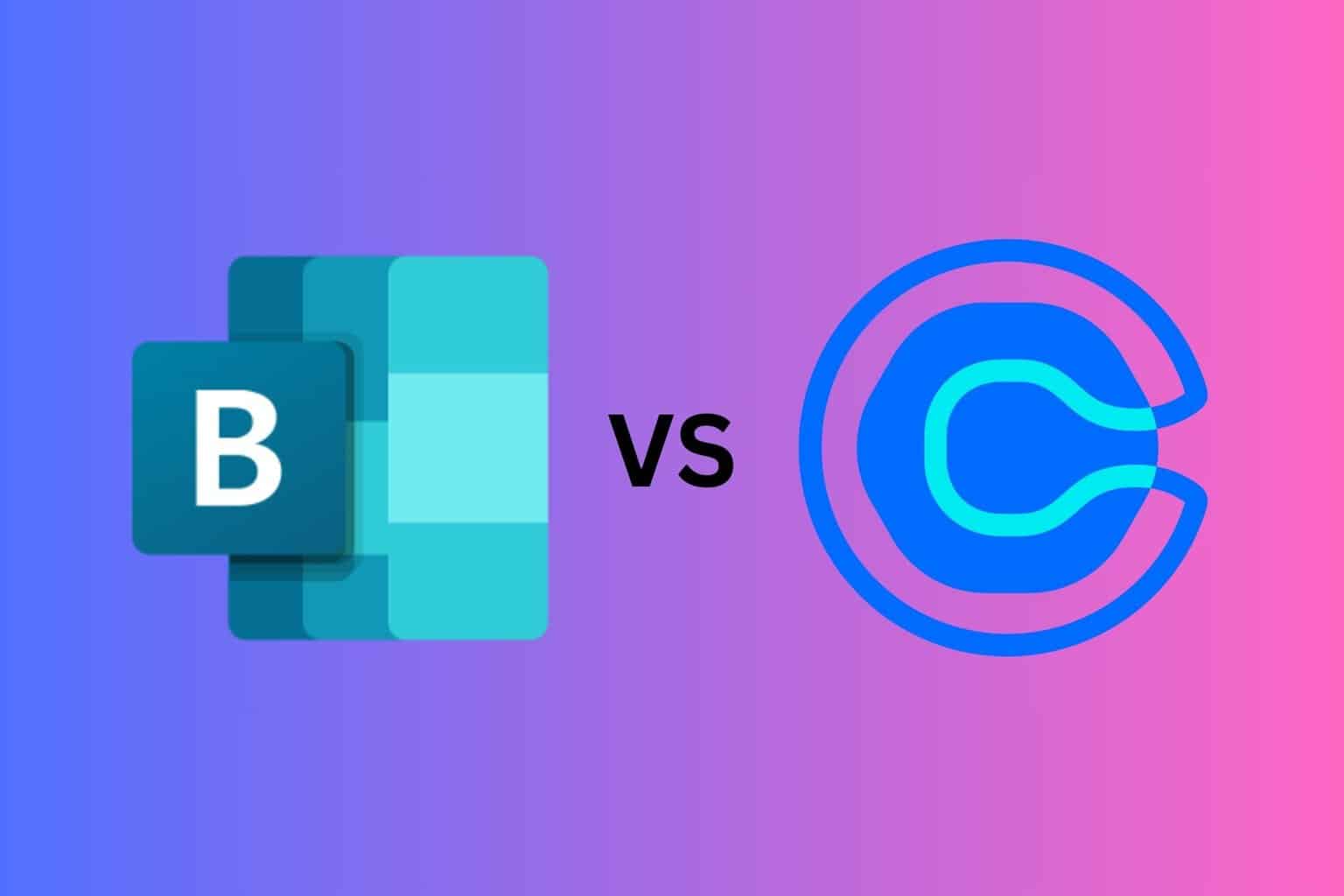


User forum
0 messages