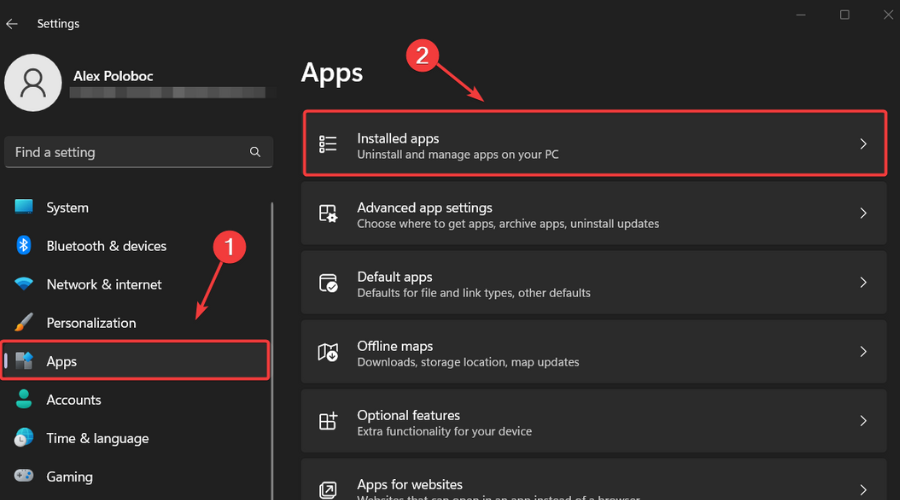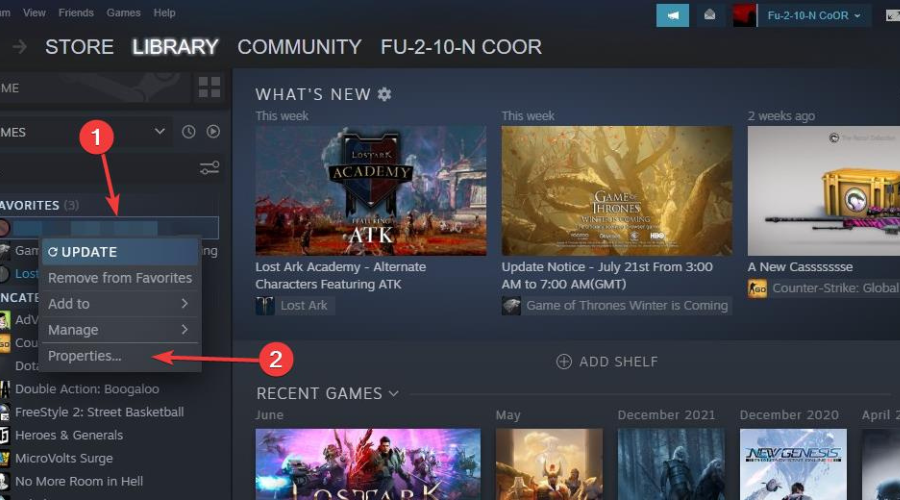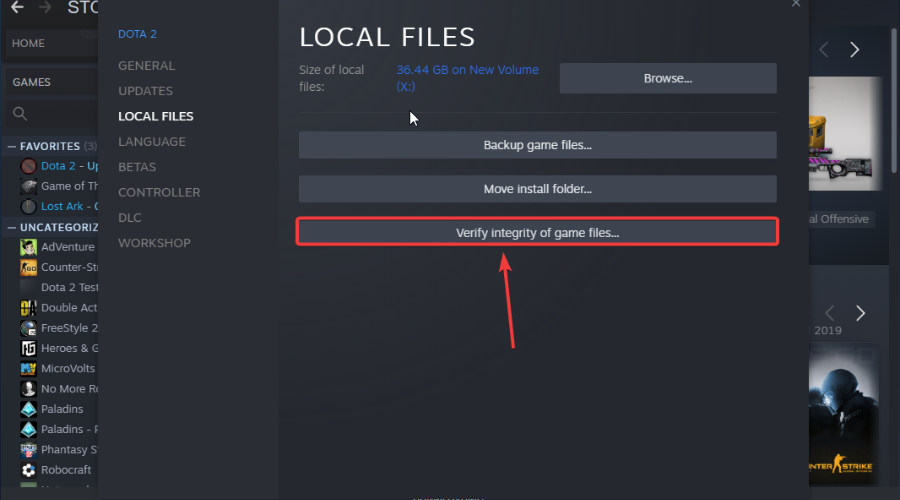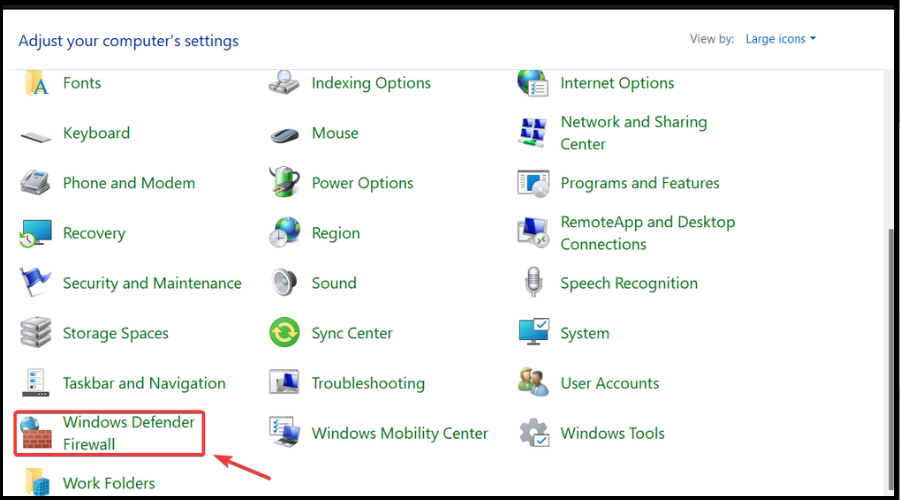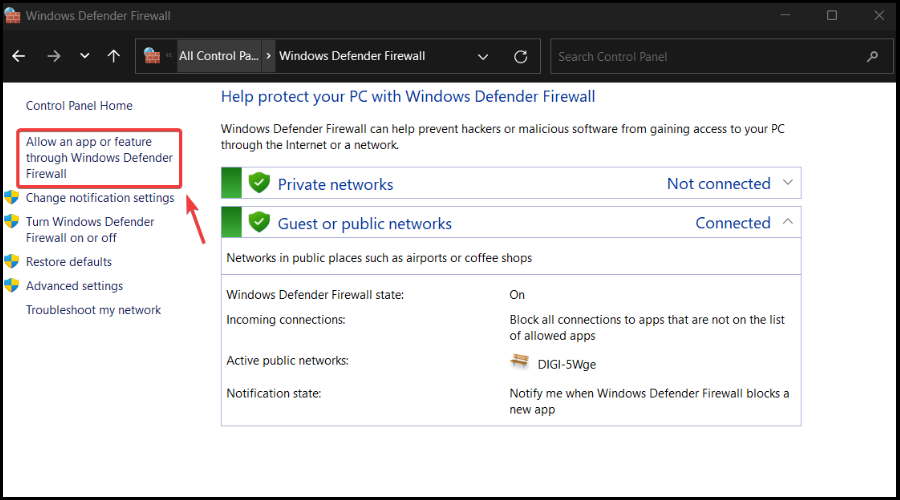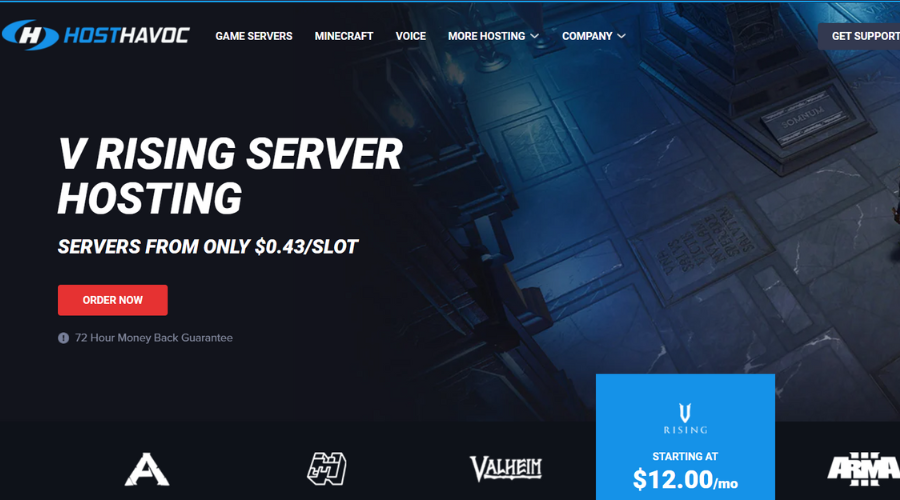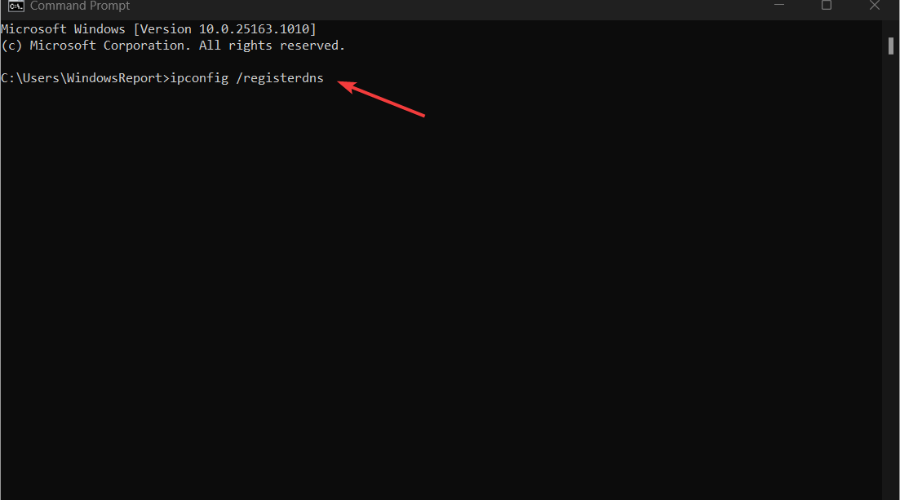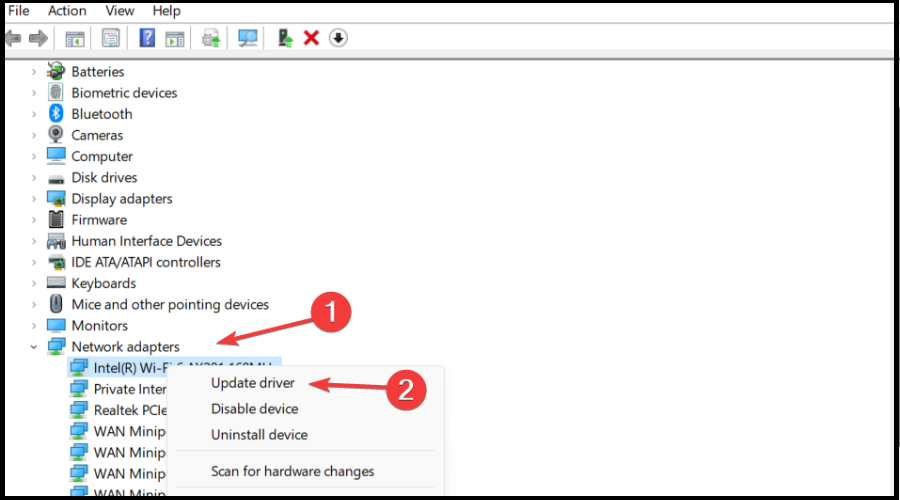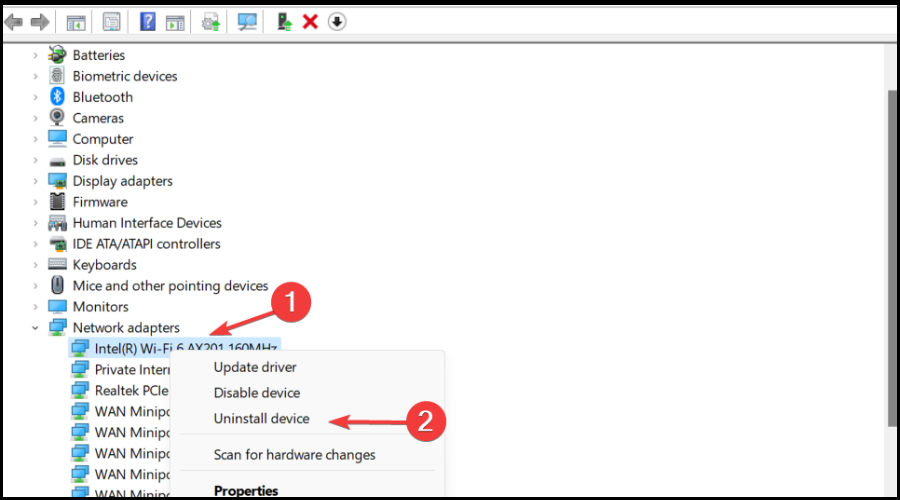World of Warships Error Connecting to Server: 6 Ways to Fix
Registering your DNS could help solve this annoying problem for good
5 min. read
Updated on
Read our disclosure page to find out how can you help Windows Report sustain the editorial team Read more
Key notes
- The World of Warships error connecting to the server error message might be due to problems with the game files.
- You can fix this issue by uninstalling and reinstalling the game.
- Another excellent solution is to repair the game files on Steam.

World of Warships has its dedicated fan base, with forums dedicated to the game, but some users have reported an Error connecting server message.
This error message ruins their gaming experience due to frequent stoppage. If you also face this problem, this guide will show you quick ways to resolve it.
Why does the World of Warships error connecting to the server appear?
Below are some of the causes of the World of Warships error connecting to the server message:
- Corrupt game files: Sometimes, World of Warships can’t connect to the server because your game file is corrupt. You need to verify the integrity of the files on Steam to solve this problem.
- Outdated network driver: If your network driver is outdated or faulty, you might experience this issue. You need to update your driver to the latest version to solve this problem.
- Issues with location server: In some cases, this issue might occur because the World of Warships server is temporarily unavailable in your region. This has happened to some EU servers and might be the case for you too. The solution to this is to try another game server.
How do you change servers in World of Warships?
Know that you can always change the region on the log-in screen. So, once you have logged out of your account, click the little arrow in the top left corner.
Next, click on the currently selected region, which will give you the option to switch from one server to another.
Creators have also recently offered India-based players on the Asia server an opportunity to transfer to the EU server, making the game even more diverse.
How can I fix the World of Warships Error connecting server message?
1. Reinstall your game
- Press Windows + I to access Settings.
- Select the Apps category, then Installed Apps.
- Locate World of Warships, click on the three dots next to it, and select Uninstall.
Now you have to download the game again, and the issue should be resolved.
2. Verify the integrity of the game files
- Launch Steam.
- From your Library section, right-click on the game and select Properties from the menu.
- Select the Local files tab and click Verify integrity of game files.
- Steam will now verify your game‘s files.
- Once it’s done, launch World of Warships.
If you’re using the Steam client to access your game, this error might be related to corrupted files in your Steam library. To do the check-up, follow the above steps.
3. Allow some apps through your firewall
- Open your Start Menu.
- Now select Control Panel.
- Then click on Windows Defender Firewall.
- Now, click on Allow an app or feature through Windows Firewall.
- Click on the Change Settings.
- Check the boxes next to the applications you want to allow to access the Internet.
- Click OK to save your new settings.
Error connecting server message can appear due to problems with your firewall. To fix it, add World of Warships to the list of exceptions.
4. Try another game server alternative
If World of Warships does not connect with the server, maybe you want to try another game server alternative that can help you provide the best game experience.
We suggest you try Host Havoc, a high-performance server with excellent 24/7 technical support that helps you fix the issues quickly and fast.
Host Havoc has a custom control panel that is very easy to use to change maps and install further modifications to your server.
Here are some of its main features:
- 24/7 Customer Support
- Daily Backups Available
- Complete Control of Your Server
- Full FTP Access
- Instant Server Setup
- Easy Configuration
- Switch Games Any Time
- Steam Workshop Availability
- Free DDoS Protection
With a powerful control suite and unique features and installers, this server hosting is quite simple for novice and advanced users.

Host Havoc
High-performance hosting services with DDoS-protected networks and 24/7 support.5. Register your DNS
- Type cmd in your Start Menu to open Command Prompt.
- Type this command and then press Enter:
ipconfig /registerdns - After completing the operation, type in exit in Command Prompt, and then restart your machine.
This is a simple solution to solve your network-related issues, including the Error connecting server messages.
6. Update or reinstall your network drivers
- In the search box on the taskbar, select Device Manager.
- Select a category to see the names of devices, then right-click on the one you’d like to update.
- Select Update driver.
- Now, click on Search automatically for drivers.
- Once it’s done updating, you’re all set.
If all else failed and you’re still getting an Error connecting the server in World of Warships, you can try updating/reinstalling your network drivers.
To reinstall your network drivers, follow these steps:
- Open the Device Manager.
- Right-click on the name of the device and select Uninstall.
- Now restart your machine.
- Windows will attempt to reinstall the driver at start-up.
This guide will help with issues such as World of Warships can’t connect to a server, Code 1021 World of Warships, or Wargaming being unable to connect to the content service.
It is also helpful in situations like World of Warships code 526 and other types of World of Warships connection issues.
Not only PC players have trouble playing this game, as World of Warships Legends errors connecting to a server on PS4 and World of Warships legends errors connecting to a server on Xbox One have also been reported.
That being said, the most common error code you could get for this title is a World of Warships error connecting server update client. But now you know how to deal with it, so it’s already looking better.
We hope you managed to fix the Error connecting server error using our solutions. If you found our solutions helpful, let us know in the comments section below.