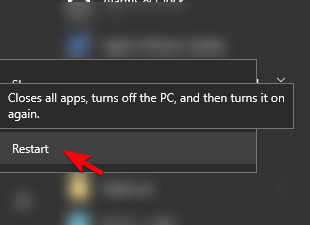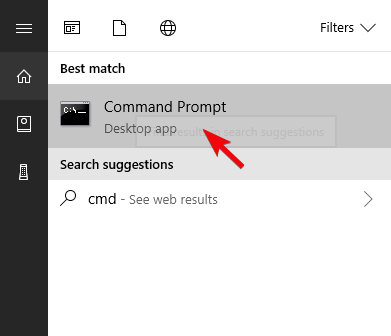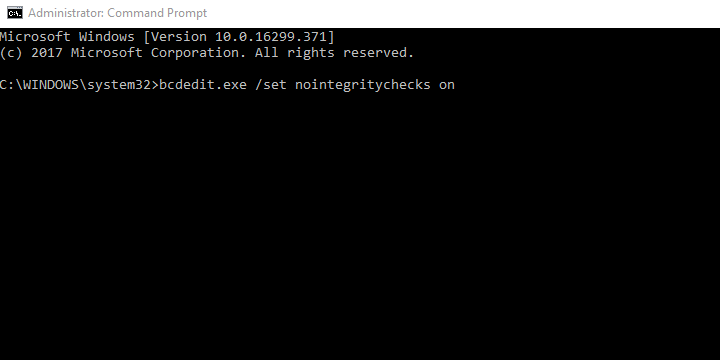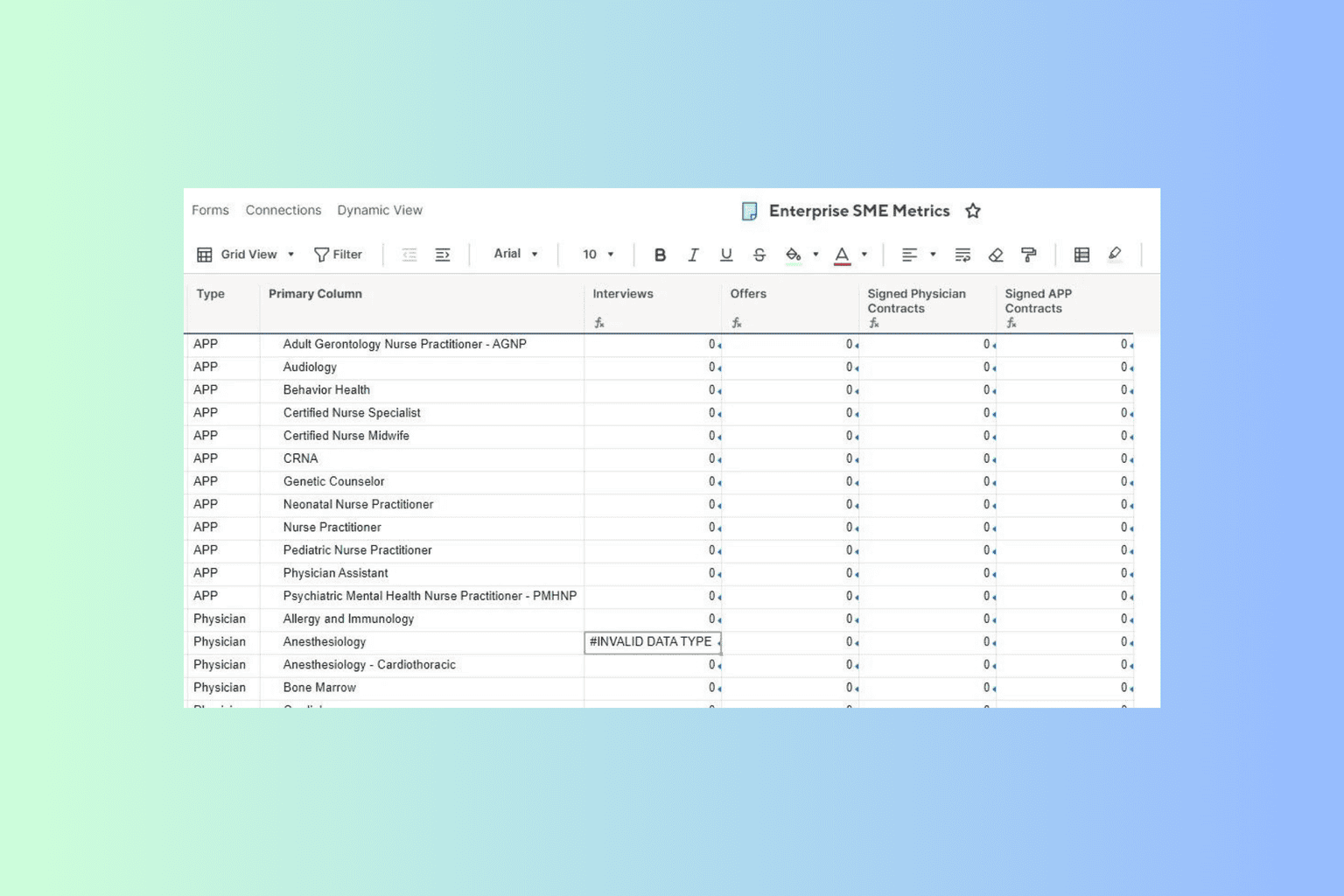Would you like to install this device software? How to disable the prompt
3 min. read
Updated on
Read our disclosure page to find out how can you help Windows Report sustain the editorial team Read more
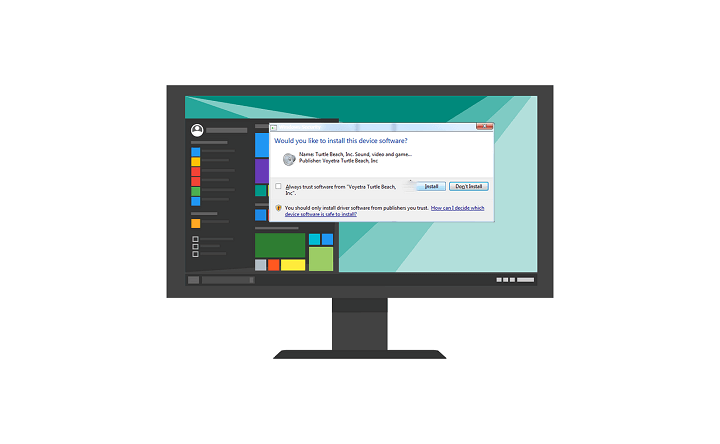
Microsoft is pretty strict when it comes to drivers distribution and installation. If there’s a device and its manufacturer doesn’t provide the proper drivers inspected by the Microsoft, you’ll have a hard time making it work. You’ll repeatedly get prompted by the “Would you like to install this device software?” dialog box. Furthermore, even if you willingly accept the untrusted source, there are a lot of issues which might emerge later on.
For the sake of avoiding this, it’s recommended to disable the driver signing. If you’re not sure how to do it, we posted the detailed instructions below.
How to disable the “Would you like to install this device software?” prompt in Windows 10
There are various ways to overcome this security protocol which makes sure that your driver is indeed safe to use. If the driver comes from the “untrusted” source (doesn’t have WHQL signature), you’ll have a hard time installing it on any Windows iteration, especially Windows 10.
However, there’s a way to disable the driver signature and avoid the prompt. Bear in mind that this will permanently disable the driver signature and, on a long run, this makes your PC susceptible to third-party malware in the driver disguise. You can re-enable it later, of course.
Disabling the driver signature enforced protocol in Windows 10
Follow the instructions below to disable the driver signature security enforcement in Windows 10:
-
- Press and hold Shift and restart your PC.
- Click Troubleshoot.
- Choose Advanced options.
- Select UEFI Firmware settings.
- The PC should boot into the BIOS (UEFI).
- In there, disable Secure boot, confirm changes and exit.
- When the system starts, type CMD in the Windows Search bar, right-click on the Command Prompt and run it as an administrator.
- In the command line, copy-paste the following command and press Enter:
- Close Command Prompt and restart your PC.
- Try installing the non-signed driver afterward and the prompt shouldn’t appear again.
- Press and hold Shift and restart your PC.
Additionally, if you want to re-enable the driver signature enforcement, just repeat the action and, instead of the aforementioned command, enter bcdedit.exe /deletevalue nointegritychecks or bcdedit.exe /nointegritychecks off. Albeit, Windows 10 won’t be able to load the non-signed driver later if you decide to re-enable it.
We guess that’s the choice you’ll have to make. If you’re dependent on the device, driver signature need’s to be disabled in order for everything to work in a seamless manner.
That’s should do it. In case you have questions or suggestions regarding the driver signature and “Would you like to install this device software?” prompt, make sure to post them in the comments section below.
RELATED STORIES YOU SHOULD CHECK OUT: