WS-117178-5 PS5 Error Code: How to Fix it
Re-login into the PlayStation Network in a jiffy
4 min. read
Updated on
Read our disclosure page to find out how can you help Windows Report sustain the editorial team. Read more
Key notes
- The WS-117178-5 PS5 error code has affected many in the last few days.
- The error logs out users from PSN, and they can't get back in.
- Read this guide to find out what worked for other users.

PlayStation has long been a famous gaming brand, releasing user-friendly consoles and accessories one after the other. But the experience often takes a hit. And this time, it’s WS-117178-5, a PS5 sign-in error, to blame!
The PS5 WS-117178-5 error code appeared after a recent update when the PlayStation network made essential changes to the legal documents.
And many who received the notification didn’t accept the renewed terms and conditions. Subsequently, they were signed out of PSN and couldn’t play any games or join a party.
For some, it was the 2-Step Verification or the Internet connection settings to blame for the interruption to the gaming sessions. No matter the case, the following solutions will help fix the PS5 error code.
How do I fix error code ws-117178-5 on PS5?
Before we start with the slightly complex solutions, try these quick ones first:
- Restart (power cycle) your PS console. If you see the update prompt, Accept the change. Alternatively, open the PS phone app and accept the updated terms of service.
- Check the PlayStation Network’s service status and verify that all the services are up and running. As down time could also trigger errors like NP-31805-7.
- Switch to a wired connection if you are currently on a Wi-Fi network to get rid of connection issues.
- Check for any pending PS5 updates and install them in case you can’t sign in to the console.
If none work, head to the fixes listed next.
1. Accept the update to Term of Service
- Go to Account Management on the PS5 console.
- Now, locate the updated Terms of Service and User Agreement, tick the checkbox for I agree, and select Confirm.
Once you accept the update to license terms, things should be up and running. But for many users, this led to the CE-33992-6 error indicating an issue with the PSN or network settings. A quick network reset should help in this case.
2. Set a passcode
After accepting the updated conditions, a few users reported being asked to set up a passcode. Those who didn’t couldn’t sign in to the PlayStation Network.
However, users who set up a passcode could remove it later, and the PS5 didn’t throw the WS-117178-5 error anymore. So, you can follow either of the approaches: set one and keep it, or remove the passcode after the initial setup.
3. Re-enable 2-step verification
- Go to Settings on your PS5 console and select Users and Accounts.
- In the Account tab, select the Security option.
- Choose the 2-Step Verification setting here.
- Select Disabled from the dropdown menu, and select OK.
- Power cycle the console, and then re-enable 2-Step Verification.
According to reports, 2-Step Verification is critical and must be enabled after the latest update to the PS5 Terms and Conditions. In case it’s already turned on, re-enabling it will remove any inconsistencies or trivial bugs and fix the WS-117178-5 PS error.
4. Contact PlayStation support
When nothing else works, we recommend you contact PlayStation support for a resolution. The team will help identify the underlying cause and outline the troubleshooting steps to eliminate WS-117178-5 and any subsequent PS5 error codes.
Now that you have the console up and running without being signed out repeatedly find out how to lower the ping on PS5 for a seamless gaming experience.
Our take on the matter is that it’s a simple bug that PS5 should have looked at before the rollout. You can’t force sign-out users without prior intimation about the updated Terms of Service.
If you know of other fixes that helped users with WS-117178-5, drop them in the comments section below.








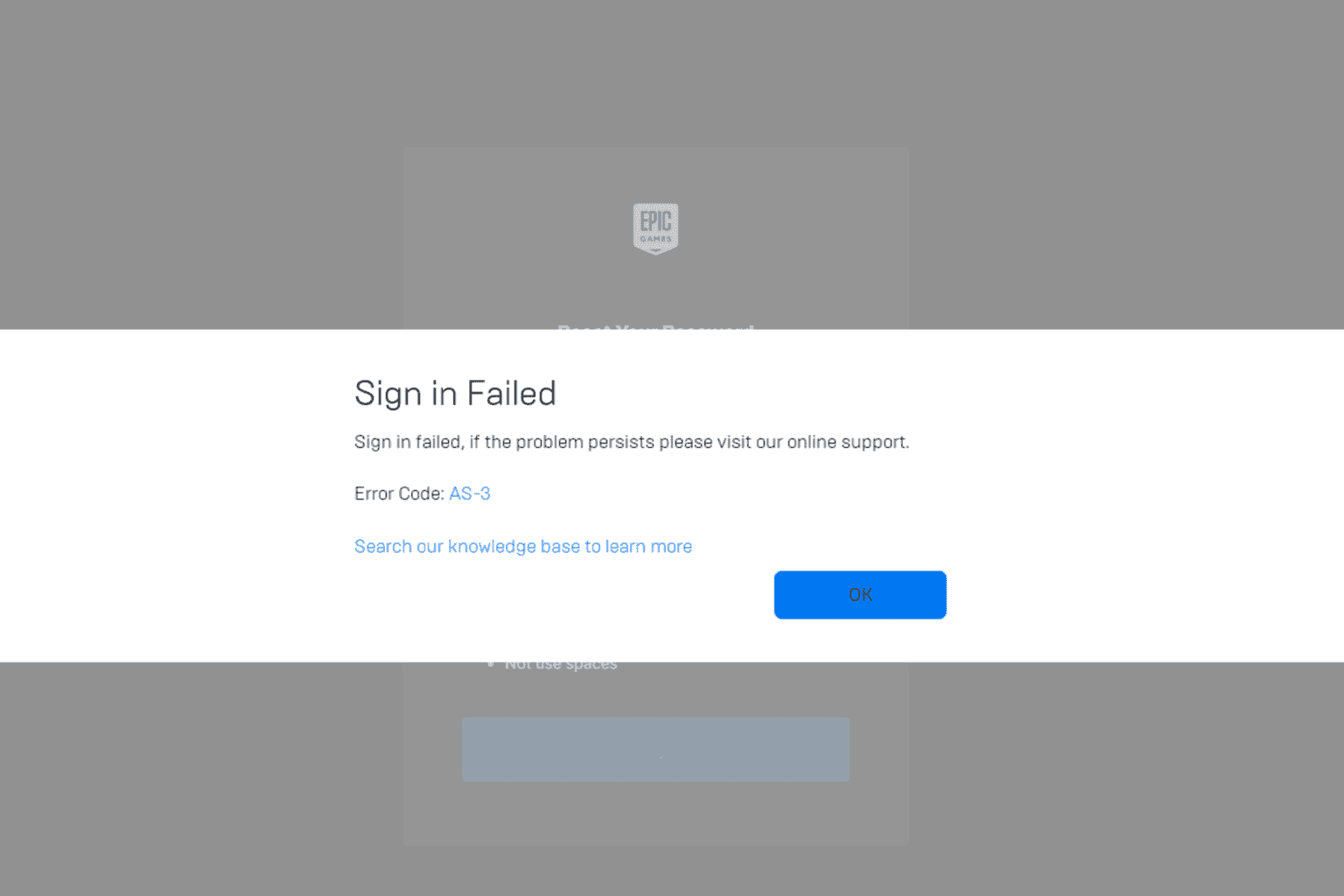
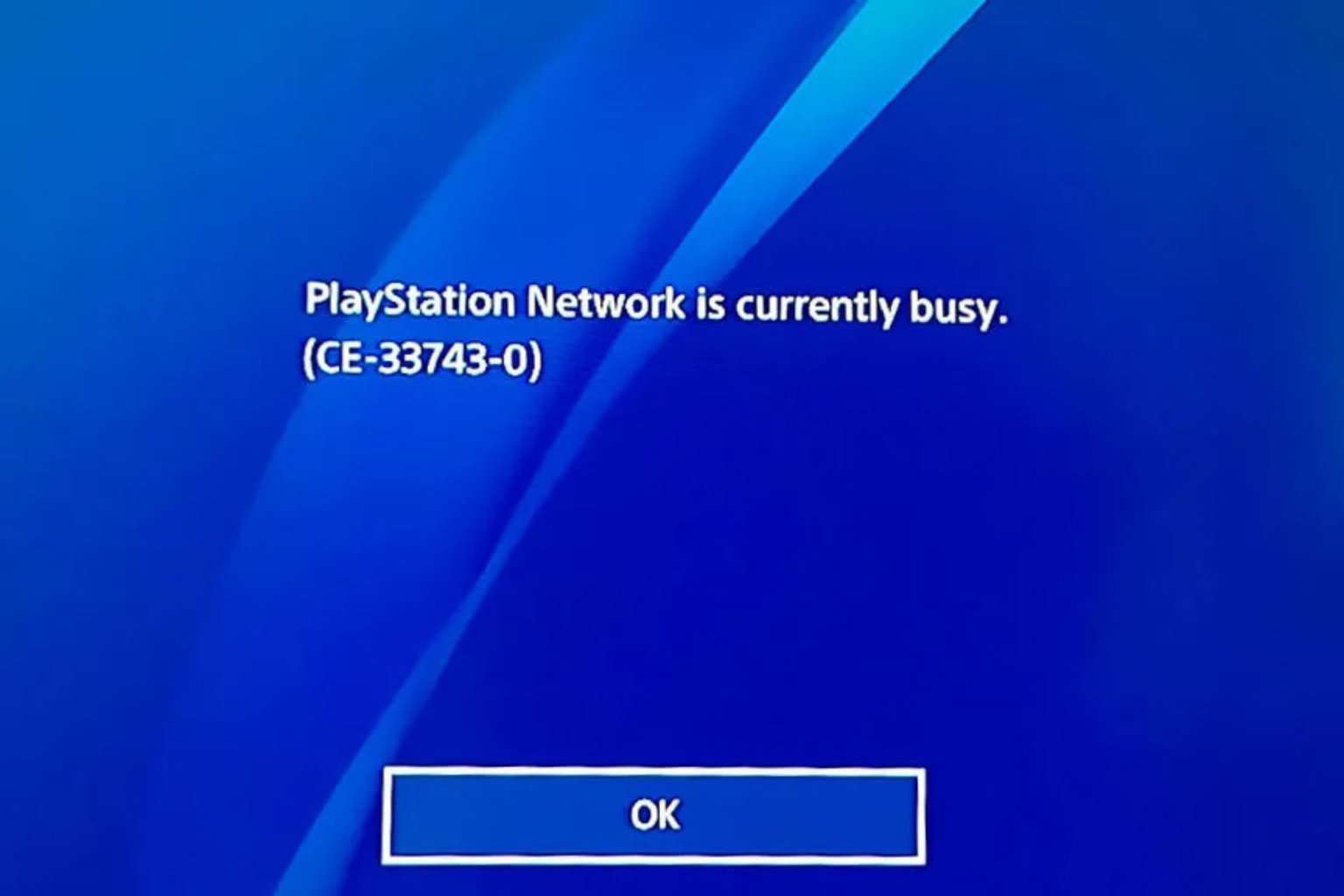
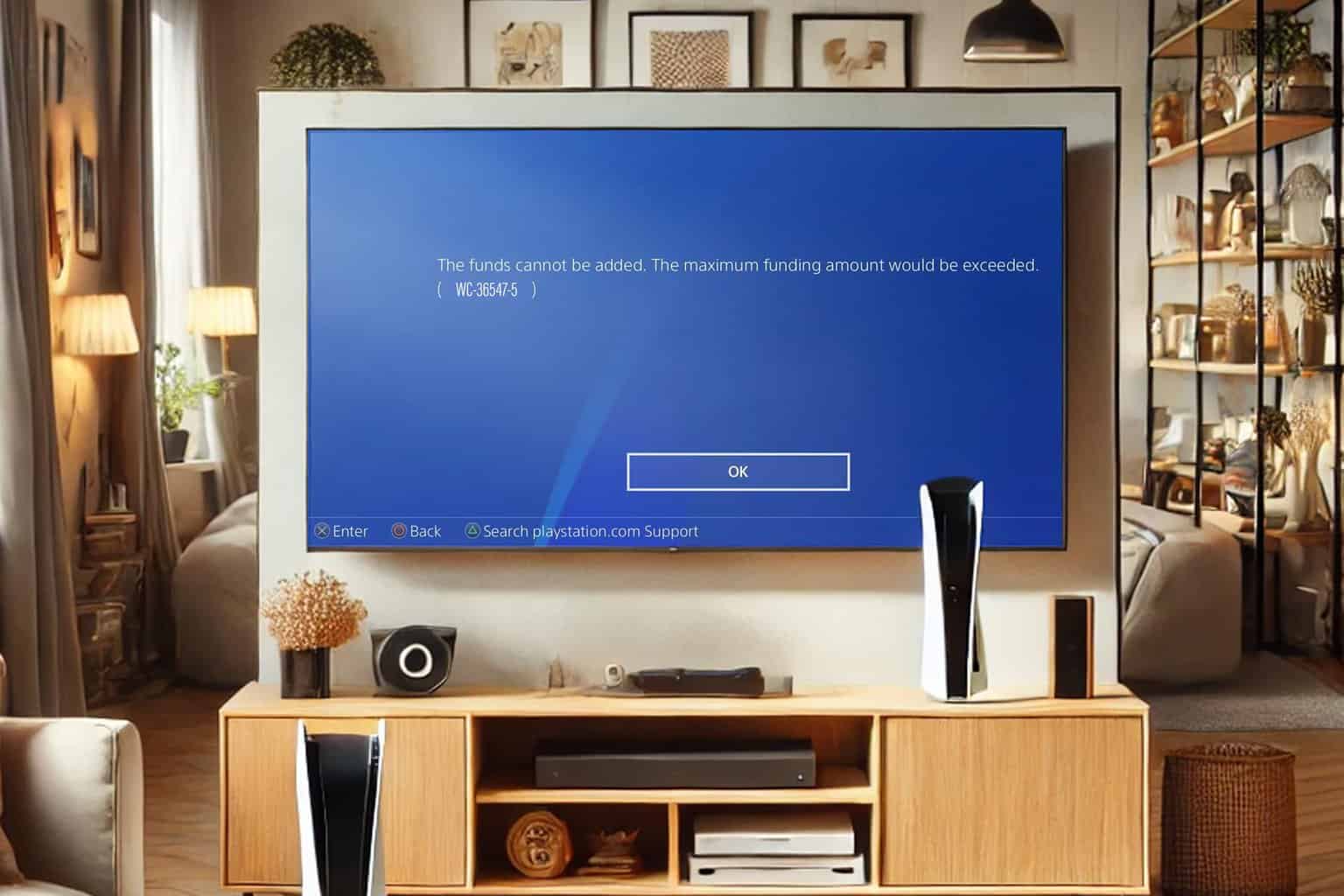

User forum
0 messages