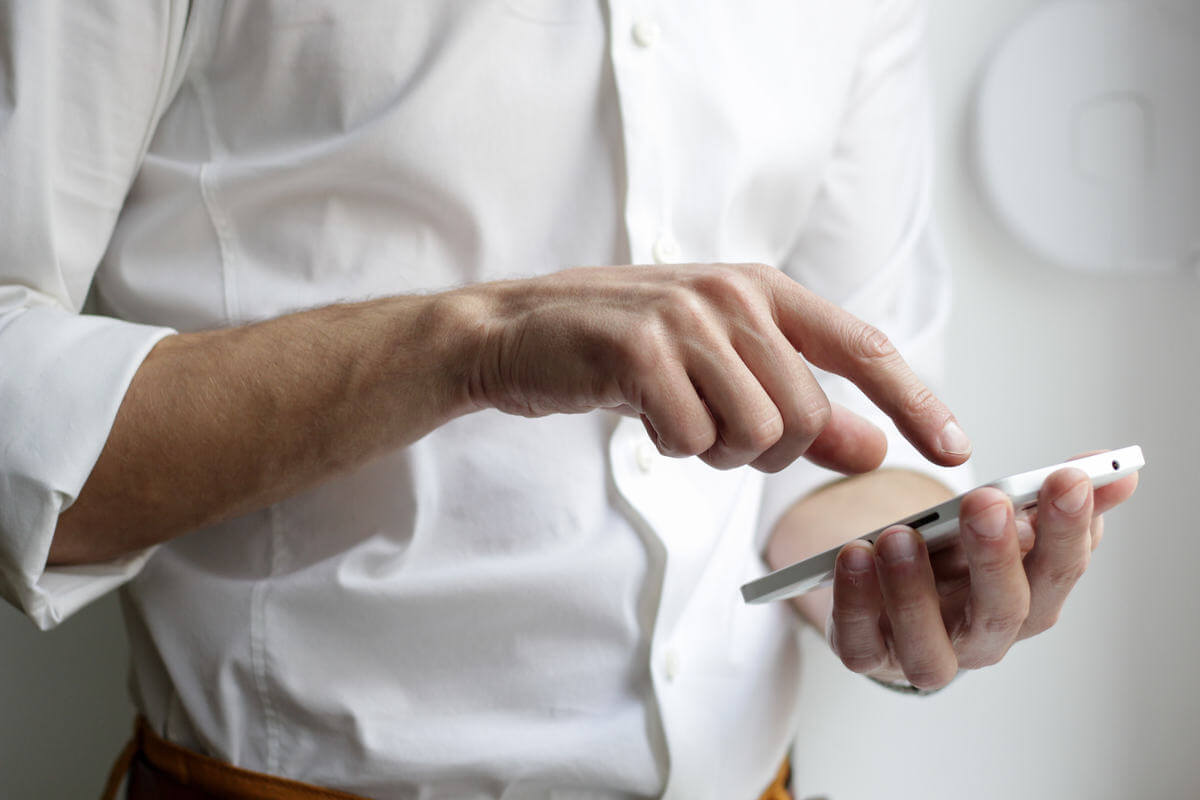Xbox disc error 0x82d40004: Here are 5 simple fixes
3 min. read
Updated on
Read our disclosure page to find out how can you help Windows Report sustain the editorial team Read more

Error 0x82D40004 on your Xbox One can prevent you from playing certain games. Although this error seems problematic, you can easily fix it by using one of our solutions below.
Here’s how one user described the issue on Microsoft Answers forum:
Im trying to play Monster Hunter World but when i insert the disk into my xbox 1 i keep getting a message saying “cant read license, check to see if disc is dirty or damaged” error code 0x82d40004.
How can I fix disc error 0x82d40004 on my Xbox One?
1. Insert the game disc
Sometimes this error can appear due to licensing issues, but you can fix that simply by following these steps:
- Insert the game disc, even if your game is installed.
- Run the game.
- Your console will now check the license stored on the disc and the game should start.
2. Clean your disc
- Eject the game disc.
- Hold the disc by the edges without touching the top or bottom.
- Now use the smooth, clean, slightly damp cloth to clean the bottom of the disc.
- While cleaning the disc, always go from the center to the edges.
- Once the disc is cleaned, wait for a few moments and nsert it again.
- Check if the problem is still there.
Game installation stopped on your Xbox One? Fix it right now with this guide!
3. Restart your console
- On your console, press and hold the Power button for 10 seconds.
- Once the system turns off, disconnect the Xbox from the power outlet.
- Wait for a few minutes.
- Press the Power button again and check if the issue is still there.
4. Try a soft reset
- Go to Settings > System.
- Now select Console Info > Reset the console.
- Select Reset and keep my games & apps.
- Once the process is finished, check if everything works.
Note: You can also use Reset and remove everything option, but that will remove all installed games and apps, so you’ll have to download them again.
5. Try a different disc or contact Microsoft support
- Insert a different disc and check if the same problem appears.
- If the issue appears with multiple discs, it’s possible that your console is damaged.
- In that case, it’s advised to contact Microsoft support.
Xbox disc error 0x82d40004 will prevent you from running certain games, but hopefully, you managed to fix it with our solutions.
If you found our solutions helpful, let us know in the comments section below.
READ ALSO:
- Dolby Atmos error 0x80bd0009 on Xbox One [FIXED]
- This game doesn’t allow broadcasting error on Xbox One [QUICK FIX]
- Power outage broke my Xbox One! Salvage it with these steps