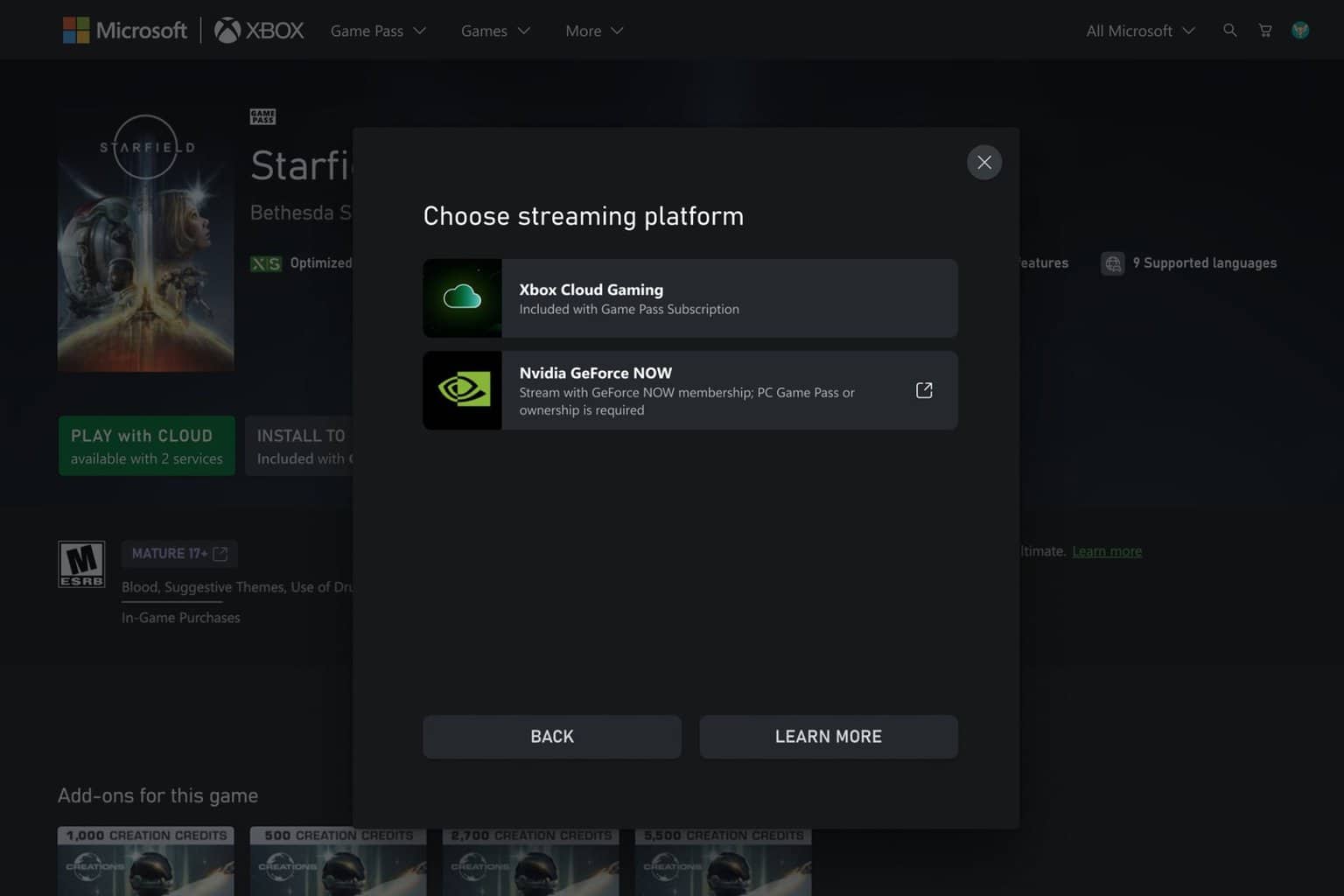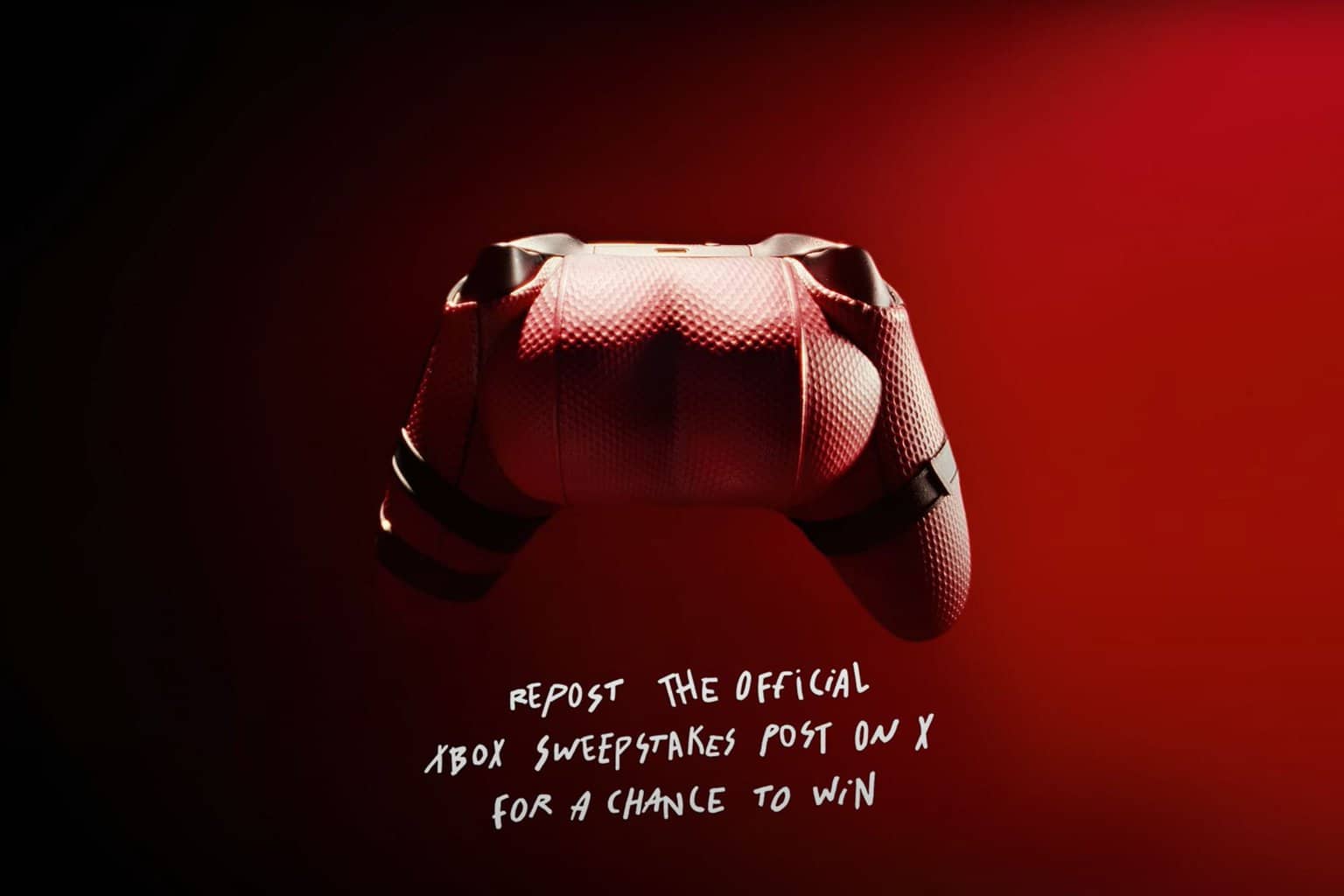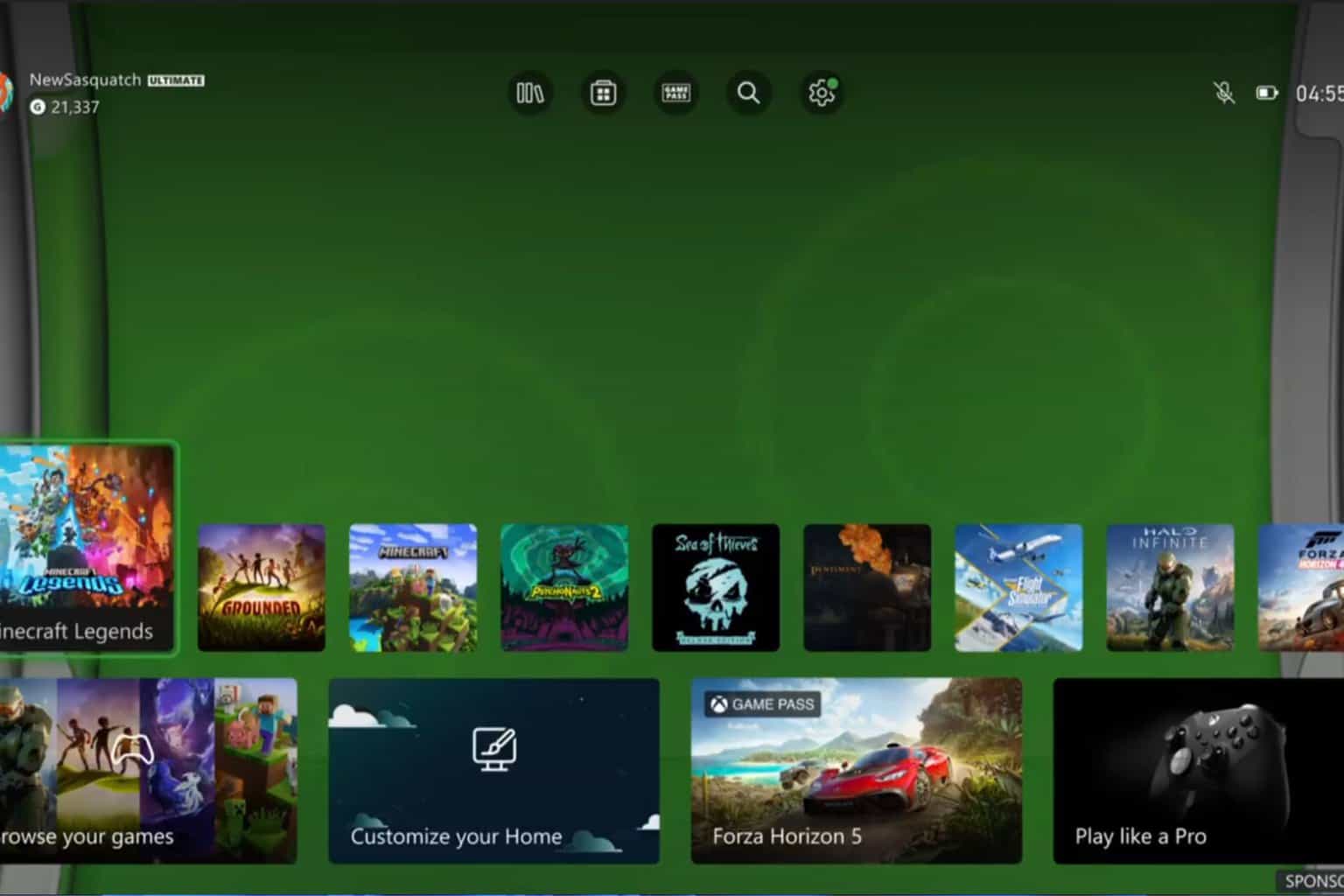How to solve Xbox error code 0x82d40004
3 min. read
Updated on
Read our disclosure page to find out how can you help Windows Report sustain the editorial team Read more

We all know how great Xbox is for many video game players. However, things are not always as good as they seem.
Many users encountered the error 0x82d40004 on their Xbox One console.
One user reported the following on the official Microsoft forum:
When I insert the game into my Xbox one system I get an error code 0x82d40004. No games will work on my system as this error code happens with every game CD I enter. I need help or information on how to resolve this issue. I am trying to find out if there is a major issue with my Xbox that I may need to send it in to Microsoft.
So, no games will work because every time the player inserted a CD, the Xbox console shows the error code 0x82d40004.
Luckily, there are a few easy solutions that will solve this issue in no time.
How to solve error code 0x82d40004 on Xbox?
1. Check your disk
If the error 0x82d40004 appears on your Xbox console, your disk may be physically damaged. Check your DVD/CD for scratches or other signs of wear.
You can clean your disk with a damp and soft piece of cloth.
2. Restart your console
- Go to the Main Menu.
- Press and hold for at least ten seconds the power button of the console.
- Wait 30 seconds.
- Restart and try a game.
Looking for the best VPN for Xbox One? Here are our top picks.
3. Re-add your account
If the methods above don’t work, try re-adding your account. Delete your account from the Xbox console, and then add it back.
- Select System, then Settings, Account, and then Remove accounts.
- Click on the account that you want to remove, and then select Remove to confirm.
- Select Close when you’re finished.
Now, to add the account, follow the steps below.
- From the upper-left corner of the screen, select your gamer picture.
- Select Add new.
- Write the email address for the Microsoft account that you want to add, and then select Enter.
- Do not select Get a new account. That will create a brand-new Microsoft account.
- Follow the steps to configure your Sign-In & Security preferences to add your Microsoft account to your Xbox One console.
Conclusion
The error code 0x82d40004 is a severe issue for many players. They can’t play anything, but fortunately, there are some easy and quick solutions to fix this.
Some of them are pretty obvious. Your disk is probably damaged. However, you might need to re-add your account.
Did our solutions work for you Let us know in the comments section below!
RELATED ARTICLES YOU NEED TO CHECK OUT: