Fix the Xbox One 0x91d70000 error in just a few easy steps
With a quick fix you will never encounter the error again
3 min. read
Updated on
Read our disclosure page to find out how can you help Windows Report sustain the editorial team. Read more

When trying to play a Blu-ray, DVD or Xbox One Game disc, you may encounter the Xbox One error 0x91d70000. This error can occur due to a firmware glitch, network issues, issues with the disc, file corruption, or optical drive hardware failure.
One user reported a similar error in the Microsoft community forum.
Was on Xbox One playing bf4. Game just quit and I got cannot read disc / bluray… With error 0x91d70000.
I ejected the disc and put back in… Nothing on the disc.. Has anyone else experienced this? Should I send it back?
In this article, we have listed a couple of troubleshooting tips to help you resolve the Xbox One Error 0x91d70000.
What to do if I get Xbox One Error 0x91d70000 when playing a Blu-ray disc?
1. Perform a power cycle
- Press and hold the Xbox button on the console for about 10 seconds until the console is powered off.
- Once the console is off, disconnect all the cables connected to the console.
- Next, press the restart button or on/off button on your modem/router.
- Connect all the cables back to the Xbox console and then press the Xbox button to power on the device.
- Power on your router/modem as well.
- Try inserting the disc that was displaying the error and check for any improvements.
2. Clean your disc
- Any dirt in the game or Blu-ray disc can trigger the aforementioned error.
- If the disc worked before without any issues, consider cleaning the disk for dust that might prevent the Xbox console optical drive from reading it.
- Use isopropyl alcohol and a soft cloth to clean the disk. Make sure to use a soft cloth so that you don’t end up scratching the disc and leaving it in unusable condition.
- One the disc is clean, try playing it and check for any improvements.
3. Clear Persistent storage
- Press the Xbox button on the controller.
- From the Home screen, select Settings.
- Next, select Console.
- In the Console screen, select Disc & Blue-ray option.
- Under Disc & Blue-ray section, select the Persistent storage option.
- This will clear the Persistent storage.
Clearing the Persistent storage as reported by the users has helped them resolve the error.
4. Check for optical drive failure
- If the issue persists, the issue can be with your console’s optical drive.
- Several users have reported that if they grab the disk as soon as they insert it and prevent it from entering initially, the console is able to recognize the disc.
- However, this hints at a failing optical drive that may need repairing.
- If grabbing the disc helps you resolve the issue, take your console to the service center and get it checked for the optical drive issue.
The Xbox One Error 0x91d70000 is associated with the console’s failure to read the game or Blu-ray disc, but this issue can be related to The person who bought this needs to sign in error as well.
Follow all the troubleshooting tips in this article one by one to see any of them helps. If not, check your console’s optical drive for hardware failure.
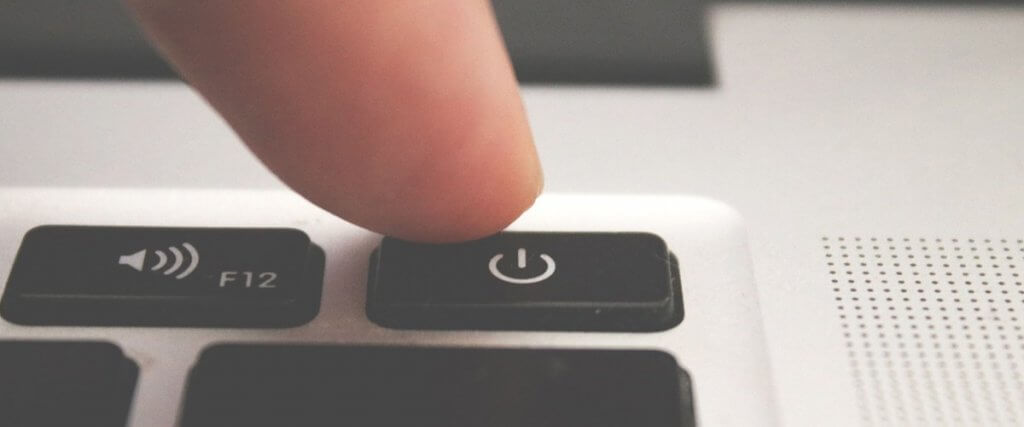







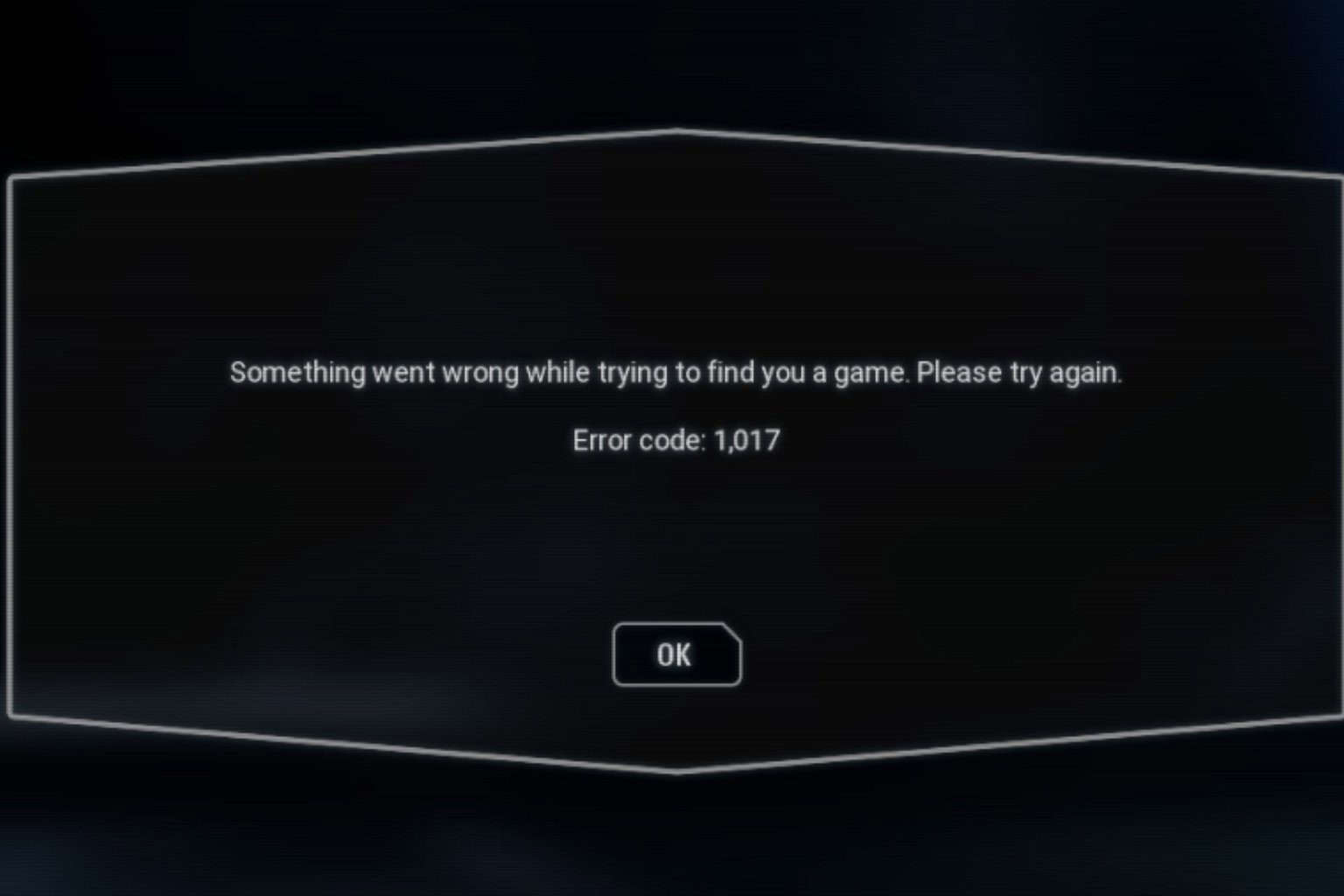
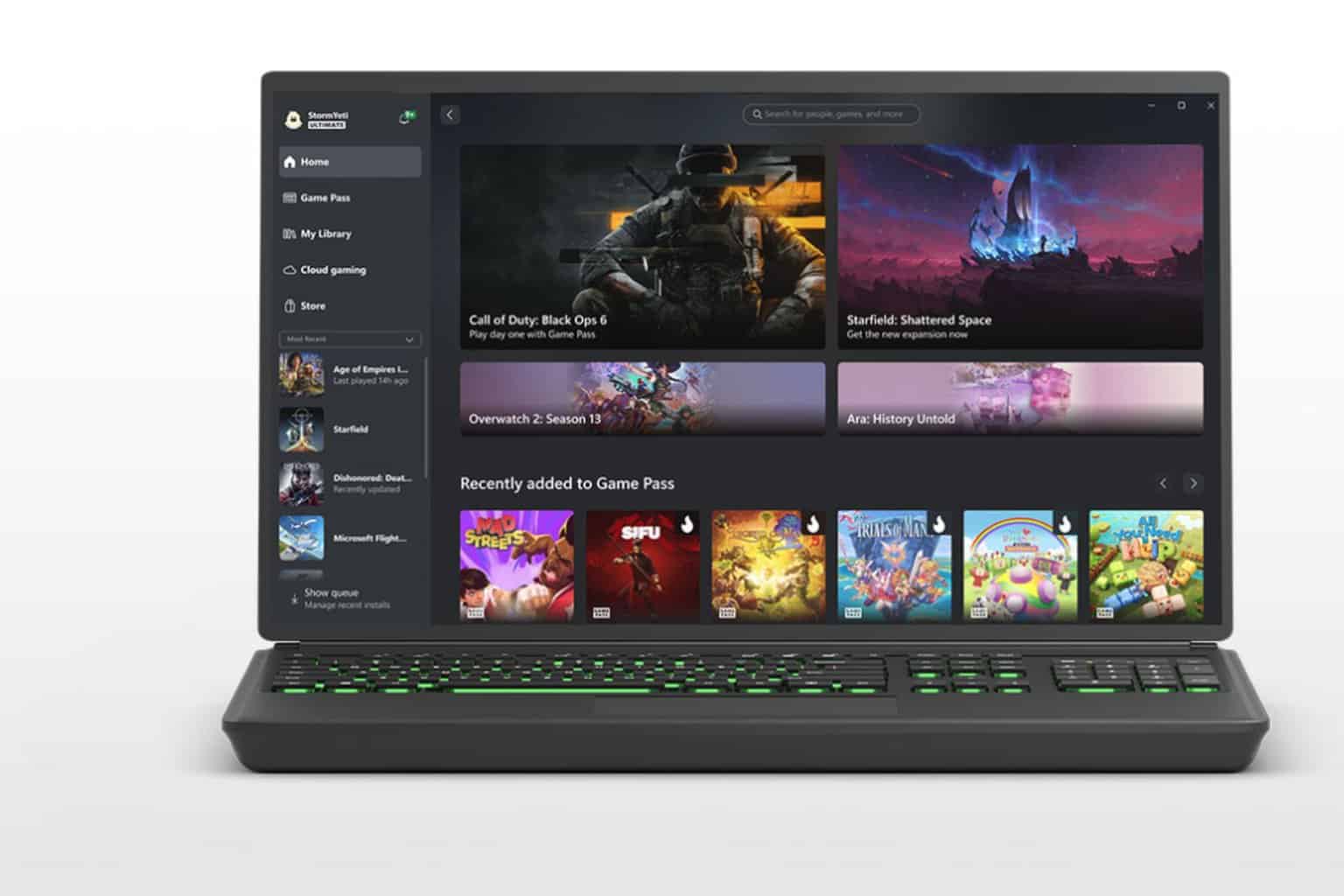


User forum
2 messages