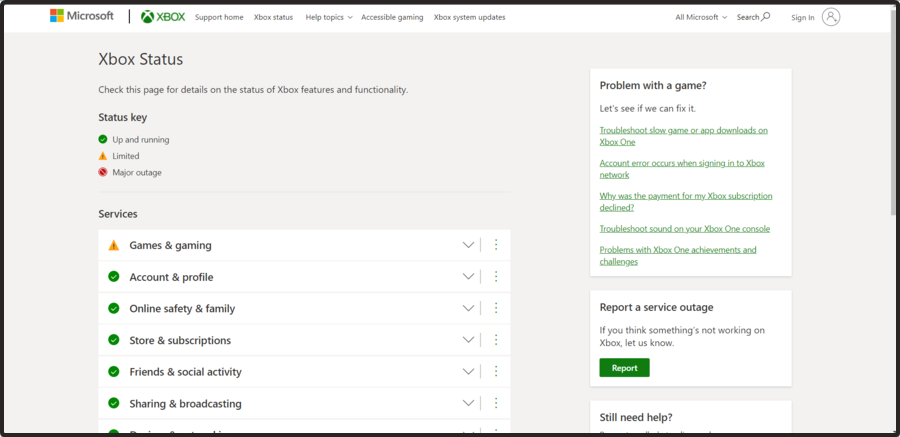How we Fixed "The Person who Bought This Needs to Sign in" Xbox
Many can't play anything due to this error
3 min. read
Updated on
Read our disclosure page to find out how can you help Windows Report sustain the editorial team Read more
Key notes
- If you face this issue, you should check Xbox services and restart your devices.
- Setting the console as your home console can also help with this issue.
![Person who bought this needs to sign in Xbox error [Fix]](https://cdn.windowsreport.com/wp-content/uploads/2022/03/Untitled-design-2022-03-16T121211.483-1-1-886x590.jpg)
Many reported The person who bought this needs to sign in a message on Xbox, and this error prevents users from playing games.
The issue affects both digital and physical games, but there are a few methods you can use to fix this error.
How can I fix the Person who bought this needs to sign in Xbox error?
1. Check the status of Xbox Live services
- Open your browser and check the status of Xbox Live Services.
- If any Xbox Live service is having issues, that is the likely cause of the error.
Problems with services are related to Xbox Live servers, so you’ll just have to wait for Microsoft to fix the issue on their end.
2. Restart your console
- Press and hold the Power button on your console for 10 seconds.
- Once the console turns off, disconnect it from the power outlet.
- Keep it disconnected for a minute or two.
- Connect it to the power outlet again and turn it back on.
3. Restart your router
- Locate the Power button on your router and press it once to turn the router off.
- Once the router is off, leave it like that for 30 seconds or so.
- Press the Power button again and wait for the router to boot.
- Once the router boots, check if the problem is still there.
4. Log out of your profile and log back in
- Open the Guide and select Sign in, then Switch profile.
- Now log out of your profile.
- Press the Xbox button again and choose Sign in.
- Select your account again and log in.
5. Set the console as the home console
- Make sure you’re signed in to the account that has the gaming license for the game you’re trying to run.
- Press the Xbox button to open the Guide and choose System.
- Navigate to Settings.
- Go to Personalization, then choose My Home Xbox.
- Now select Make this my home Xbox.
- Sign in with the account that’s giving you this error and check if the issue is still there.
There you go, a few quick and easy solutions that might help you with The person who bought this needs to sign in and Sign in with the account that purchased the game errors on your Xbox One.
Some worldwide users claimed that Xbox One can’t accept game invites, and if it’s happening to be in the same boat, make sure you follow some specialized steps to fix this kind of problem.
This isn’t the only issue you can encounter, and many reported that purchased games are not showing on Xbox One. We also have a guide on Oops not sure what happened there in the Xbox Store.
If you’re using physical discs, it’s possible that you’re dealing with a variation of the Xbox One 0x91d70000 error.
Are you facing any additional questions? Do not hesitate to share them with us by leaving a comment in the dedicated section below.