How to increase your Xbox One's download speeds
3 min. read
Updated on
Read our disclosure page to find out how can you help Windows Report sustain the editorial team. Read more

The Xbox One is currently one of the most popular gaming consoles out there. This Microsoft-owned console has many exclusive titles under its belt and can be used for a variety of things, not just gaming.
You can surf the internet, watch movies, look at pictures, stream online content, and more.
However, all of these things require that you have an Internet connection. In the case of online gaming and streaming 4K content, that Internet connection also needs to be very good.
If you want to make the most out of your Xbox One Internet connection, more precisely the download speeds, then check out this step-by-step guide that will show you how to accomplish just that.
How do I increase my Xbox One’s download speeds?
1. Close games and apps running in the background
- Press the Xbox button
- This will suspend any game or app you are running and return you to the home screen
- Navigate to any game or app that is running, and select them
- Press the Menu button
- This has 3 horizontal lines on it
- Select Quit
- Do this by navigating over Quit and press A
By closing the app, you will free some of the bandwidth and increase both your download and your upload speeds.
2. Restart your Xbox
- Press the Xbox button
- Select the gear-shaped icon
- Select Restart Console
Your Xbox should now boot with a fresh set of network settings. However, if this doesn’t work, continue using the method below.
3. Restart Downloads
- In the Home Screen, go to My games and apps
- Select Queued
- Select an active download
- Press the Menu button
- Select Cancel
- Select the Xbox Button
- Go to the Store tab
- Go to the game or app
- Select Install
- This will restart the download process
This method is similar to the last one, only that instead of rebooting the entire console, you reboot a download process.
4. Switch to a wired connection
- Connect an Ethernet cable to the back of your Xbox
- Connect the other end of the Ethernet cable to a router
- Restart your Xbox using the methods described above
No matter how good a router is, a wired connection still offers more speed and stability compared to Wi-Fi.
By following any of these very easy steps, you should be able to increase the download speeds on your Xbox One. However, keep note that even with these methods, you download speeds depend solely on your Internet Service Provider.
If you are experiencing slow Internet connection speeds on your Xbox, check out this article for some quick fixes.
What method did you use that worked at increasing your Xbox One’s download speeds? Let us know in the comment section below.
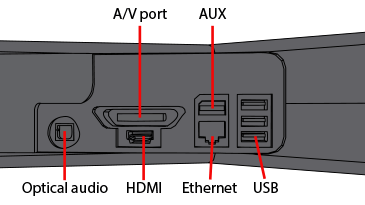
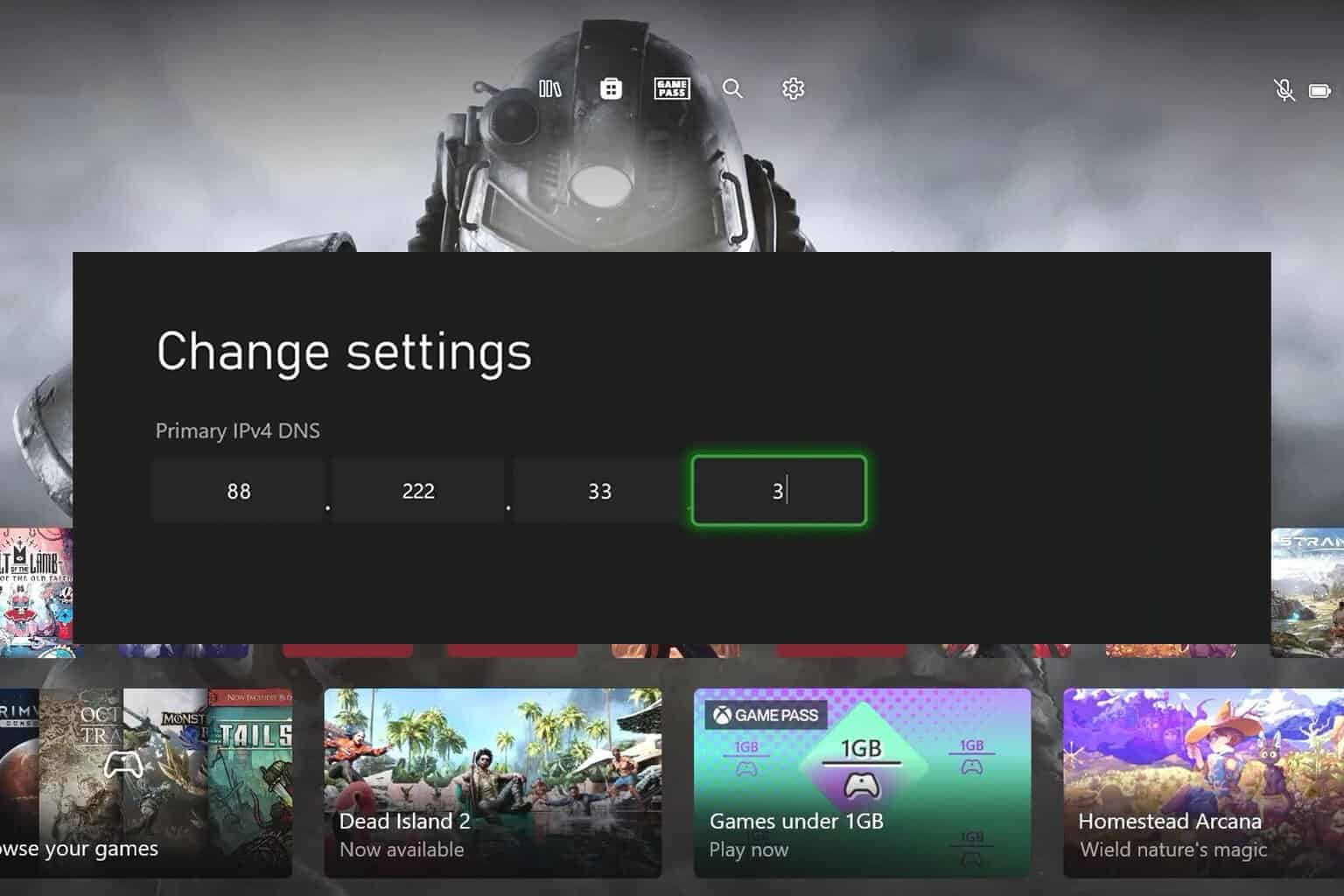
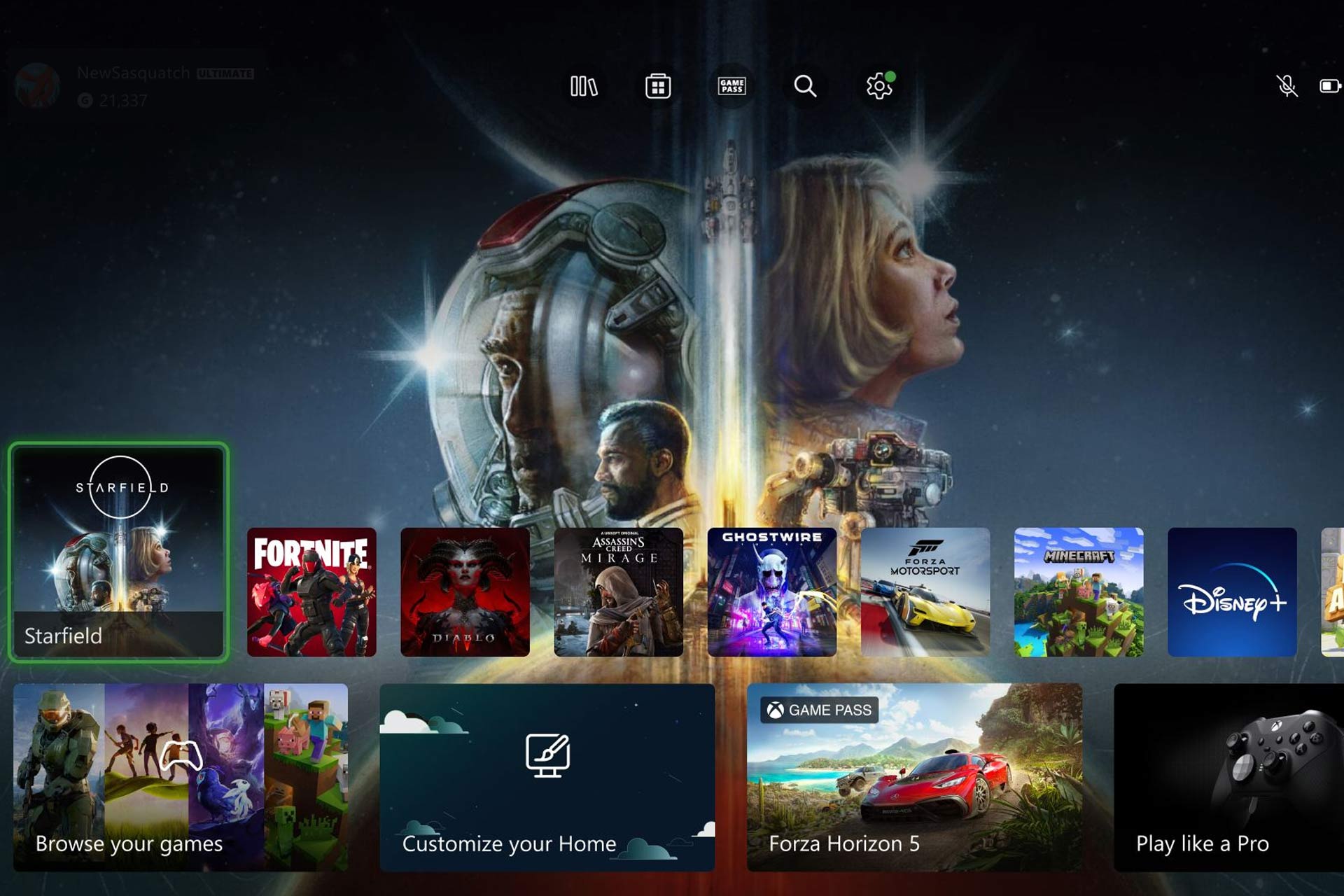


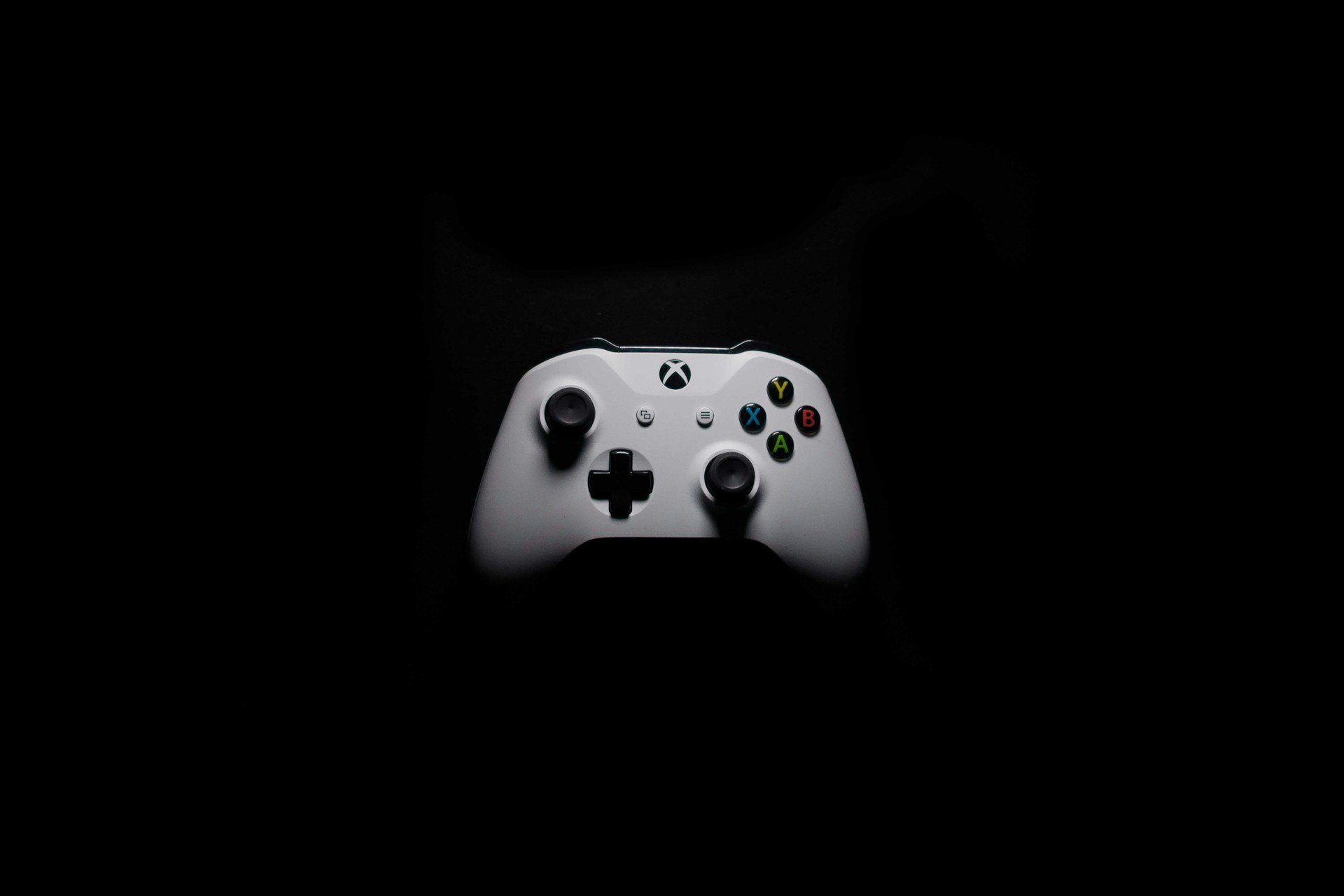

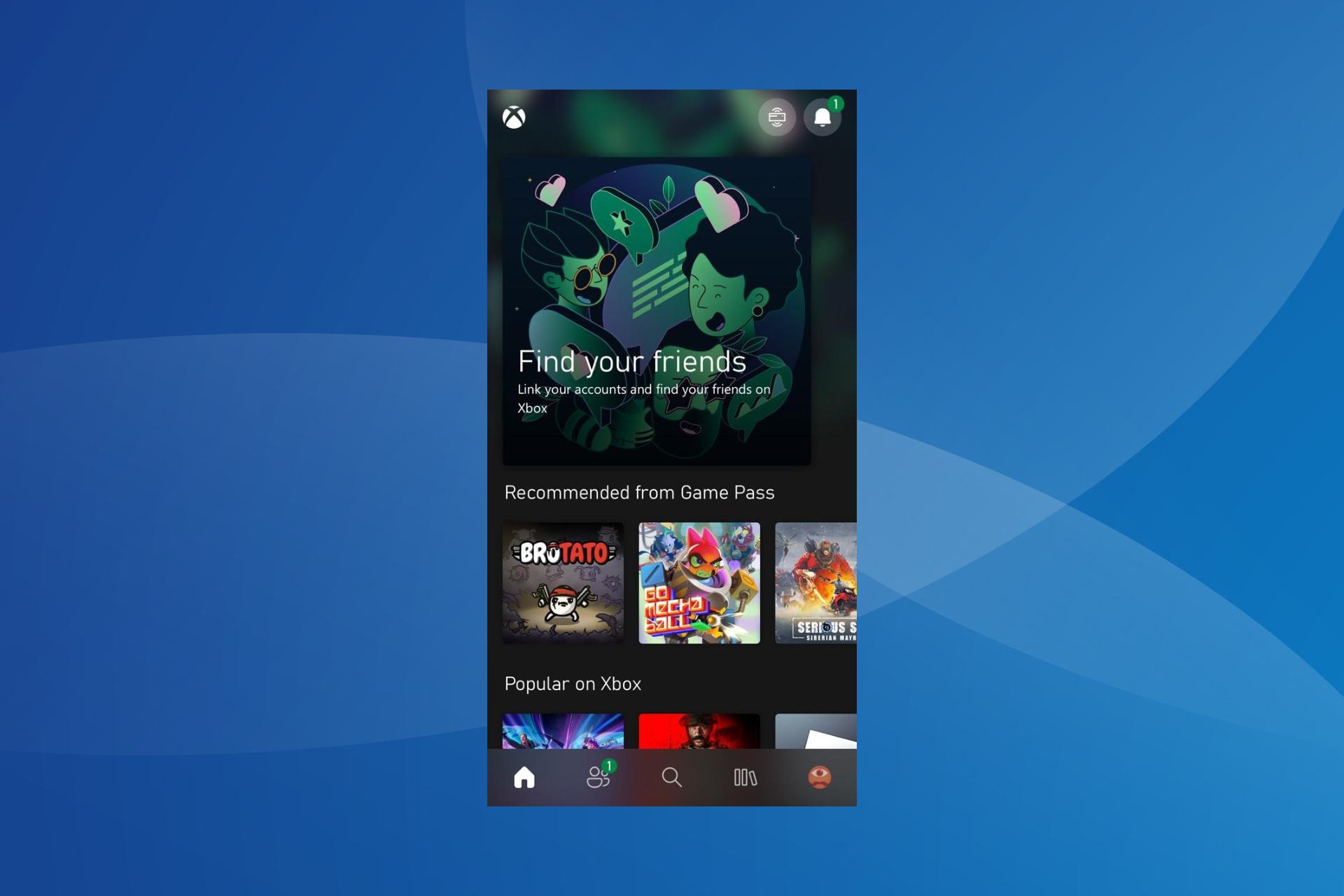

User forum
0 messages