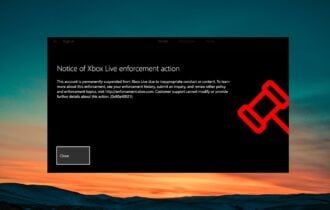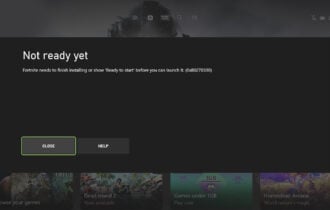Xbox One not working with HDMI switch? Here's how to fix it
4 min. read
Updated on
Read our disclosure page to find out how can you help Windows Report sustain the editorial team Read more
Key notes
- If you own a lot of devices and only one TV, then you're well aware that a HDMI switch is more of a must than a maybe.
- While this is meant to make you life easier, sometimes it does quite the opposite. Many users actually pointed out having issues with the HDMI switch and Xbox One. Are you one of them? The case being, you can find the right fixes in our article below.
- Also, if there are other errors that you are struggling with when it comes to your Xbox One, feel free to help yourself with all the tips you need from our Xbox One issues dedicated page.
- If you aim to become a real pro at solving Xbox errors, do explore our extended Xbox troubleshooting hub and leave no issue undealt with.

As you’re probably well aware, in order to use a single TV for multiple HDMI outputs, one needs to acquire an HDMI Switch. This nifty device automatically switches between various devices (TV Box, consoles, PC) and transmits through the single one HDMI input.
It’s a necessity for folks with a lot of devices. But, it seems that there are issues concerning HDMI Switch and Xbox One.
In order to address this, we provided a few possible solutions below. Make sure to check them out and, hopefully, we’ll be able to make Xbox One work with the HDMI switch.
How to troubleshoot Xbox One issues with the HDMI switch?
- Change the HDMI port on the TV
- Hard reset the console
- Disable Auto-detect TV
- Get a proper HDMI Switch
1. Change the HDMI port on the TV
Besides the standard console resetting and variations of plug-in -plug-out HDMI cable, we can also suggest changing the HDMI port on the TV. The usability of the HDMI switch for multiple inputs goes only as far as the TV supports the input.
Now, we read a lot of reports claiming that everything works in other media, even consoles like PS4 or Nintendo Switch.
However, even though some users can’t make it work, the majority uses HDMI Switchers without any issues whatsoever. Which makes this a scarce occurrence, and not something like power fiasco Xbox had in previous iterations.
Looking for the best high-speed HDMI cables? Check out this list and choose yours now.
This can imply that your console, considering that the HDMI Switch is without its power source, fails to deliver enough power to make it work. You can send a ticket to Microsoft right away or just stick around for some time and check the additional steps.
2. Hard reset the console
Hard reset or power cycle can help resolve some minor bugs regarding the HDMI output. By clearing the cache and reverting some settings, this procedure tackles a lot of issues and might as well help in this scenario.
Some users even recommended unplugging everything after the console is shut down and plug it in again.
Follow these instructions to perform a hard reset on Xbox One:
- Press and hold the Power button for 10 seconds or so.
- Wait until the console shuts down.
- After a minute, turn on the console again and look for changes.
3. Disable Auto-detect TV
Besides the reports about the complete absence of the signal when Xbox One runs through the HDMI switch, some users have had a hard time with random lines on the screen.
Some of them resolved this by disabling the Auto-detect TV function which, if enabled, captures the resolution of the TV. Instead of that, you should manually set the resolution you deem proper.
Here’s how to disable Auto-detect TV on Xbox One:
- Open System.
- Choose Settings.
- Select Display and Sound.
- Choose Video output.
- Select Advanced video settings.
- Under TV connection, disable Auto-detect and select your preference resembling the TV resolution.
- Restart the console.
4. Get a proper HDMI Switch
Finally, the most important thing is to get the proper HDMI Switch which complies with your needs. Make sure to inform well before acquiring the right tool for the job. A lot of forums cover various tips for different configurations.
This concerns HDPC/HDMI technologies, support for 4K and HDR, passive or powered choice, and a lot of other things involved. So you’ll need to invest some time into configuring your setup, as well.
If you’re not getting an HDMI signal, follow the simple steps from this guide and solve the problem in no time.
We can conclude this article on this point. In case you have questions or suggestions, make sure to share them with us and our readers. You can do so in the comments section below.
[wl_navigator]