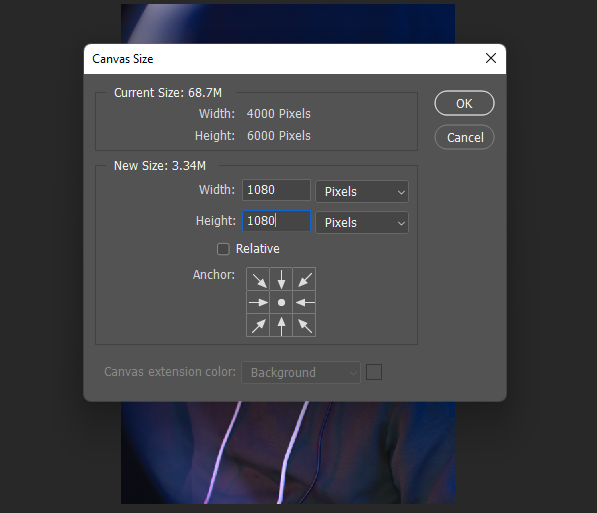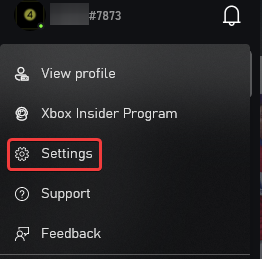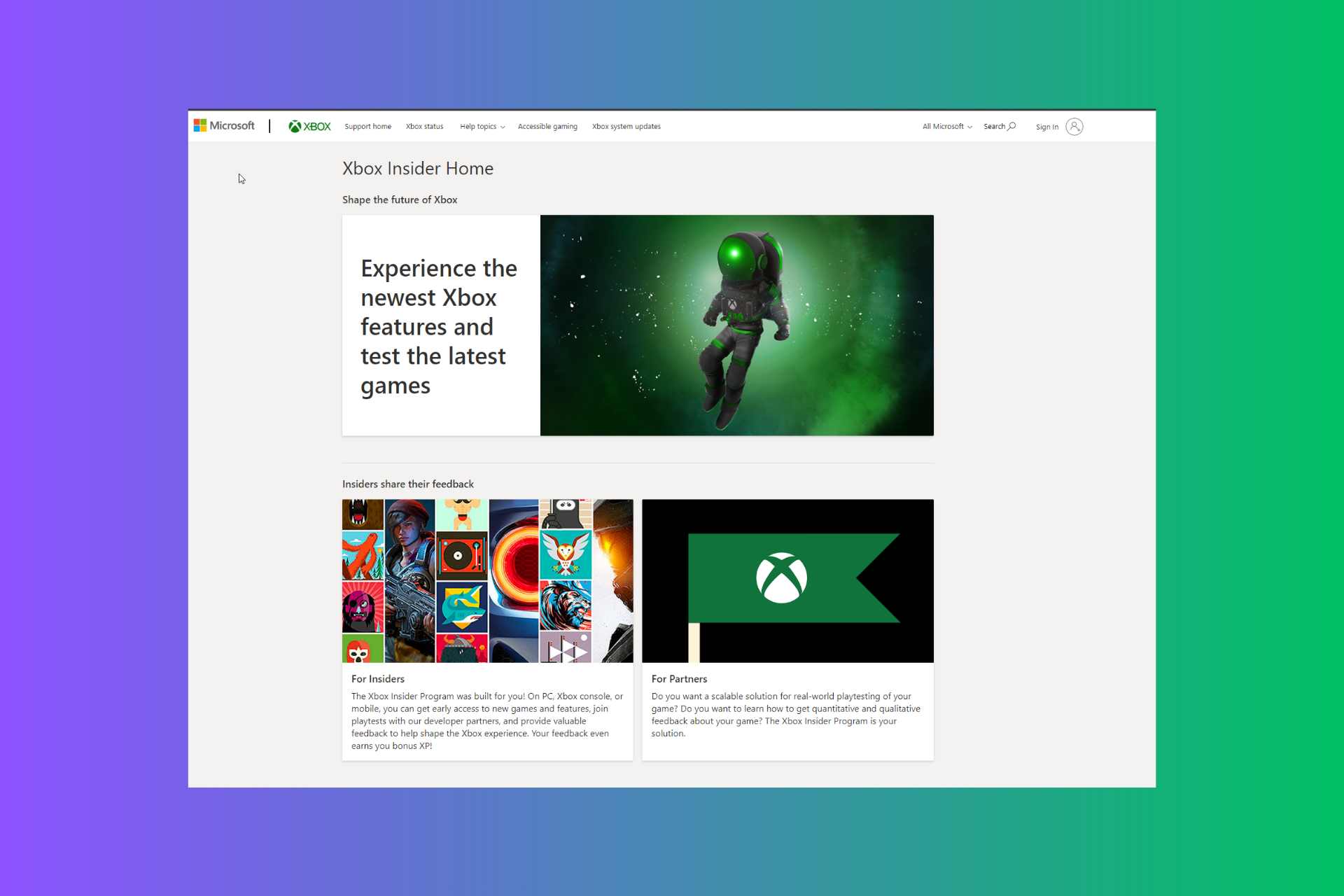3 simple ways to fix your Xbox pfp when it's not changing
3 min. read
Updated on
Read our disclosure page to find out how can you help Windows Report sustain the editorial team Read more
Key notes
- Xbox comes with a default profile picture with lots of other avatars gamers can choose from, but for optimal user experience, there is a feature for custom gamerpic.
- Some players have difficulty changing their pfp while there are also complaint that the gamerpic revert to the previous a while after the it was changed.
- Changing the gamerpic doesn't take effect immediately. You may have to wait for some hours. But if your issue is not solved by waiting, we have highlighted possible cause of the problem and how to fix it.
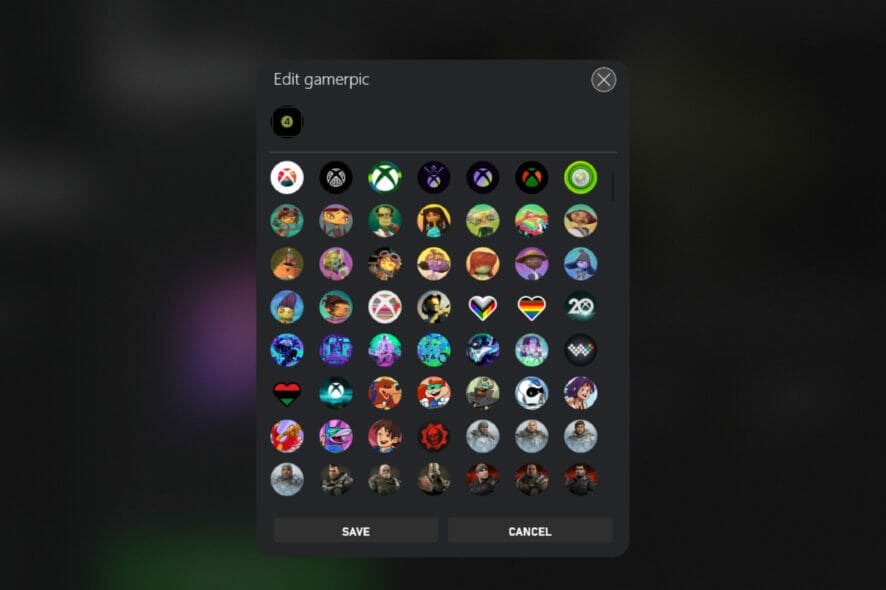
Even though Xbox is one the most favoured video gaming brand by many gamers, it doesn’t fail to deliver some dose of headache. One of the frustrations encountered by these players is the Xbox profile picture (pfp) not changing.
Likewise, some of our readers who were able to change their pfp also complained that their Xbox custom pfp is not working because it changes for a few minutes, then reverts back to the old one.
Surprisingly, there might be nothing wrong with your Xbox app. It may take some time before the changes are effected in the pfp showcase. If it still doesn’t change, then you may want to check our next guide. It would only take a few minutes to implement.
For readers asking how long does it take for Xbox gamerpic to change? The answer is that it may take as long as 24-72 hours.
What can I do if my Xbox pfp is not changing?
1. Check the image size
Microsoft recommended that the image size for custom gamerpic should be at least 1080 x 1080 pixels. Check your preferred image to ensure it complies with this requirement.
There are lots of free photo editing apps for Windows 10/11 which you can use to adjust your photo to fit the Microsoft recommendation.
It is also worthy to state that Xbox only allows the use of JPG or PNG photos. GIFs and other photo file formats will not work.
2. Confirm if custom pfp is not disabled by Microsoft
It is very possible that Microsoft may have disabled the feature to change your Xbox pfp at the time you are trying to.
For instance, in March 2020 when there was a spike in gaming for social connection due to the coronavirus pandemic, Micorost announced on the Xbox support page it would temporarily turn off the ability to upload custom gamerpics, club pics, and club backgrounds.
This was however reinstated around June of the same year. So, before you start getting mad at your computer, read through comments on Microsoft community and check reputable gaming news websites for the latest updates.
3. Reset the console
- Open the Xbox App.
- Select your Profile.
- Click on Settings.
- Choose Console info. Next select Reset console.
- There would be a prompt asking if to Reset and remove everything or Reset and keep my games & apps. Choose your choice, but before that check the next instruction.
- Resetting your console may erase all accounts, saved games, settings and home Xbox associations. Here is our guide on how to create a backup for your files.
- Wait for the Console to prepare and reset.
How long does it take to change Xbox pfp?
The time it will take you to change Xbox pfp will be determined by the solution you are trying. If it would be to only resize the image to fit Xbox recommendation, it shouldn’t take more than 5 minutes.
Resetting the console might take longer but should only take a few minutes for gamers who know their way around or have a quick grasp of the steps we explained above.
After trying any of the quick fixes highlighted above, you may want to restart your computer to ensure all changes are effected by Xbox. We also have a guide on how to fix issues with Xbox Live connection on the console.
Let’s know the result you got after trying these methods. We would also love to hear in the comment section below any other method you were able to use to resolve the issue.