How to Set Up Your Xbox Wireless Adapter on Windows
Xbox wireless adapter helps to connect Xbox controllers to Windows
3 min. read
Updated on
Read our disclosure page to find out how can you help Windows Report sustain the editorial team. Read more
Key notes
- Microsoft’s Xbox wireless adapter helps you to connect with Xbox wireless in devices that have it built in.
- It can connect up to eight controllers all at a time.
- Outdated controller drivers can cause difficulties with connecting to the computer.

However, the Xbox wireless adapter allows you to play PC games on Windows 11 with Xbox wireless controllers. A typical issue users report is the box wireless adapter Windows 11 not working, which means users cannot connect with controllers.
The wireless adapter serves as a connecting point between your computer and your controllers. However, users complain that using the Xbox wireless adapter with Windows 11 is difficult.
Fortunately, there are ways around the Xbox adapter issues. Hence, we’ll discuss setting up your Xbox wireless adapter on Windows 11.
Is the Xbox Wireless Adapter compatible with Windows 11?
The release of Windows 11 brought many new features, including improved gaming features for the Xbox. However, the Xbox wireless adapter driver supports Windows 11 and works appropriately. However, despite its compatibility, most users don’t know how to set it up.
How do I connect my Xbox Wireless Adapter to my Windows 11 PC?
- Power on your computer.
- Ensure your computer is updated and runs on the latest Windows 11.
- Click on the Wi-Fi button in the bottom right corner of the screen and connect to the internet.
- Plug in the Xbox wireless adapter into a USB 2.0/3.0 port.
Windows will automatically install the adapter because the drivers needed for the adapter are inbuilt on Windows 10/11.
After the installation, you can connect up to 8 Xbox controllers simultaneously without difficulties. Note that the procedure is different for Windows devices below Windows 10/11.
Why can’t I connect my Xbox controller to my Windows 11 PC?
- Outdated or incompatible controller driver: It can be challenging to connect the Xbox controller to Windows 11 if the controller drivers are obsolete or incompatible with Windows 11. However, updating the Xbox controller drivers on your computer will help it connect smoothly to controllers. Also, downloading and installing Xbox controller drivers compatible with Windows 11 can help fix the problem.
- Corrupt Xbox Accessory App: When the Xbox accessory app is corrupt or outdated, it can cause issues with the connection between the computer and the controller. The Xbox accessory app is responsible for smoothly running the controller on Windows 11.
- Faulty computer booting: Another thing that can prevent the controller from connecting with a Windows 11 PC is a faulty boot. It occurs if the computer runs into some issues while powering up. The problems can affect several components of the computer.
However, there are many Xbox controllers that you can buy to enjoy your gaming activities. So, we recommend you check our article about the best Xbox controllers you can buy. But before you buy one, try calibrating the Xbox controller to eliminate any performance issues.
Finally, users can benefit from understanding how to easily fix the Xbox controller not recognized in Windows 11 issue.
Please leave your questions and suggestions below in the comments section. We’d like to hear from you.
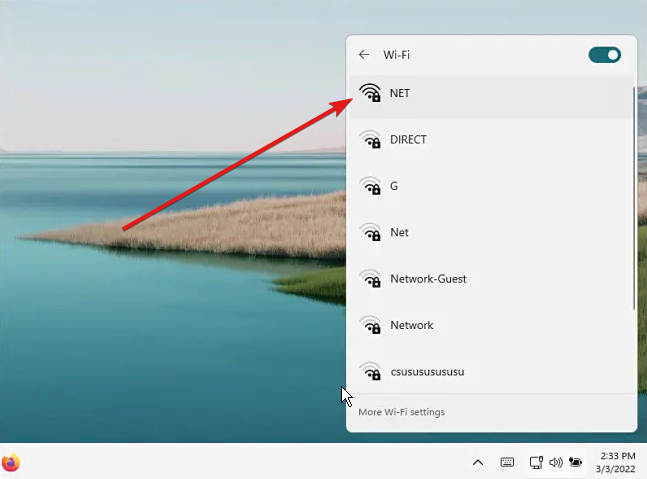
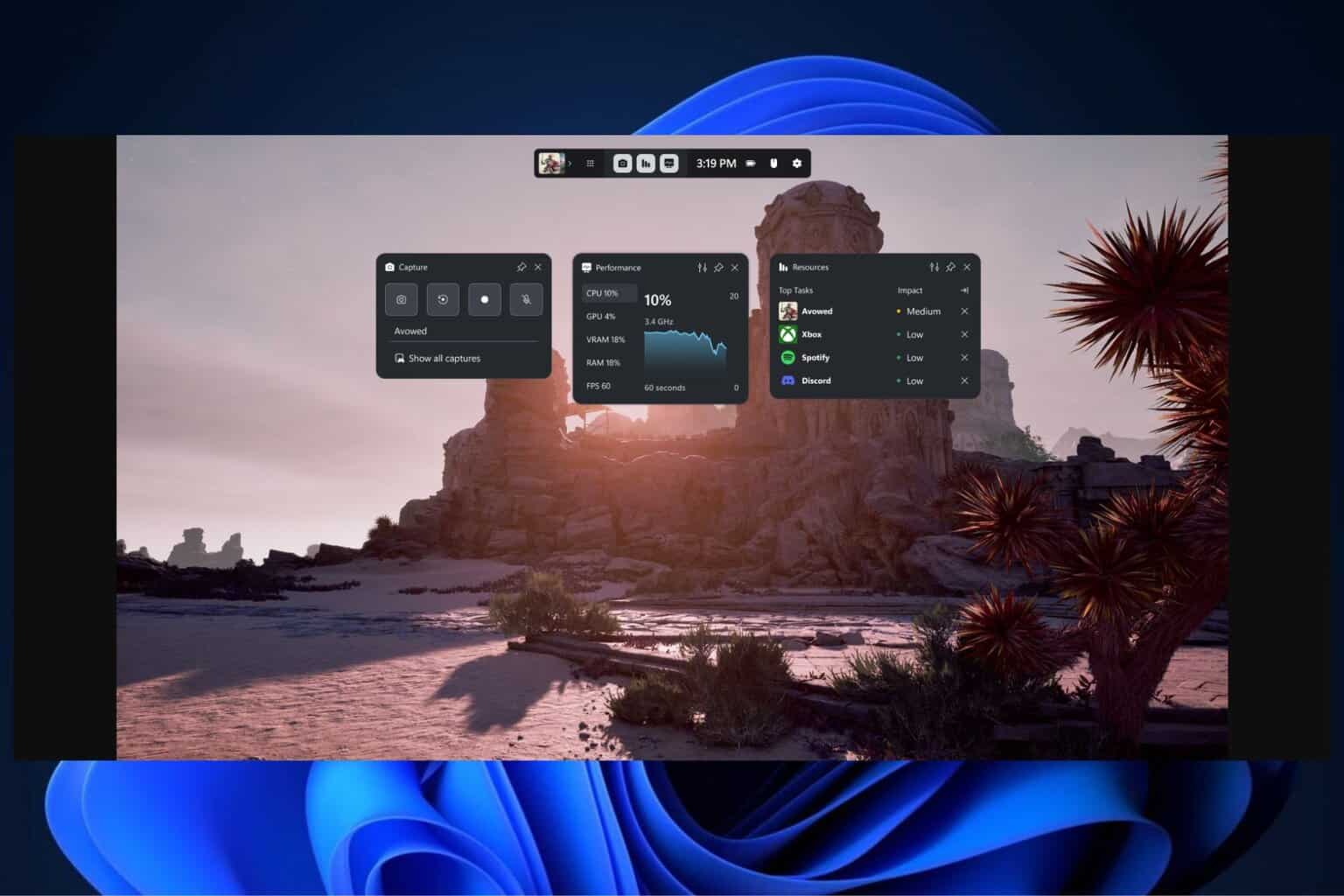
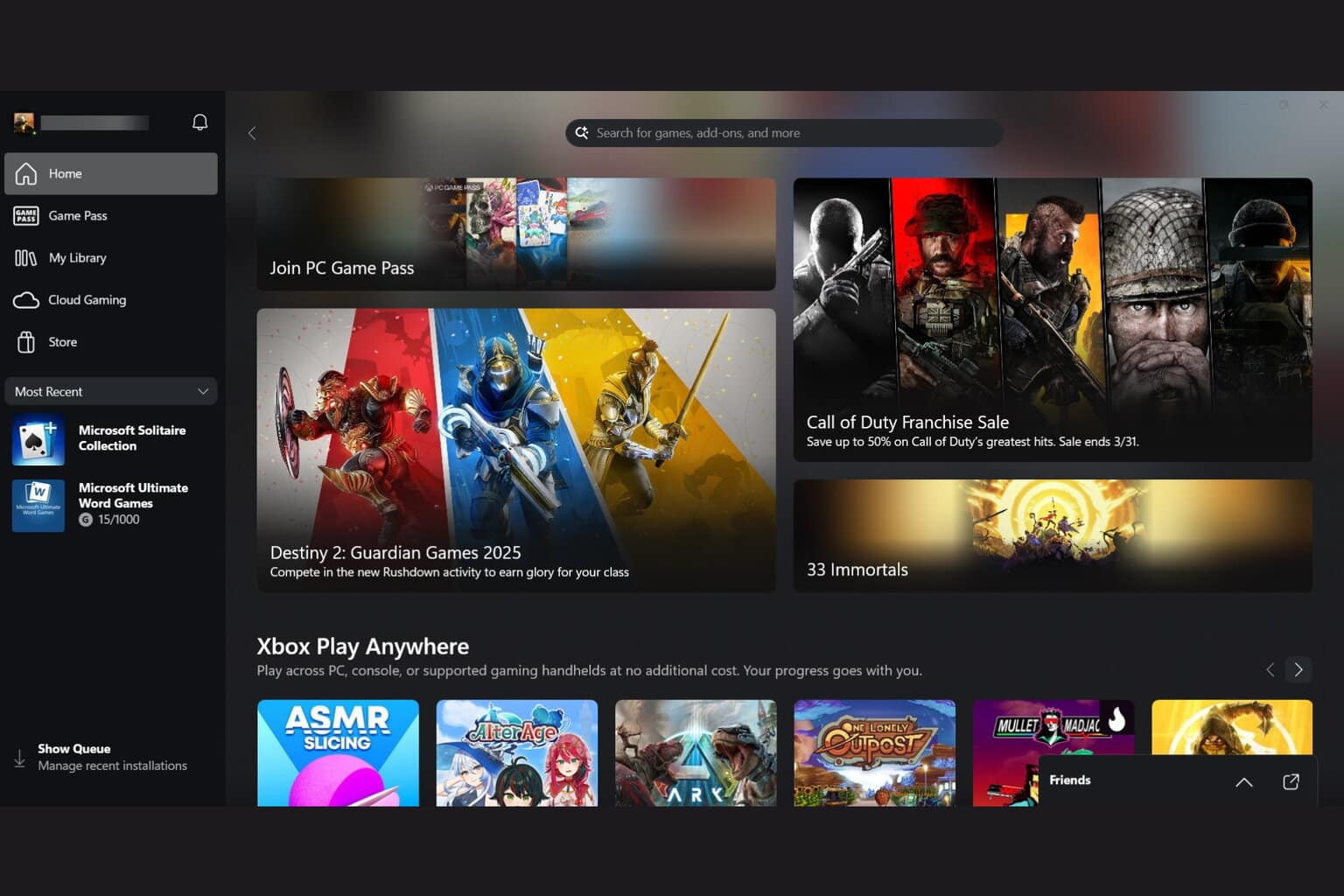

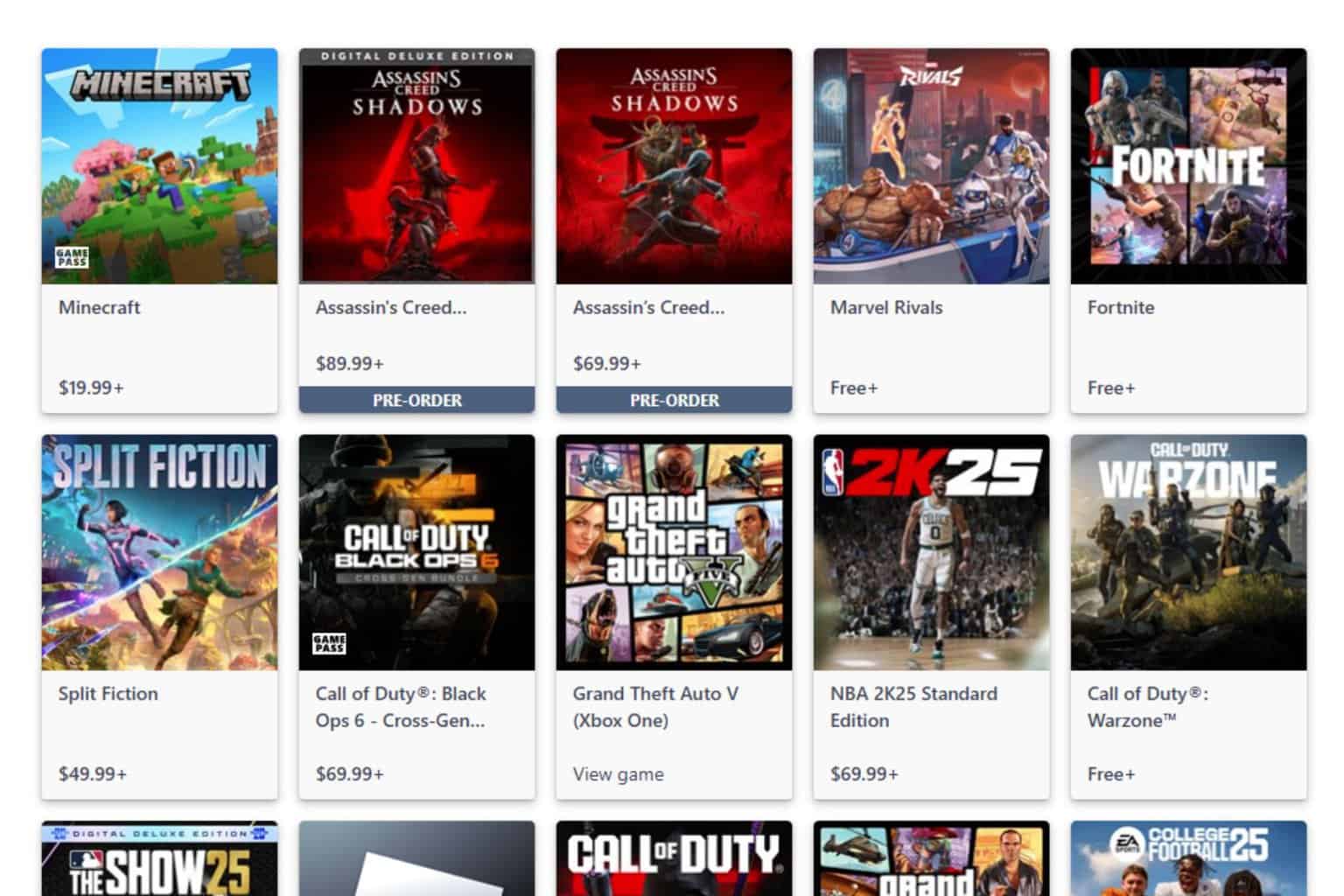

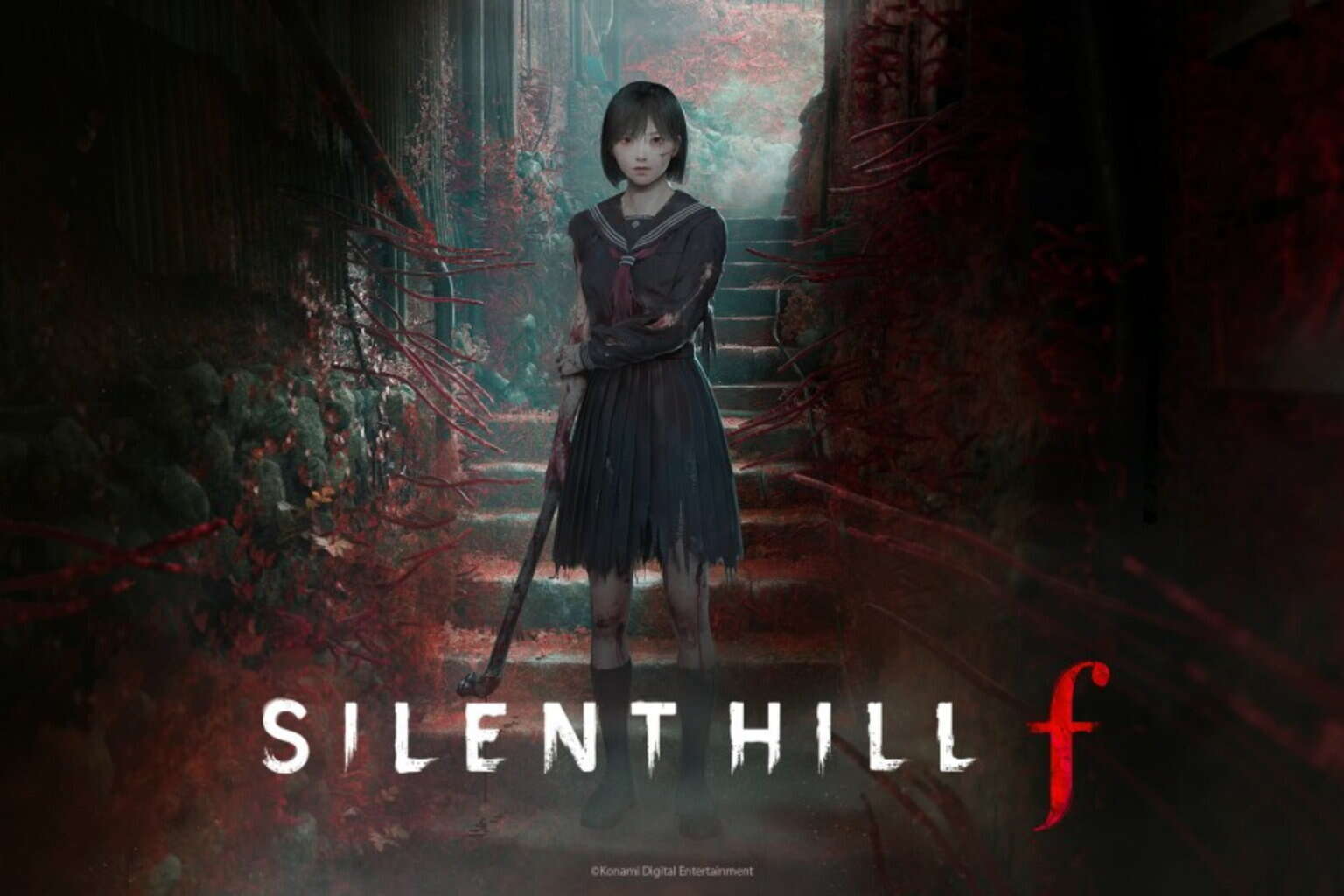
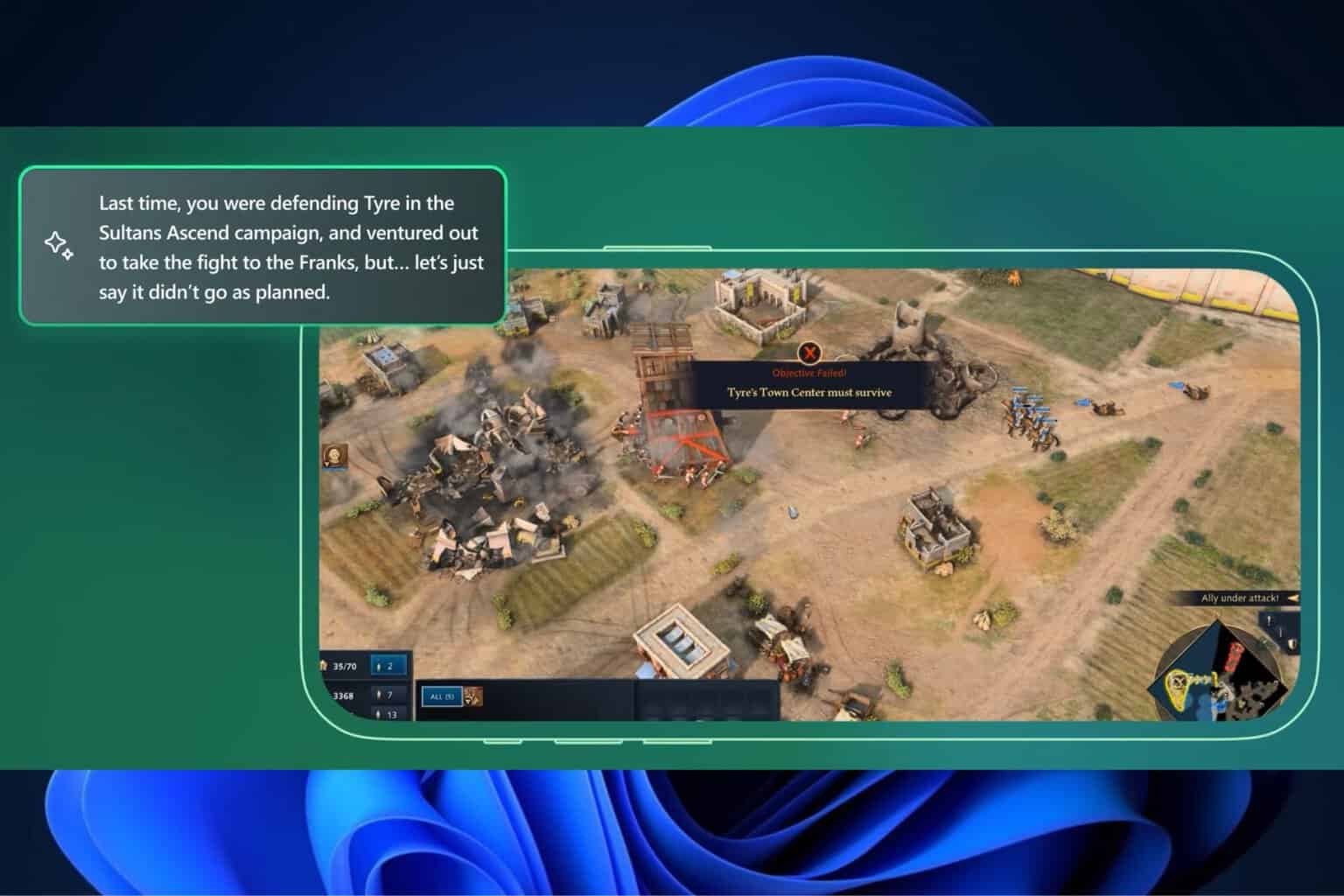
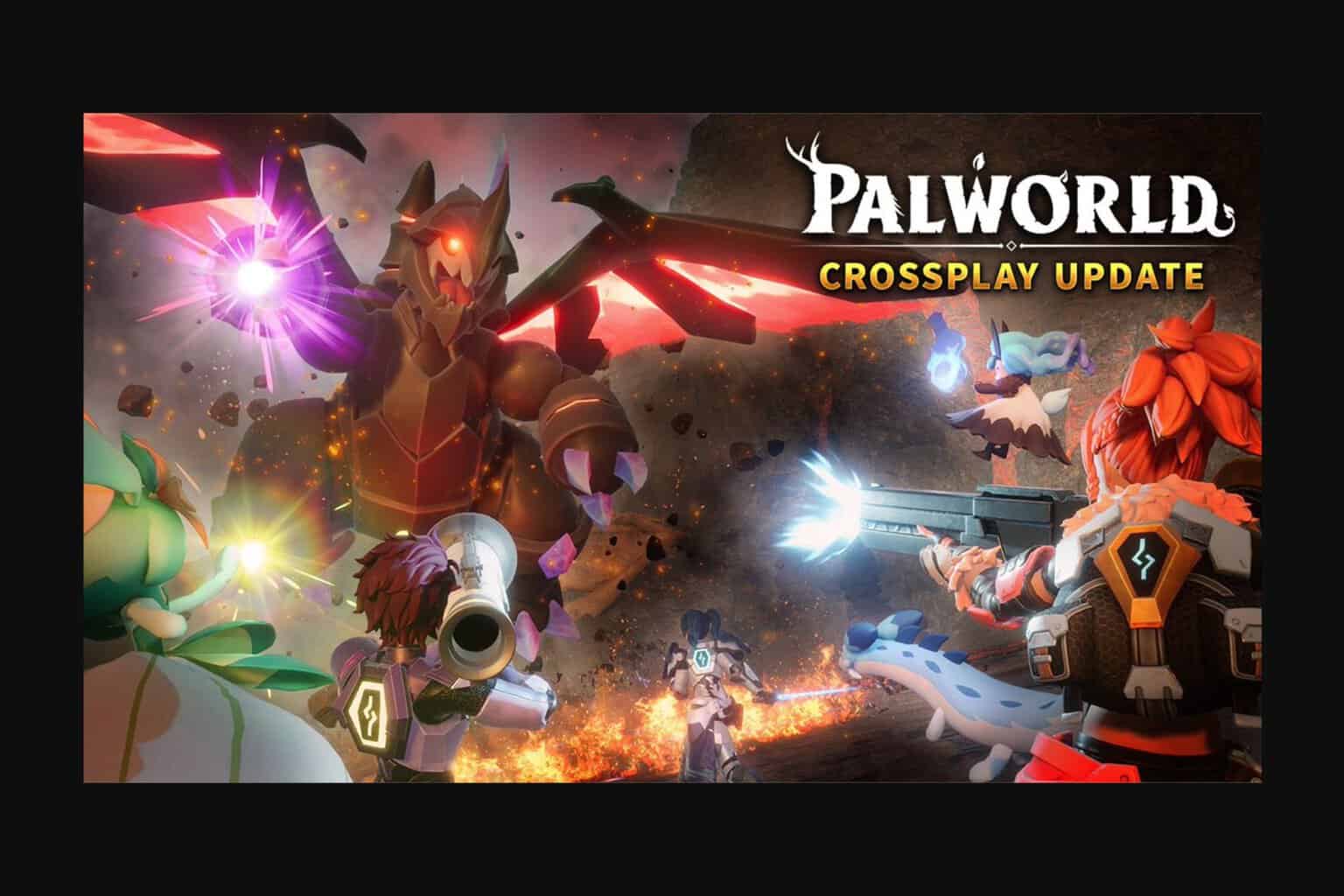
User forum
0 messages