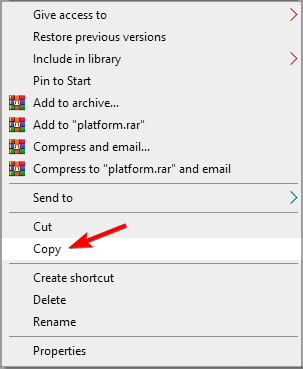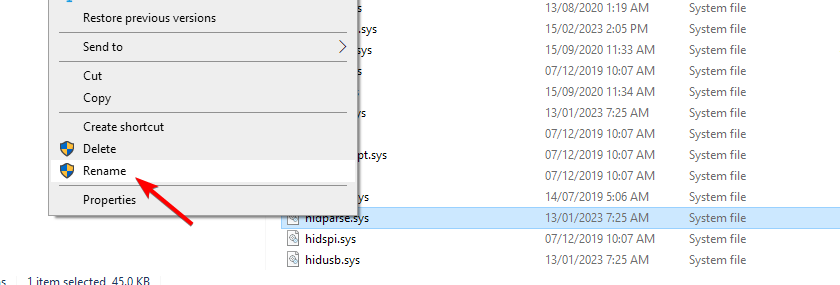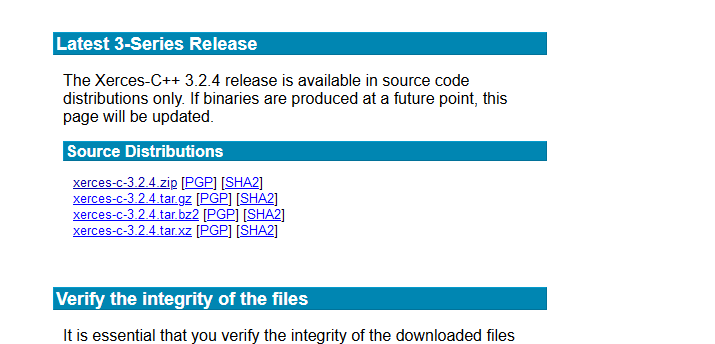Xerces-c_3_2.dll Missing Error: How to Fix It
To fix xerces-c_3_2.dll file, make sure that it's at the right location
3 min. read
Updated on
Read our disclosure page to find out how can you help Windows Report sustain the editorial team Read more
Key notes
- To fix xerces-c_3_2.dll, you might have to manually copy it to System32 directory.
- Downloading it from the official source is another solution that developers might try.
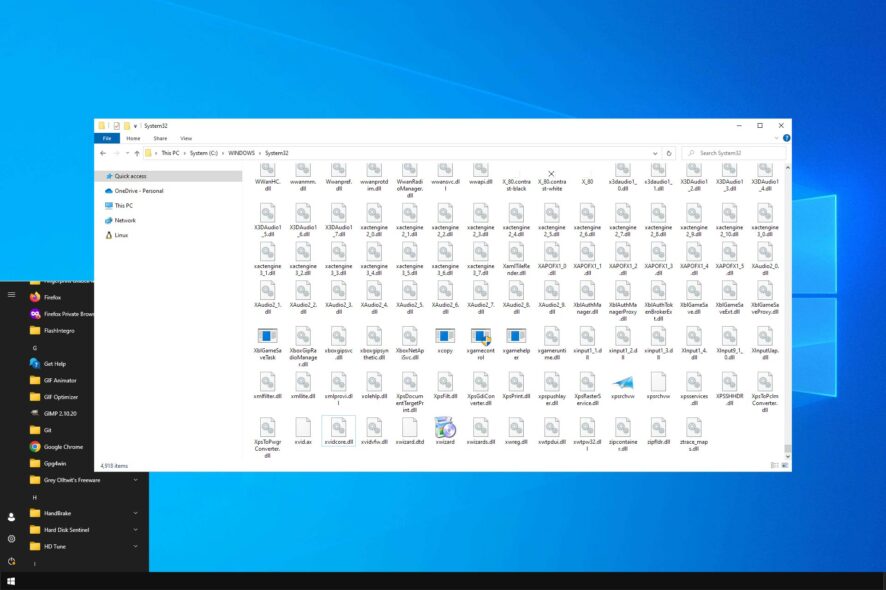
DLL files are essential for certain applications to work, and one of those files is xerces-c_3_2.dll. Many applications rely on this file, and if it’s unavailable, the application won’t work properly.
Missing files can cause a lot of trouble, but it’s relatively simple to restore missing files on Windows 10.
Before we show you how to get this file back, let’s look closer into it and see what it does and why it is so important.
What is xerces-c_3_2.dll?
This is a DLL of Shared Library for Xerces-C++, and it’s used as a part of software libraries for parsing, serializing, and manipulating XML.
Many applications rely on this file, and one is AMD Vivado. If there’s a problem with the DLL file, the application that uses it won’t be able to run at all.
Therefore, you must fix this issue as soon as possible, and this guide will show you how to do it.
How can I fix xerces-c_3_2.dll is missing error?
1. Use a dedicated DLL fixer
Since xerces-c_3_2.dll is a third-party DLL, and it’s used in various applications, you must repair it and fix any issues that it might’ve caused.
While it’s possible to do this by hand, it can be a tedious process, especially if you’re not technically inclined. There are also certain security risks when working with DLL files on your own.
Instead, why don’t you use a DLL repair tool? Usually, DLL issues occur because the third-party file isn’t fully compatible with the operating system.
2. Copy the file to the System32 directory
 NOTE
NOTE
- Go to the Vivado installation directory. It should be:
<Install path>/Vivado/2022.1/lib/win64.o - Locate xerces-c_3_2.dll file and copy it.
- Next, navigate to the following directory:
C:\Windows\System32 - Look for xerces-c_3_2.dll. If you find it, right-click it and choose Rename. Change its name to old_ xerces-c_3_2.dll.
- Now paste the new xerces-c_3_2.dll in the System32 directory.
This method can also work for other applications, so you might want to give it a try.
3. Download the file manually
 NOTE
NOTE
- Visit the Xerces C download page.
- Select the version that you want to download.
- Follow the instruction on the page to verify the files.
- Add the DLL file to the required location.
As you can see, xerces-c_3_2.dll is an important DLL file, and if it’s missing, certain applications won’t work at all. Luckily, our solutions are here to help.
If you’re on Windows 11, we also have a great guide on how to fix missing DLL files on Windows 11, so be sure to check it out if you’re still having issues.
What method did you use to fix the problem with missing xerces-c_3_2.dll on your PC? Let us know in the comments below.