How to Remove The Yellow Border Around The Screen on Windows 11
Achieve clean borders with third-party apps
3 min. read
Published on
Read our disclosure page to find out how can you help Windows Report sustain the editorial team. Read more
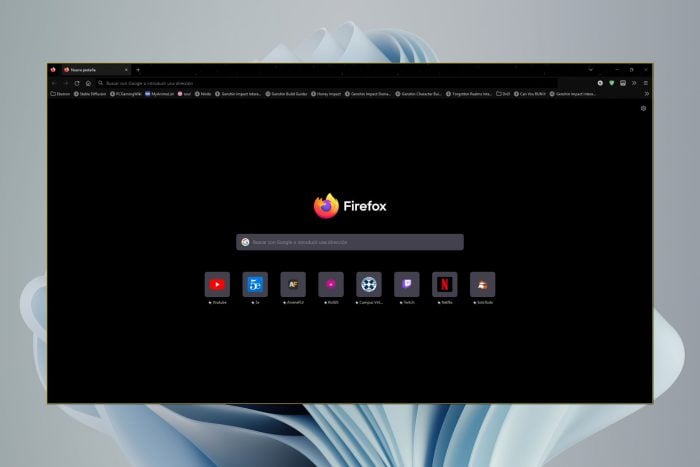
If you’ve spotted a yellow border around your screen on your Windows 11 PC, it’s actually a security and privacy measure but we understand it can be annoying or unsightly so here’s how to get rid of it.
You’ll most likely spot the yellow border around the screen whenever you’re doing a screen capture or recording. This is due to Windows Capture API which provides a secure way to capture your screen. It’s basically notifying you that screen recording is in session.
If it wasn’t previously visible, it could be due to a Windows update, misconfigured display or calibration settings or your display drivers are damaged/outdated or missing. If you’re using custom calibration settings, they may inadvertently change your colours and birth the yellow border.
How do I remove the yellow border around the screen on Windows 11?
1. Close screen snipping processes
- Hit the Windows key, type Task Manager in the search bar, and click Open.
- Navigate to the Processes tab, and find the Screen snipping process.
- Right-click on it and select End task.
2. Uninstall recent Windows update
- Press the Windows + I keys simultaneously to open Settings.
- Navigate to Windows Update, then go to Update history.
- Click on Uninstall updates.
- Select the most recent update, then click Uninstall.
3. Update display drivers
- Click the Windows button, type Device Manager in the search bar, and click Open.
- Navigate to Display adapters to expand, right-click on your graphics card and select Update driver.
- Select Search automatically for drivers.
Additional tips and best practices
Although the yellow border around your Windows 11 screen is not a threat and doesn’t appear on your screen captures, it can be annoying. You can also change your Windows border colour to match the hue and hopefully, it will not be too distracting.
However, in some instances and with frequent use of the snipping tool, your PC’s performance may be affected. Screen capture may start leaving a huge memory footprint, lagging, random crashes and freezes on your PC.
If you notice any of these, consider doing a Disk Cleanup. Further, consider other screen capture tools. The good thing about them is they don’t have a yellow border around your screen and offer more advanced features compared to the built-in Windows snipping tool.
Still on borders, a yellow border on Discord also seems to be another headache for gamers but we’ve already cracked the code on how to get rid of it.
Have you managed to get rid of the yellow border around your screen with any other method that is not mentioned here? If so, we’d love to know about it. Share it with us in the comment section below.
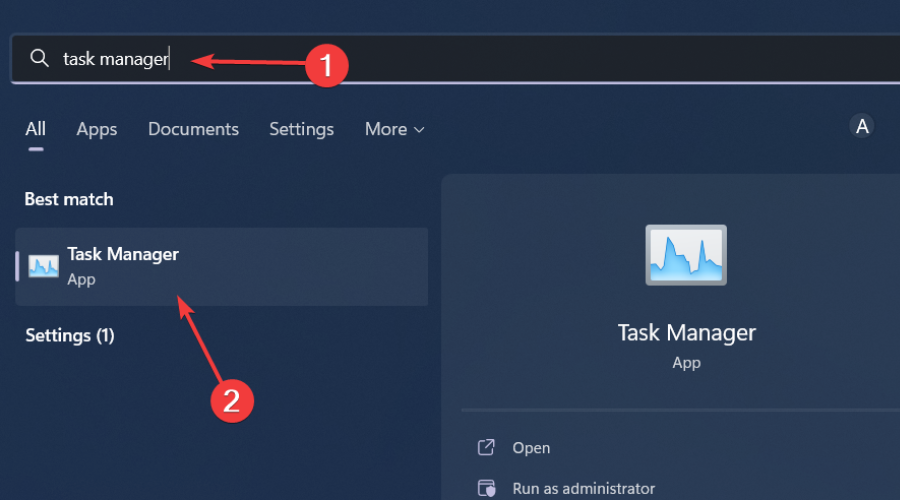
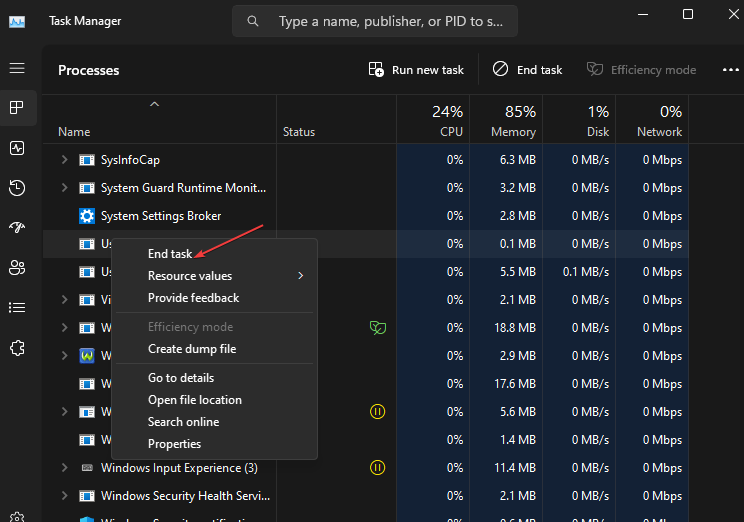

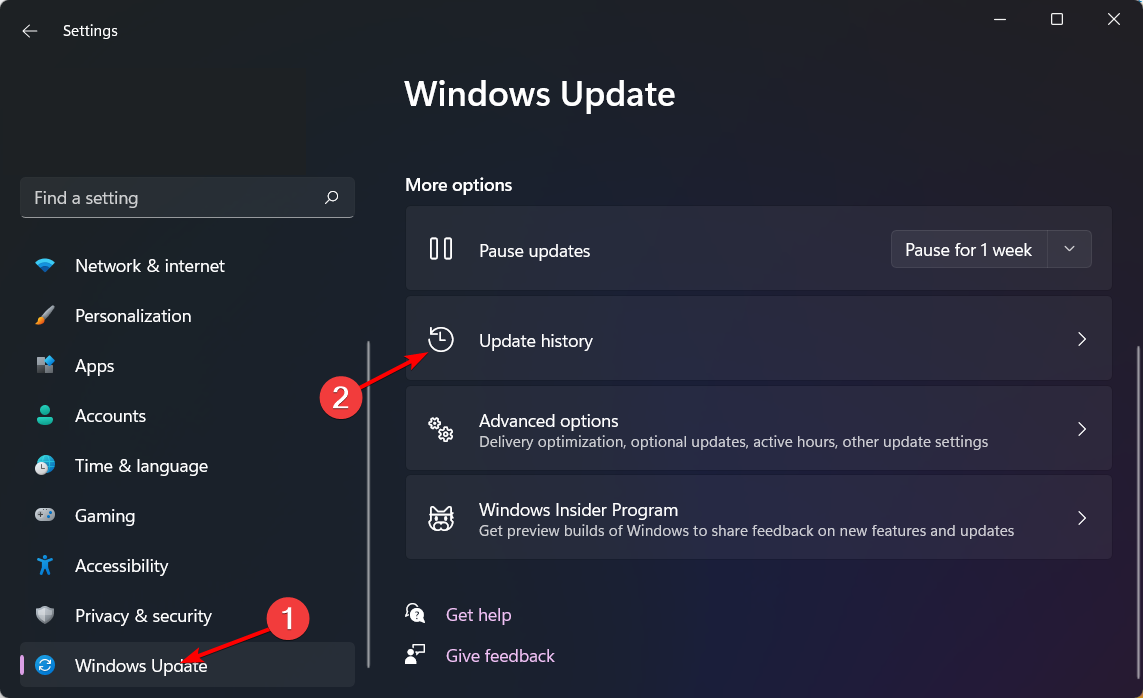
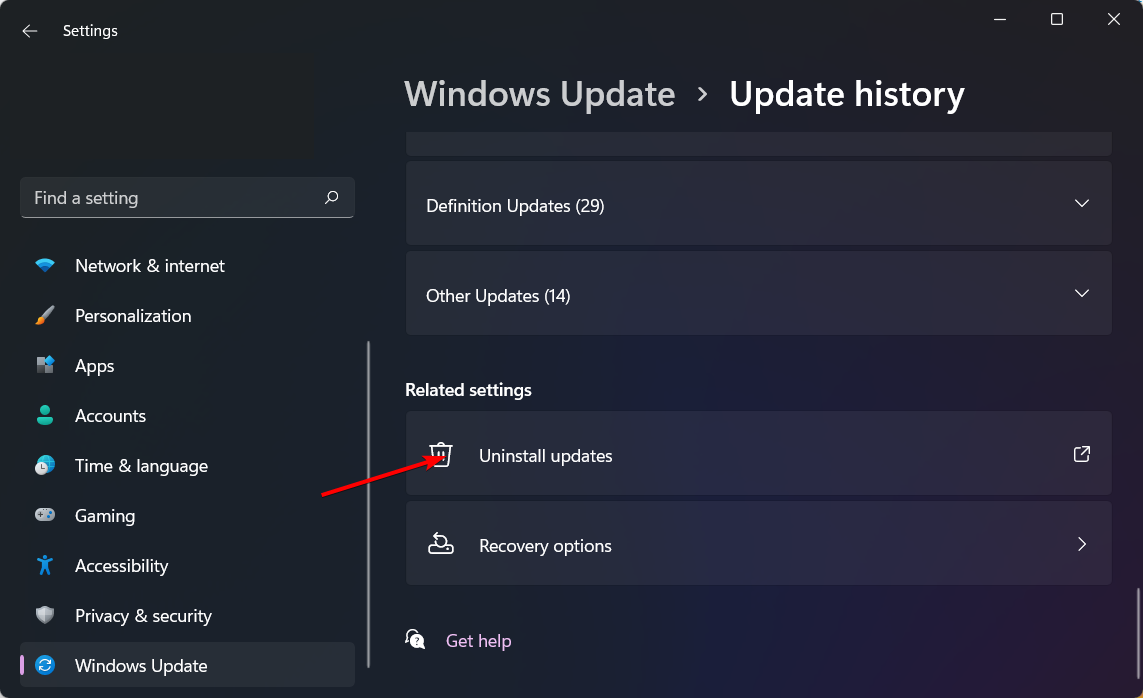









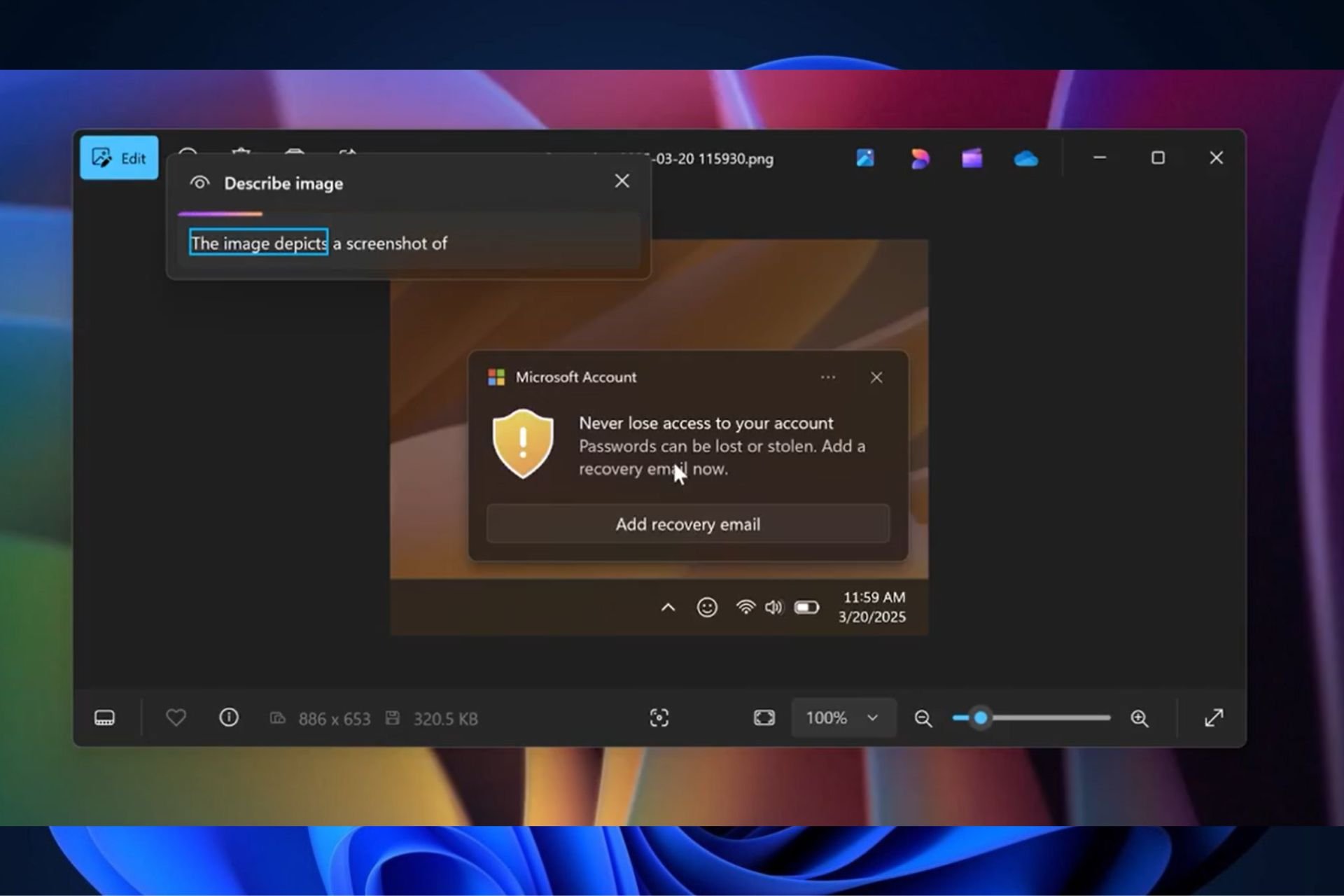
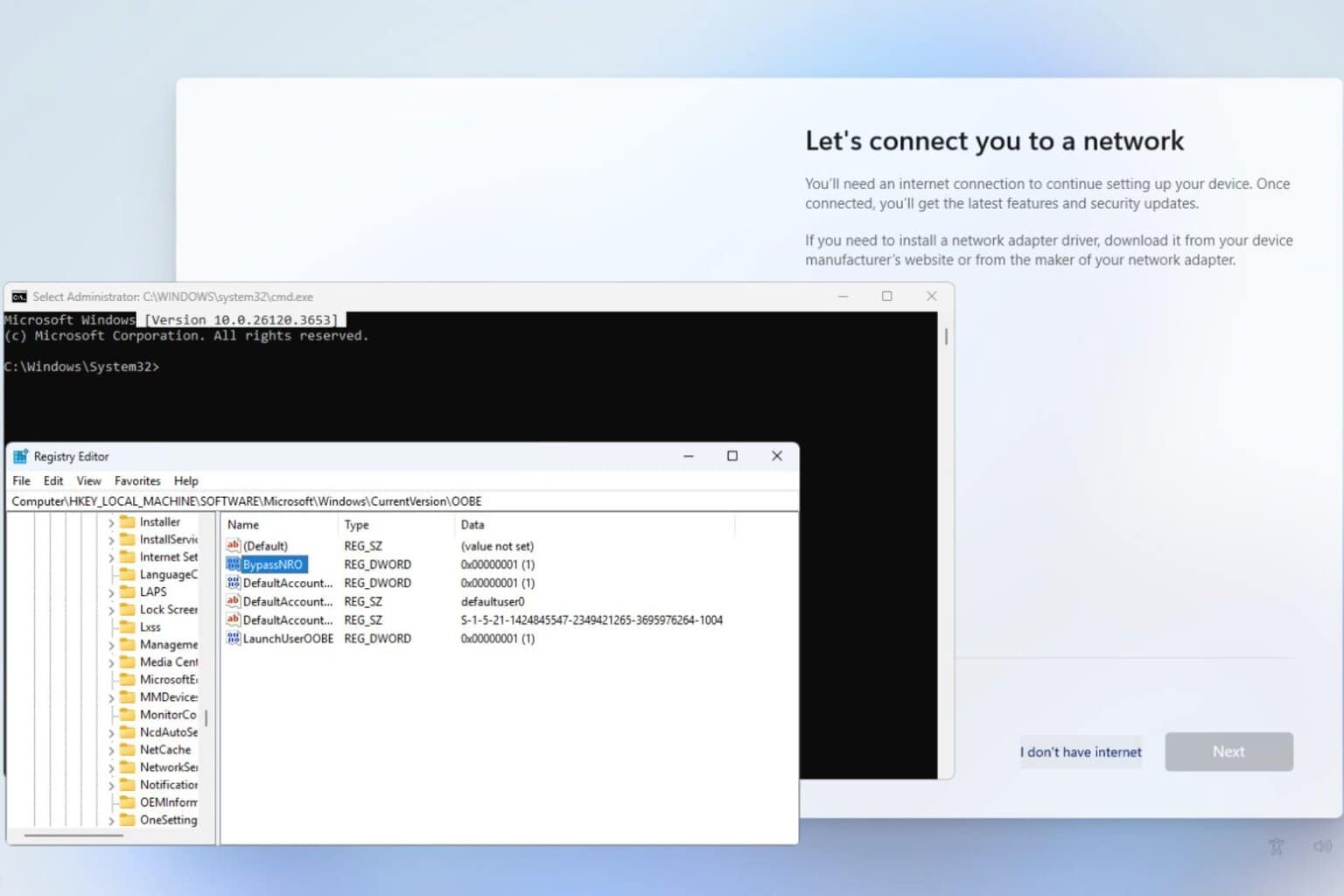
User forum
0 messages