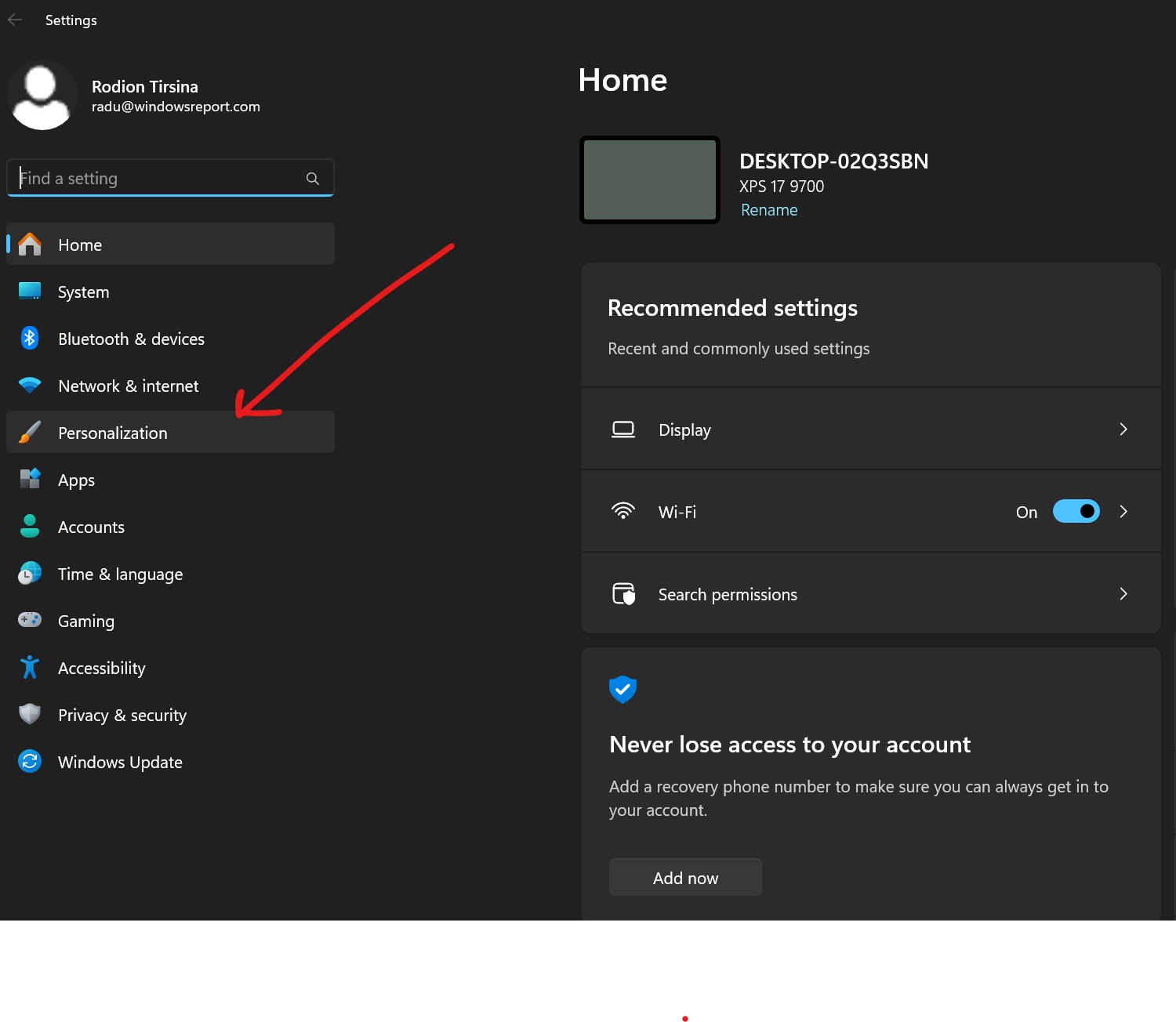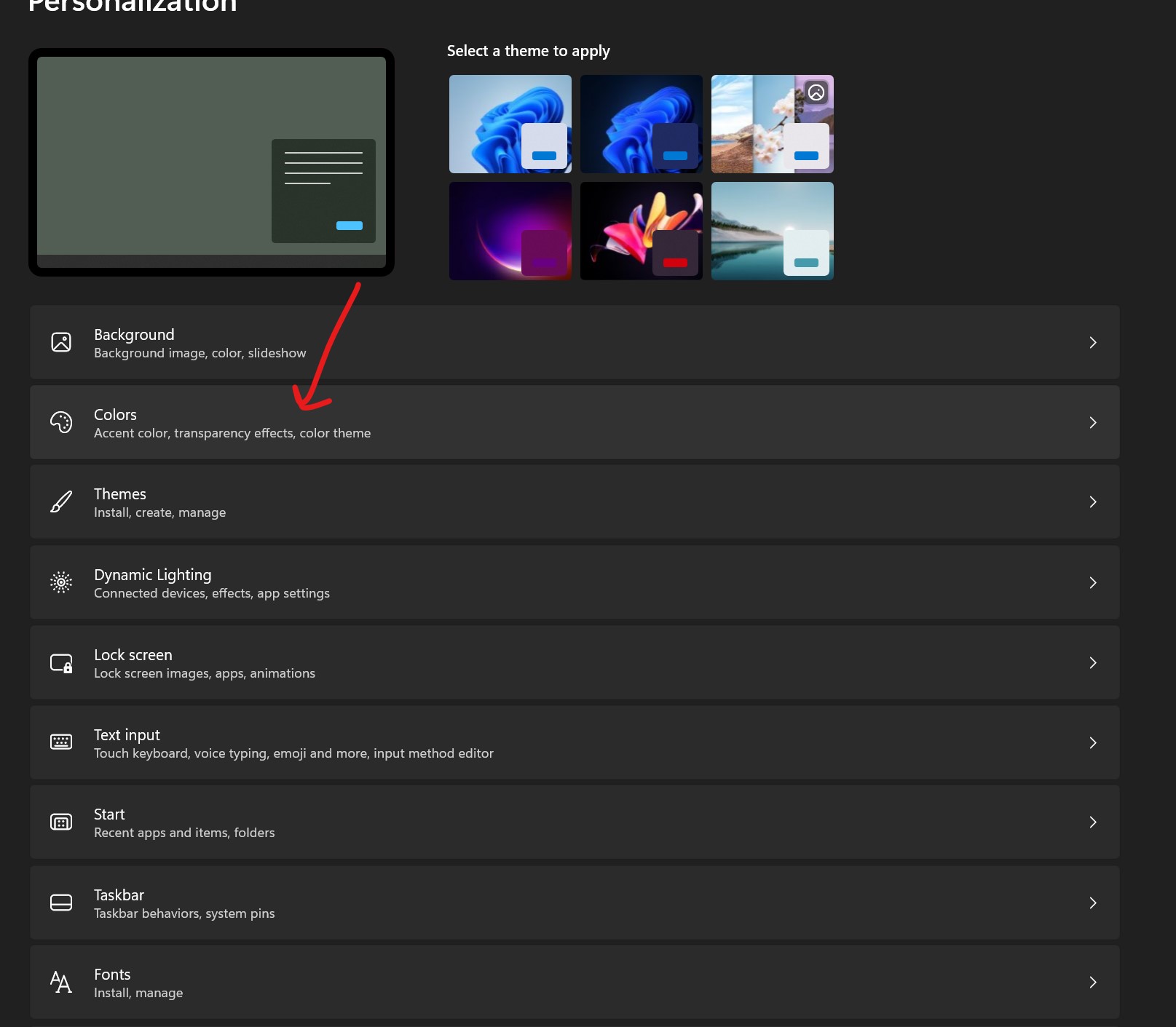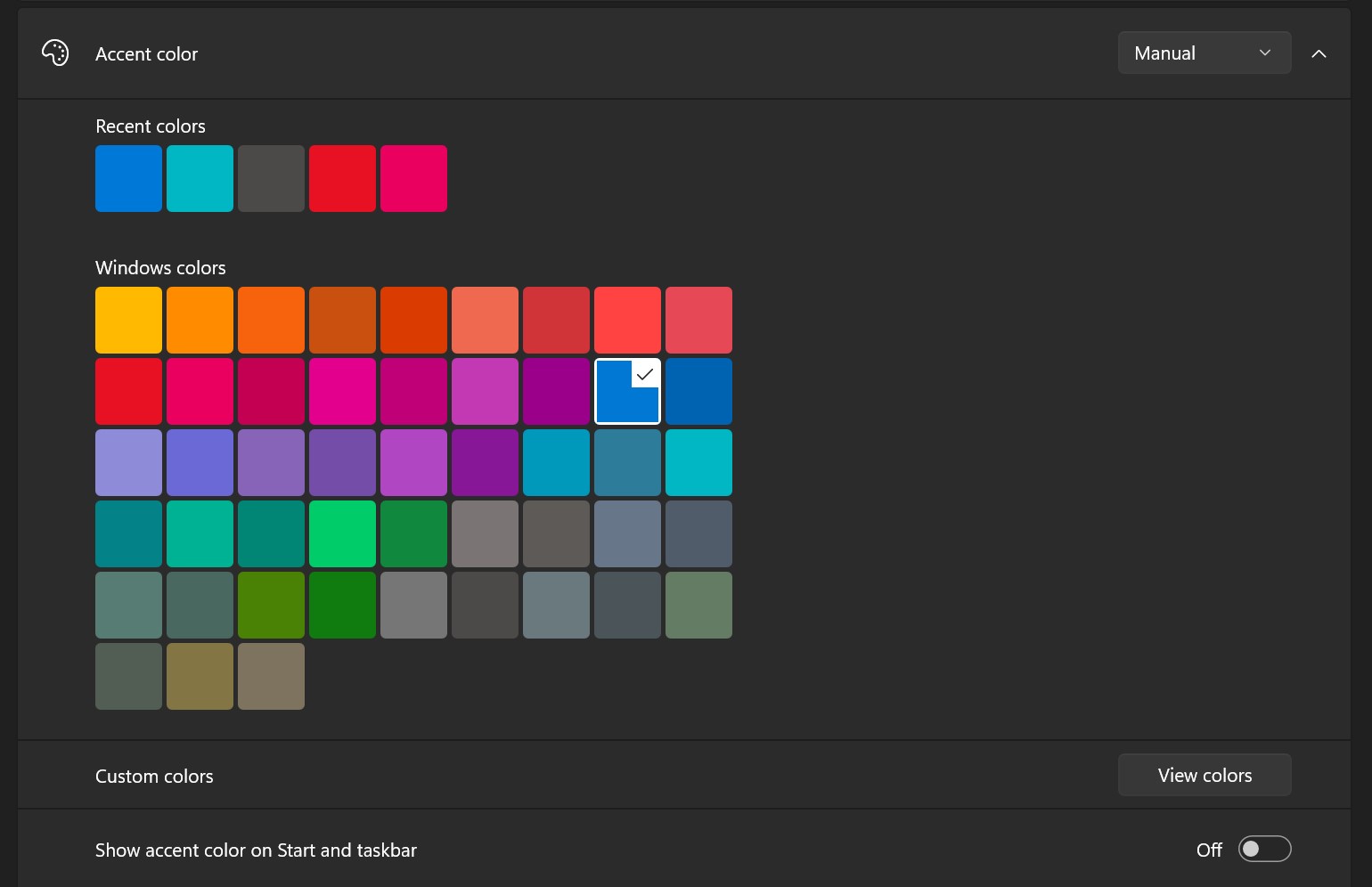Change Window Border Color in Windows 11 in 1 Minute
1 min. read
Published on
Readers help support Windows Report. We may get a commission if you buy through our links.

Read our disclosure page to find out how can you help Windows Report sustain the editorial team Read more
Tired of the same old window border colors on your Windows 11? Let’s shake things up a bit and bring in some fresh hues! Here’s how you can do it:
- Open Settings: Press
Windows Key + Ito open the Settings app. - Navigate to Personalization: In the Settings menu, click on “Personalization.”
- Choose Colors: From the Personalization menu, select “Colors.”
- Adjust Color Settings: Here, you can choose your preferred color for window borders. You may have to enable the option that says “Show accent color on Start and taskbar” to see the changes applied to window borders.
- Apply the Color: After selecting your desired color, the changes should apply automatically to the window borders.