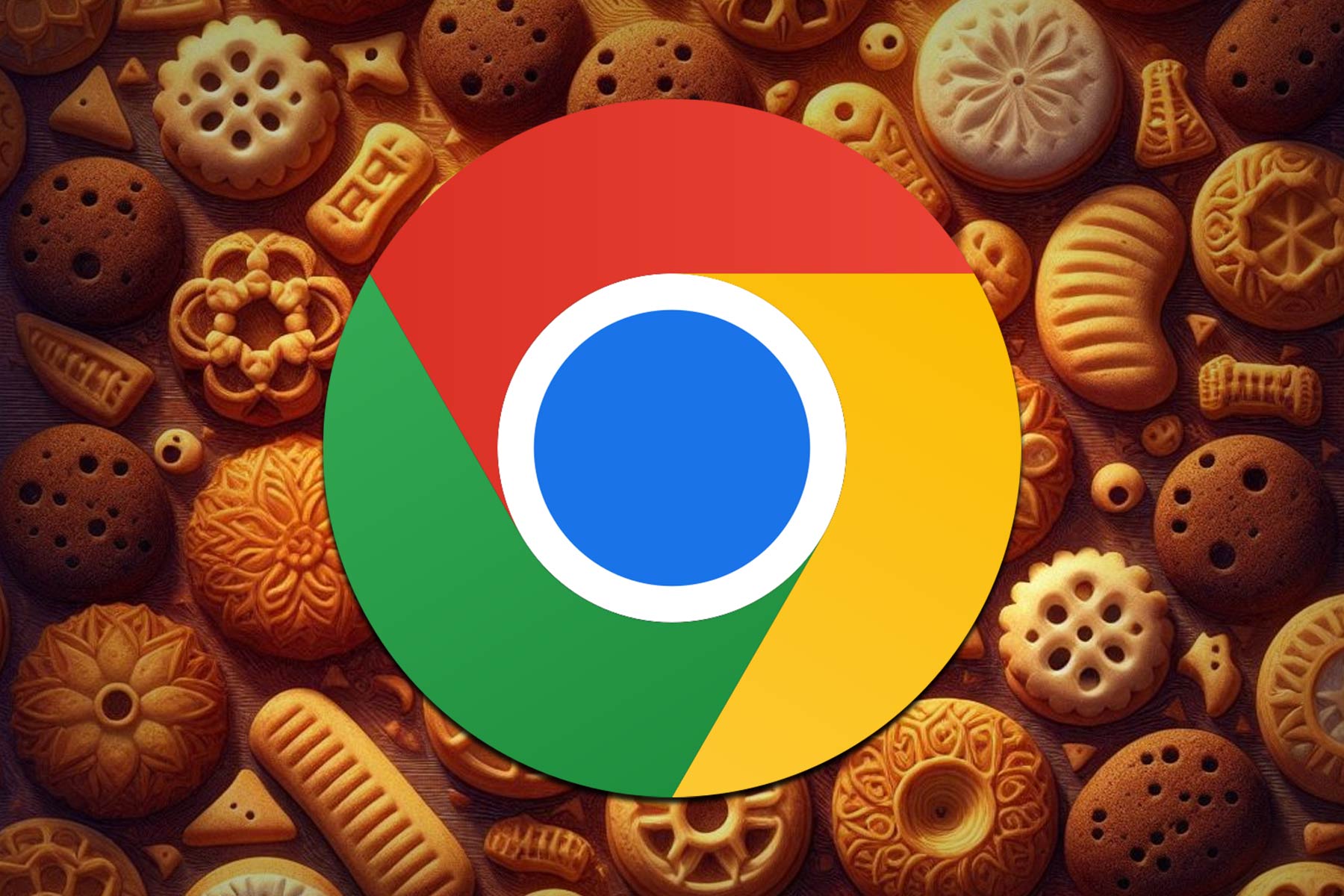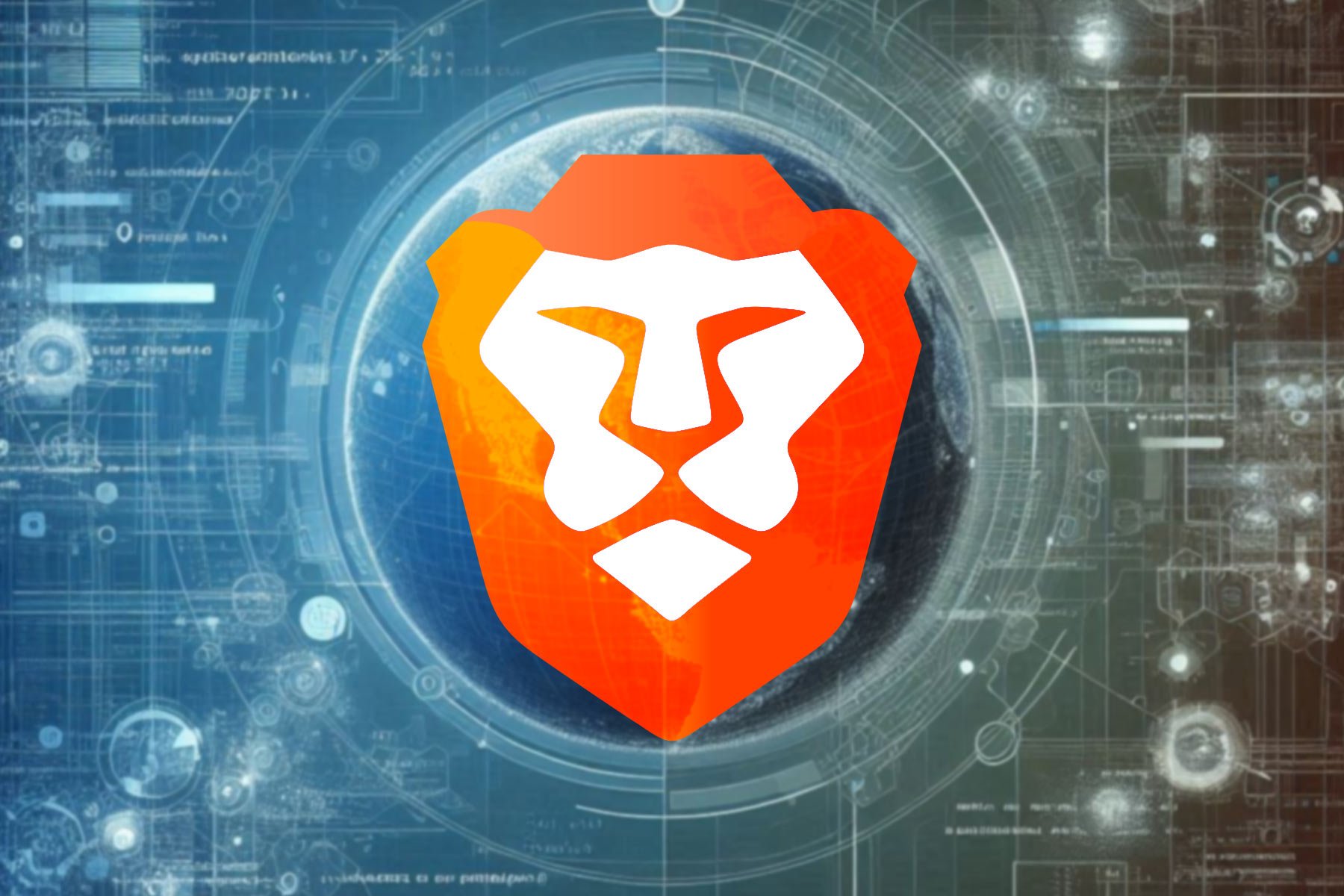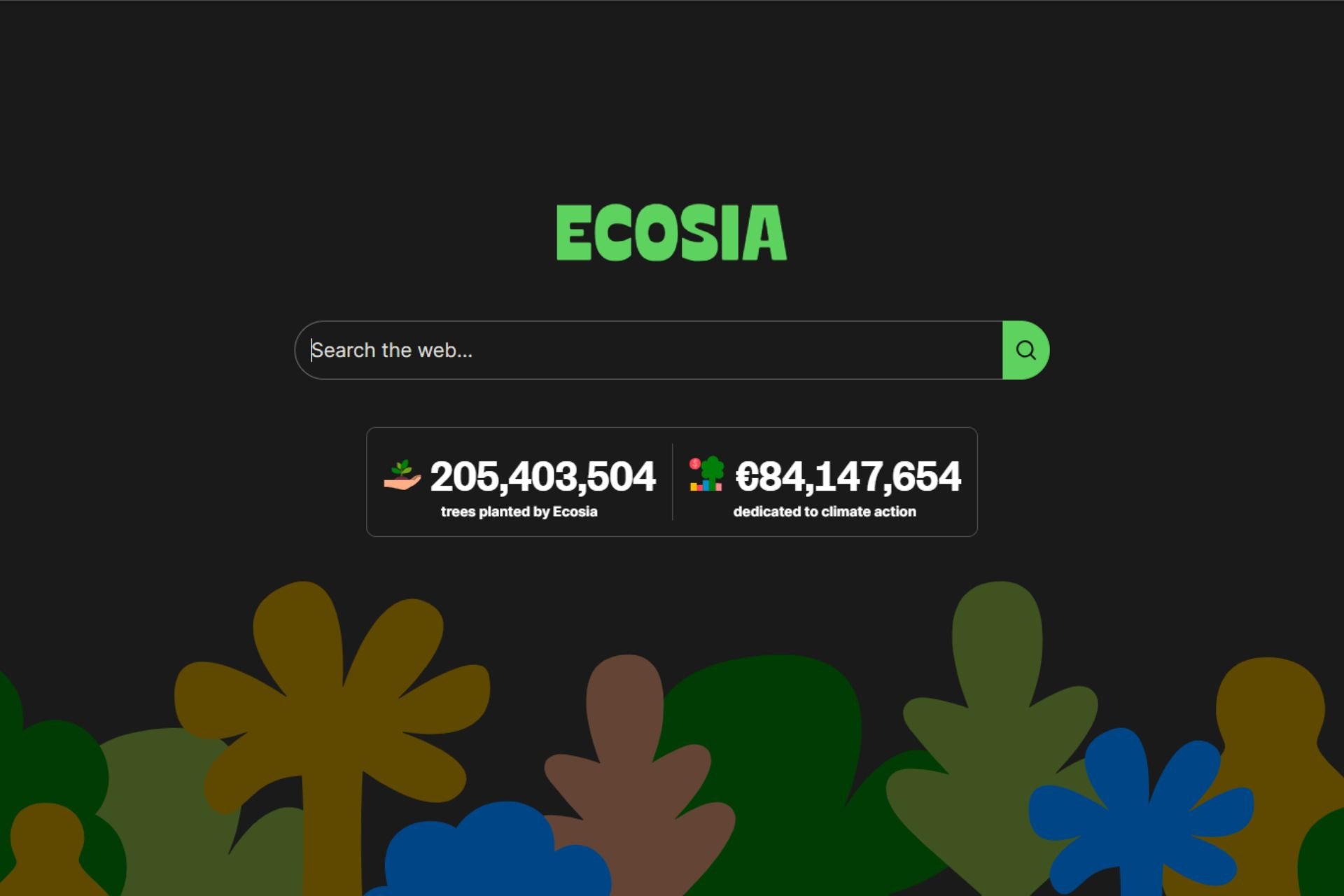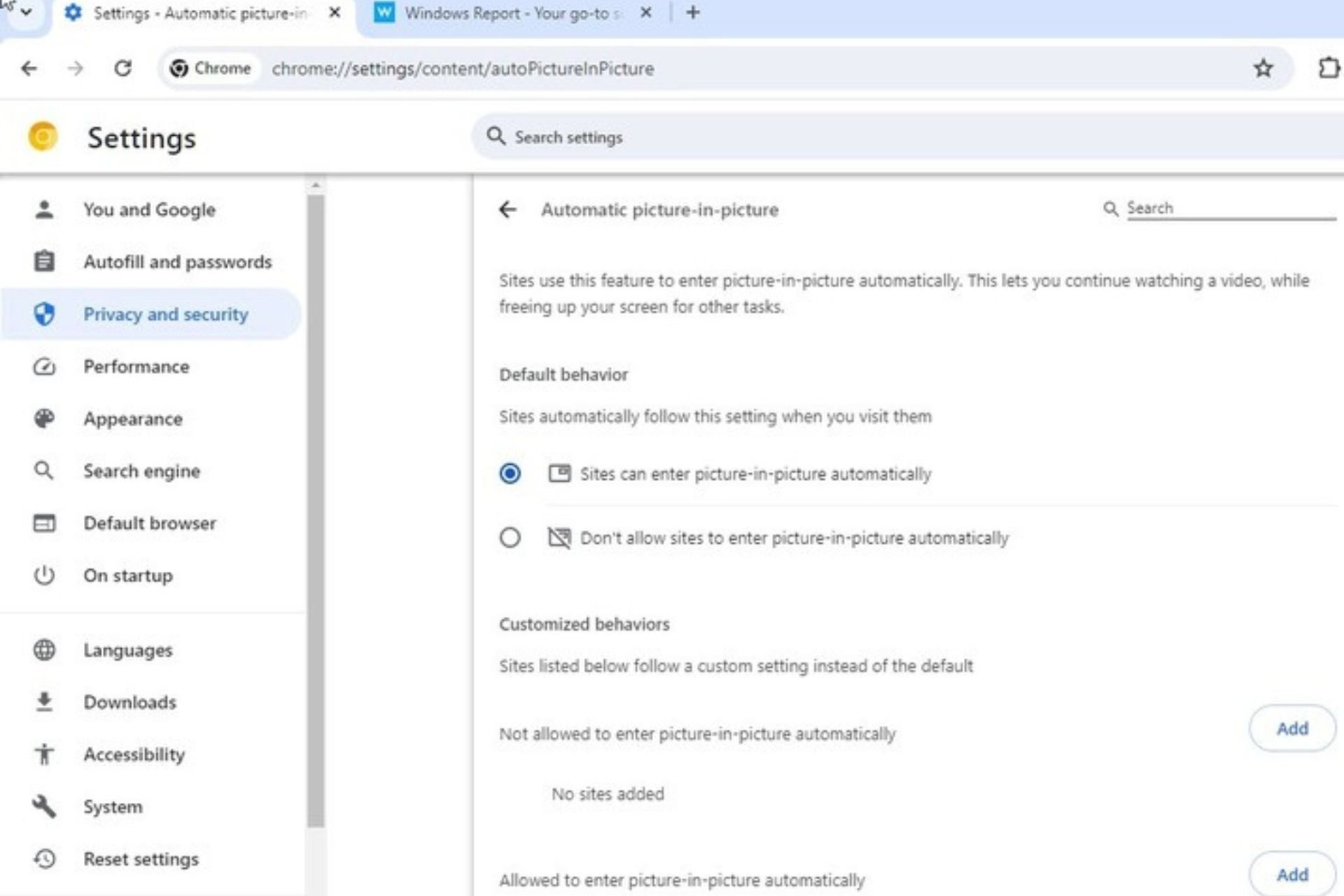Fix: Your add-ons are experiencing a large number of errors
5 min. read
Updated on
Read our disclosure page to find out how can you help Windows Report sustain the editorial team Read more
Key notes
- Your add-ons are experiencing a large number is a common error in WoW that outdated add-ons may cause.
- The majority of the games like Warcraft and Starcraft need add-ons to improve the players' user experience.
- Most of the fixes are easy to implement and don't involve a lot of steps that confuse the gamers. For example, you can reset the interface.
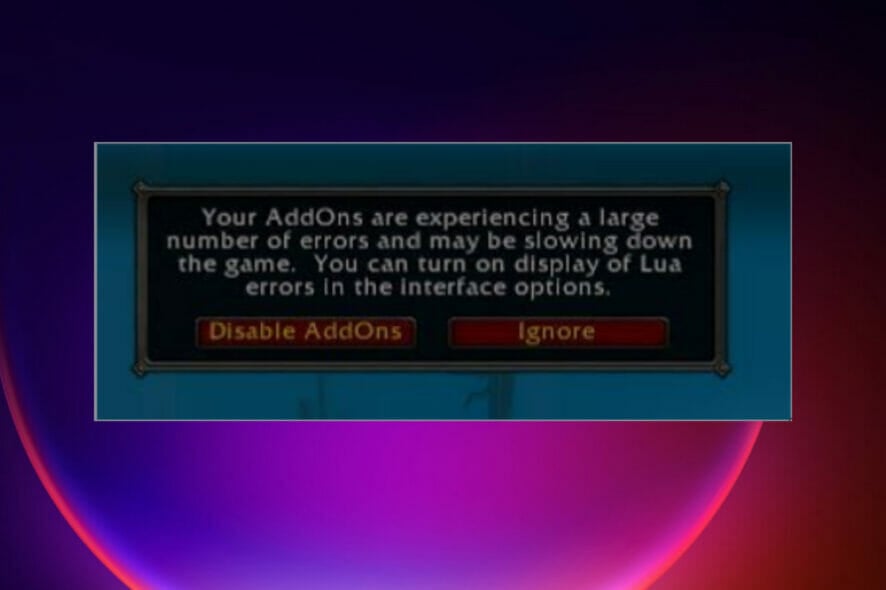
Some gamers reported errors when they downloaded several add-ons for games like World of Warcraft, Starcraft II, Diablo III, and Overwatch. Most of them use the Lua programming language, which uses scripts to add modules and content.
When gaming, users tend to install add-ons that help modify and change the game’s User interface. The majority of the add-ons get categorized according to the size, scope, and dependency on other plugins to provide more functionalities.
There are different types of add-ons that perform other functions like:
- Boss mods to provide timer and warnings
- Information displays show more information during gaming like stats, measurements, and distance.
- Action bars to improve the game abilities
- Unit frames to customize the display of group/team appearance.
Some users report different errors after installing the add-ons. It becomes annoying if you have a lot of reliance on the add-ons. This article will look at causes and ways of fixing the errors.
What are the causes of your add-ons experiencing a large number of errors?
There are several reasons why the error pops up when using the add-ons. Some of the potential causes of this error include:
- Add-on malfunctioning-some of the add-ons can be corrupt due to bad code written by developers.
- Corrupt add-on files-some add-ons consist of corrupt files that throw errors when gaming.
- Use of custom variables-some gamers uses custom variables to support add-ons that no longer exist. It may lead to errors.
- Outdated add-ons-some users install outdated or unsupported add-ons that might interfere with the gaming experience.
How can I fix add-ons experiencing a large number of errors?
1. Reset the interface
All the add-ons get saved in the Interface folder that also carries screenshots and cache. Resetting the interface folder removes all the corrupted files and code, making it hard for the game to function well.
When you delete the folder, the game automatically creates a new one when it launches.
You can do this by starting the task manager and seeing if the tasks are running, end them. Then back up the folder’s contents and delete it from the game directory. Try launching the game after that and installing all the add-ons you need afresh.
2. Make sure the add-ons are in the correct folder

When installing the add-ons, make sure they go to the sub-directory of the game folder. This makes it easier for the game to recognize the add-ons. Some people confuse the add-ons folder during installation, putting the add-ons in a different folder.
If you have the same issue, copy the add-ons from the wrong folder to the subdirectory of the game. Restart the computer to confirm if the error persists.
In some cases, if you download an add-on and it doesn’t show up in the game, it means it’s unsupported by the game.
3. Uninstall all the add-ons and confirm if you have a Cartographer add-on
Most outdated add-ons aren’t compatible with the game, producing the error. Uninstalling the add-ons depends on the documentation provided by the developer, where each has its own, and you have to follow it for it to be successful.
One common add-on with this issue is the Cartographer add-on which turns the Cartographer mode on. This add-on stopped receiving support from its developers, making it outdated and causing many problems during gaming.
After the uninstallation, reboot the game and see if the error still exists. If it still exists, try the other methods.
4. Reset the consoles variables
Confirm if you have any console variables in your game. If they exist, you have to reset and remove them. It mainly applies in cases where users install and run multiple add-ons that use different parameters, causing collisions with each other.
Many users report that when you open the game and run the following commands, the procedure resets all the custom variables and brings back the default variables:
/Console Cvar_reset
/console cvar_default
Sometimes you receive a Permission error when you run the two commands, ignore it and proceed with your process.
When doing this, you must understand that resetting removes all the existing add-ons, and you will have to reinstall everything afresh.

5. Reload the game interface
The majority of the error used to appear when someone launches the game. To avoid this, try reloading the game to ensure that add-ons that failed loading during the first launch get loaded, and the error disappears.
It is common for one of the add-ons to have an outdated code and doesn’t integrate well with the other add-ons. You can do it manually or type the following command in the chat box:/reload.
This issue mainly affects the latest versions of games, and it can also affect the earlier versions, but it’s rare.
6. Disable the error prompts
There are several commands you type in the chatbox that will help you in avoiding the error from the add-ons every time you launch the game.
You can type /console scriptErrors 0 in the chatbox after launching the game, and you will never see the errors again. If you change your mind, you can still enable them by typing /console scriptErrors 1 command in the chatbox.
There is another alternative where you can install BugSack and BugGrabber, and they will help you do the same step.
How do I know that my add-ons have errors?
You will get most of the errors when you launch your game and get a notification of what the error entails. If you lack a way of getting the error, turn the game consoles on, or you can check through your console and get all the errors.
Once you know which add-ons have errors, you can use the above methods to get rid of them.
In the gaming world, you should be aware of and able to fix Lua errors from scripts, among many other errors.
Let us know which method fixed your error in the comments section.