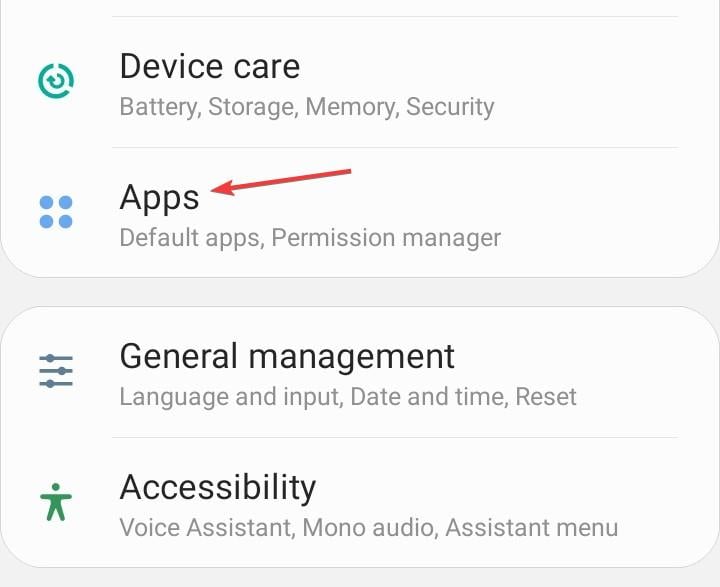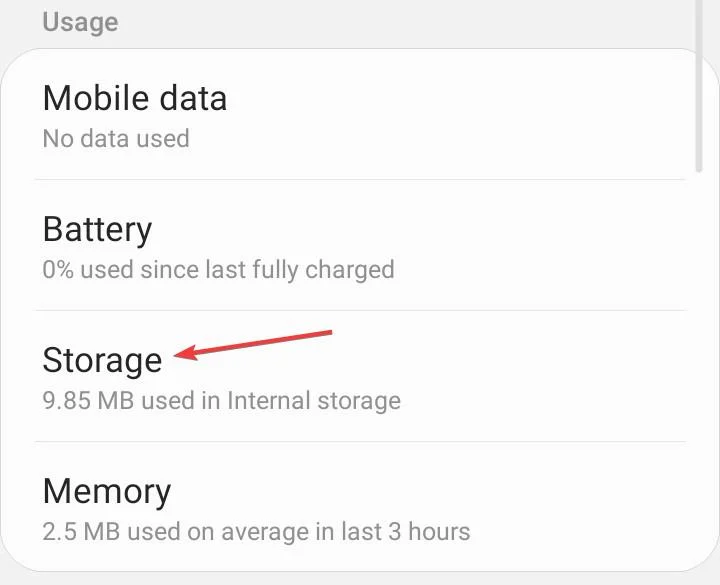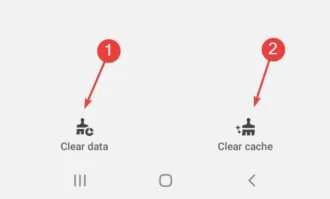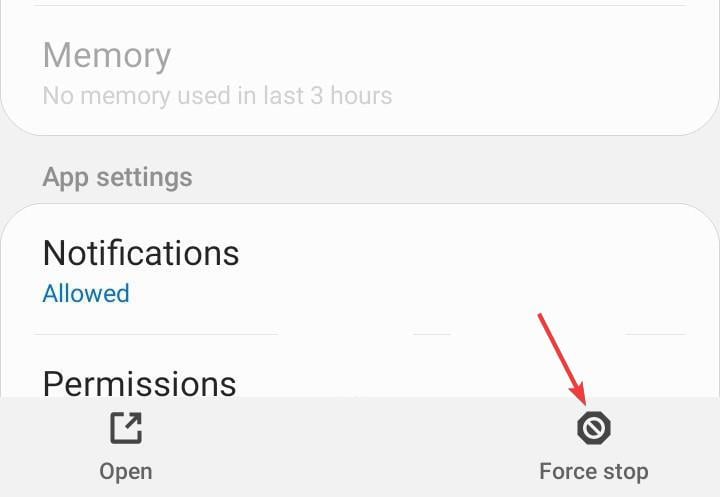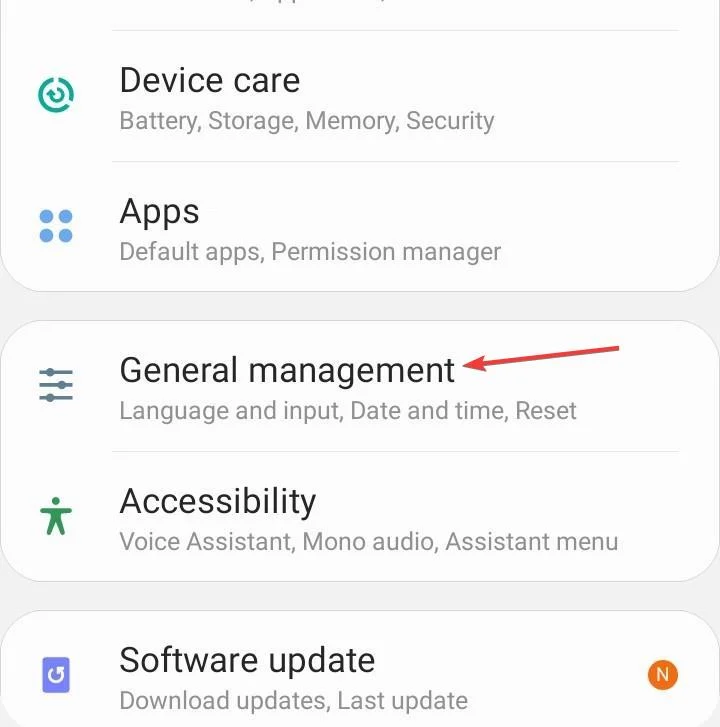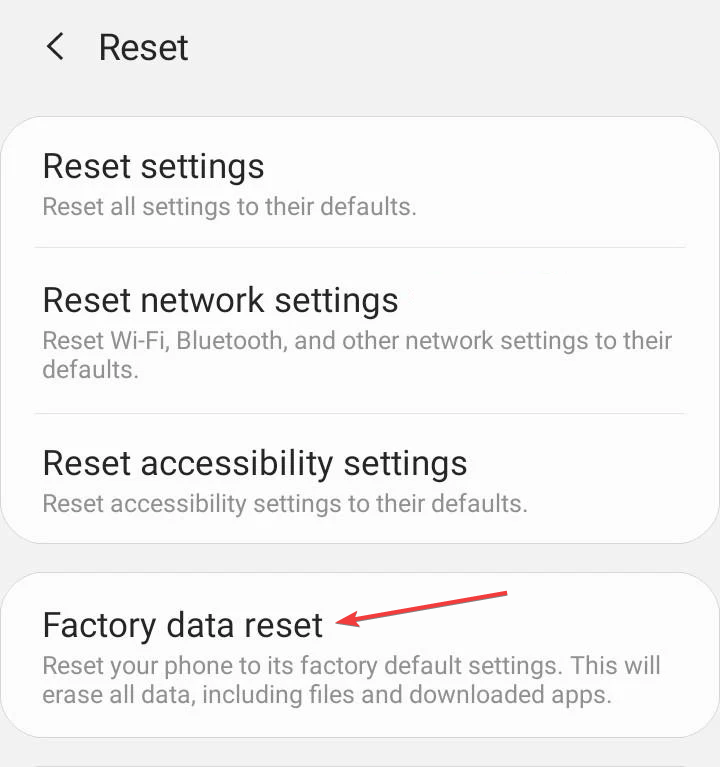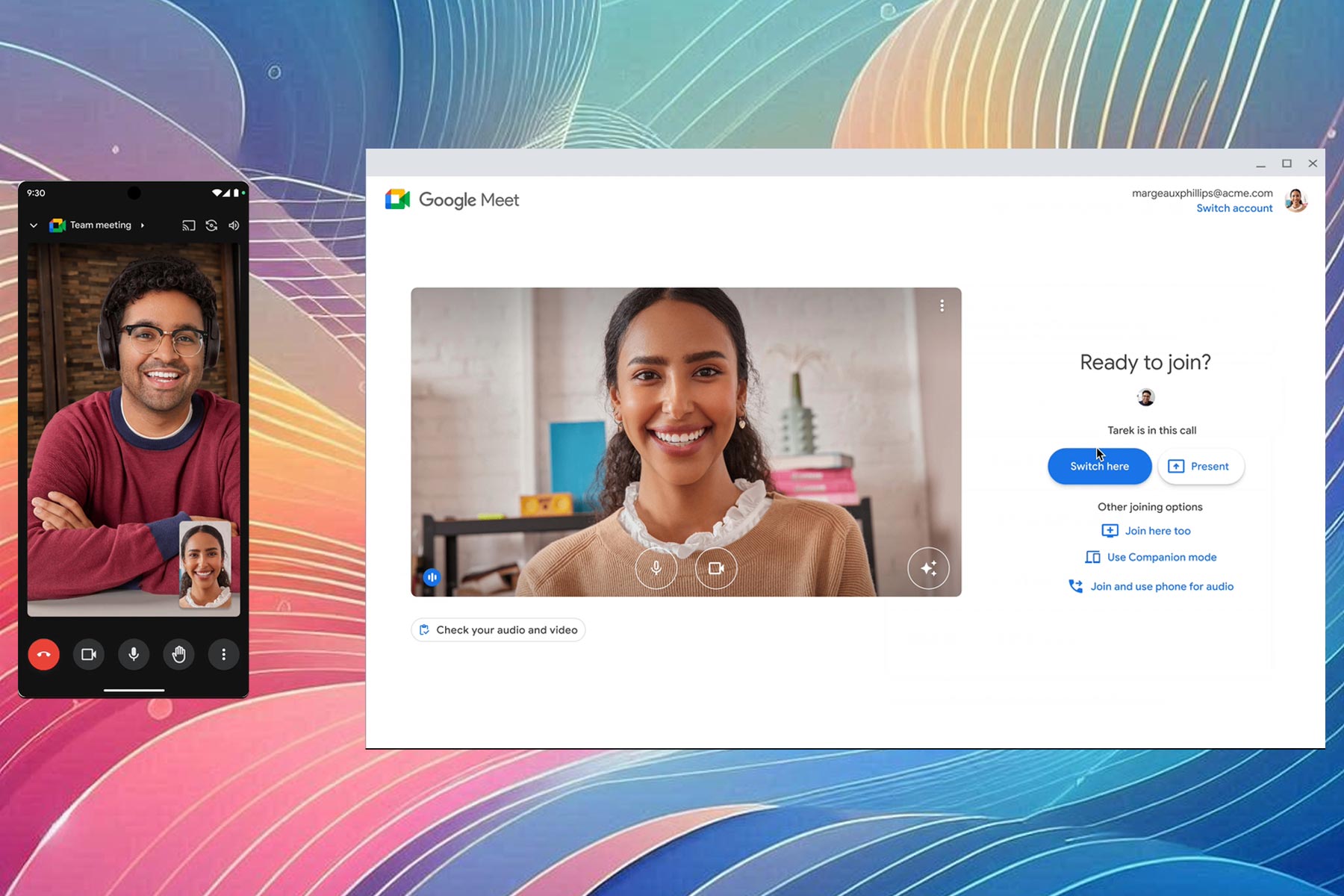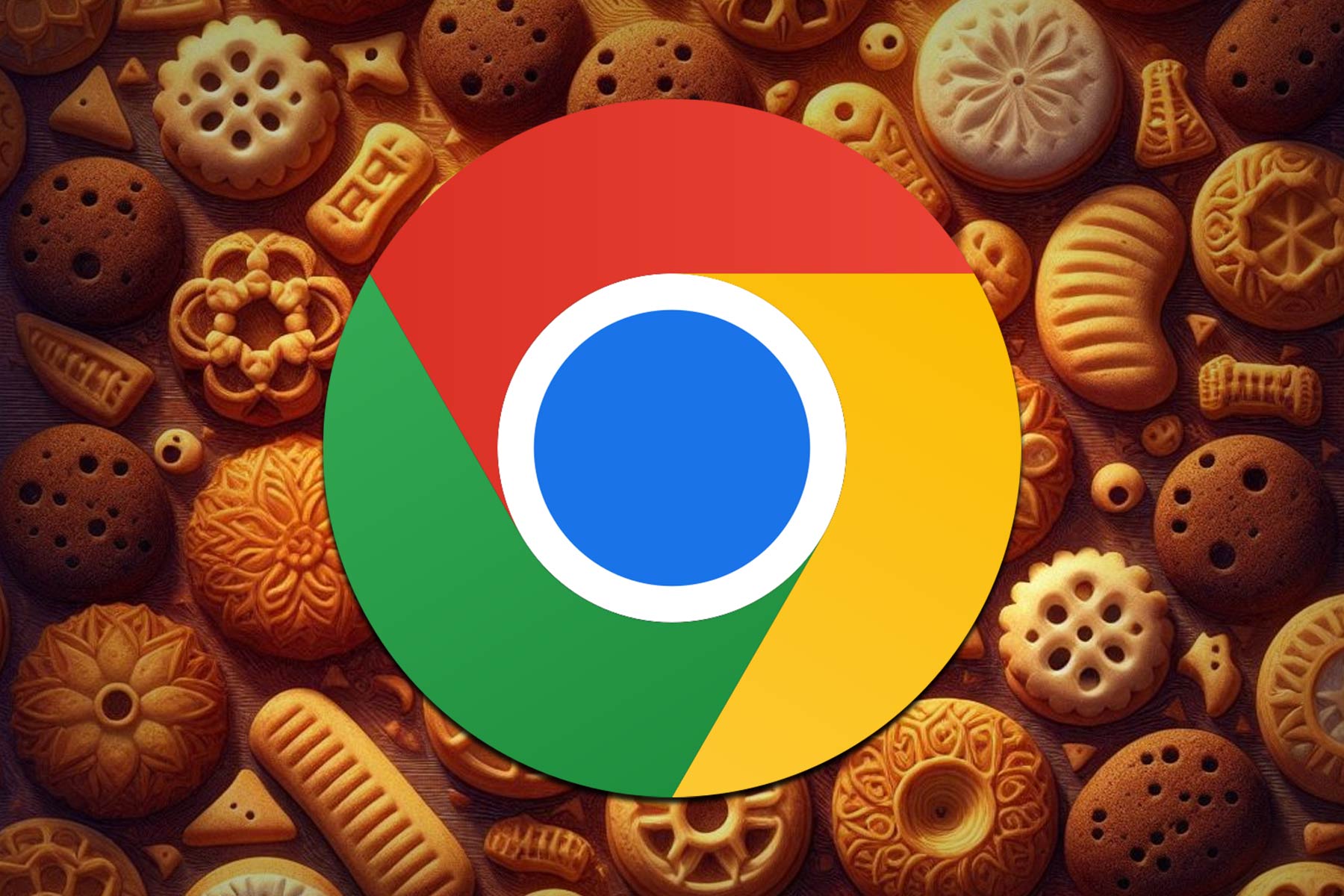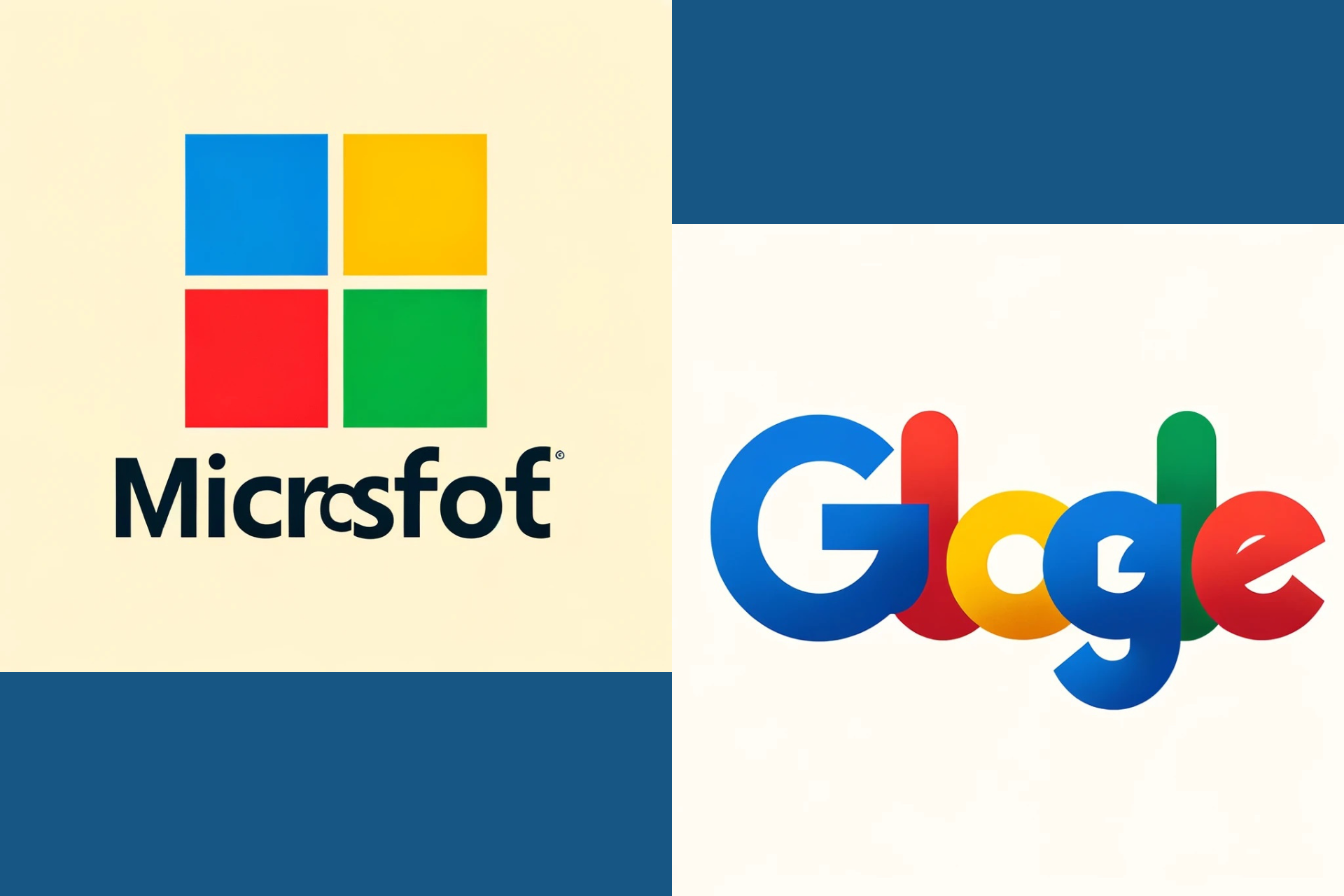Fix: Your Administrator Has Not Given You Access to This Item
Verify if the account is connected to an organization
3 min. read
Updated on
Read our disclosure page to find out how can you help Windows Report sustain the editorial team Read more
Key notes
- To fix this error switch to a Google account or clear the Play Store cache.
- Ask the administrator to assign you to the App Protection Policy.
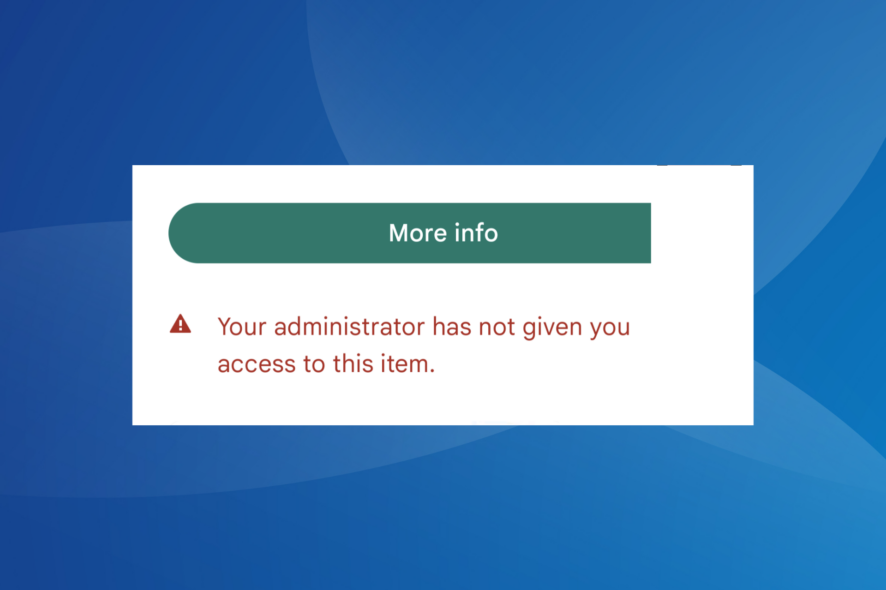
The Your administrator has not given you access to this item error means that the device is set up with a work account, and the admin restricts downloading apps that are not a part of Managed PlayStore Applications.
However, the problem is also faced by users with a personal Google account, and it usually arises due to misconfigured settings or the device being previously connected to an organization, so let’s fix it.
What can I do if Google Play reads Your administrator has not given you access to this item?
 Tip
Tip
Before we start with the slightly complex changes, try restarting your device. Also, try using a Gmail account or logging in with a different account. You can also try creating a new Google account to bypass this issue.
1. Clear the Google Play Store cache
- Open the Android Settings, scroll down and go to Apps.
- Tap on Google Play Store.
- Now, select Storage.
- Tap on Clear data and Clear cache individually, and choose the appropriate response if a confirmation prompt appears.
- Once done, head back to the previous screen, and then tap on Force stop.
- Finally, relaunch the Google Play Store and try downloading the app.
2. Factory reset the device
- In the phone Settings, go to General management.
- Tap on Reset.
- Tap on Factory data reset.
- Scroll down to the bottom and tap on Reset.
- Confirm reset in the prompt.
Resetting the device to factory defaults also helps with Error Code U13 in Google Pay.
3. Contact the seller
If you recently purchased the refurbished phone and it shows Your administrator has not given you access to this item while downloading apps from the Google Play Store, it’s likely that the device was previously enrolled in a managed device environment.
So, contact the seller and ask for a replacement or a refund!
What can admins do to fix Your administrator has not given you access to this item?
- Go to Configuration profile > look for Applications settings > enable the toggle for Allow access to all apps in Google Play store. Remember, this will allow users to download all apps.
- Add the user or device getting the error to the App Protection Policy.
- Go to Store Presence > Pricing & distribution > User programs > add the organization under Manage trackers.
Administrators can also refer to the Google Workspace Admin Help page for the steps to set up and troubleshoot managed apps.
If you are keen on digital privacy and security, find out how to use a VPN on Google Play Store!
We also have guides for Google Play error code 492 and OR-RWE-03 payment error on Google Play, so don’t miss them.
For any queries or to share what worked for you, drop a comment below.