Fix: Your Organization’s Data Cannot Be Pasted Here
Check with your organization for any security settings enabled
4 min. read
Updated on
Read our disclosure page to find out how can you help Windows Report sustain the editorial team. Read more
Key notes
- When you’re unable to copy and paste text from one location to another, it’s usually because the text is too long for standard copy and paste.
- Such an error is common in Office programs such as Outlook, and in today’s article, we attempt to resolve this issue.

The copy-paste function is an excellent feature, especially when you want to transfer data from one application to another. However, Office users seem to be having issues as they encounter the your organization’s data cannot be pasted here message appears.
It can be that the copy-paste function is not working, or your organization has enforced some policies that restrict the function. Nevertheless, we show you various ways to bypass this error in this article.
Why can’t I copy and paste on Outlook?
It happens to the best of us. You’re working on a document in Outlook, and you want to copy what you’ve written, but the text won’t paste. Instead, you get a restriction message telling you you can’t paste the data.
Below are some of the most common reasons why this happens:
- Character limit – When you get the your organization’s data cannot be pasted here. only 25 characters are allowed, or your organization’s data cannot be pasted here. only 200 characters are allowed, it means that you have exceeded the character limit that can be pasted at once.
- Outdated software – If you’re using an older version of Outlook, it is possible that this functionality has not been updated or is not compatible with the application.
- Security settings – Some organizations have a variety of security settings that can restrict or prevent you from copying and pasting in Outlook.
- File protection – Some paper documents are protected by copyright laws, so you cannot copy them without permission from the author.
- Your keyboard settings have been changed – Although highly unlikely, if you have recently made changes to your keyboard, the copy-paste keyboard shortcut may have changed or is not working.
How to resolve your organization’s data Cannot be pasted here?
Before you embark on the somewhat technical solutions listed above, ensure to check the following first:
- Update your Office apps. Some older versions may not have the copy-paste function updated.
- Attempt to copy a section with fewer character limits and see if that’s where the problem lies.
- Try copying from another file. Sometimes, it is a file-specific issue, so if you can paste from another, you can verify that the copy-paste function works, just not with the specific file.
- Update your operating system to get rid of any compatibility issues with Office apps.
- Turn off file protection if the document you’re trying to copy from is in a read-only format.
- Check your organization’s data access requirements. Sometimes, administrators limit access to the number of users who can copy and paste to secure data.
1. Create a new file
If, in the slight chance that the file you’re trying to copy from is corrupted, you can try recreating it. Try copying the contents of the file and pasting them onto a new document.
Also, remove all formatting when copying to avoid transferring previous problems to the new file. Save the new document, then try copying the data again.
2. Unblock Copy-paste in Microsoft In-tune
- Navigate to your browser and log in to your Microsoft Intune.
- Select click Client apps and go to App protection policies options on the right pane.
- Select Existing policy settings.
- Go to the Data Transfer section.
- Under Restrict cut, copy, and paste between other apps option, ensure you select the Any app option.
3. Reinstall Microsoft Office
- Hit the Windows key and select Settings.
- Search for Control Panel and click to Open.
- Select Uninstall a program under Programs.
- Locate Microsoft Office, right-click on it or select Uninstall on the top menu.
- Download Office and follow the on-screen prompts to complete the installation.
Reinstalling the application can help get rid of any problematic files that are interfering with the copy-paste function.
If all else fails, consider contacting Microsoft support and reporting the issue. The problem may be with the application. Hopefully, with these steps, you know how to bypass your organization’s data cannot be pasted here error message.
We also have a few tips that can help you copy and paste from websites that restrict the function, so ensure you check out our article.
Let us know if you have been able to address this issue in the comment section below.
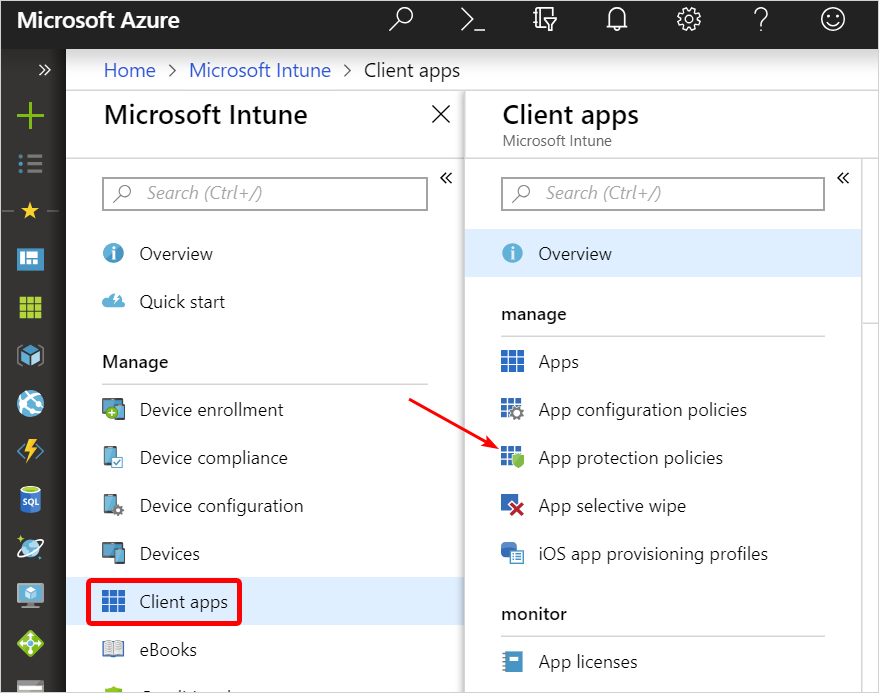
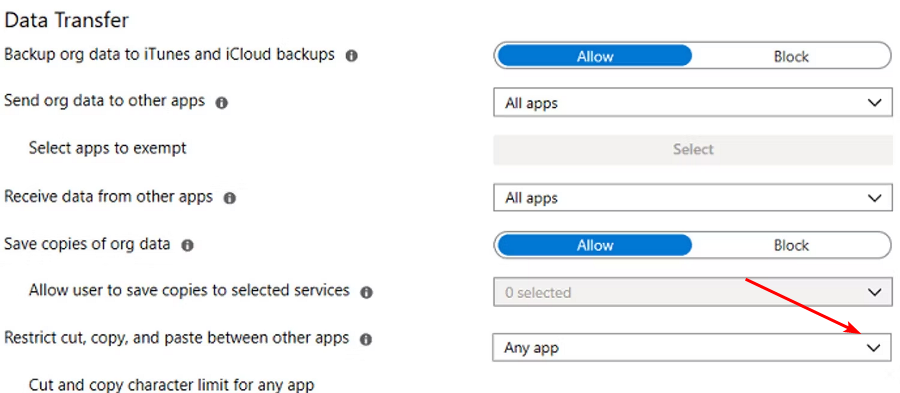


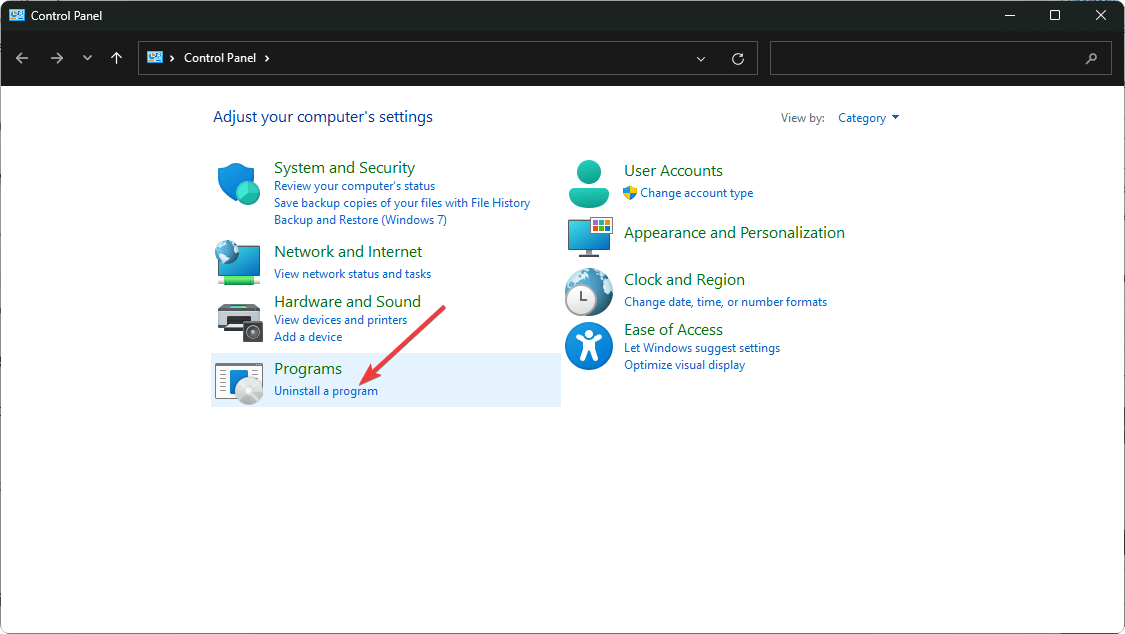
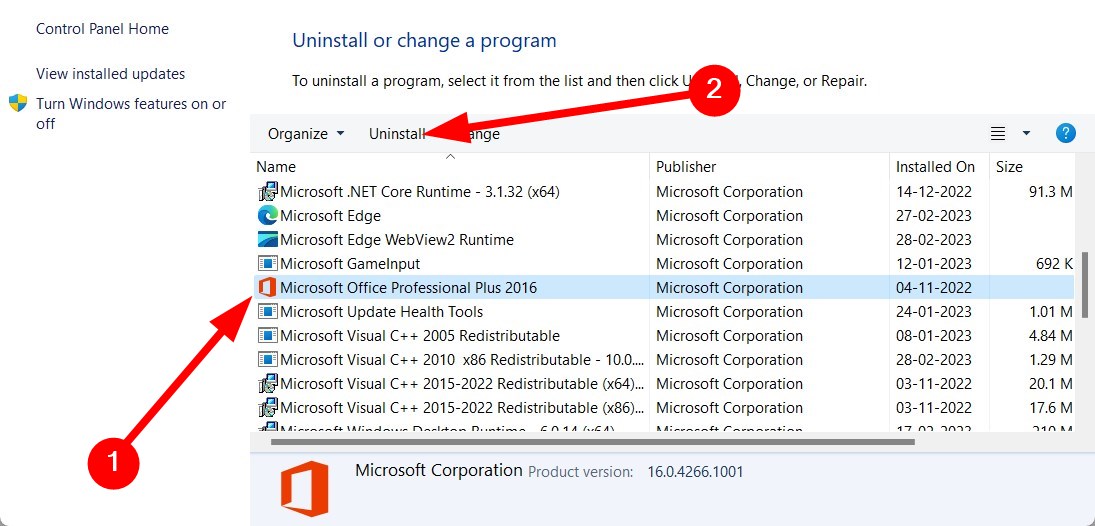
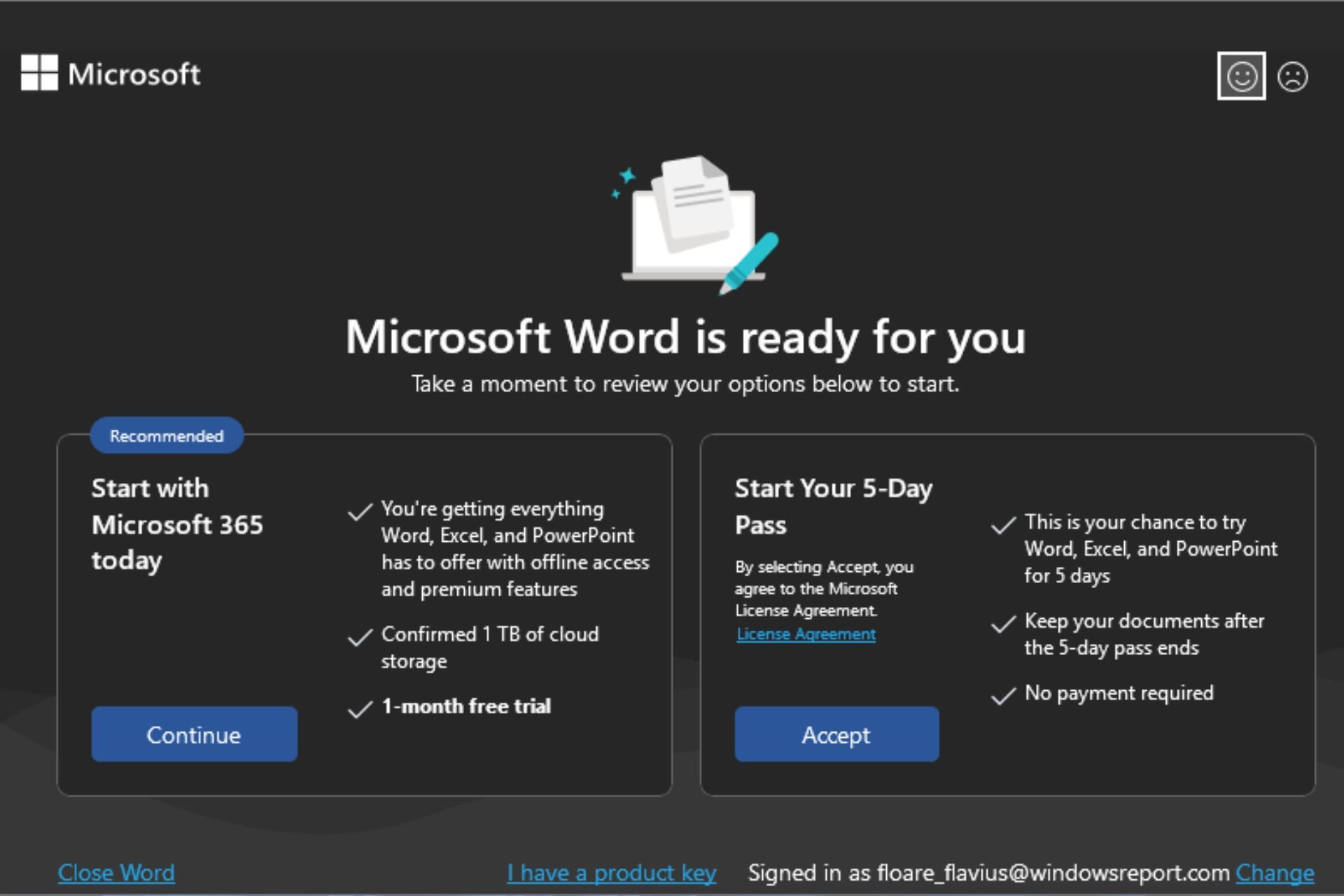








User forum
3 messages