YourPhone.exe - What is It and How to Disable It Safely
Everything you need to know about this built-in feature
3 min. read
Updated on
Read our disclosure page to find out how can you help Windows Report sustain the editorial team. Read more
Key notes
- Yourphone.exe is a system feature that helps you to link your PC with mobile devices.
- You can disable this app via the Settings app or Task Manager.
- If you want to remove the app, you can do it by running a command on PowerShell.
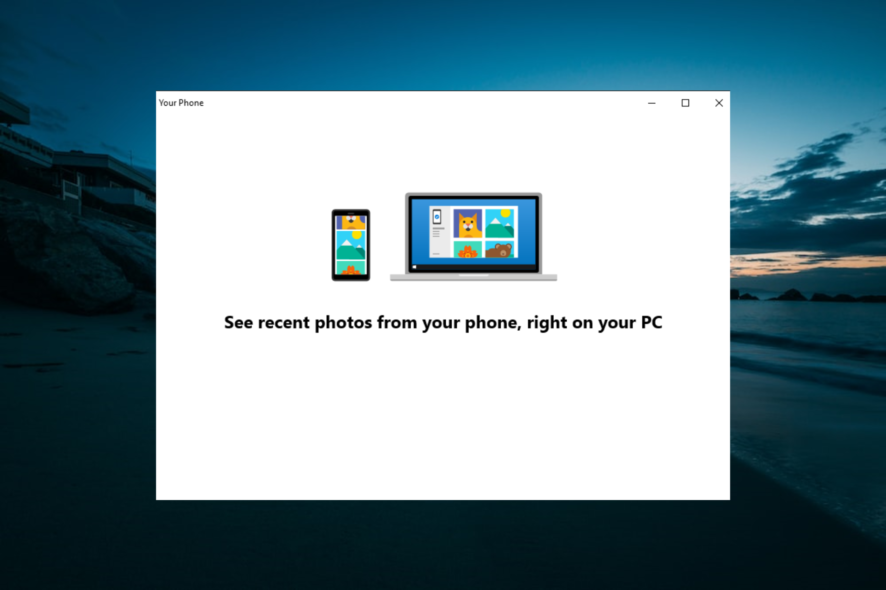
Some users have wondered what the YourPhone.exe process is in Windows 10. That is, as some might now guess, a Your Phone process that sends notifications from mobiles to Windows desktops.
Your Phone is a UWP app included with Windows 10 1903. That is a Microsoft app that synchronizes Windows 10 with Android and iOS phones.
It lets users sync photos across Windows 10, Android, and Apple devices. In addition, users can utilize Your Phone to send SMS texts from desktop or laptop.
Is Your Phone exe a virus?
As mentioned earlier, Your Phone is a background app that integrates Windows with mobile devices. Hence, it is not a virus, and you have nothing to worry about.
But, if you are still looking to disable the app, we will show you the best ways to do it in this guide.
How do I disable Yourphone.exe in Windows 10?
1. Use the Settings app
- Press the Windows key + S, type background, and select the Background apps option.
- Scroll down to the Your Phone app.
- Now, toggle the switch before it backward to disable it.
- Finally, close the Settings app and restart your PC.
The first method to disable Microsoft yourphone.exe is to turn it off under background apps. With this, the app will stop using your resources, and it will not be visible in Task Manager.
2. End the process in Task Manager
- Press the Windows key + X and select the Task Manager option.
- Right-click Your phone under processes.
- Now, select End task.
If yourphone.exe is running, you can disable it for good in Task Manager by following the steps above.
3. Reset the app
- Press the Windows key + I and select the Apps option.
- Scroll down and click Your Phone in the right pane.
- Now, click Advanced options under it.
- Finally, click the Reset button and wait for the process to complete.
Sometimes, you might want to disable yourphone.exe because it is consuming too much resources or because it encountered a problem. The best thing to do is to reset the app and it should be back to normal.
4. Remove the app completely
- Press the Windows key, type powershell and select Run as administrator under Windows PowerShell.
- Type the command below and hit Enter to run it:
Get-AppxPackage Microsoft.YourPhone -AllUsers | Remove-AppxPackage - Now, wait for the command to finish running and the app will be removed.
If you want to remove yourphone.exe on Windows 10 and 11 for some reason, you only need to run the commands above. Thankfully, you can download it in Microsoft Store if the need arises.
Can I delete Your Phone exe?
Your Phone is not an essential Windows process, so you can disable or remove it. We have shown how to uninstall the app in solution 4 above.
So, you can always follow the step if you need to.
So, that’s how users can disable the YourPhone.exe process in Windows 10. You will find this guide useful if you are also looking to remove the app completely.
If you want to keep the Your Phone app but it won’t connect to your mobile device, check our detailed guide to solve the problem.
Feel free to let us know the solution that helped you fix this issue in the comments below.
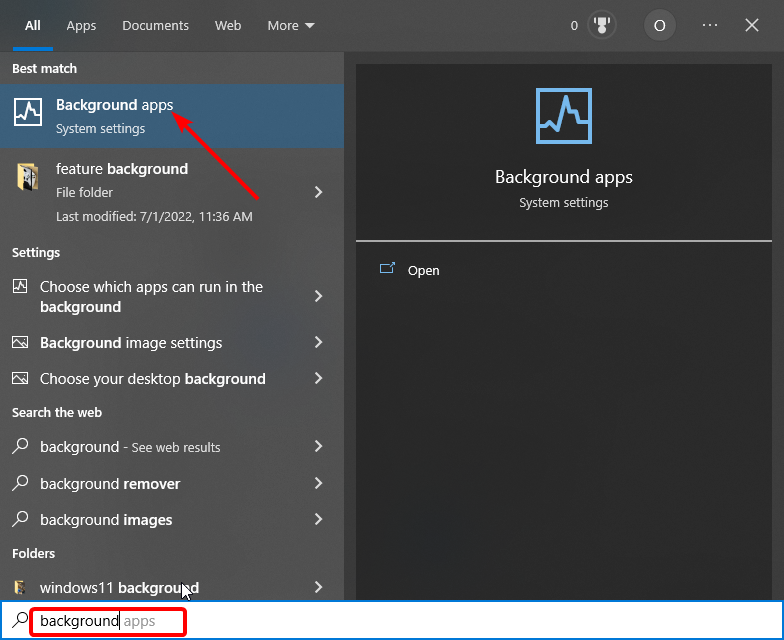
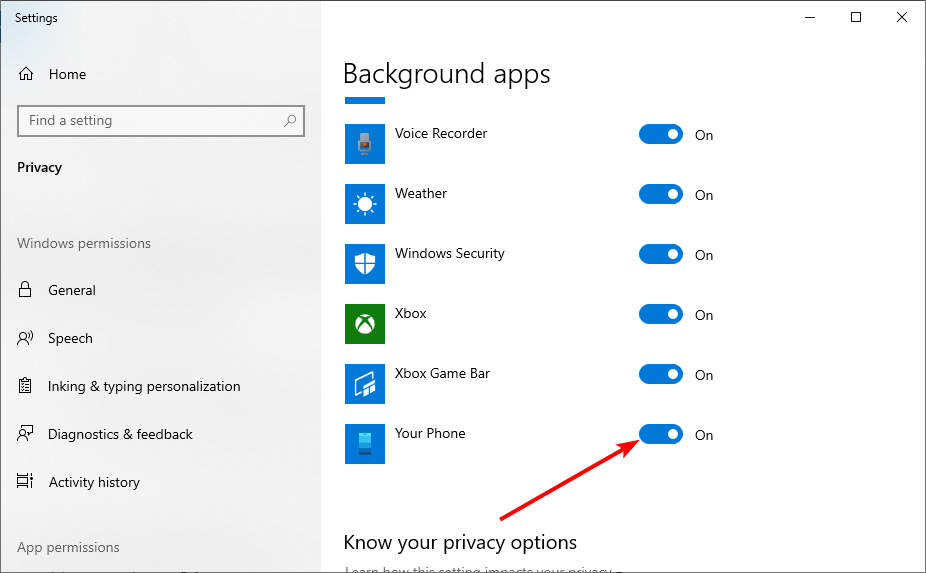
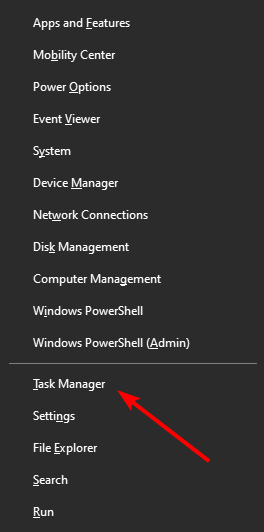
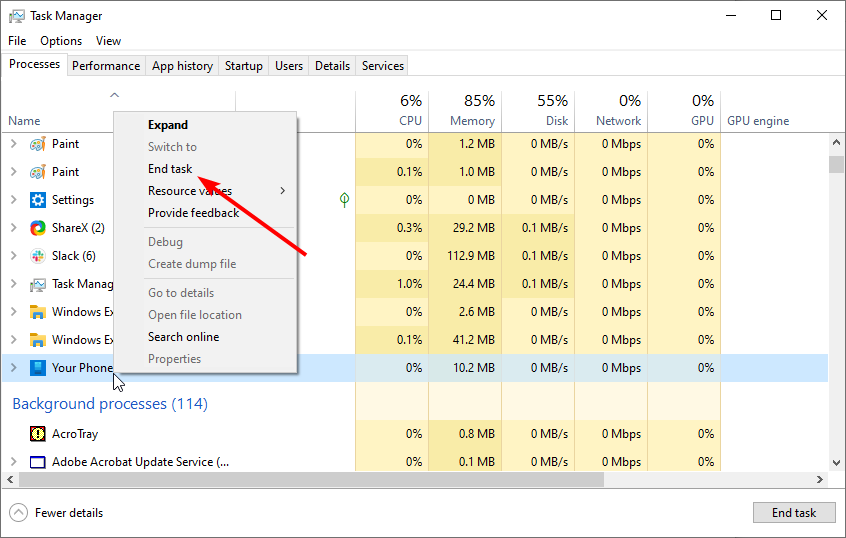
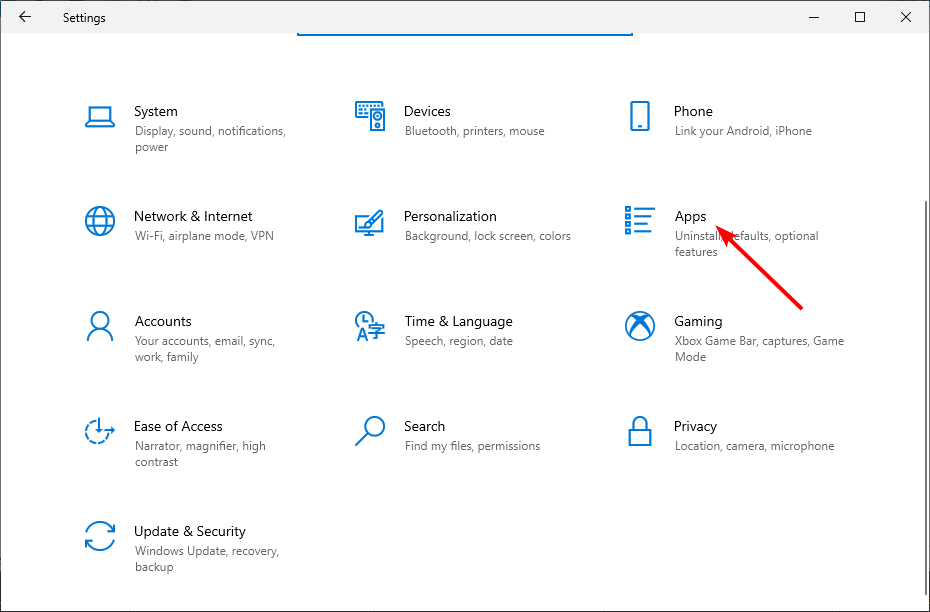
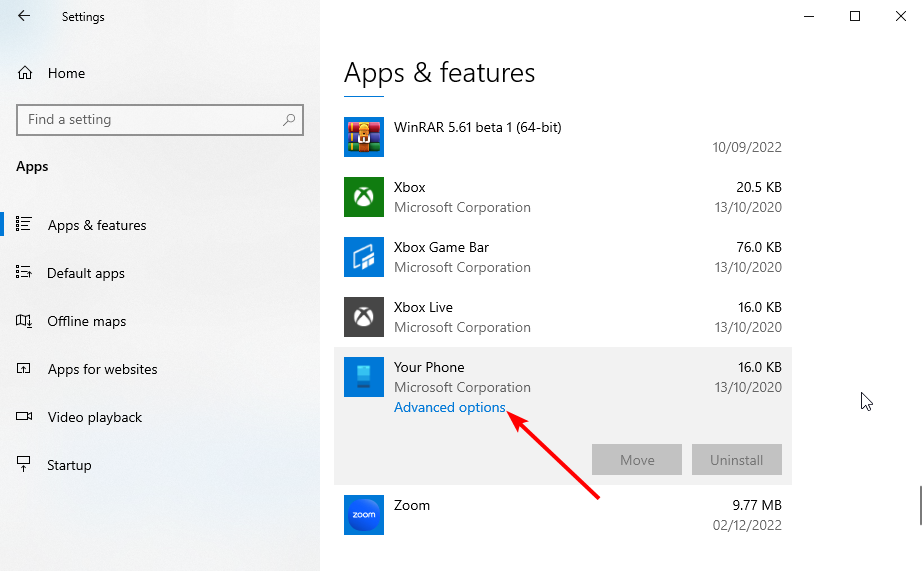
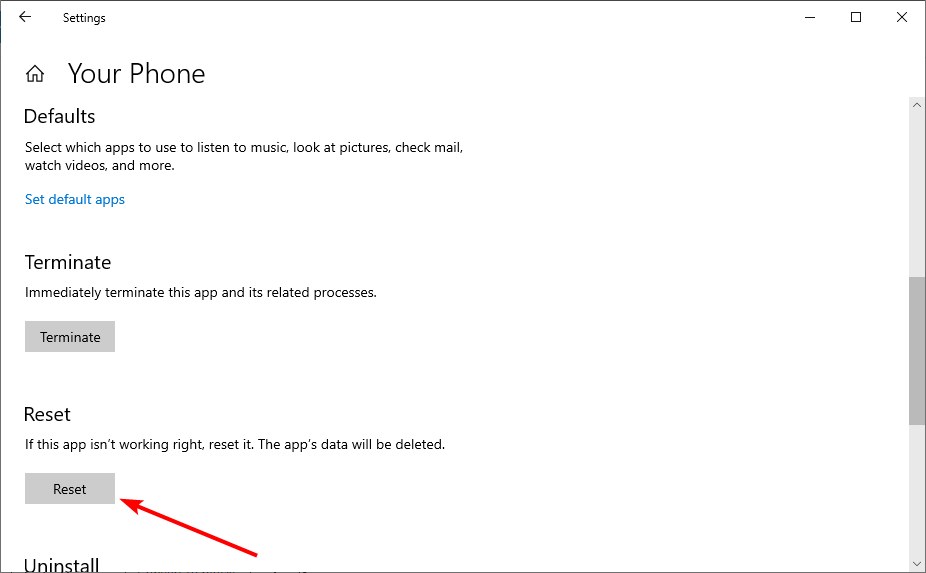
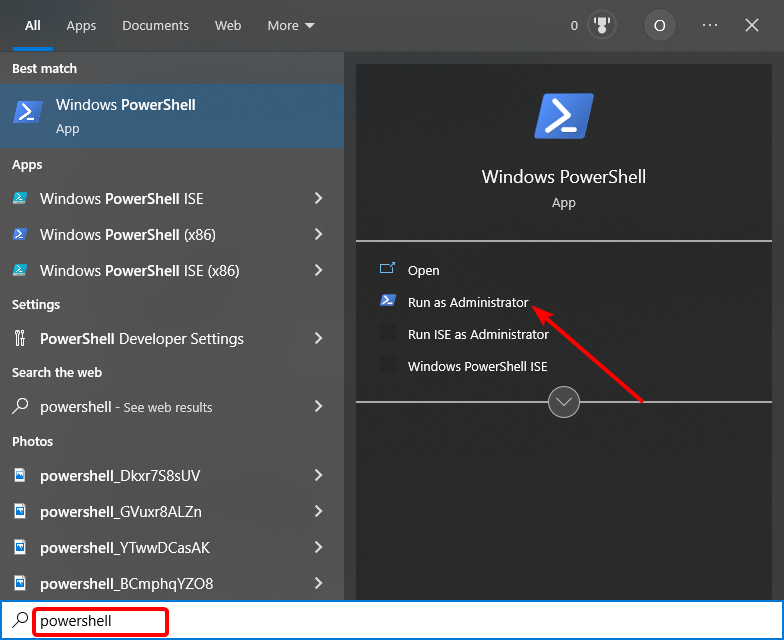
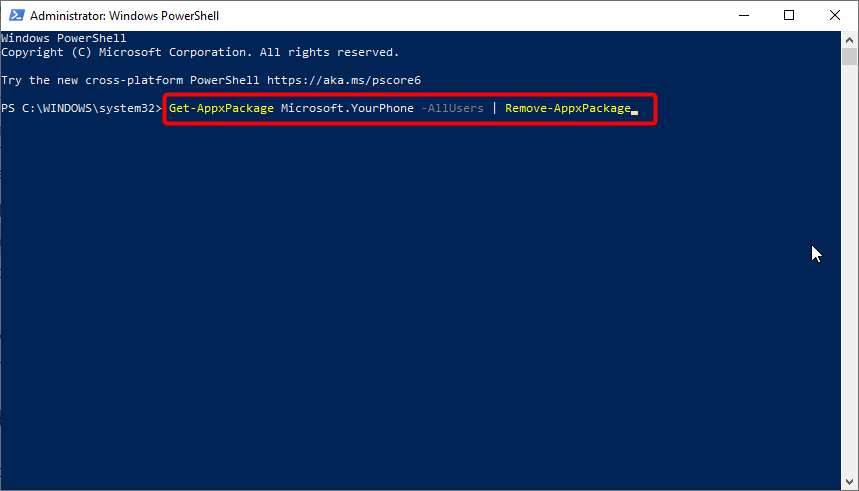








User forum
0 messages