How to Make YouTube Dark Mode
Give your eyes a break with YouTube's Dark Theme
2 min. read
Updated on
Read our disclosure page to find out how can you help Windows Report sustain the editorial team Read more
Key notes
- YouTube has a built-in Dark Theme that can change its background to dark.
- The Dark Mode Theme is available for all users on PC and smartphones.
- You can turn on Dark Mode on YouTube from your web browser in just a few clicks.
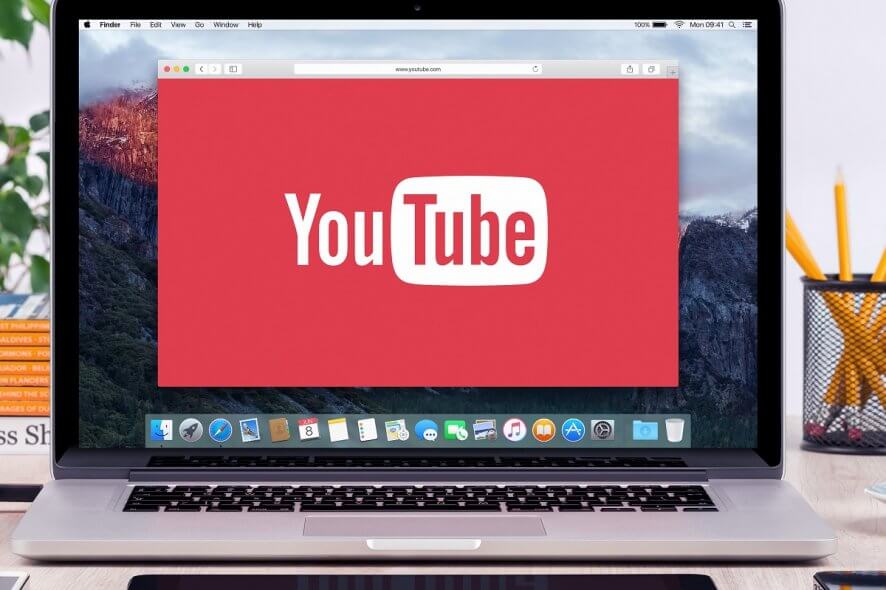
Watching YouTube videos can be extremely fun, especially when it is something that you are passionate about.
However, you are still staring at a screen for hours, and that is not good for your eyes. This is why it is recommended that you use dark themes on your PC or smartphone.
How can I turn on Dark Mode on YouTube?
1. Enable Dark Mode from the web browser
1. Open YouTube on your web browser.
2. Click on your profile icon in the top-right corner of the screen.
3. Navigate to Appearance: Device theme and click on it.
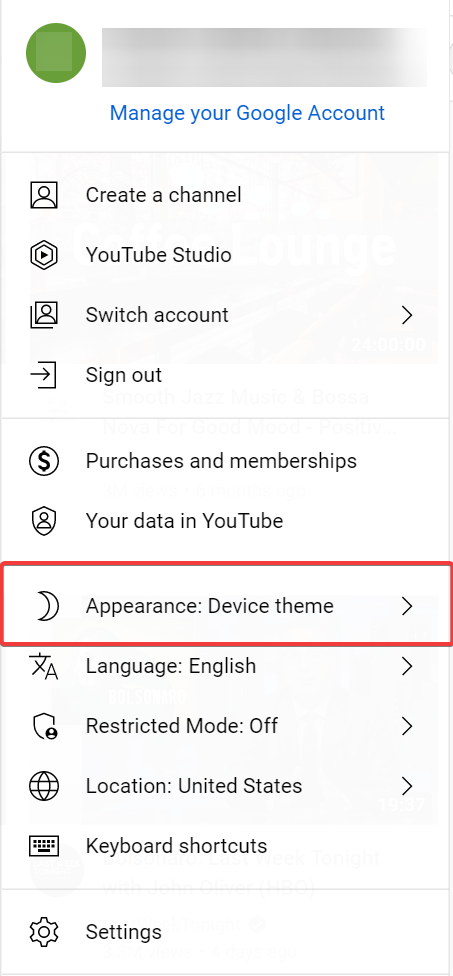
4. Choose Dark Theme from the list of options.

5. The Dark Theme is now applied on your YouTube. If you want to change it back, simply choose the Light theme from the previous menu.
YouTube allows you to easily change its theme to Dark Mode via its built-in Settings. This method works the same way regardless of what web browser you are using.
Keep in mind that his method works even if you are not signed into YouTube. Just press the 3 dots next to the Sign-in button, and the Dark mode option will be there as well.
Additionally, this change will be saved to that particular browser only, and will not sync over to other browsers where you are logged in with the same Google account.
You can also enable total dark mode for all the content you visit using a particular browser. However, this method varies depending on the browser.
2. Use a browser extension
Plenty of dedicated browser extensions will add a dark mode to your browsers, either just for YouTube or for browsing any type of content.
2.1 Best dark mode extensions for Google Chrome
2.2 Best dark mode extensions for Mozilla Firefox
2.3 Best dark mode extension for Microsoft Edge
These extensions have proven themselves to be the best of their kind for their respective browsers.
That being said, you should go ahead and try them out. Not only will they simplify the process of changing to dark mode on YouTube, but some will even bring some extra features as well. And don’t stop at YouTube, you can also switch on dark mode on your Microsoft Word.
Does YouTube have a Dark Mode?
YouTube implemented a Dark Mode a while ago so that users could enjoy their content for more. YouTube’s Dark Mode will make viewing videos more relaxing for the eyes.
The Dark Mode theme is available on the YouTube website and YouTube’s mobile apps for iPhone, iPad, and Android.
However, accessing YouTube’s Dark Mode isn’t displayed in plain sight. That is why we’ve created the above step-by-step guide that will show you exactly how to make YouTube Dark Mode.
Also, check out how to optimize storage when downloading offline videos to avoid the not enough storage error message.
If you’re using Chrome, we also have a guide on how to turn off dark mode in Chrome, so don’t miss it.
Did you find this article useful? Did you manage to turn on YouTube’s Dark Mode? Let us know in the comment section below.








