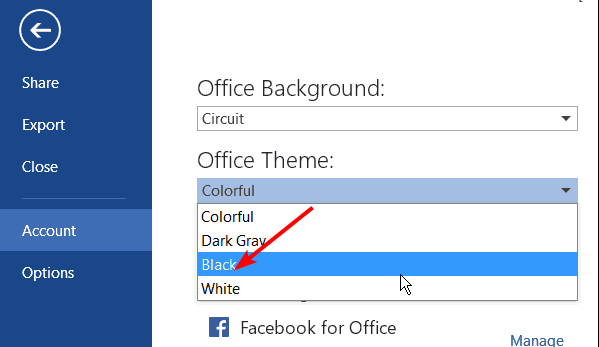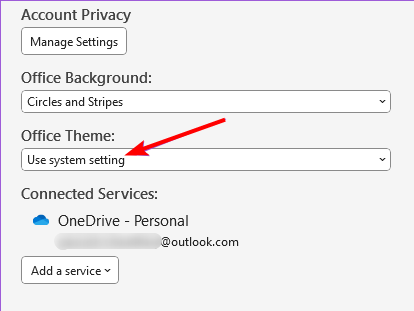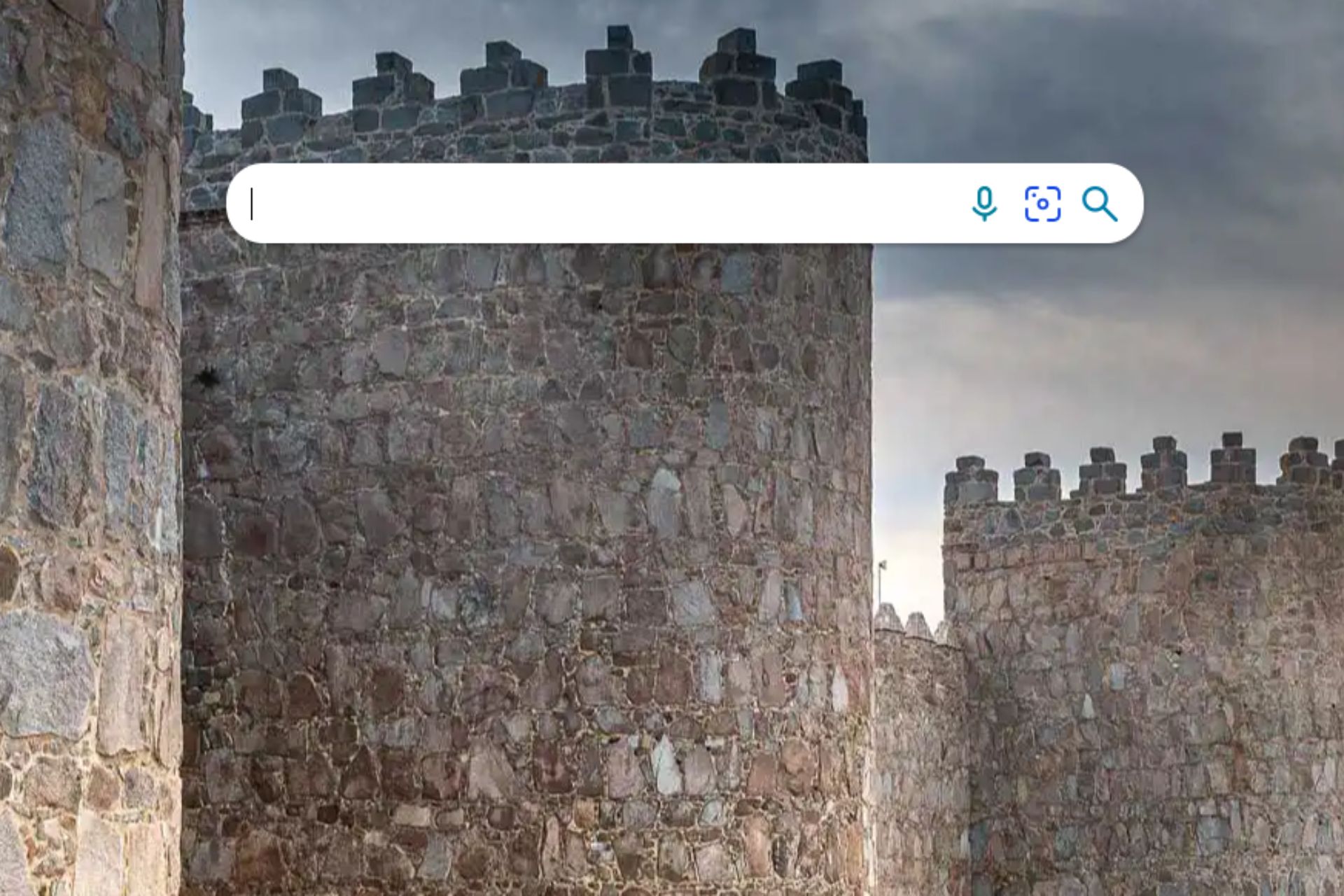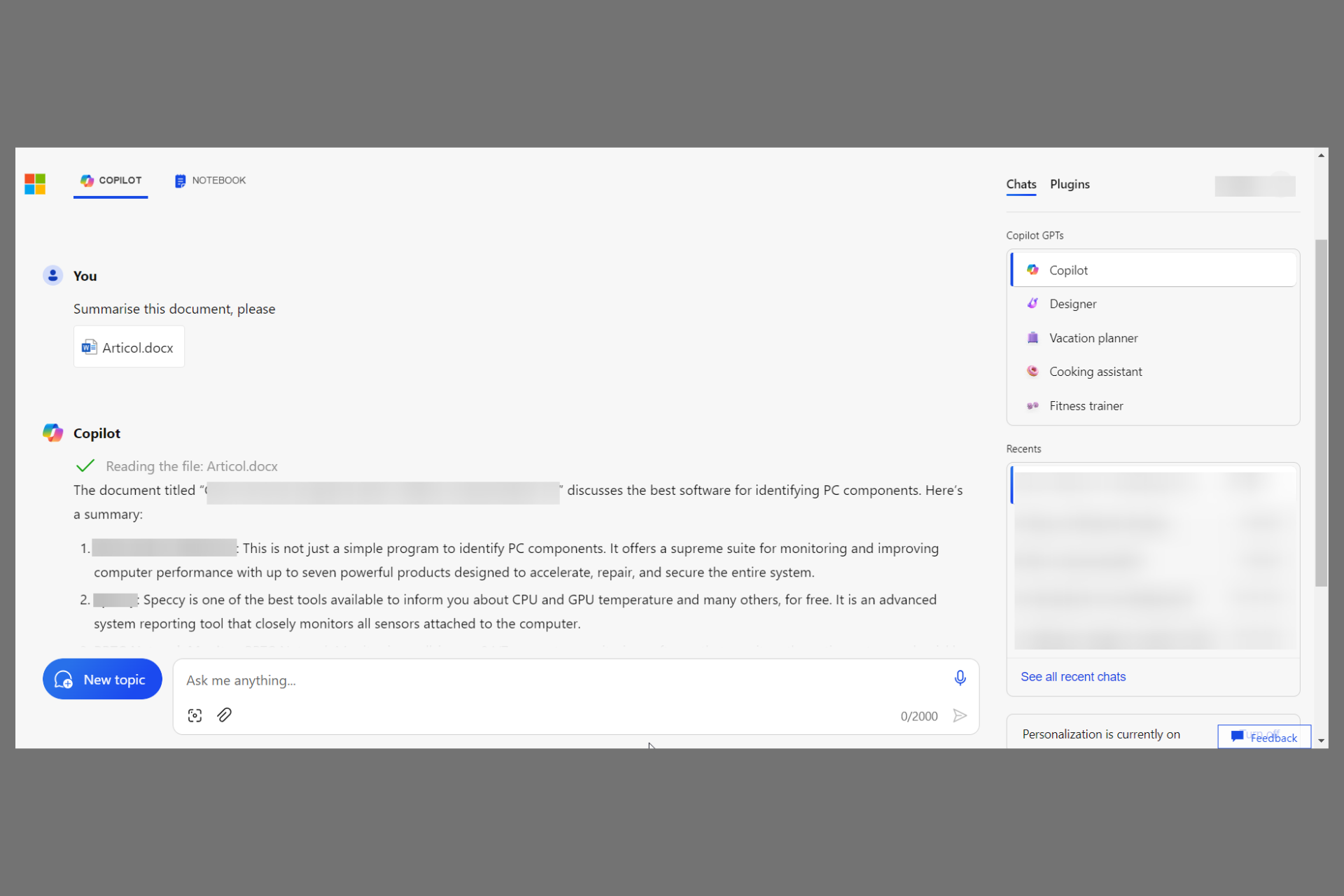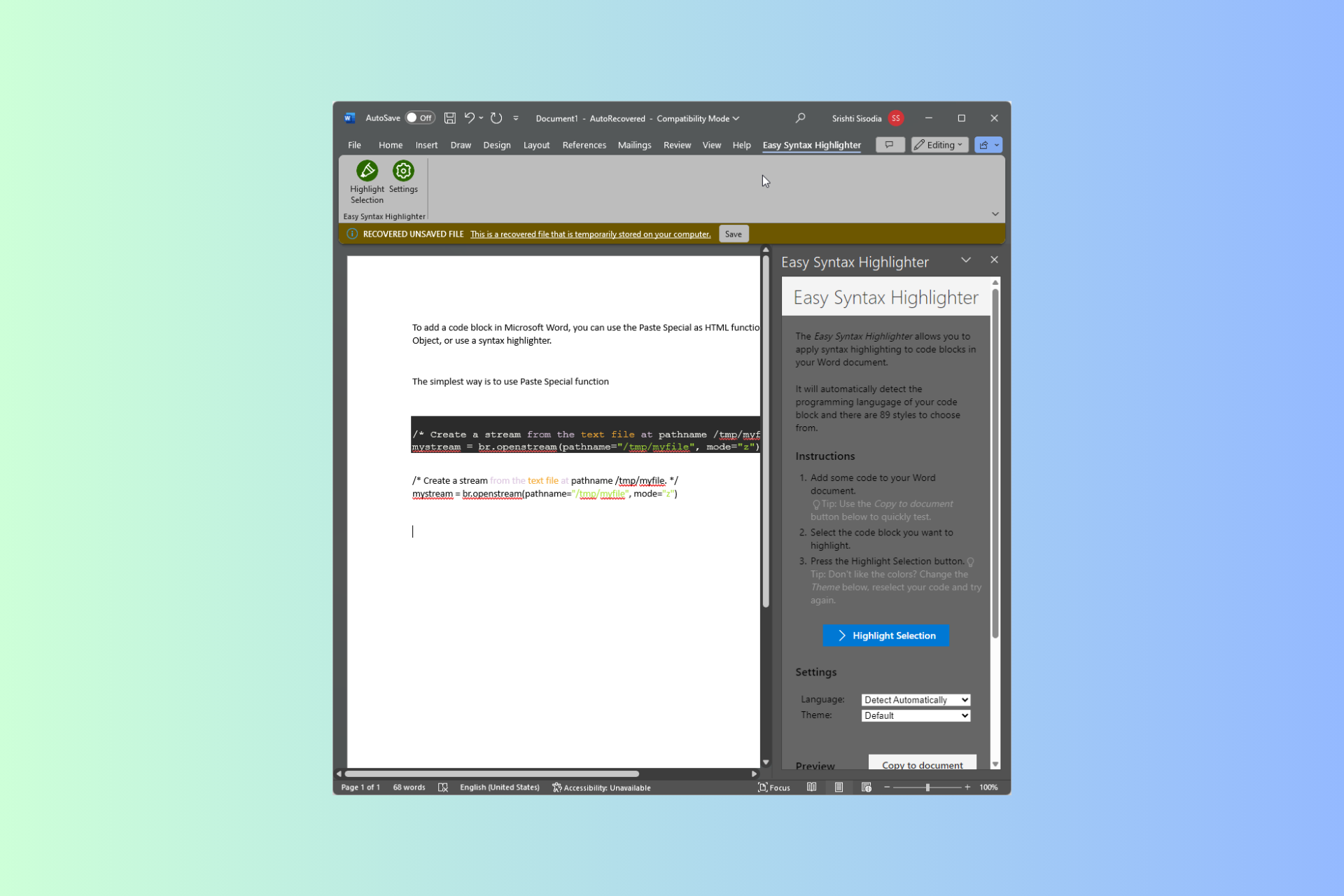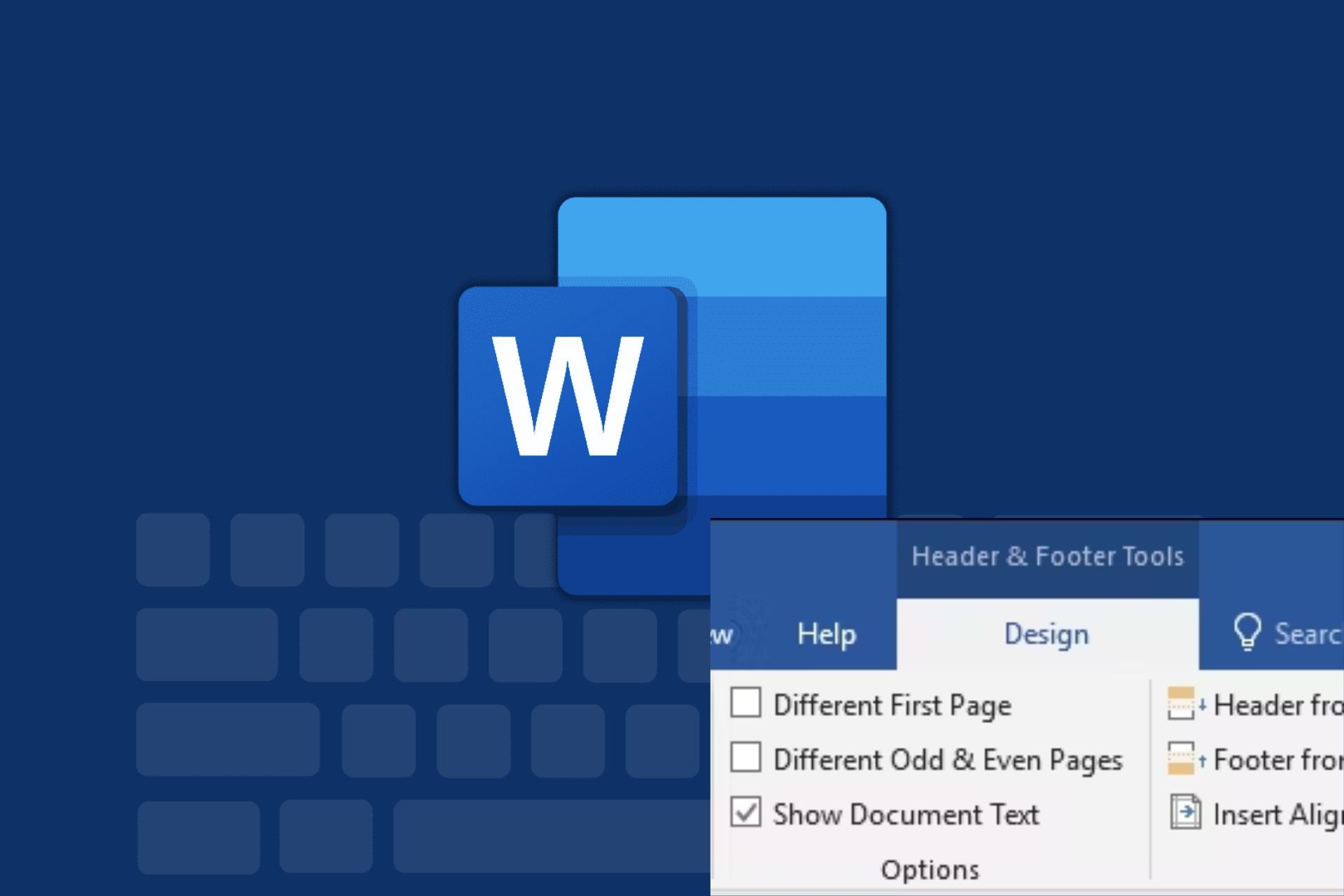How to Turn On Microsoft Word Dark Mode
Turn off the lights on your Microsoft Word
3 min. read
Published on
Read our disclosure page to find out how can you help Windows Report sustain the editorial team Read more
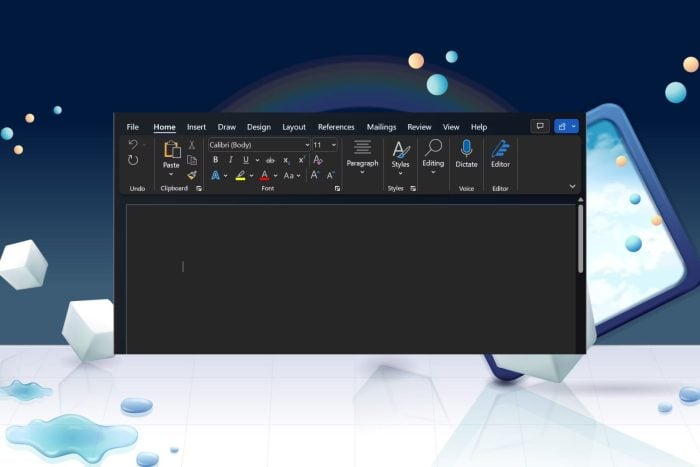
You don’t have to be a night owl to use dark mode so we bring you easy steps to turn on this feature on your Microsoft Word app.
How do I turn on dark mode on Microsoft Word?
- Launch Microsoft Word.
- Next, navigate to File > Account > Office Theme.
- In the drop-down menu under Office Theme, select Black.
- If your system theme is dark, you can select Use system setting.
To turn on light mode in Microsoft Word, simply reverse engineer the steps above and set the Office Theme as White.
In the dark mode theme, you can further tweak the configurations to customize it to your preferences. For instance, you can change or keep the page color as is.
Pros and cons of using dark mode in Word
Benefits
- Aesthetic appeal – We can all agree dark mode makes things look visually appealing. If you can enable dark mode on Windows 11, you should also enjoy it on all programs, including Word.
- Reduces eye strain – Apart from visually appealing aesthetics, dark mode on Word helps reduce the amount of blue light emitted, especially if you’re on your PC for long periods.
- Enhanced readability – While this may be debatable, dark mode does make it easier on the eyes to read content displayed on the screen.
Disadvantages
- Limited compatibility – Unfortunately, the dark mode setting may not work once your document is shared and opened on other platforms or OSes.
- Inconsistencies with add-ins – Enabling certain add-ins in Word could affect the display of the document in dark mode. The receiver may have to turn the feature on or off to read the document.
- Visual adaptation – Some components like textboxes and charts may not map to dark mode as expected. Copied text may also appear on a black background with white text or vice versa.
All in all, dark mode when enabled whether system-wide or on program-basis, it’s a great step to switch things up. It could even be a booster to make you work efficiently.
If you’re interested in going dark, we have a couple of guides on how to enable dark mode on YouTube or even make your Control Panel in Windows 11 dark. And if the built-in dark mode themes don’t do it for you, we have a library of other dark themes you can try out.
Do you prefer to have the lights on or off on your Microsoft Word? Let us know in the comment section below.