5 Easy Ways to Fix Error Licensing This Video on YouTube TV
These solutions are all confirmed by our team of experts
3 min. read
Updated on
Read our disclosure page to find out how can you help Windows Report sustain the editorial team. Read more
Key notes
- Youtube TV is one of the most popular TV streaming options available today.
- However, just like other streaming options, you might encounter challenges such as the YouTube TV error licensing this video error.
- Fortunately, such errors are easy to fix and do not mean that you should look for other streaming options.
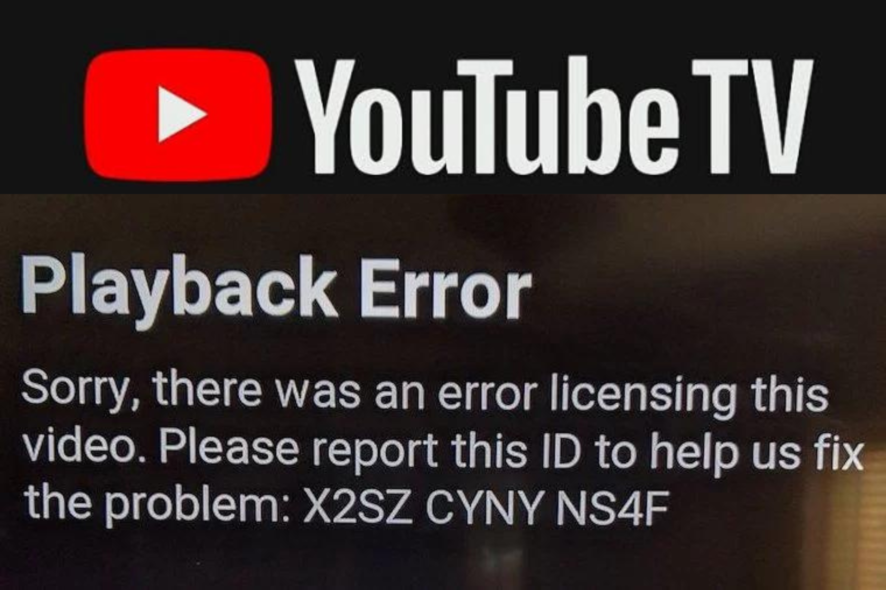
YouTube is one of the best streaming sites we have today. However, an increasing number of users report that they constantly run into the issue of YouTube TV error licensing this video. In this article, we will show you how to fix the problem.
There may be a playback issue when you watch videos on YouTube TV that reads, Sorry, there was an error licensing this video. This hurts YouTube TV’s streaming as well as other video-related material.
Why does my YouTube TV say error licensing this video?
There are several potential causes for the YouTube video licensing problem, including:
- A network flaw or error or problems with an internet connection
- Ineffective YouTube TV app
- Outdated browser – learn how to fix your browser
- Operating system issues (for computer and Chromebook users)
- Corrupted data from the YouTube TV app
- Corrupted data from a Google Account
How do you fix Sorry, there was an error licensing this video?
1. Update the YouTube app
If using your mobile phone:
If using another device:
- Go to System settings and choose System Update.
- Choose Updates, including those for the YouTube TV app, that are still pending will be installed.
2. Update your Google Chrome browser
- Launch Google Chrome and click on the three dots menu.

- Go to Help, then About Google Chrome, from the drop-down menu list.
- You will see the current version of your browser in a pop-up tab that appears. There will be an Update button if it is out of date. To update, click on it.

3. Restart your router
- Remove the power cord from the outlet, unplugging your router.

- Give it a minute or so to sit.
- Reconnect the router’s plug and turn it on.

4. Sign out, then sign in again to your YouTube account
How to sign out
How to sign in
5. Update the Widevine CMD Component in Chrome
- Use your Chrome search bar and type chrome:/components.
- To verify the update under the Widevine Content Decryption Module section, scroll to the bottom of this page and click the Check for update button.

- Go back and see if the YouTube TV licensing error problem is still present.
Is a TV license required for YouTube?
Most of the time, it is not required. The only exception would be if you were viewing a channel that simultaneously streamed and broadcast (including any encoding delays of a few seconds or minutes). Sky News Live is one illustration.
Youtube TV is one of the most popular TV streaming options available today. However, just like other streaming options, you might encounter challenges such as the YouTube TV error licensing this video error or even it stops working.
Fortunately, as discussed above, you can quickly fix the issue without any problems. Let us know which solution worked for you in the comments area below.











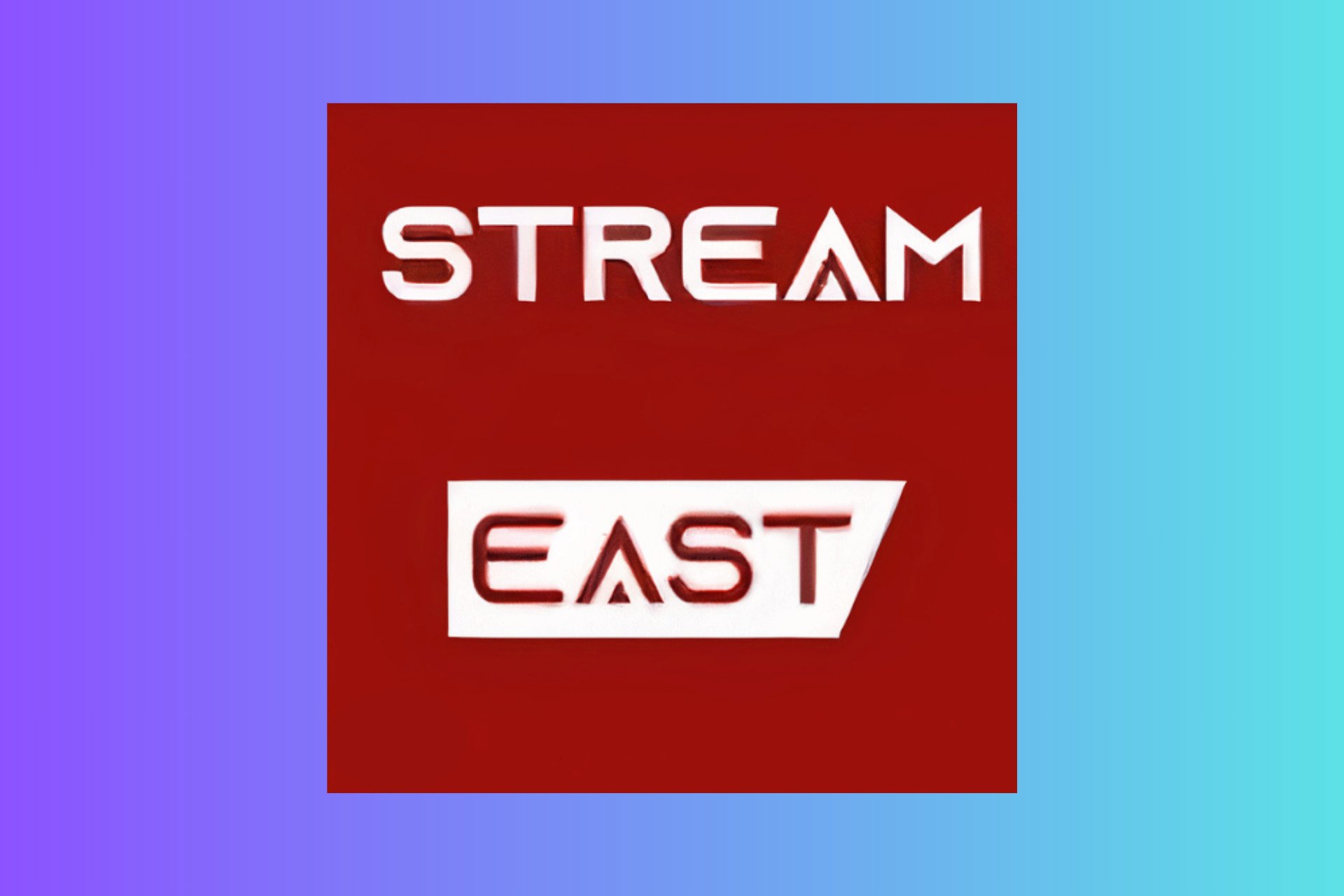
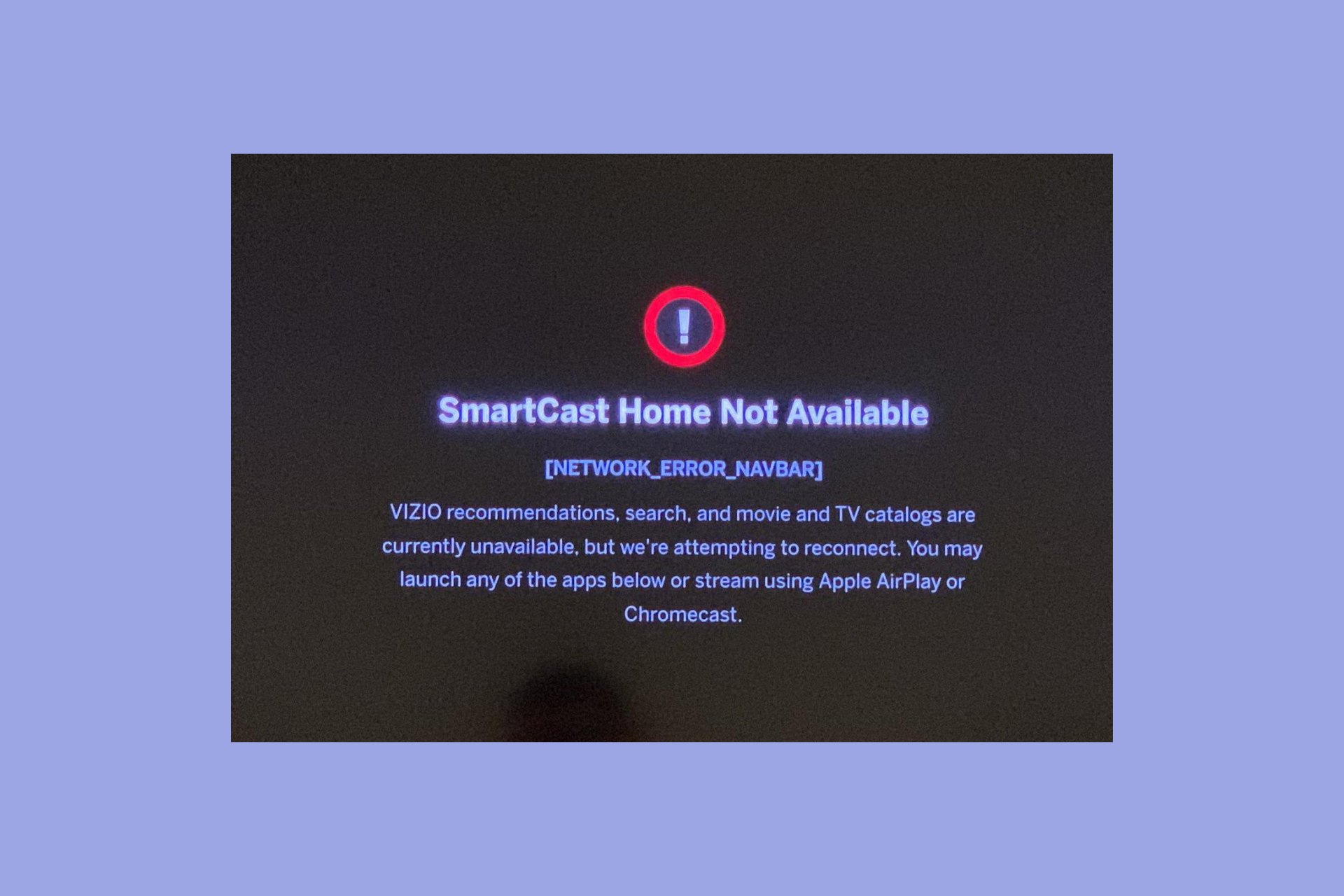
User forum
0 messages