How to ZIP a video file [Windows 10, Mac]
5 min. read
Updated on
Read our disclosure page to find out how can you help Windows Report sustain the editorial team. Read more
Key notes
- Although great to watch, video files can be hard to share, store, and upload due to their large size.
- There are several easy ways to ZIP a video file and in this article, we will offer you the exact steps you can make.
- Take a look at our Video Editing Software section where you can find more guides on related video topics.
- Don't forget to bookmark our How-To Hub to find similar tips for your issues.
![what are the best ways to ZIP a video file [Windows 10, Mac]](https://cdn.windowsreport.com/wp-content/uploads/2020/10/How-to-ZIP-a-video-file-Windows-10-Mac-886x590.jpg)
Video files are very large usually, and this can cause some troubles when you want to share them with others, upload them on different websites, and even host them.
Although 1MB of video does not last more than one minute, uncompressed it can take up to 120-130 MB space on your Windows 10 device or Mac.
If having the highest possible resolution for your video files is not something extremely important, then compressing the file is the better solution here.
Not only you will be able to share and upload the video file easily, but it will also free up some space on your device.
In this article we will show you some easy steps you can make in order to compress your .mov files in both Windows 10 and Mac, so make sure to keep reading.
1. Give WinZip a try
There are several tools out there that you can use to compress your video files and after testing them we would recommend you try WinZip.
Sharing, editing, and managing files are some of its amazing features. This all-in-one software has to offer more than just compressing options.
If you are concerned with regard to the privacy of your files, rest assured WinZip will have you covered. The strong encryption features will keep your video files protected while you compress them.
Navigating and working with WinZip is easy and intuitive and in just a few clicks you will be able to compress the desired video files.
WinZip connects with most cloud storage out there, such as Google Drive, Dropbox, OneDrive and allows easy access to your files and documents.
Let’s have a quick look at its key features:
- File extraction.
- Microsoft Teams integration.
- ZIP file repair.
- Password protection.
- File Manager and File Splitter features.
- Data back-up and sharing options.

WinZip
Compress all your important .mov files with this complex tool with minimal quality loss. Try it now!2. Use VLC to compress the video file

- Download VLC and run it on your device.
- Go to the File menu and select the Convert option.
- Click the Add button and then select the video you want to convert.
- Next, click on the Convert/Save button.
- In the Profile section, select Video – H.265+ MP3 (MP4).
- Click on Destination and select the place where you want the file to be saved.
- Next, click Open.
- Finally, click on Start and wait for the conversion process to be finished.
- It can take a few minutes for the compression process to be completed, depending on the size of the video file. Make sure to keep the window open until is done, otherwise the process could be corrupted.
Note: Parameters such as codec, frame rate, resolution and others can be changed from the settings window. We do recommend that you don’t change the aspect ratio parameters, as that will affect the quality of your video and make it unusable.
3. Convert the .mov file online

If you don’t have a lot of time on your hands and would like to be more efficient with compressing the video files, then using an online website to do this could be an option.
Keep in mind though that in using such online websites you may not have the option to choose which MP4 technology is being used.
Adittionaly, on almost all websites there is a size limit to how big can be the video file you are trying to compress.
There are various websites where you can convert the .mov files and is a great option to use especially when you don’t have a lot of time on your hands.
One such online website is Wondershare. There you can easily compress your video file, as long as the file size is 100 MB or smaller.
The compressing process is quite simple. Once you access the website you will need to upload your video file and then wait to be prompted into downloading the compressed archive. It should not take longer than a few minutes.
Taking into consideration that you will be downloading the file over the Internet, we recommend you install antivirus software on your PC or Mac if you don’t have one already.
With this, we will conclude our article. Compressing a video file, as seen in the above steps, does not have to be a tedious process and it can be done by following a few easy steps.
We hope that one of our solutions helped you and if you have additional suggestions or comments, please let us know in the comments section below.
[wl_navigator]
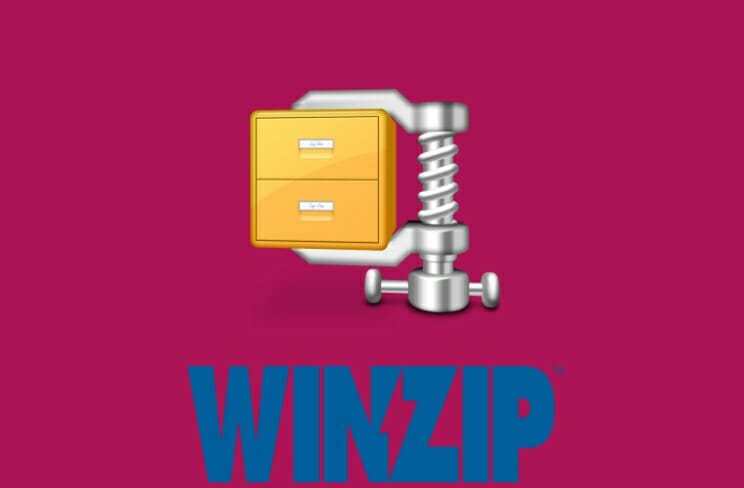
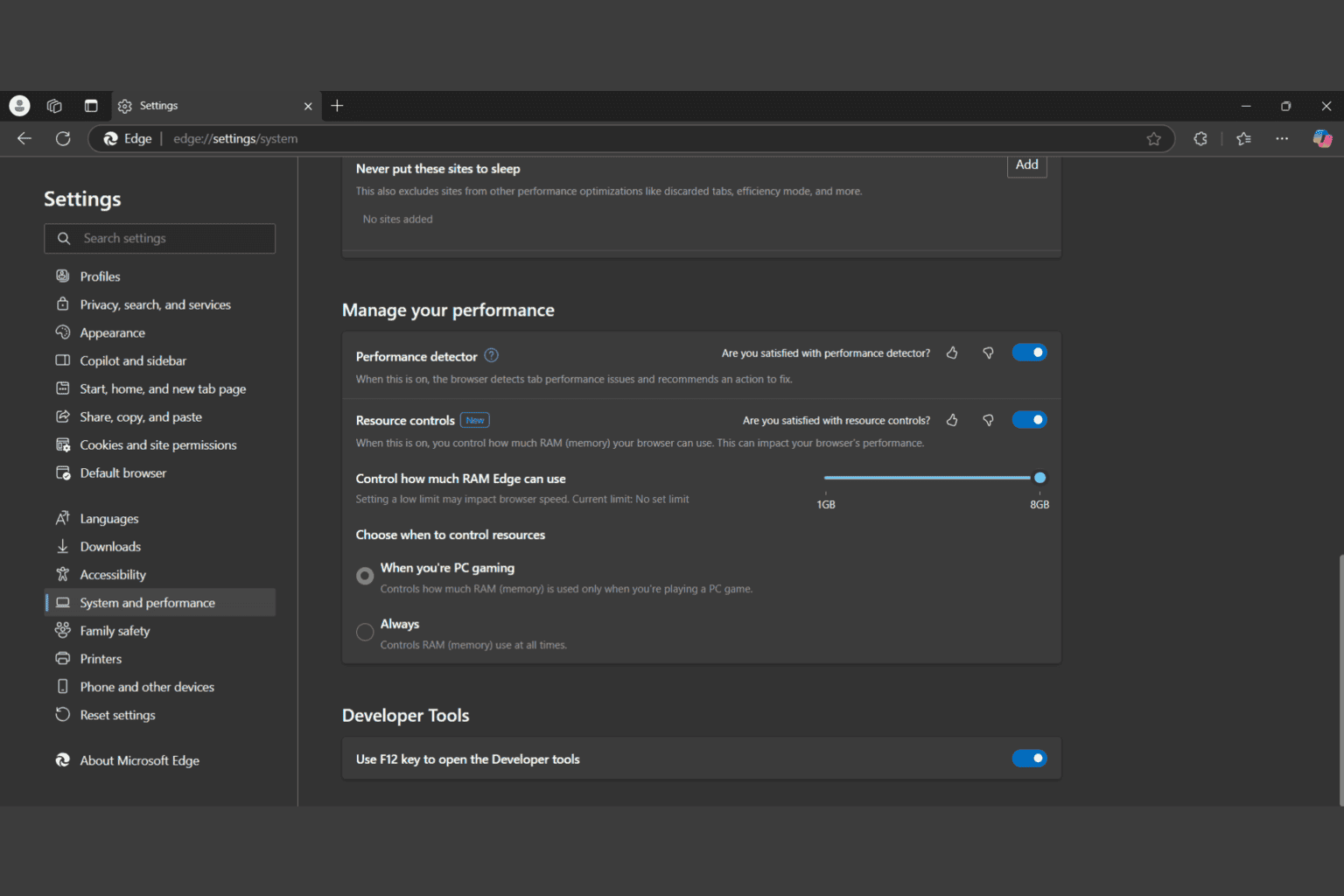







User forum
0 messages