Zlib1.dll Not Found: 6 Ways to Fix It or Get It Back
Surefire fixes to get this important DLL file working again
4 min. read
Updated on
Read our disclosure page to find out how can you help Windows Report sustain the editorial team Read more
Key notes
- If the Zlib1.dll DLL file is missing on your PC, it might be due to an outdated operating system.
- A quick yet effective solution is to perform a deep malware scan.
- You can also fix this issue by installing the latest Windows patches on your PC.
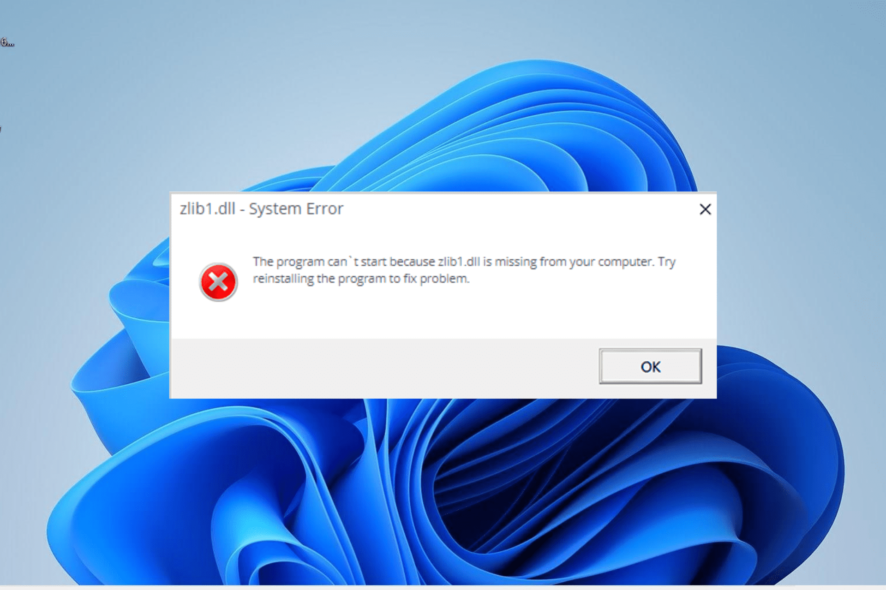
Different DLL files play important roles in the execution of different processes. One of them is zlib1.dll, which is used by a wide range of software.
However, some users are complaining about the zlib1.dll not found issue while trying to open some apps. If you are one of those encountering this issue, be sure to read this guide to the end for effective solutions to fix it.
What is zlib1 DLL?
The zlib1.dll, otherwise known as the Zlib data compression library, is associated with Zlib. It plays an important part in file compression and operating different apps.
Hence, if the DLL file is missing on Windows 11, the associated apps will be affected.
How do I fix zlib1.dll if it is not found?
1. Use a dedicated DLL fixer
The zlib1.dll not found issue is likely due to file corruption. While some might recommend manually downloading and installing the file, we recommend using a DLL fixer tool.
This automatically detects and replaces any missing DLL files with little to no input from you. Also, with zlib1.dll being a system file, rest assured that this special tool will 100% restore it.
2. Reinstall the faulty app
- Press the Windows key + R, type control, and click the OK button.
- Select Uninstall a program under the Programs section.
- Now, right-click the faulty app and select the Uninstall option.
- Finally, go to the official website to reinstall the program or use the original installation disk.
In some cases, the zlib1.dll not found error message might be due to issues with the app you are trying to run. The easiest way to get the file working again is to uninstall and reinstall the app from official sources.
3. Download from a third-party website
- Visit a trusted third-party website like DLL files.com.
- Click Download.
- Next, unzip the downloaded file if it is zipped and move the DLL file to the path below on a 32-bit PC:
C:\Windows\System32 - If you are using a 64-bit PC, move it to the path below instead:
C:\Windows\SysWOW64 - Finally, restart your PC.
If everything else fails to restore the zlib1.dll file, you might need to download it from a third-party website. While this is the least preferred option, there are still some safe websites.
However, ensure you scan any file for malware to ascertain its safety.
Another option is to copy the DLL file from a perfectly working PC and move it to the paths above on your device.
4. Update your PC
- Press the Windows key + I and select Windows Update in the left pane.
- Click the Check for updates button.
- Finally, download and install all available updates and restart your PC.
Sometimes, the zlib1.dll not found issue can be due to an outdated operating system. You can fix this effectively by updating your PC.
5. Scan for malware
- Press the Windows key, type virus, and select Virus & threat protection.
- Click the Scan options link.
- Finally, select your preferred scan option and click Scan now.
At times, this zlib1.dll issue can occur because of system file corruption caused by viruses. The solution is to perform a full virus scan to eliminate malware.
Another option is to use excellent antivirus software in ESET NOD32 to scan for and eliminate the most hidden malware on your PC.
This software scans deeply into your PC, including the Windows files, and removes viruses before they can cause issues.
We have reached the end of this comprehensive guide. You only need to follow the instructions therein, and the zlib1.dll file not found issue will be history.
Similarly, if DLL files are missing on your Windows 10 PC, check our detailed guide to restore them effortlessly.
Feel free to let us know the solution that helped you fix this issue in the comments below.
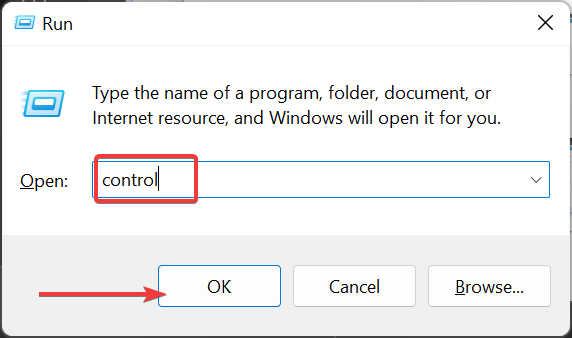
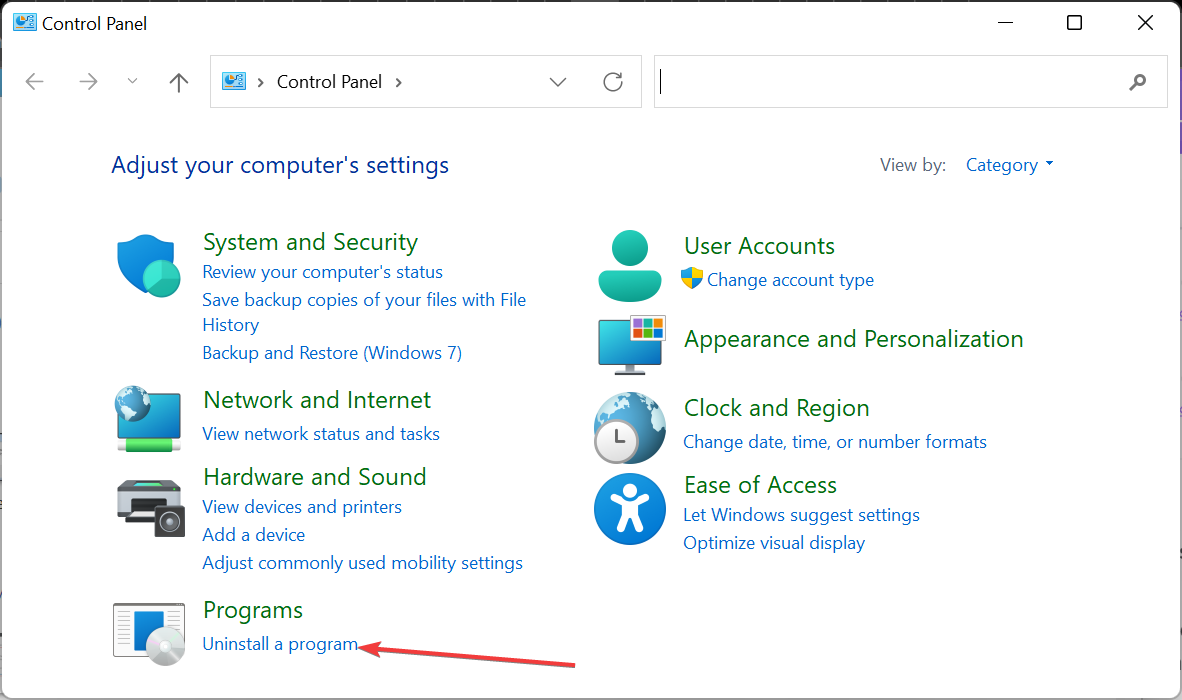
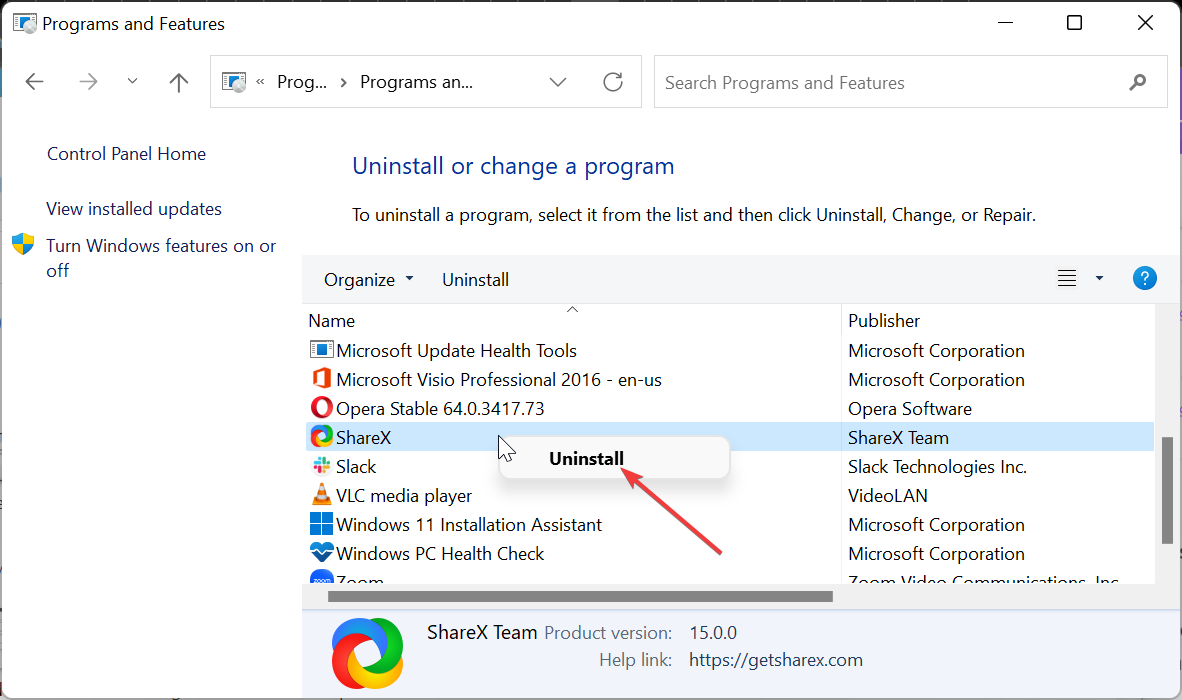
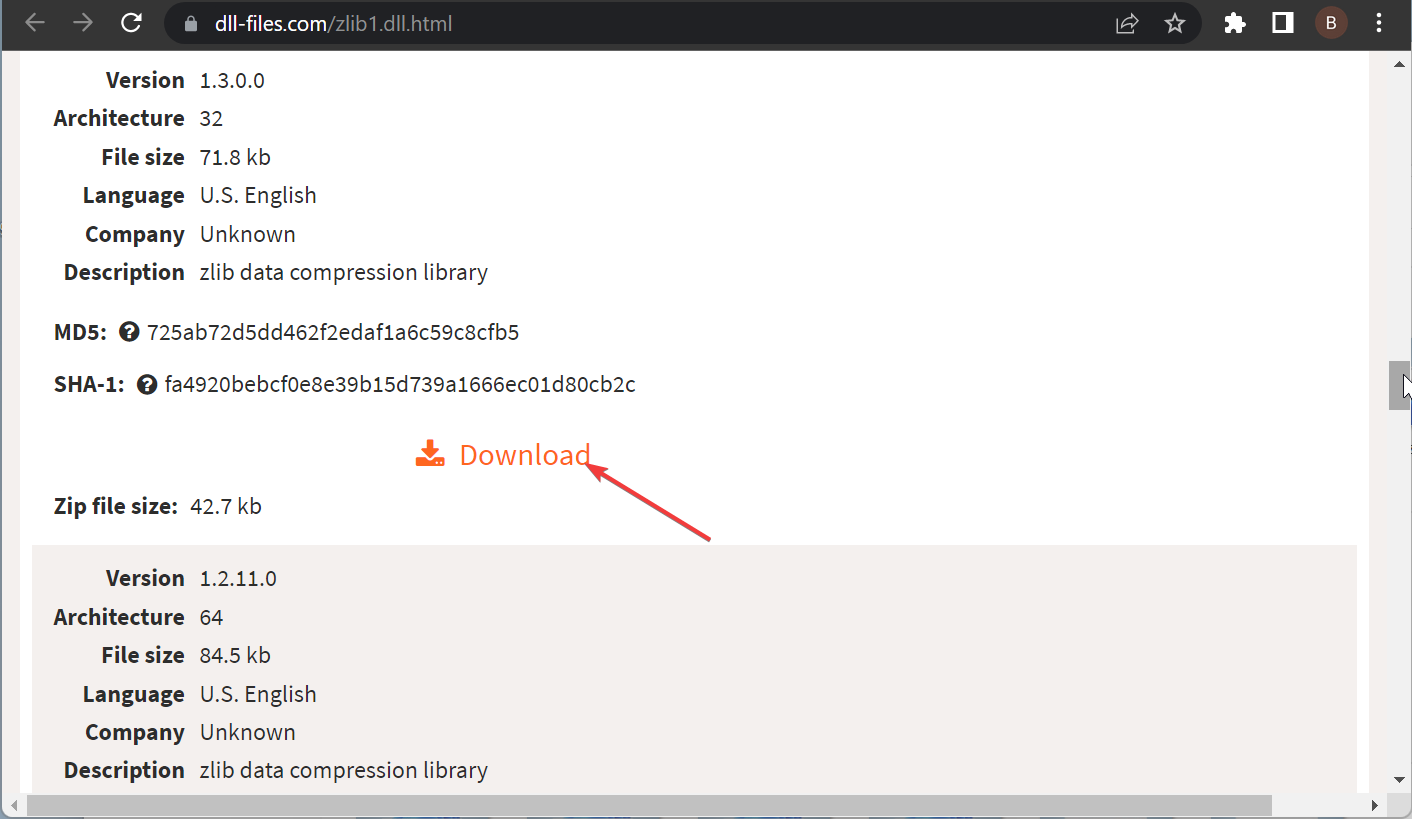
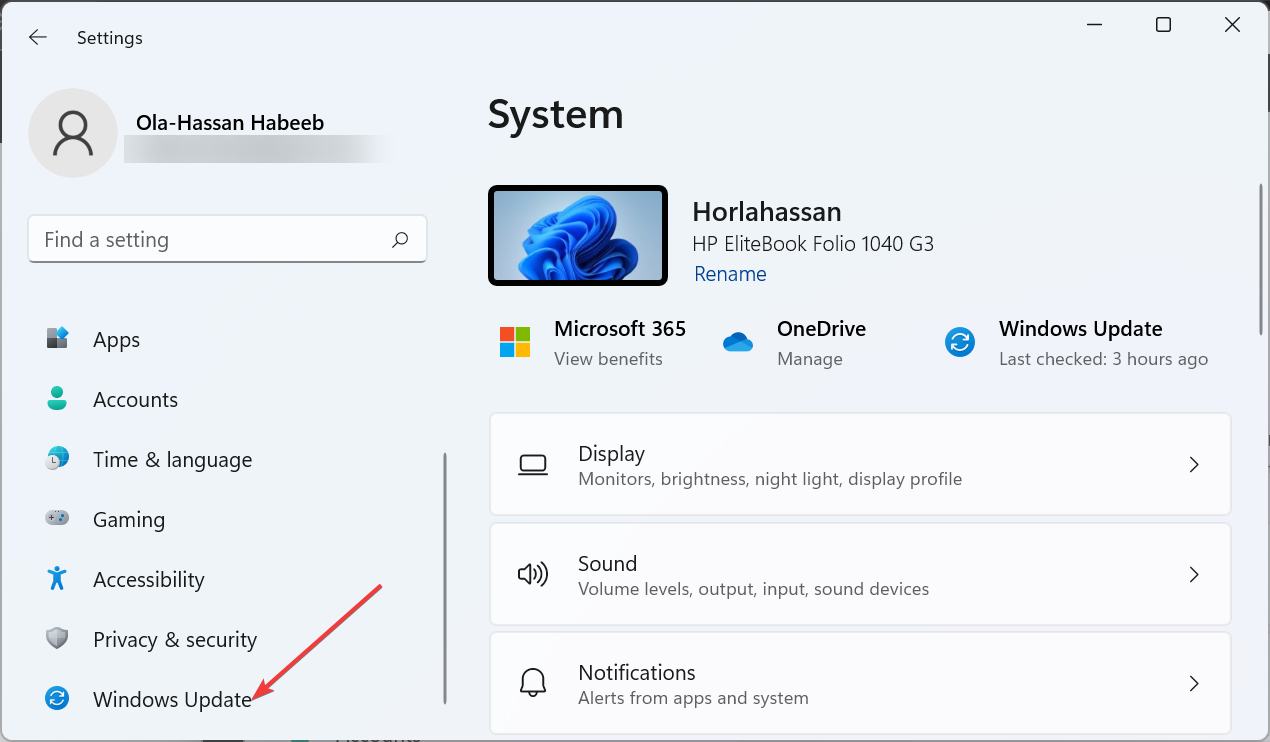
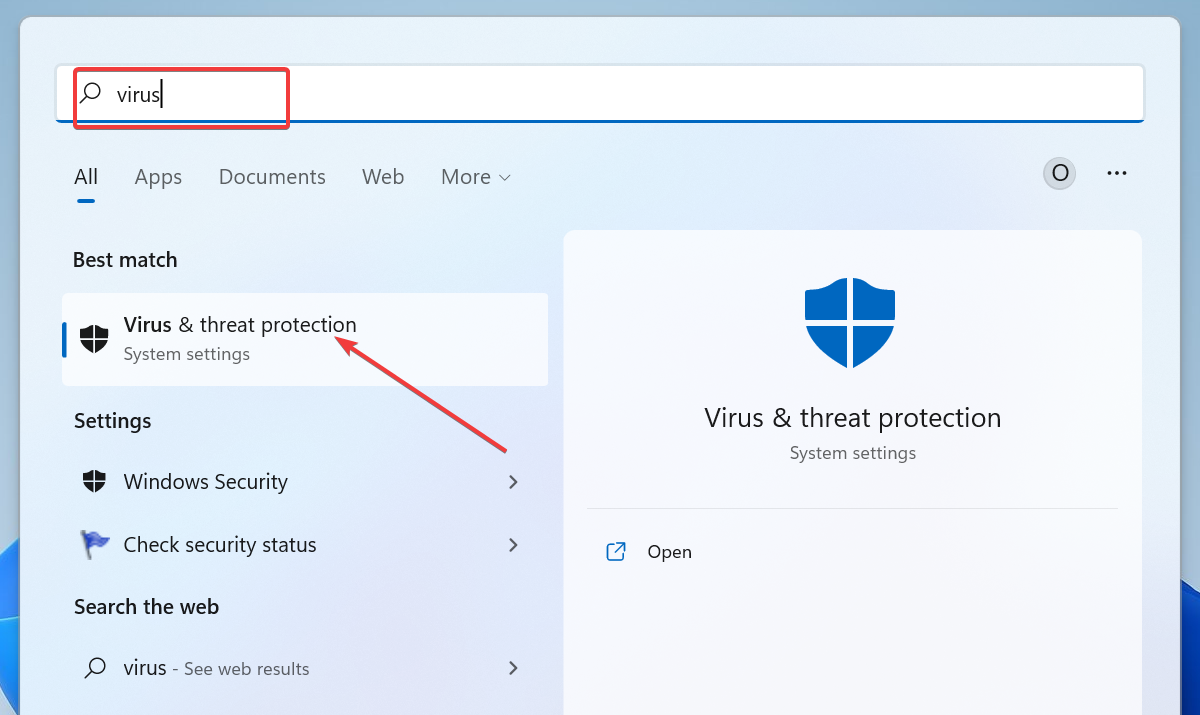
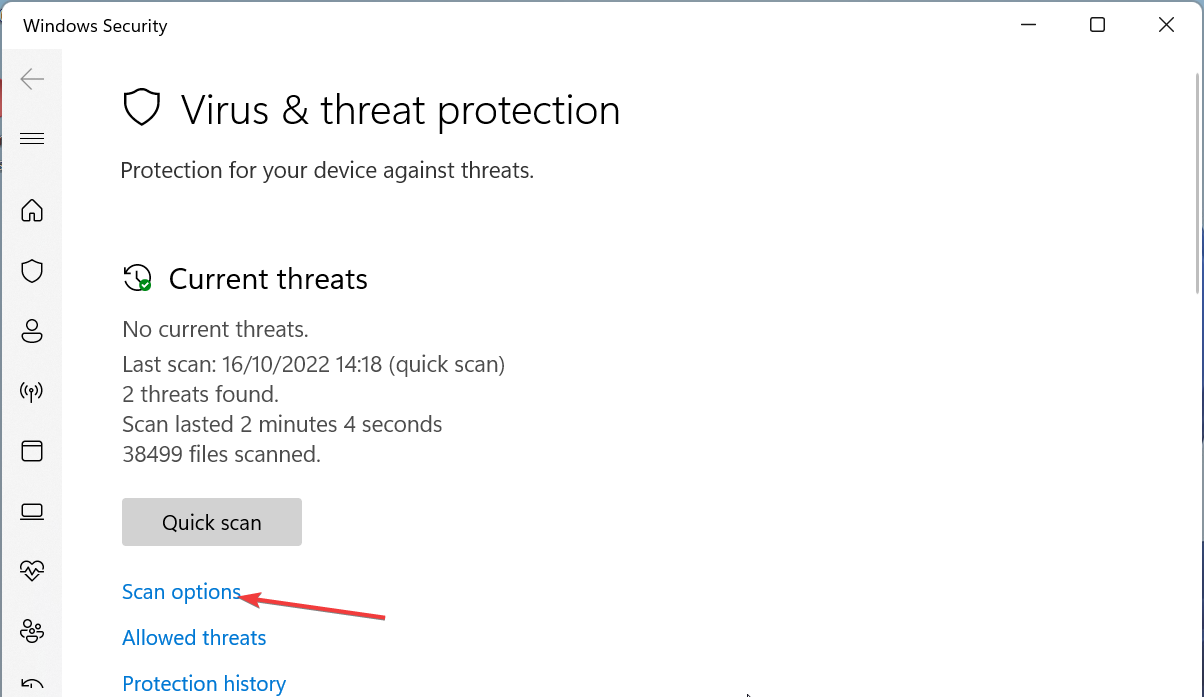
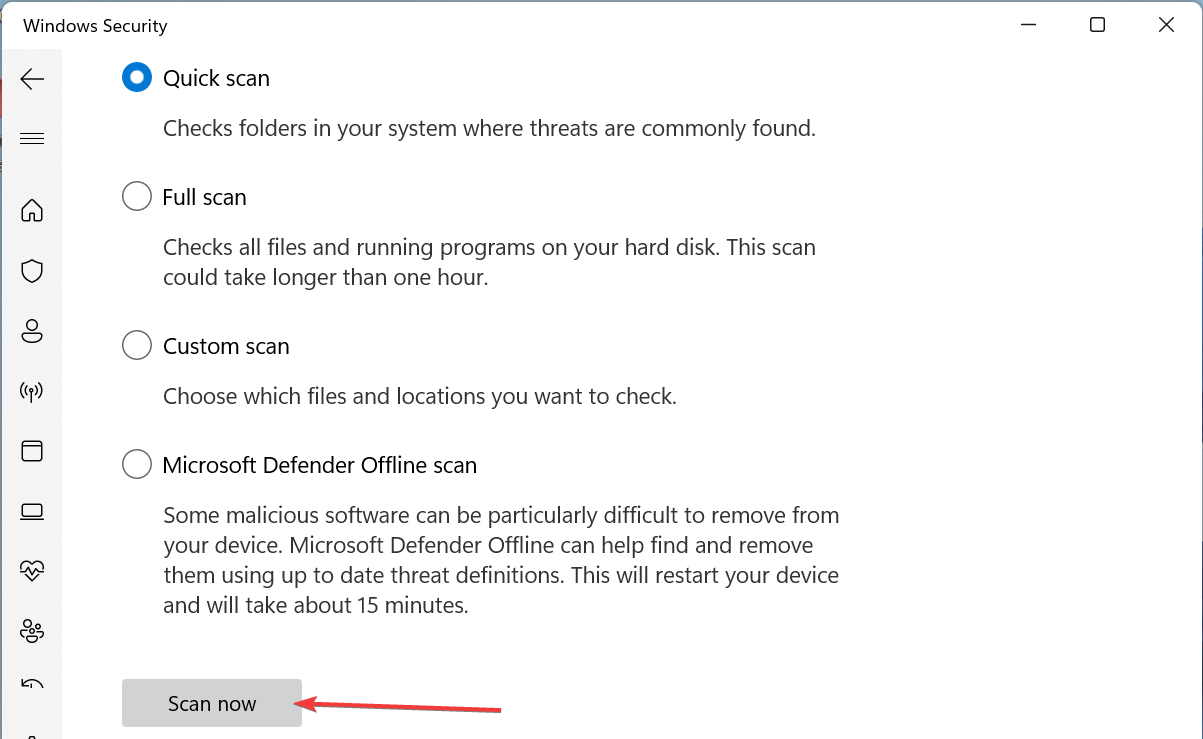







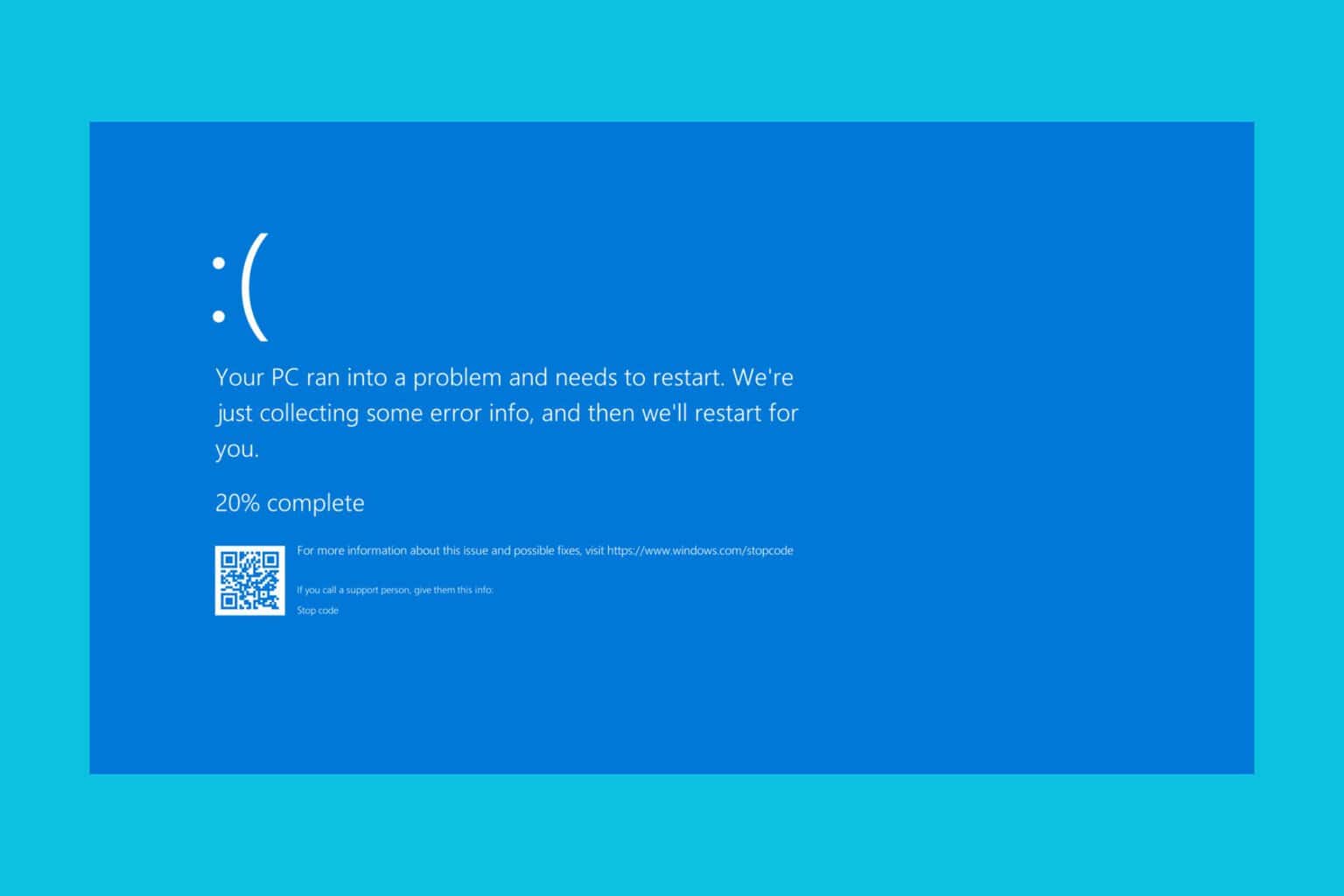
User forum
0 messages