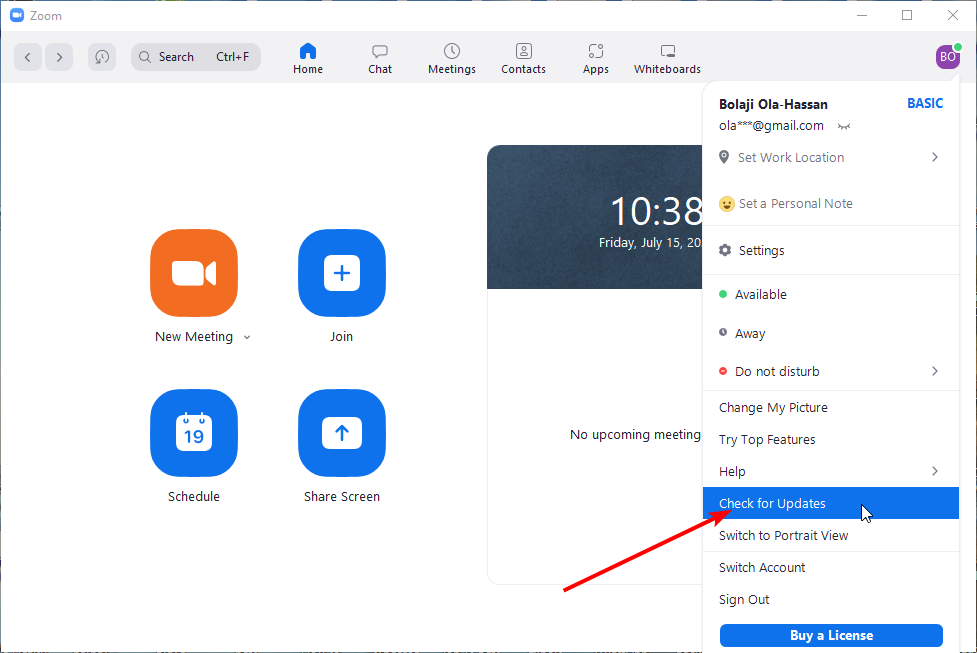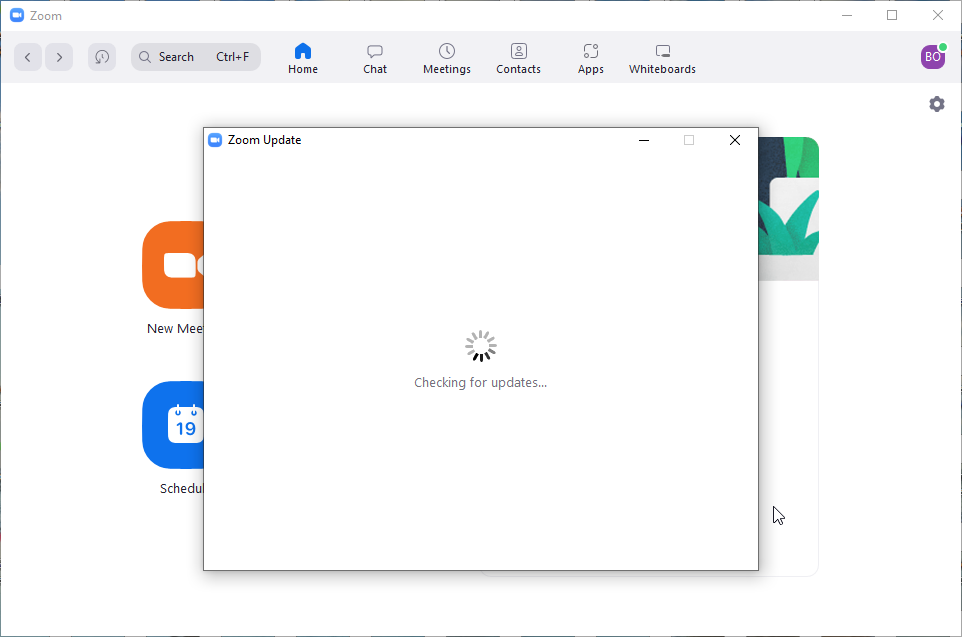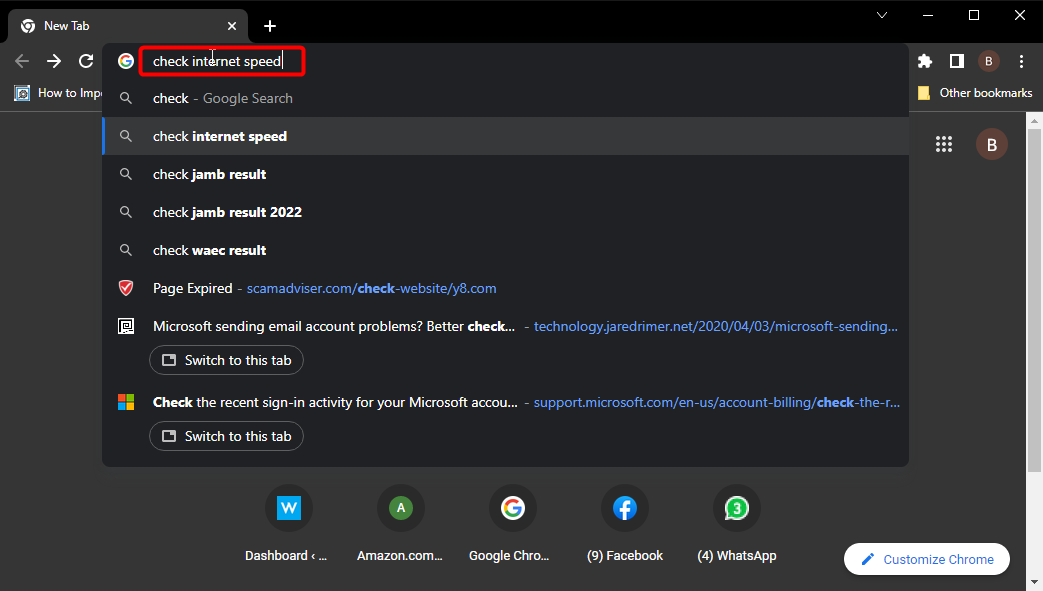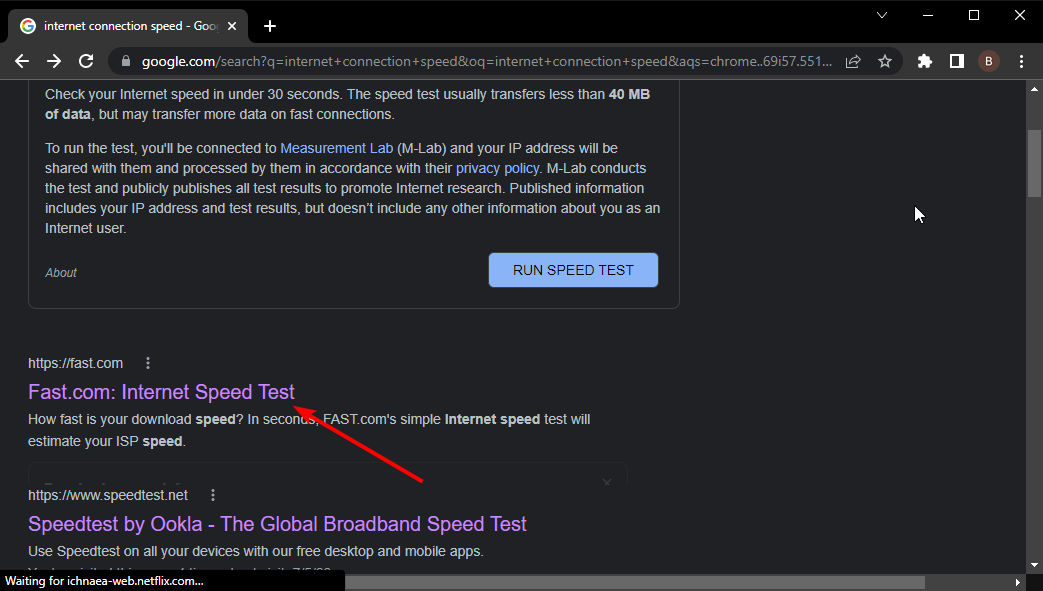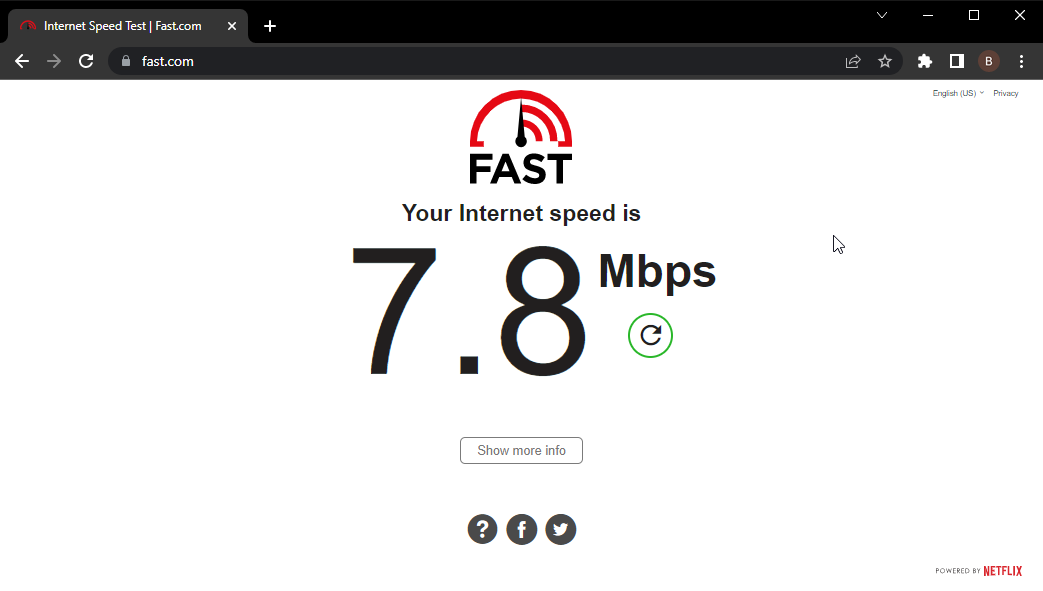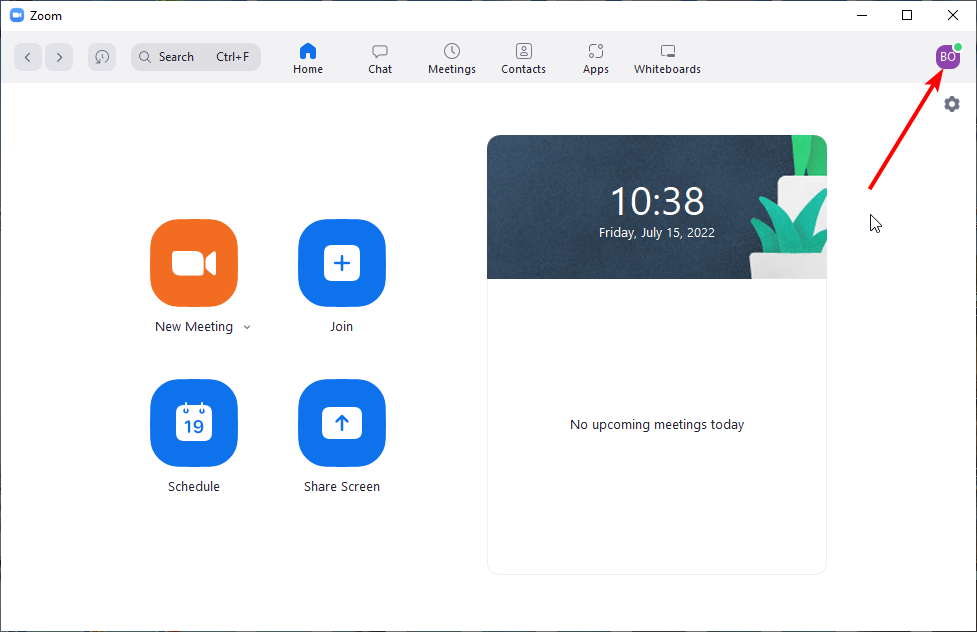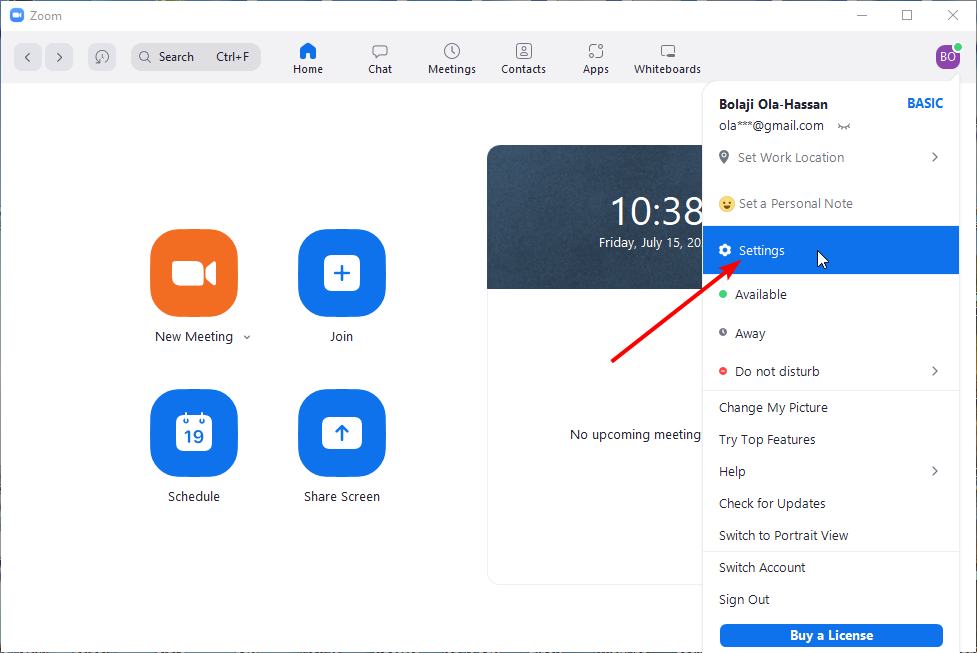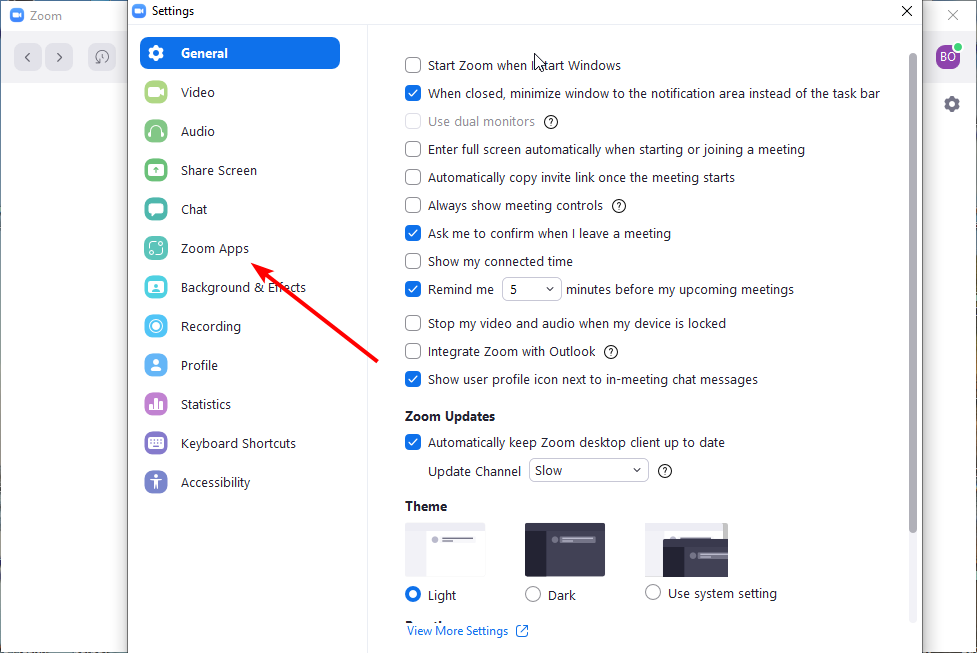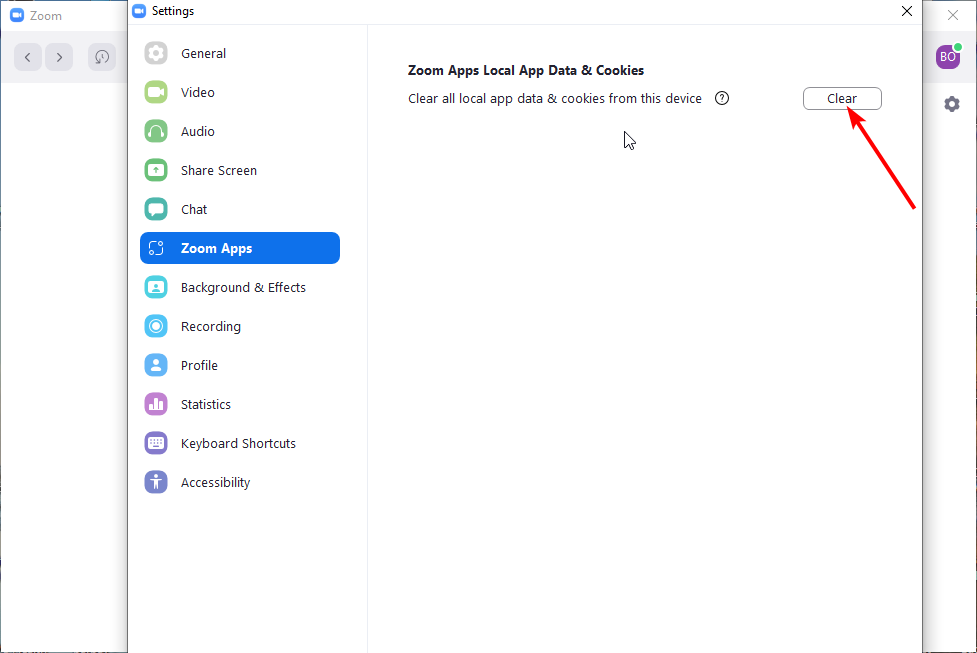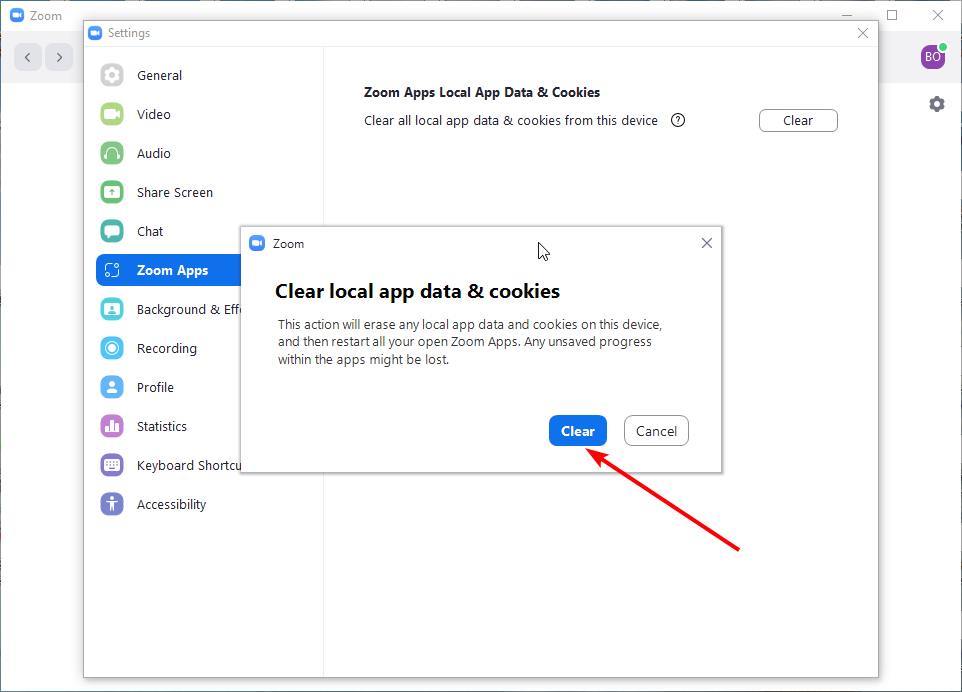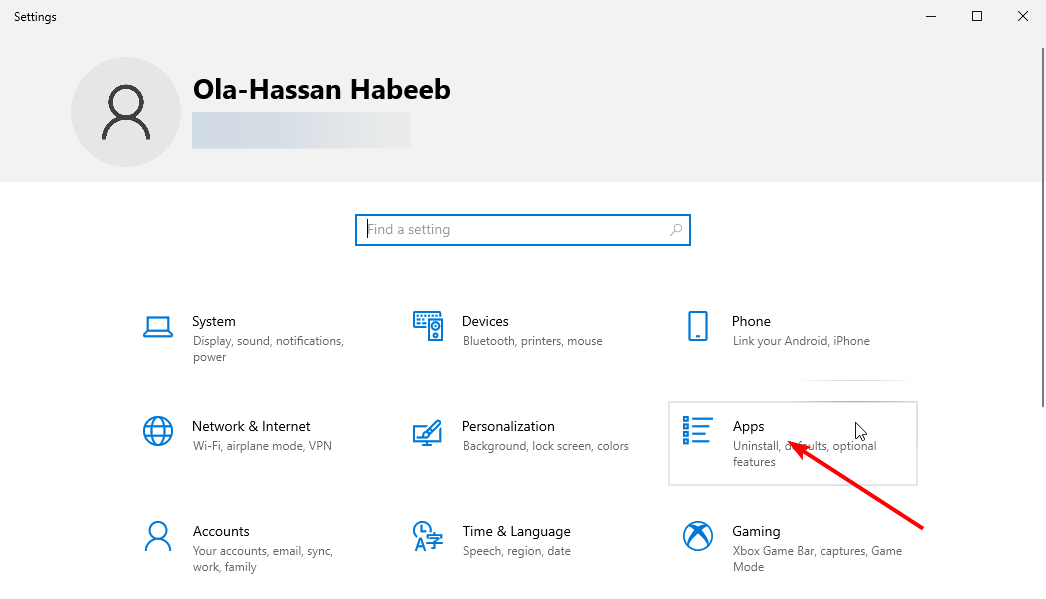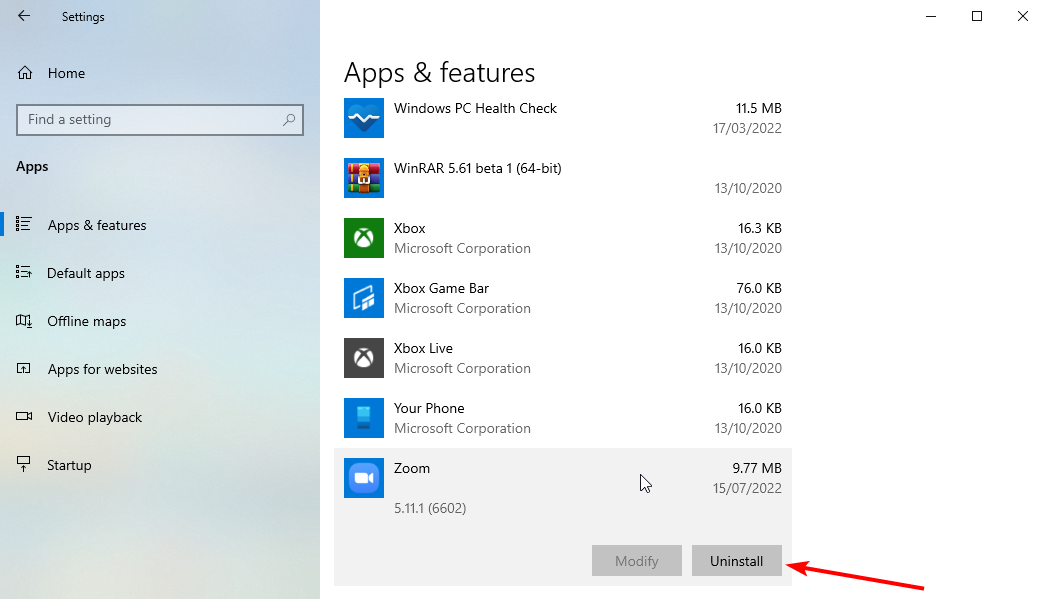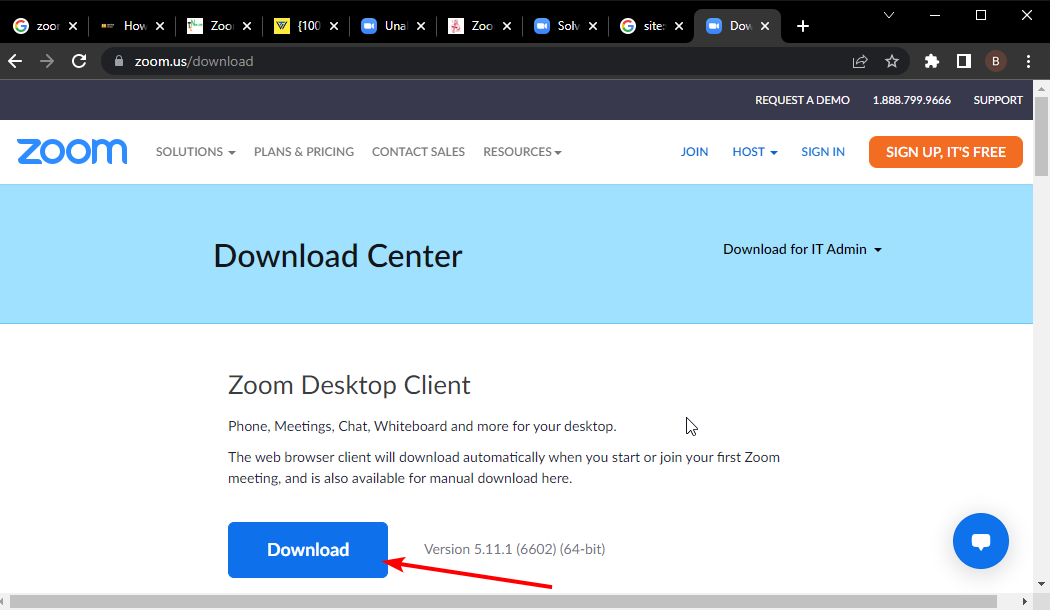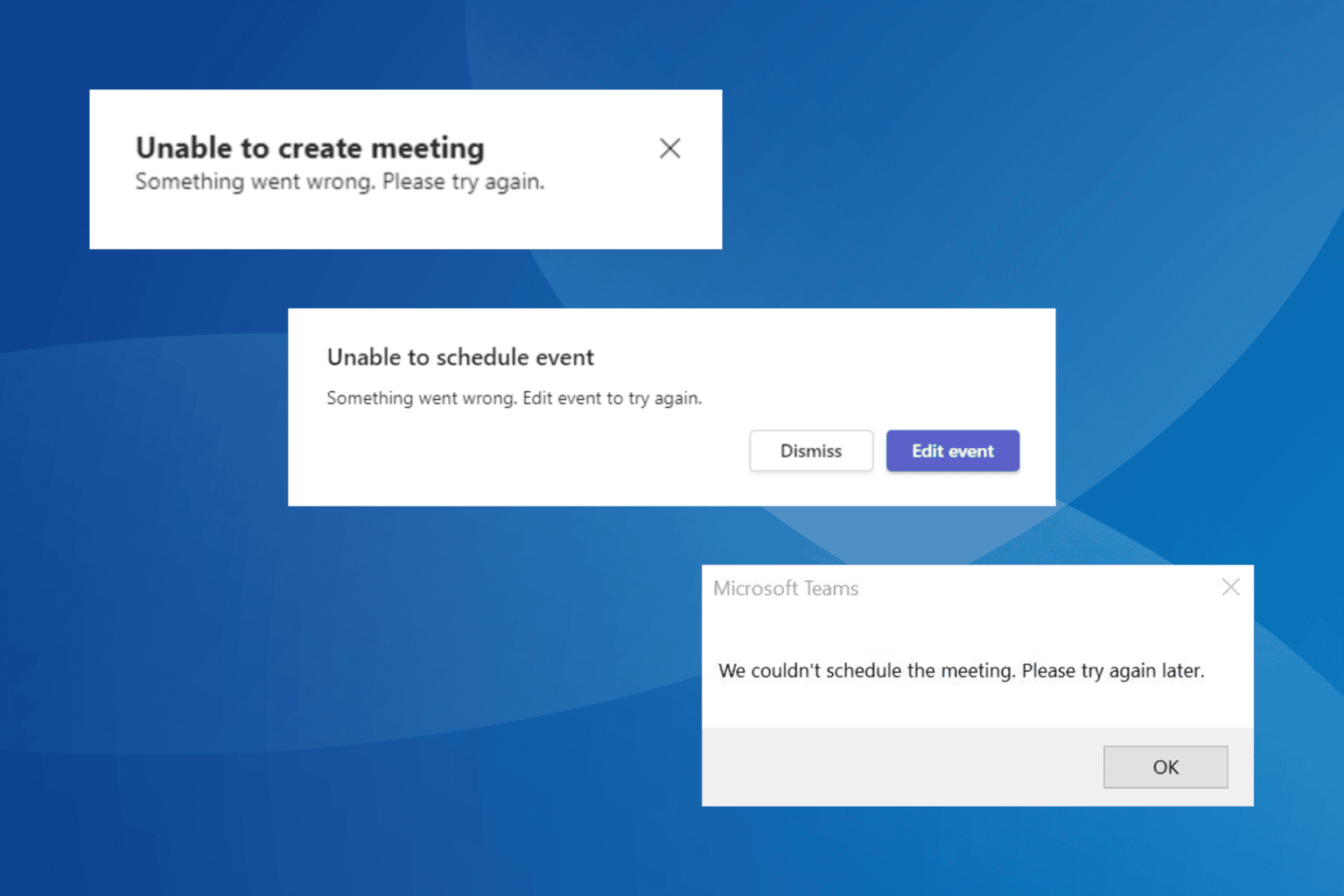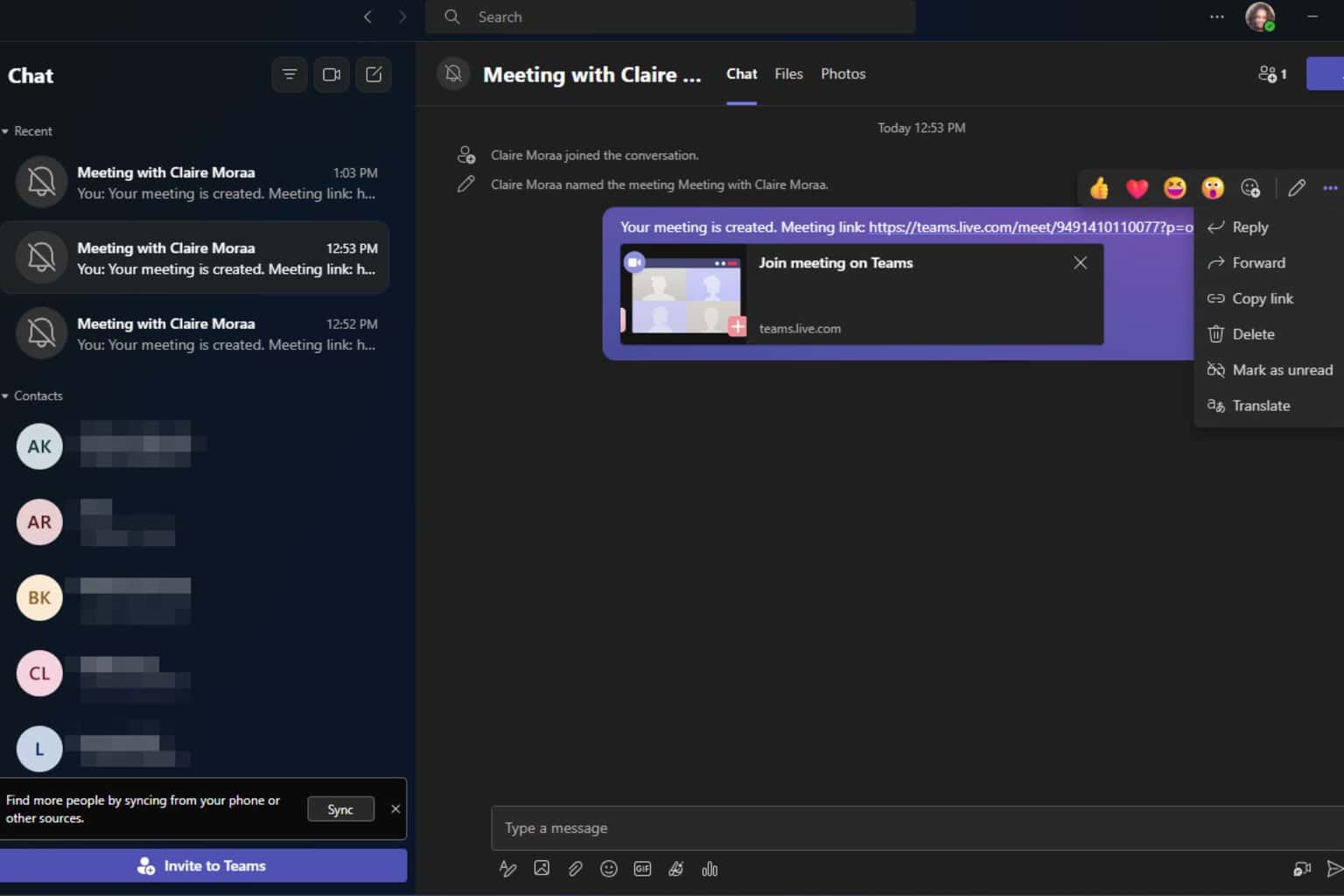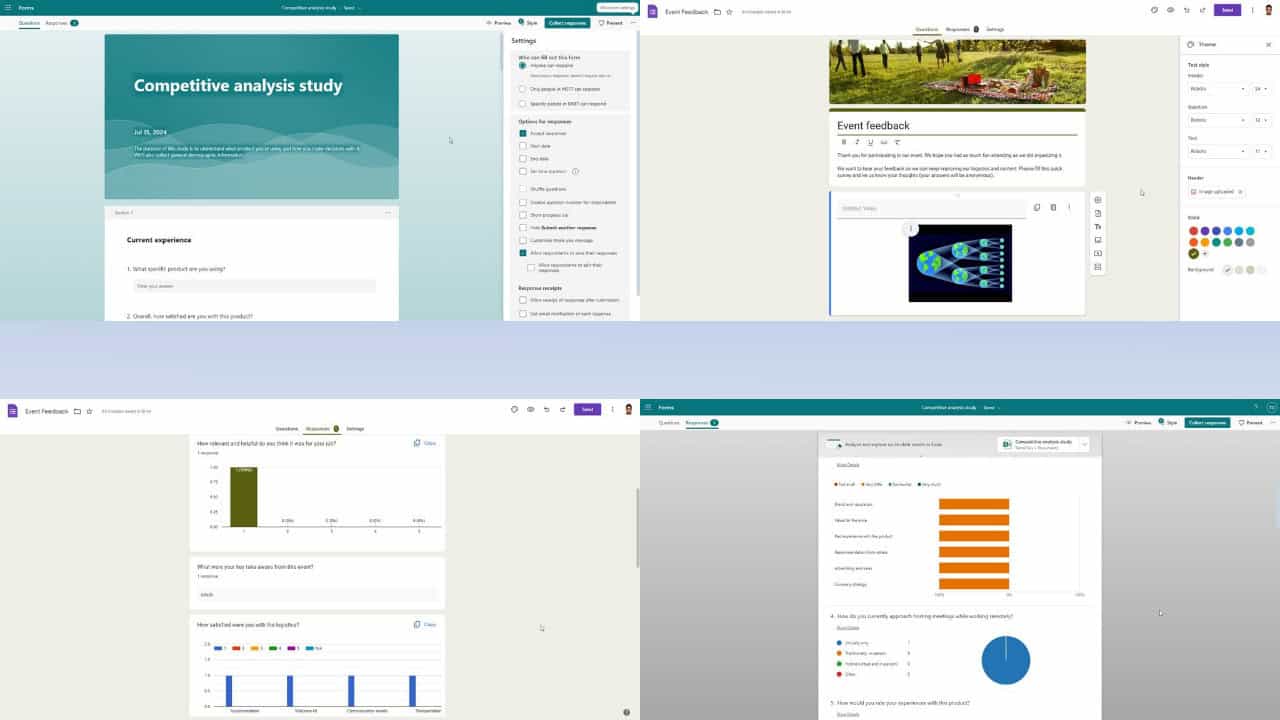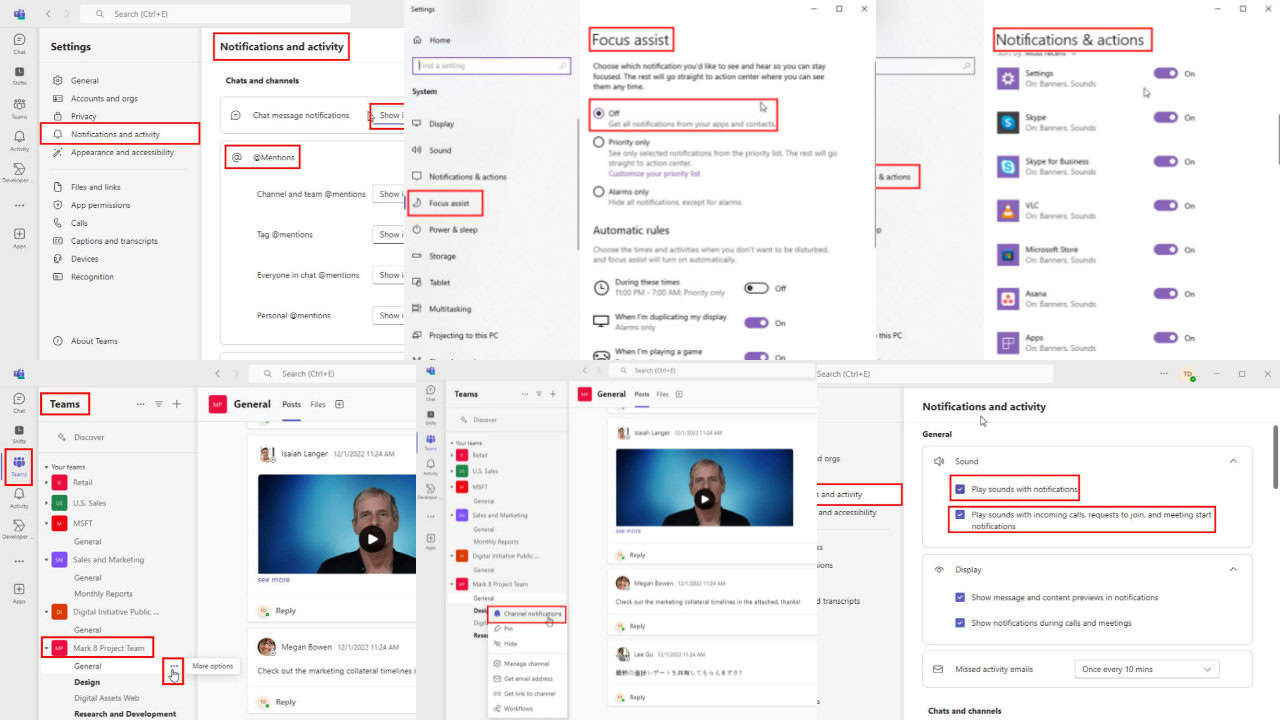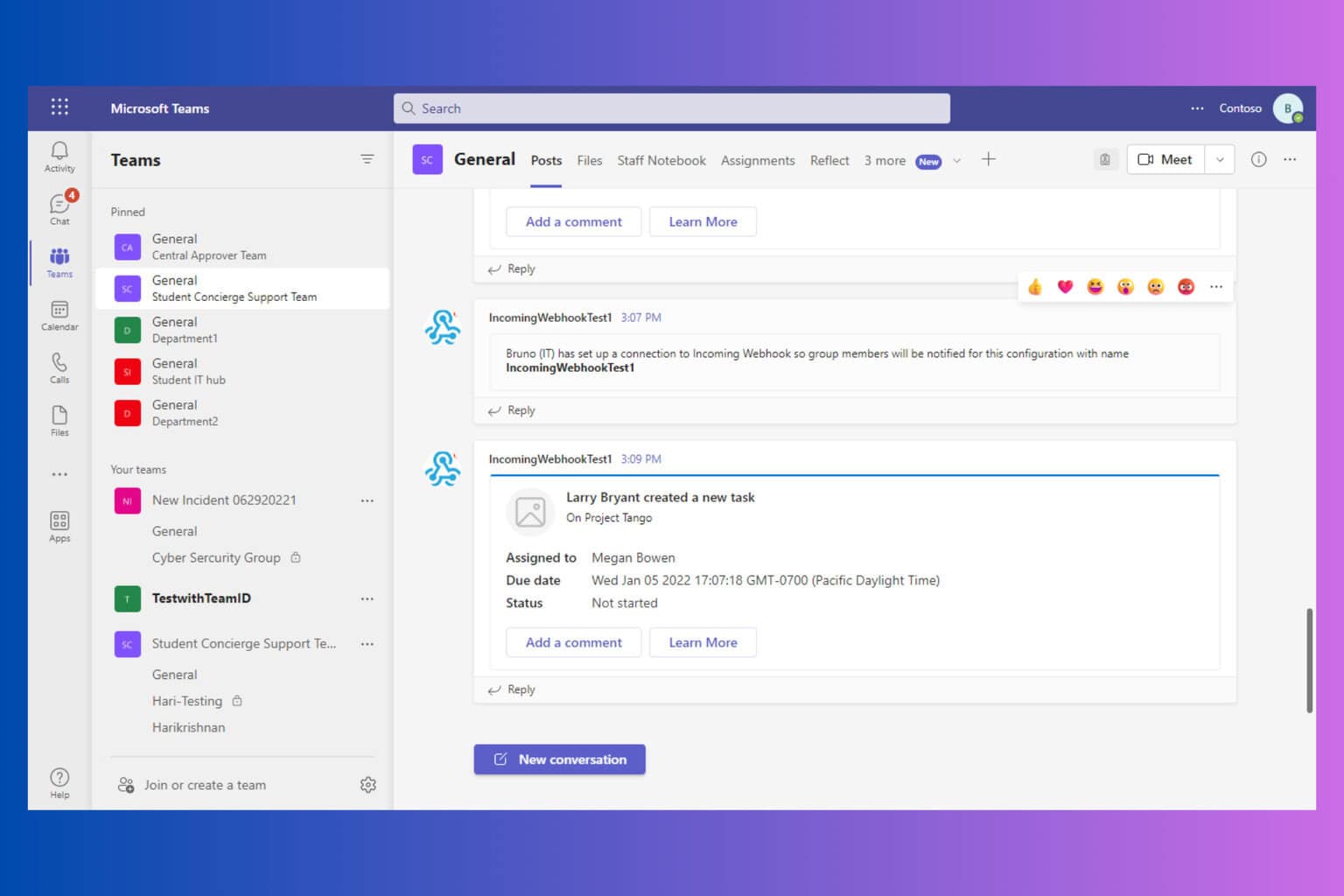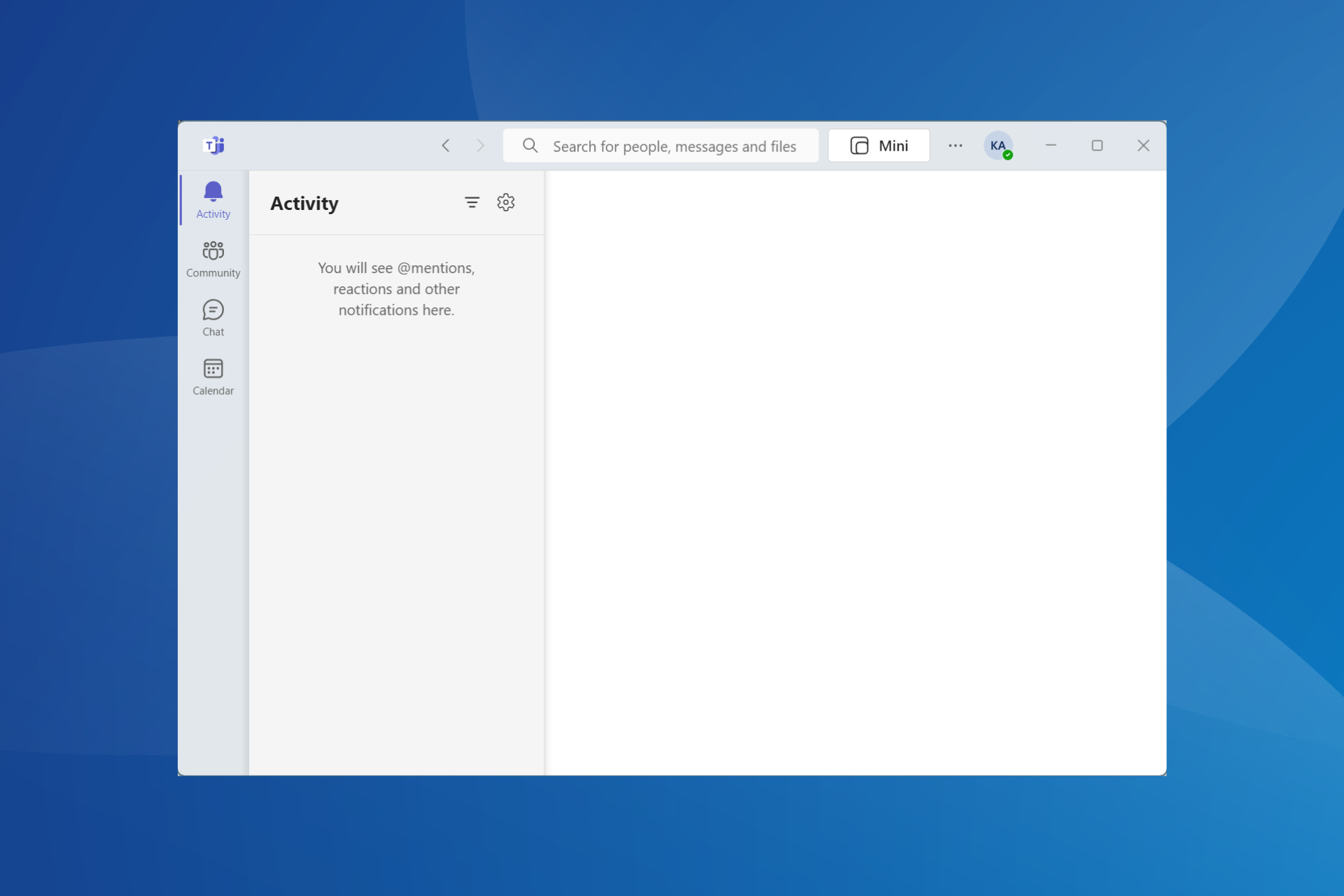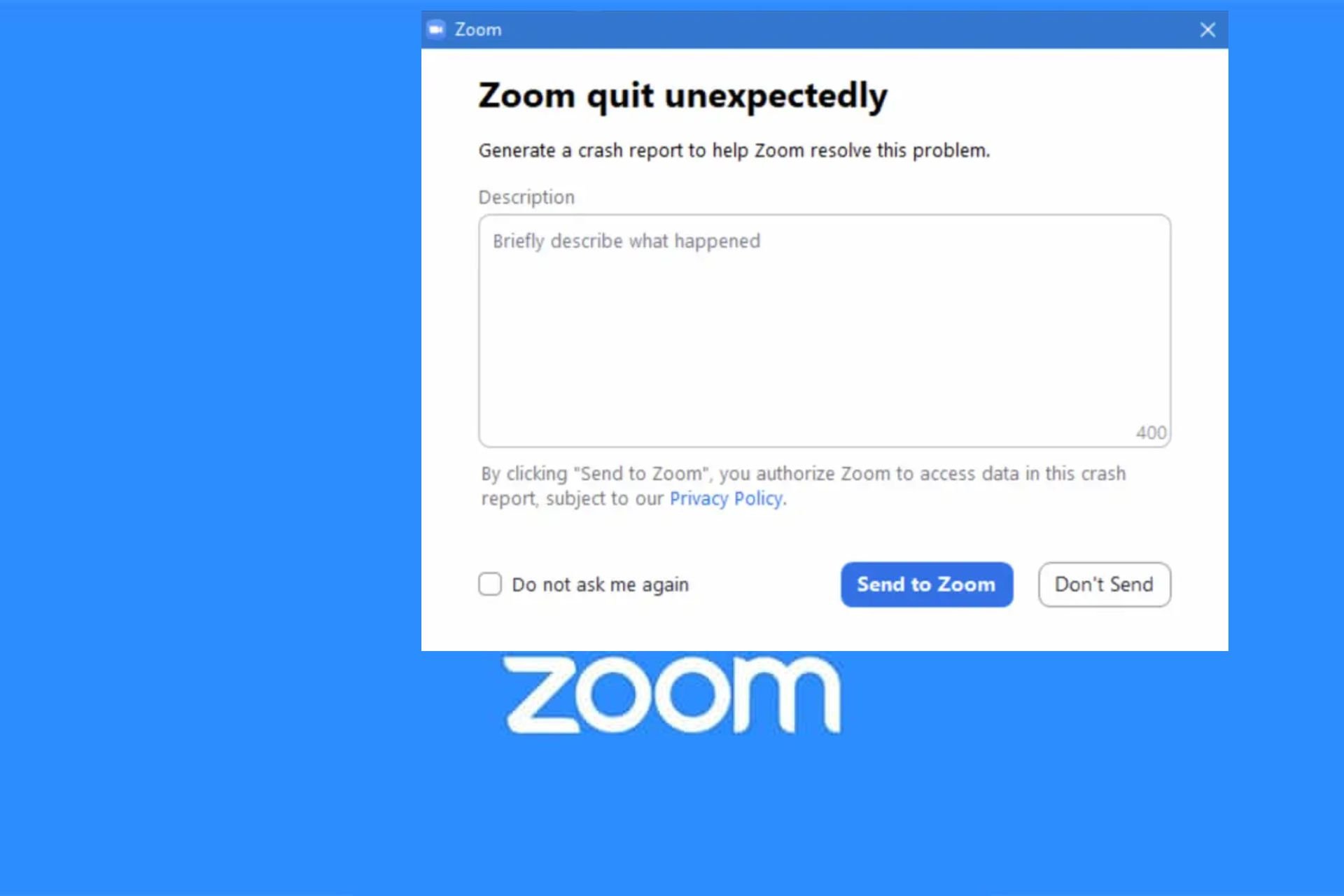Zoom Error Code 100000502: Fix it in 5 Simple Ways
This error code shows up when you try to join or start a meeting
4 min. read
Updated on
Read our disclosure page to find out how can you help Windows Report sustain the editorial team Read more
Key notes
- The accumulation of corrupt app data could cause the Zoom error code 100000502.
- To fix the issue quickly, disable any antivirus or firewall that could be blocking Zoom.
- Clearing Zoom app data and relaunching the client is another effective fix.
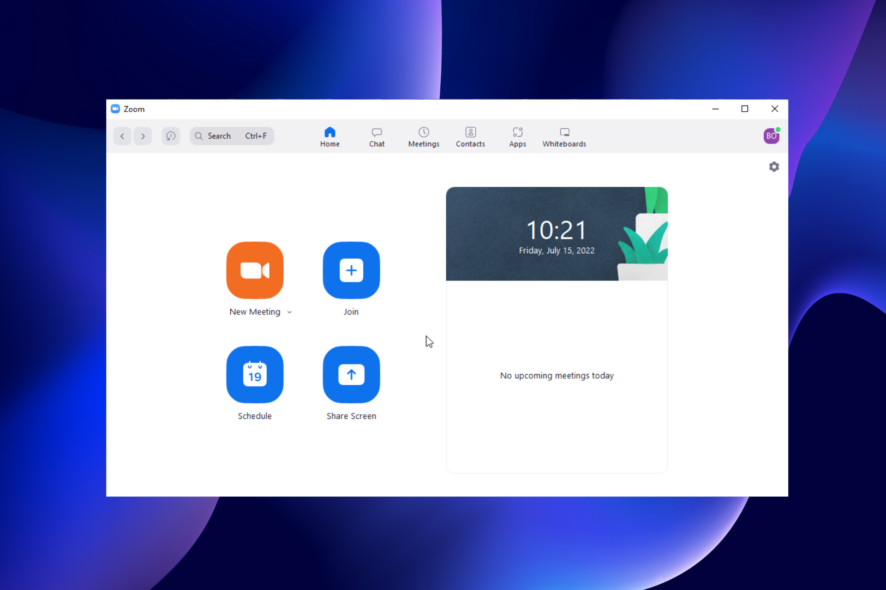
Zoom connection issues are among the few letdowns of the otherwise stunning meeting platform. They can disrupt your activities and sometimes make you miss out on essential meetings.
A prominent example is the Zoom error code 100000502. This error code shows up when you try to join or start a meeting.
Fortunately, it is not the most challenging issue to fix, as we will show in the subsequent sections of this article. All you need to do is follow the instructions, and you will be fine.
Why is Zoom showing the error code 100000502?
There are various reasons for the error code 100000502 on Zoom, from server problems to issues with the app. Below are some of the well-known causes:
- Outdated app
- Antivirus/firewall interference
- Accumulation of corrupt app data
- Low internet speed
How do I fix the error code 100000502 on Zoom?
1. Update Zoom
- Launch the Zoom app and click on your profile picture in the top right corner.
- Choose the Check for Updates option.
- It will show any available updates.
One of the leading causes of the Zoom error code 100000502 is running an outdated app. This error code is even more likely to show if the meeting host has a different app version than the one you are using.
Zoom updates the app frequently, making it easy to miss out sometimes. Restart the app after the update, try joining the meeting again, and it can also help you fix error code 4502.
2. Check connection speed
- Launch your browser and type internet connection speed in the address bar.
- Select one of the first options like Fast.com.
- It will display a live evaluation of your internet speed.
It is no secret that you need a strong internet connection to use Zoom. If your network is slow, you may get the error code 100000502, among other issues.
In this case, the only solution to get past the error is to change your network to a better one or improve the present one.
3. Disable antivirus/firewall temporarily
If you have an antivirus or firewall activated on your PC, it might be the one causing Zoom error code 100000502. This might raise a false alarm and flag Zoom as dangerous.
To solve the problem, you need to disable the security app temporarily. After connecting to Zoom successfully, you can connect to your antivirus again.
4. Clear Zoom cache
- Open the Zoom app and click on your profile picture.
- Select the Settings option.
- Choose Zoom Apps in the left pane.
- Click the Clear button.
- Click the Clear button to confirm the action.
While cache and other app data improve user experience, they are only useful when not corrupt. Once a corrupt cache accumulates on Zoom, you can start facing issues like the error code 100000502.
After clearing the data, ensure to relaunch the Zoom app to sync the changes.
5. Uninstall and reinstall Zoom
- Press the Windows + I keys to open the Settings app.
- Choose the Apps option.
- Scroll down till you find the Zoom app and click on it.
- Select the Uninstall option.
- Visit the official Zoom website to download the installer.
- Click the Download button.
- Click the downloaded file and follow the simple on-screen instructions to complete the installation.
This step can also help if you are having Zoom install issues. If you are facing a problem after deleting cached files or uninstalling Zoom manually, maybe some corrupted files can’t be removed this way.
In this scenario, we recommend using the professional IOBit Uninstaller tool to completely remove any corrupted and remnant files that refuse to go away. After that, you will have room for a clean reinstallation of Zoom, which will be better for the health of your PC.
If all the fixes above prove futile in solving the Zoom error code 100000502, it means there is a problem with the app on your PC. Uninstalling and installing the latest version from official sources should help solve the problem.
The Zoom error code 100000502 is one of the frustrating issues on the popular virtual meeting platform. Thankfully, the causes are within a close circle, making it an error that is easy to fix.
Check our detailed guide on how to fix the Zoom isn’t configured for this account error message if you are facing this problem.
Were you able to solve the problem with any of the fixes above? Feel free to let us know in the comments below.