Zoom Room isn't configured for this account error message
3 min. read
Updated on
Read our disclosure page to find out how can you help Windows Report sustain the editorial team. Read more

A wide range of people using Zoom Room have reported that all of a sudden, the software shows an error message saying Zoom Room is not configured for this account.
This error message can be extremely annoying, and it can also stop you from accessing the full list of features this service has to offer. You will not be able to make calls or participate in any kind of meeting.
For these reasons, in this article, we will explore some of the best troubleshooting methods to deal with this issue.
What to do if Zoom Room is not configured for this account?
1. Check Windows Defender Firewall/ antivirus firewall
- Click on Cortana search button -> type Windows Defender -> select the first option.
- Click on Allow an app or feature through Windows Defender Firewall.
- Search for the Zoom Room app inside the list -> activate both incoming and outgoing connections.
- Click Save -> close the window.
Looking for multi-platform antivirus? Here’s why Bitdefender is best for this job!
For checking the firewall in third-party antivirus software you will need to allow all connections. These settings will vary depending on the software you’re using, but here are the steps for BitDefender:
- Double-click the BitDefender icon found in your taskbar.
- Choose Protection -> click on Settings under the Firewall tab.
- Find Zoom Room in the list and allow both incoming and outgoing connections.
- Close the BitDefender app and try to see if the issue persists.
2. Edit permissions for specific accounts from Zoom Room dashboard
- Login to zoom.us and go to User Mangement -> Role Management.
- Select the account that you’re having issues with -> select Edit.
- Make sure that the permissions of this account allow you access to the Zoom Room features you need.
- Check to see if the Room Name is identical with the one you’re trying to use. (if not, change it).
- Click on Save.
- Try to log into your Zoom Room software again and check to see if the issue persists.
In this article, we explored some of the best troubleshooting methods to solve the issue caused by your Zoom Room account not being allowed access.
We hope this guide helped you solve your issue. Please feel free to let us know if this guide helped you in any way by using the comment section below.
READ ALSO:
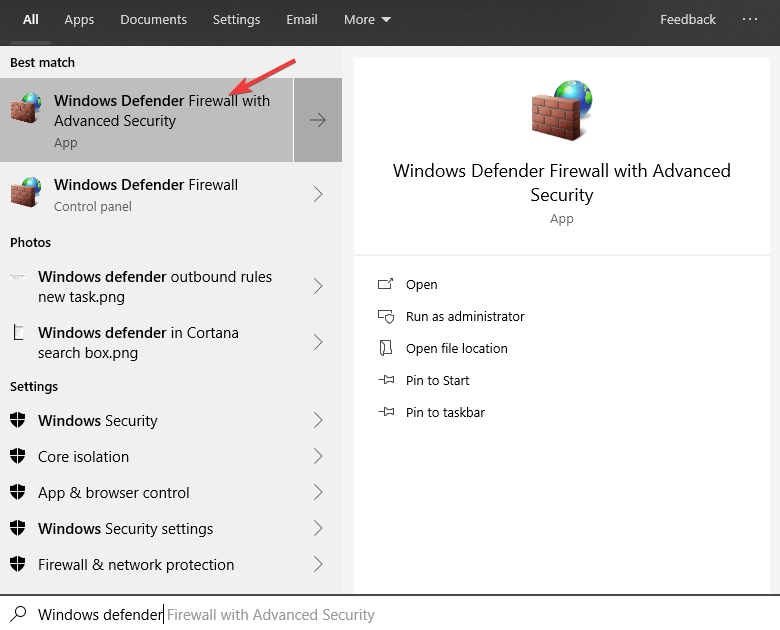
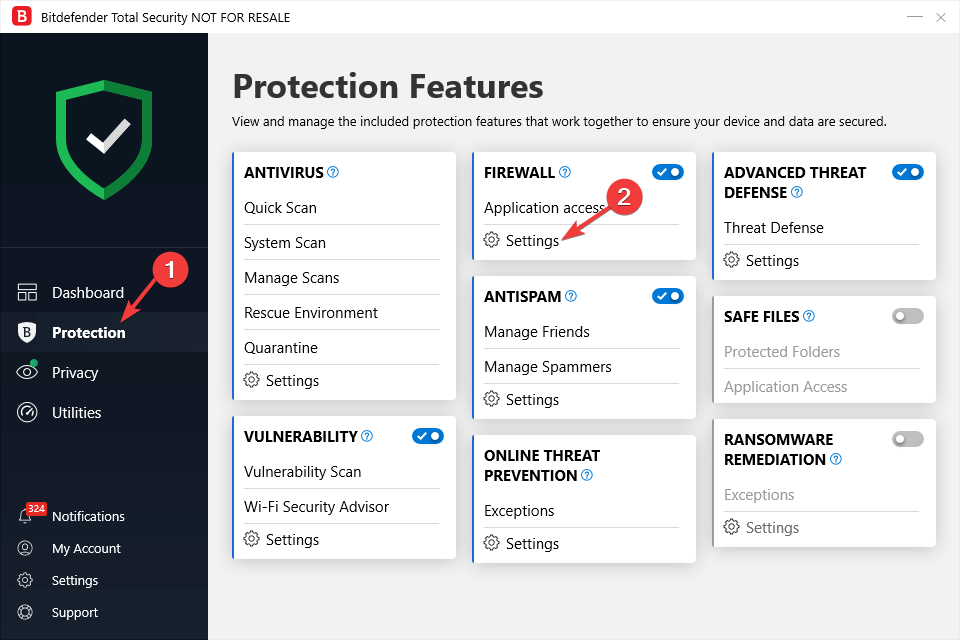
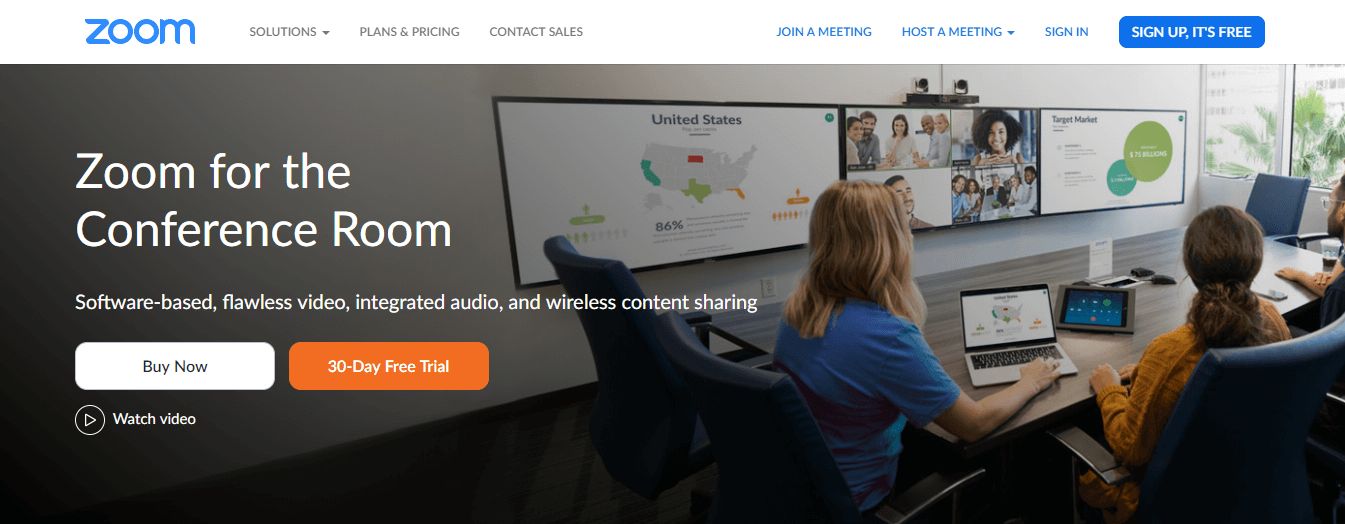




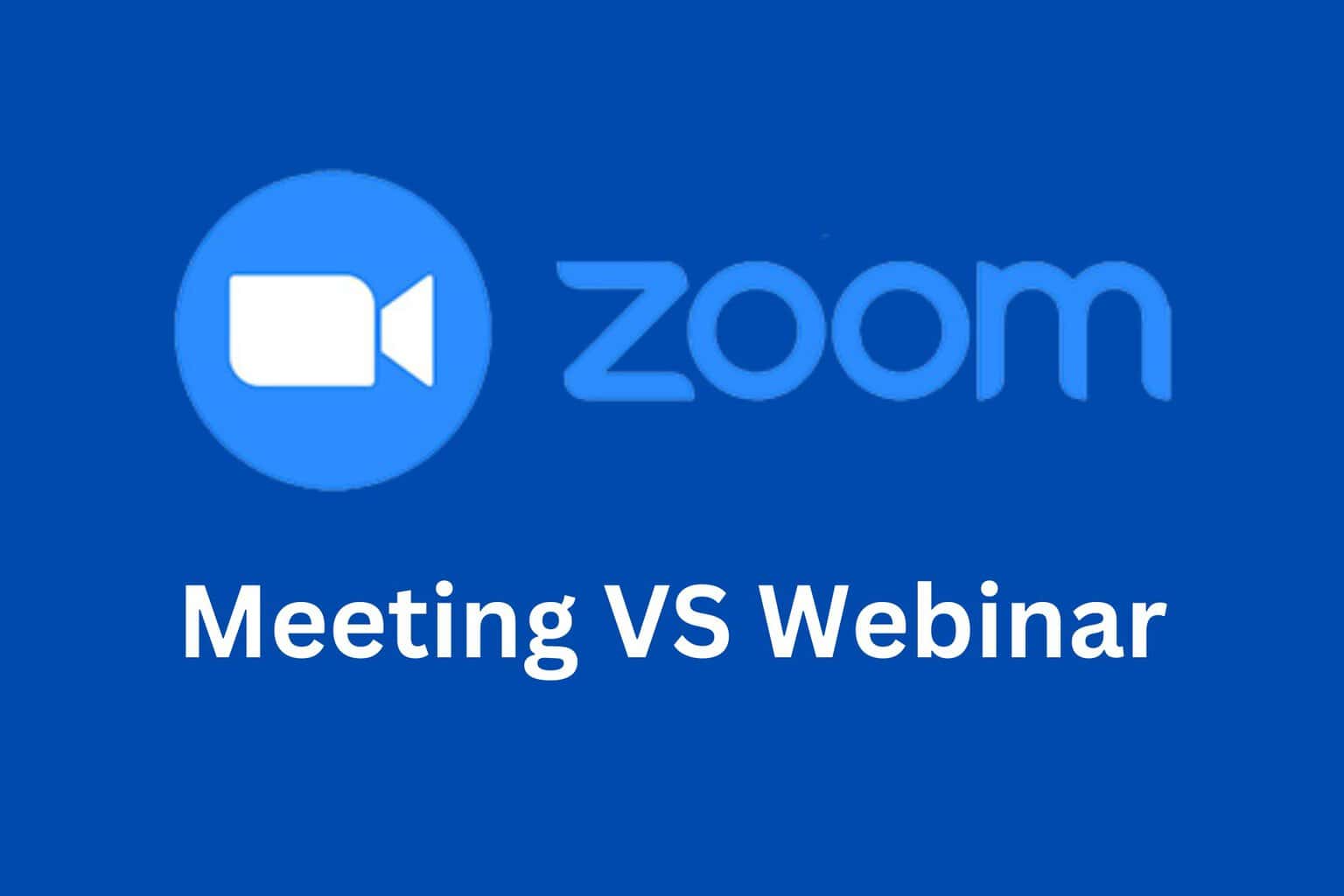

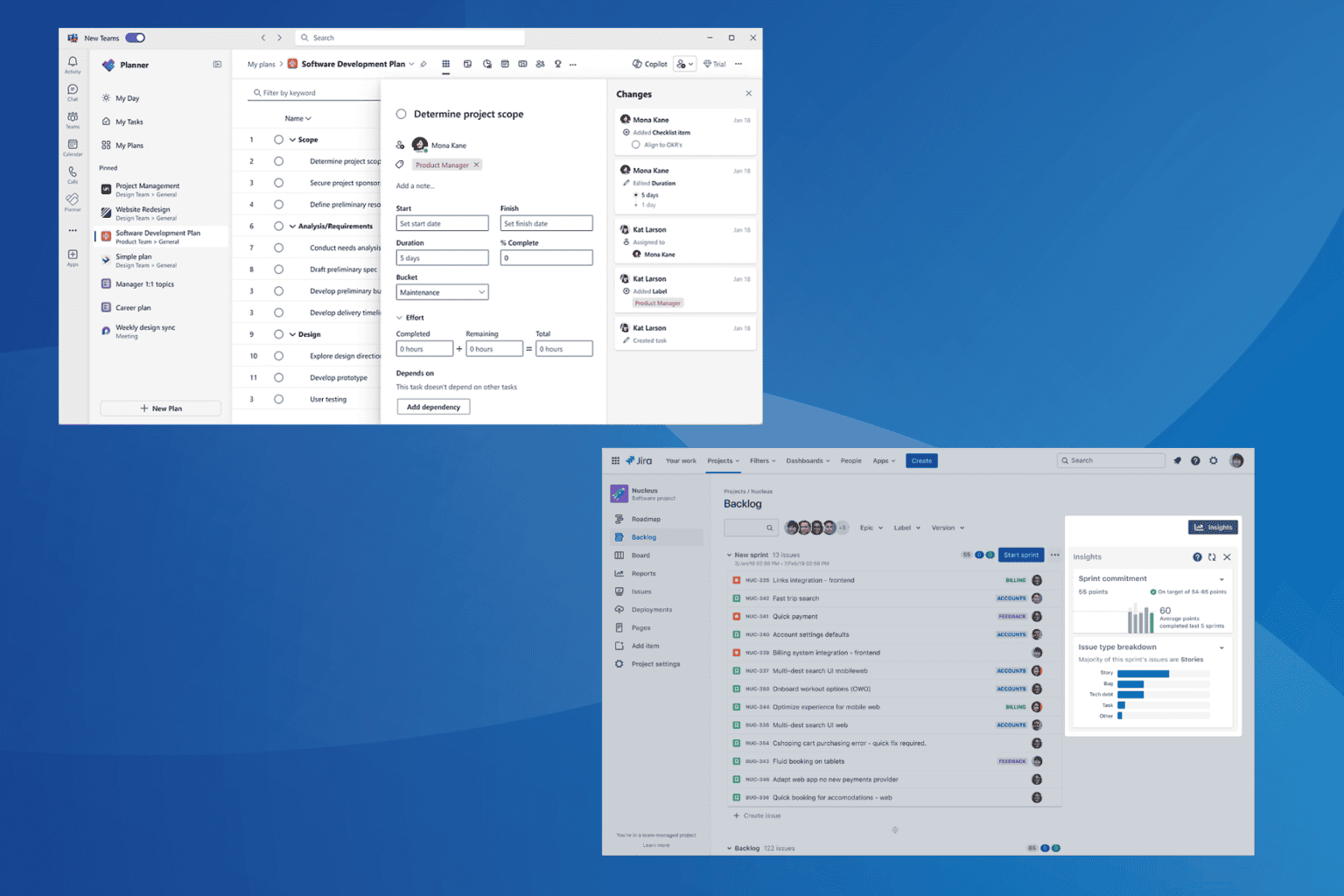

User forum
0 messages