FIX: Black Screen issues in Windows 10 [Simple Guide]
4 min. read
Updated on
Read our disclosure page to find out how can you help Windows Report sustain the editorial team. Read more
Key notes
- The Windows 10 black screen of death is caused by problems with your GPU drivers.
- Updating your graphics drivers will quickly solve the Windows 10 blank screen issue.
- Microsoft has also provided a fix for the Windows 10 black screen which we discussed below.
- Another way to stop the intermittent black screen on Windows 10 is by disabling your antivirus.

Many users have recently reported that there are some problems with the installation process of Windows 10.
As we all know even though these platforms are stable and great in both performances and built features, there are a few annoying and stressful issues.
Maybe the biggest problem is related to the black screen bug that occurs when you are trying to install or update your Windows 10 OS.
So, if you are dealing with black screen problems, don’t panic and read the guidelines below as we will try to easily fix this Windows 10 issue.
Now, since Microsoft noticed so many complaints, the company decided to provide a few instructions to apply in order to fix the blank black screen received on the installation process of Windows 10.
Therefore, by using the steps from below you will learn how to fix the black screen issue by applying Microsoft’s own solution.
Now, use the steps below and try to repair your Windows 10 system. Also, check our own tips if the method presented below isn’t working as expected.
How do I fix Black Screen issue in Windows 10?
1. The official method provided by Microsoft
- You need to have your bootable Windows disk.
- Insert the DVD on your device and restart the handset.
- In case you need to change the boot order just press F9 key from your keyboard.
- Pay attention as you will have to press any key in order to boot from CD / DVD – do that.
- Now the install sequence will begin; wait while all the Windows files are being loaded.
- The default Microsoft installer windows will be then displayed.
- From there click on next.
- Up next tap on Troubleshoot option placed on the lower-left corner of the Windows installer screen.
- From the next window choose Troubleshoot Refresh or reset your PC, or use advanced tools and then head towards Advanced options.
- Open a command prompt window within the installation process by selecting Command Prompt option.
- In the cmd window that will be then displayed type C: and press Enter.
- Then, type the following command and hit Enter:
bootrec /fixmbr - You should notice that The operation completed successfully message displayed on your device.
- In cmd type exit and press enter.
- Reject the Windows 10 installation DVD and select turn off your PC.
- Wait while your device is being powered off, reboot and that’s it.
- Now, that is how you can fix the black screen on Windows.
2. Update your graphics drivers
- Press the Windows Key + S and type Device Manager.
- In the Device Manager window, expand the Display Adapters.
- Select your GPU from the list.
- Right-click on it, and select Update driver.
- Follow the instruction and install the driver.
Basically, this issue is caused by driver incompatibility issues. So, if the steps above aren’t working for you, you can also try to install the latest graphic drivers in safe mode.
You can also install your GPU drivers by checking your GPU model, visiting your manufacturer’s website and downloading the drivers from there.
Updating your GPU manually can be tedious, since you need to search for the right driver, and Device Manager is not the most reliable driver updater you can find.
If you want to learn more about updating your drivers using the Device Manager, we’ve got a useful article that will help you out.
2.1 Use a third-party driver updater
Get rid of all the time wasted searching for the right drivers by installing a third-party app such as Outbyte Driver Updater that scans and installs them automatically for you.
The program will find the latest compatible drivers for your hardware and software and update them accordingly so you won’t have to worry about finding them by yourself.
3. Disable your antivirus software
Another common cause for black screen issues after installing the latest Windows OS version might be your antivirus software.
As a matter of fact, many users who installed a new Windows 10 update experienced black screen issues during the upgrade.
After they temporarily disabled their security solutions, they were able to install the new OS version. Do not worry, since Windows Defender will still protect your PC.
If you are looking for new antivirus software, we strongly recommend checking out this detailed list containing the best ones on the market.
So, try these steps and see if you can resolve the black screen from your Windows 10 system. We hope they will help you get rid of the black screen issue.
Also, use the comments field from below for sharing your experience with us and for pointing out any other solution that might work and help other Microsoft users.
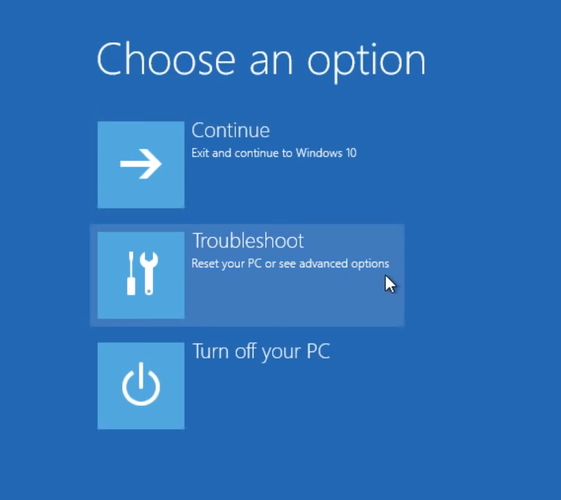
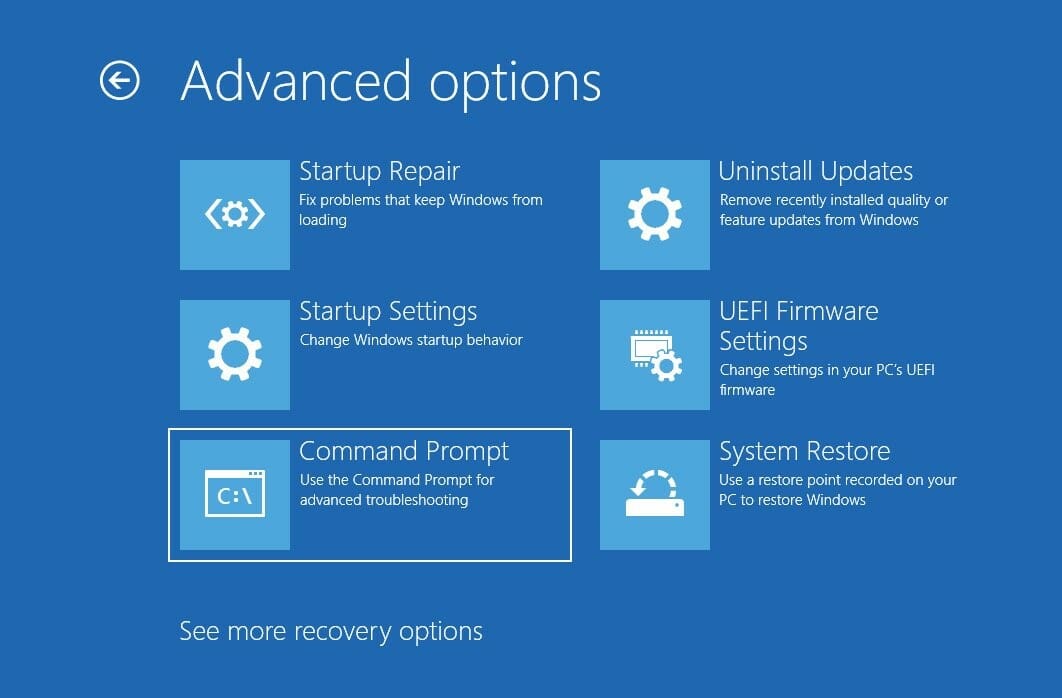

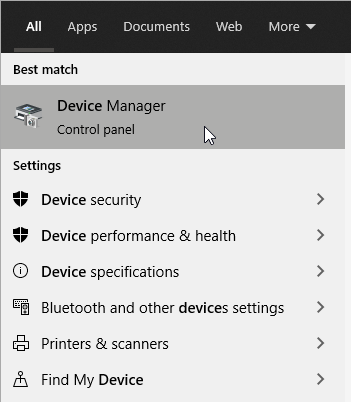
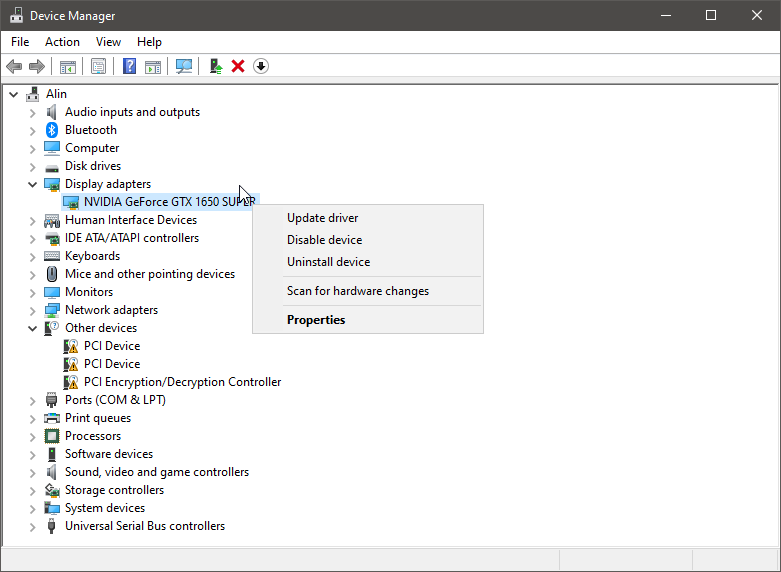
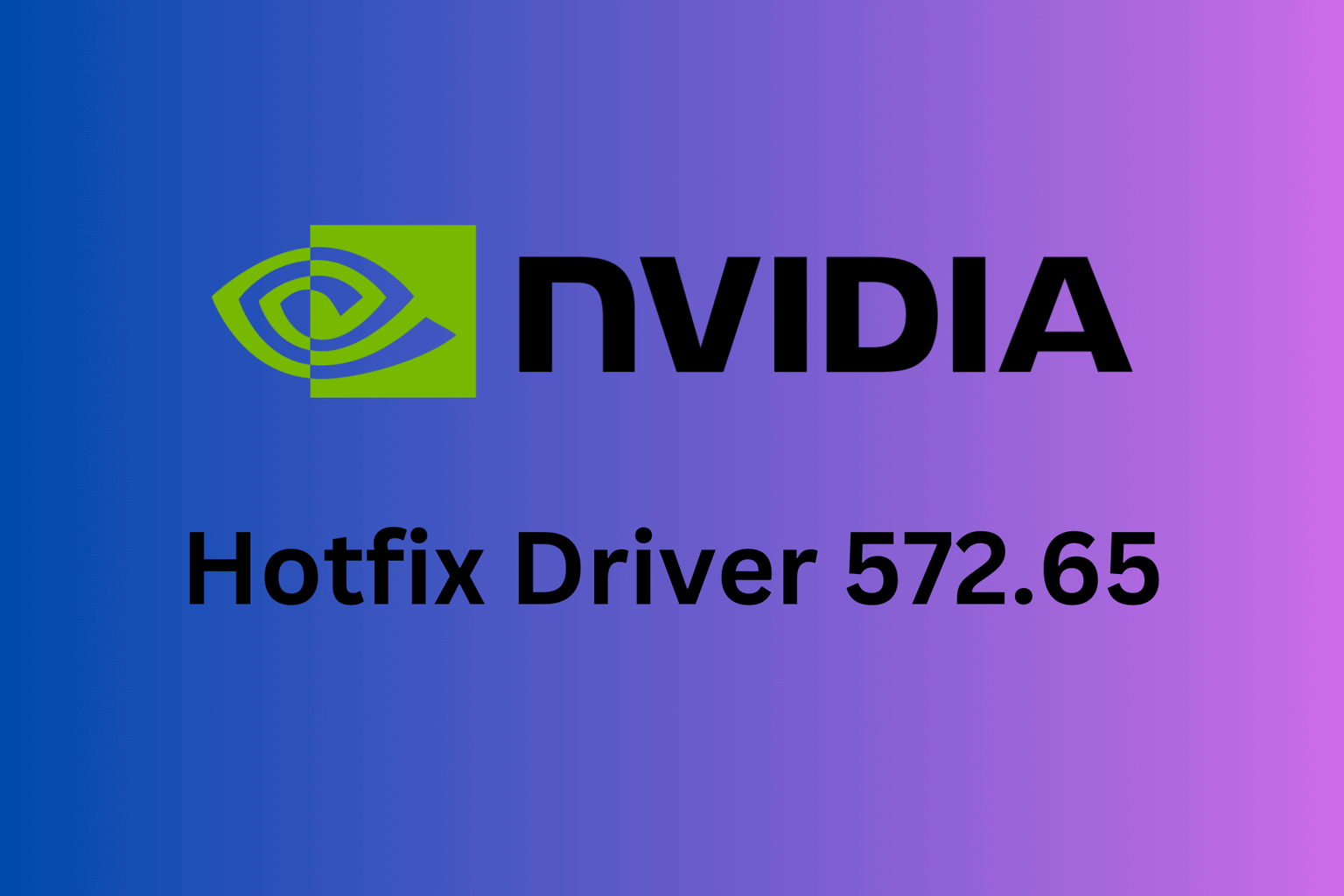







User forum
2 messages