How to fix Conan Exiles stuttering and freezes on AMD CPUs
3 min. read
Updated on
Read our disclosure page to find out how can you help Windows Report sustain the editorial team Read more
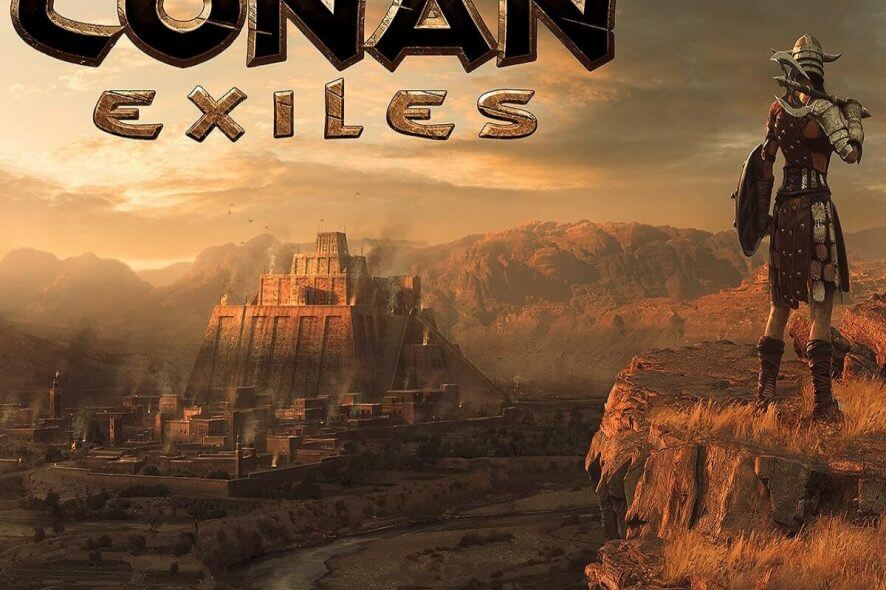
Conan Exiles is a great game, perfect for the survivor in you. This game will challenge you to survive in extreme environments, where everything and everyone is out to get you. Conan Exiles wouldn’t be a complete surviving game if it didn’t put your problem solving skills to the test as well. And by that we mean you PC troubleshooting skills.
We already reported that Conan Exiles is affected by a series of issues, but the good news is that Funcom releases a new patch every two days or so, reducing the number of issues bugging players.
Now, if you’re playing Conan Exiles on a computer powered by an AMD CPU and you’re experiencing stuttering and freezes, you’ve come to the right place. In this article, we’re going to show you to how fix these issues.
But first, here’s how one user describes this issue:
“Game permanently freezes if Alt-TABing, Windows key, etc. Anything that would cause the game window to lose focus. Fullscreen, borderless, windowed mode do not matter. Happens 100% of the time. Game continues to use CPU resources, but the amount is inconsequential.”
Fix: Conan Exiles stuttering and freezes
- Disable all audio in the game settings (set every single audio bar to 0).
- Locate the config folder. Usually, you can find it at this address: SteamLibrarysteamappscommonConan ExilesEngineConfig .
There, locate Baseengine.ini and find the [Audio] section. Change maxchannels to 0. - Bring up the taskbar > go to the Details tab > locate ConanSandbox.exe > right click and choose Set affinity.
Disable all but CPU 0 or CPU 1, whichever is first in your list. If this doesn’t work, enable another CPU. Keep enabling CPUs until it works. If you’ve enabled all your CPUs, but you’re still experiencing stuttering and freezes, then the CPU method simply doesn’t work for you. - Move the XAudio2_7.dll DirectX Audio Component from its default System32 folder to your desktop and launch the game again. Audio won’t be available, but at least the game won’t freeze and crash that frequently.
- Check the game files integrity with the Steam client. Open the client, right click on Conan Exiles in the Library and open Properties. Under the Local files tab, choose Verify integrity of game cache…
If you’ve come across other workarounds to fix Conan Exiles issues on AMD CPUs or boost the game‘s performance on these CPUs, feel free to tell us more about it in the comment section below.
RELATED STORIES YOU NEED TO CHECK OUT:








