Fix: Cortana Not Finding Local Apps in Windows 10
2 min. read
Updated on
Read our disclosure page to find out how can you help Windows Report sustain the editorial team. Read more
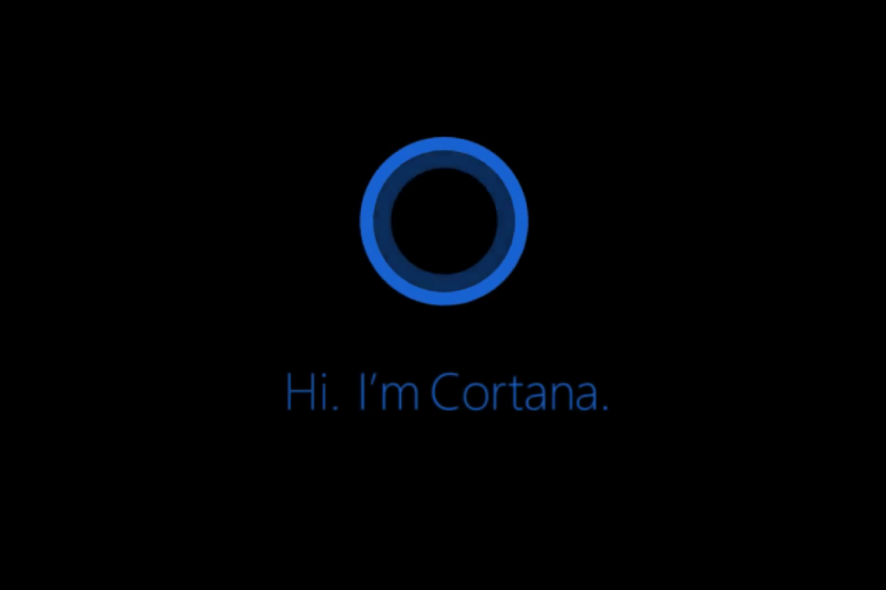
We use Cortana for various things, but most of all, we’re using it for searching through our local content and apps and online. But what if Cortana suddenly stops to search for our local apps? Well, that’s not a big deal, because we have a solution for that.
Sometimes Cortana’s search mechanism can experience some kind of error, which will prevent Windows 10’s personal assistant from performing normal searches. And this time, a lot of users complained on Microsoft forums that searching online with Cortana works just fine, but they’re unable to search for local apps and programs. That could be annoying, especially if you used to just typing two first letters of the program you want to use, and Cortana shows it immediately.
How to reset Cortana in Windows 10
The fastest, and simplest way to deal with this error is to reset Cortana. If you’re not sure how to do that, just follow these steps:
- Right-click on the Start Menu and open Run
- Enter the following line into Run, and press Enter:
- Now, in the PowerShell window, enter the following command and press Enter:
- Wait a couple of moments until the process restarts your Cortana
That should be all, your Cortana will now be reset, and search functionality should get back to normal. The only thing you’ll have to do is to adjust Cortana by your desire again, which could be boring, but it’s better than being unable to search for local apps and programs.
If you have any comments, questions, or suggestions, just reach for the comment section below, and we’ll assist you further. You can also tell us what you use Cortana for the most, are you just searching through your computer, or you use it for sending mails, creating appointments, reminders, etc?
Read Also: Fix: CMPXCHG16b / CompareExchange128 Problem in Windows 10
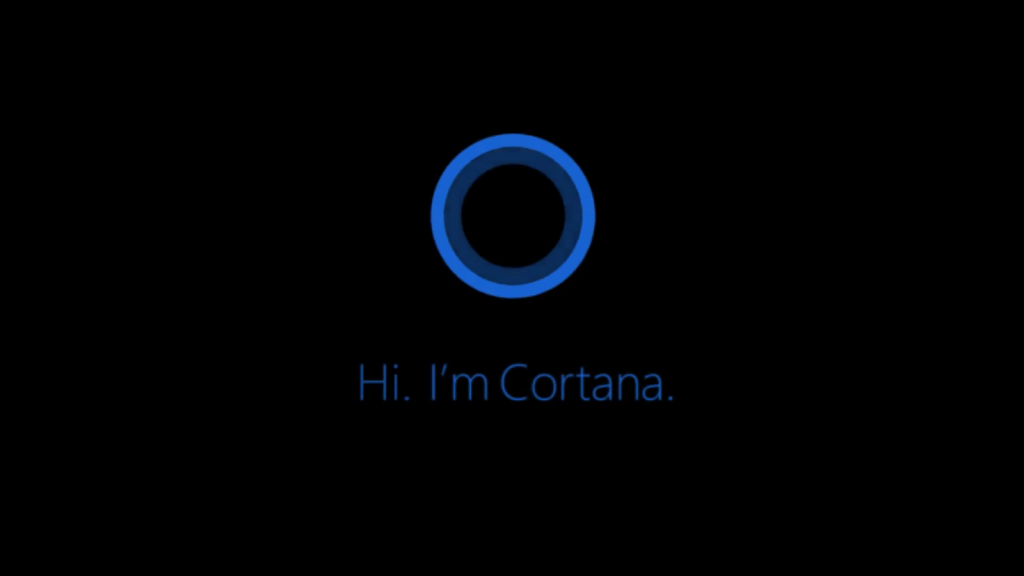
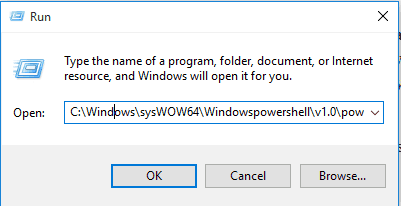
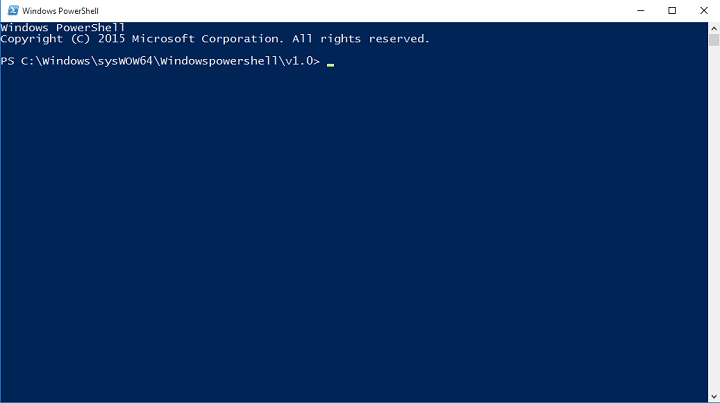








User forum
0 messages