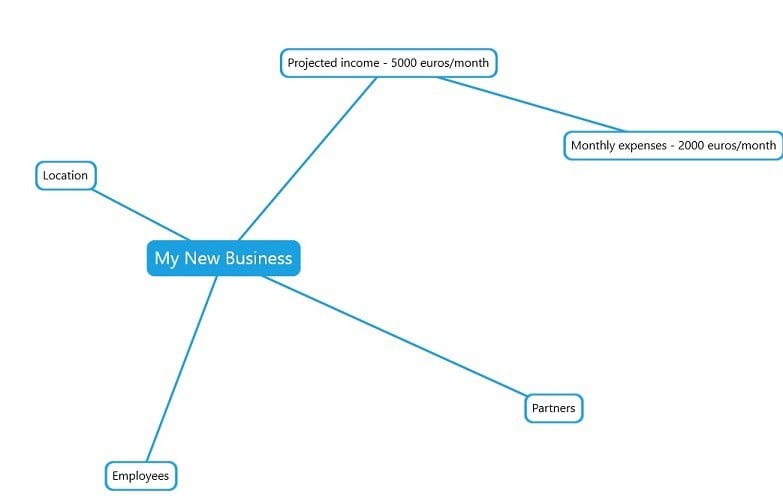Mind8 lets you easily create mind maps in Windows 10
2 min. read
Updated on
Read our disclosure page to find out how can you help Windows Report sustain the editorial team Read more
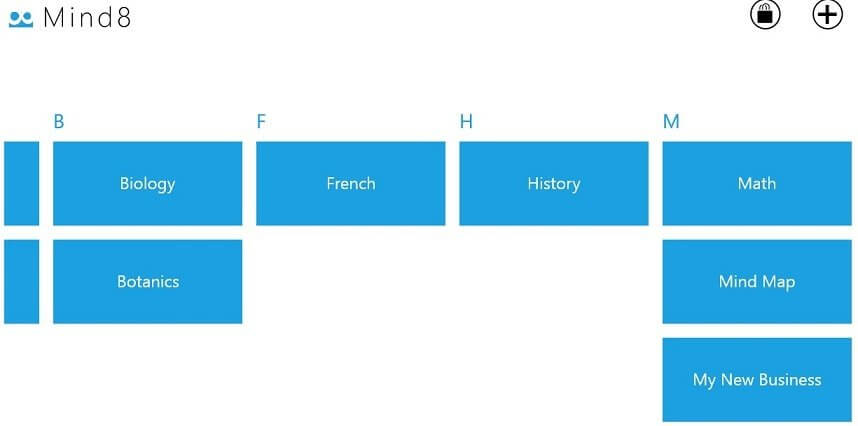
I love Mind Mapping. For those that arrived on this page, knowing what Mind Mapping is, there’s no reason to explain that. But for users that are curious about this concept, you should know that Mind Mapping is a diagram that one uses to help outline the information in a visual way.
There’s a big “thing” in the middle from where many branches/ideas start growing, just like a tree. And that thing can be just anything.
Whether you’re starting a new project, be it a new business, or you just have a difficult homework (this works pretty awesome for history), then this awesome tool will help you in your Windows 10, Windows 8 device, as well.
Albeit I’m a big fan of mind mapping on the paper with a carbon pencil. Mind 8 app for Windows 10, Windows 8 tries to convince me that I should quit that and rely on digital to do it.
Mind8: your mind mapping friend in Windows 10, Windows 8
Mind8 is one of those apps that don’t need to much explaining: you just start using it, without other guides. It’s very intuitive. Mind 8 is one of the oldest apps in the Windows Store (which keeps on growing).
Read also: 12 best mind mapping tools to organize your thoughts and ideas
Albeit the application is allegedly for free, in order to buy some colors to make the labels easier to understand, you’ll actually have to buy colors, so that’s … not that great. Also, quite annoying was the fact that you also had to buy the printing feature, as well.
Anprobably they’re right, since most of the professional mind mapping softwares also require money, but you can easily find free desktop apps for that. To create a new mind map, you just hit that big plus button or press Ctr + N.
After you’ve finished with your mind map, it will be saved on your starting page, with the rest of your other projects. If you can manage your project with just one color, then this shouldn’t be an issue for you. You can also pin your mind maps to the start page for an easy use afterwards. Give it a try and let us know.