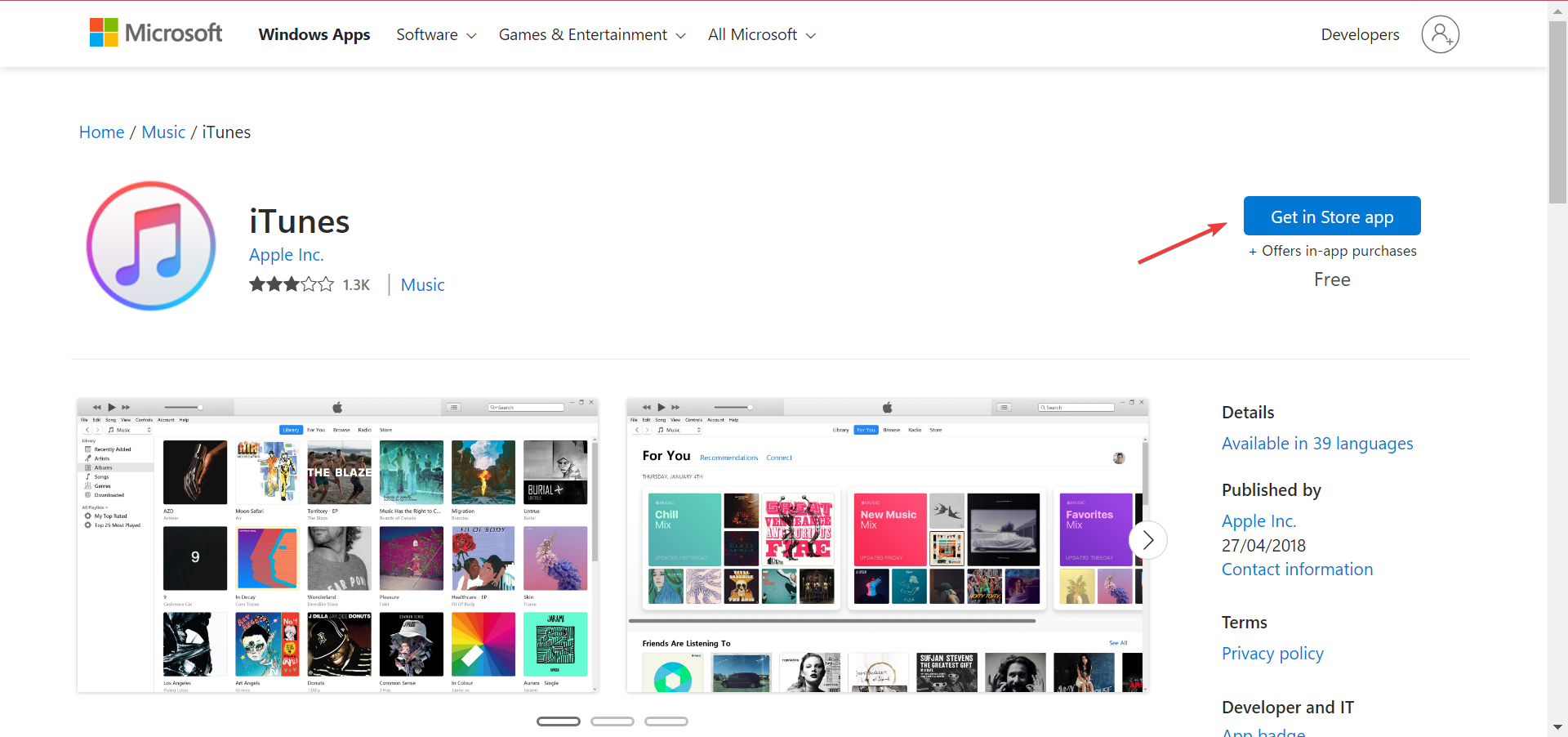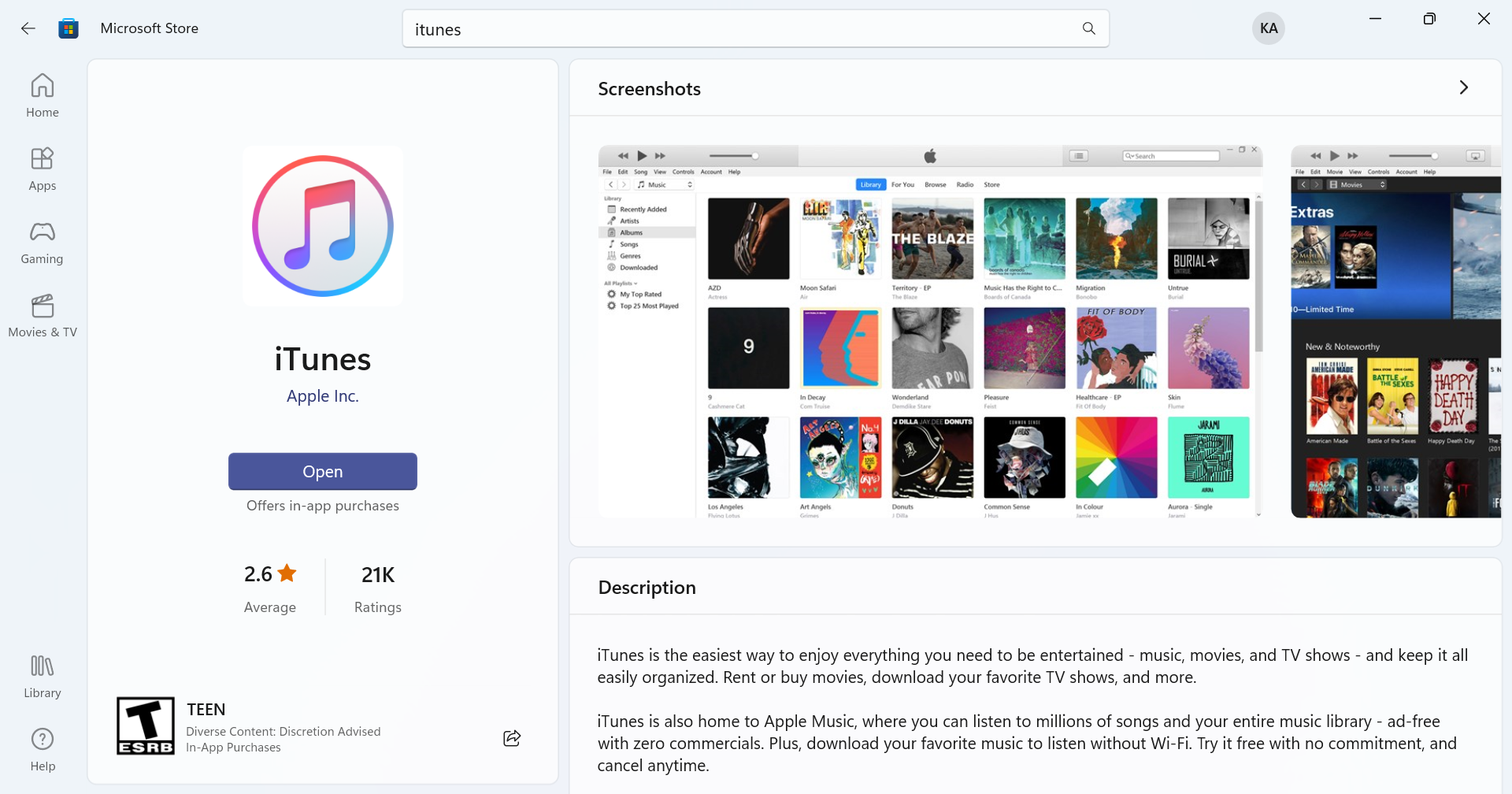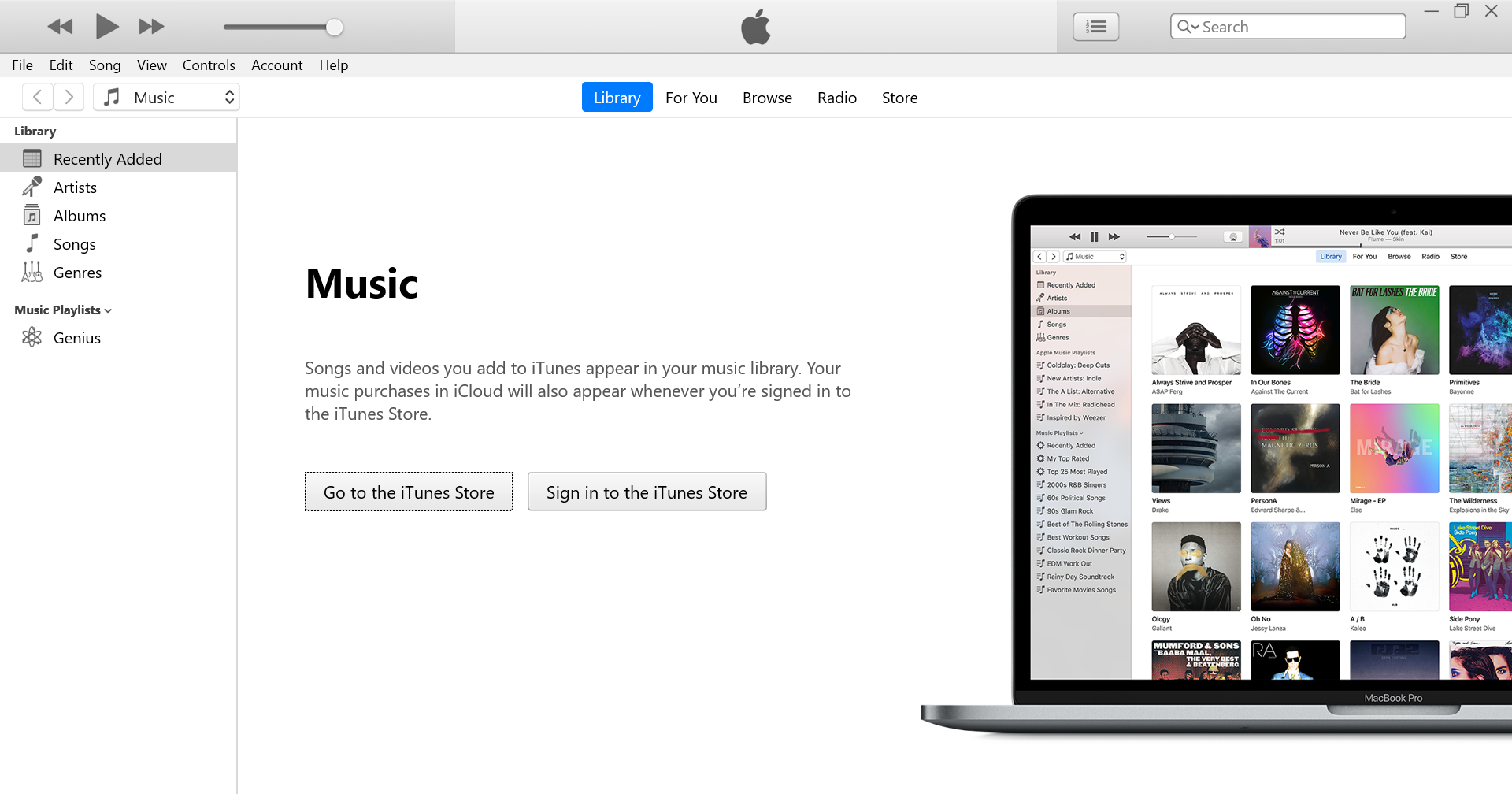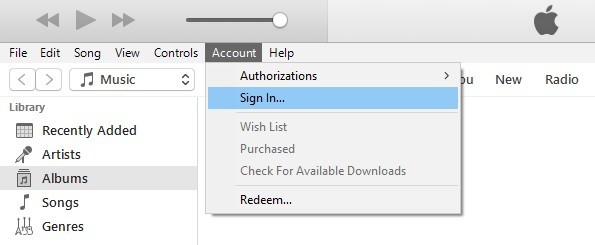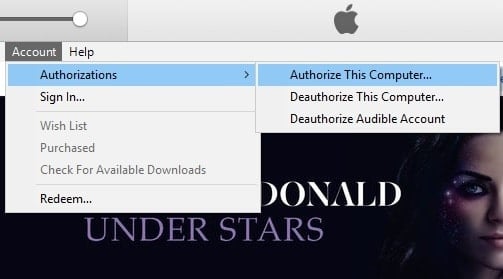How to Download, Install and Set up iTunes on Windows 10
Easily download iTunes from the Microsoft Store!
2 min. read
Updated on
Read our disclosure page to find out how can you help Windows Report sustain the editorial team Read more
Key notes
- iTunes is a vital app for Apple device owners and allows users to manage data seamlessly.
- Users can easily download iTunes in Windows 10 and other iterations of the OS.
- Apart from downloading the app, you will need to set it up to better manage storage and accessibility, and we have everything you need to know.
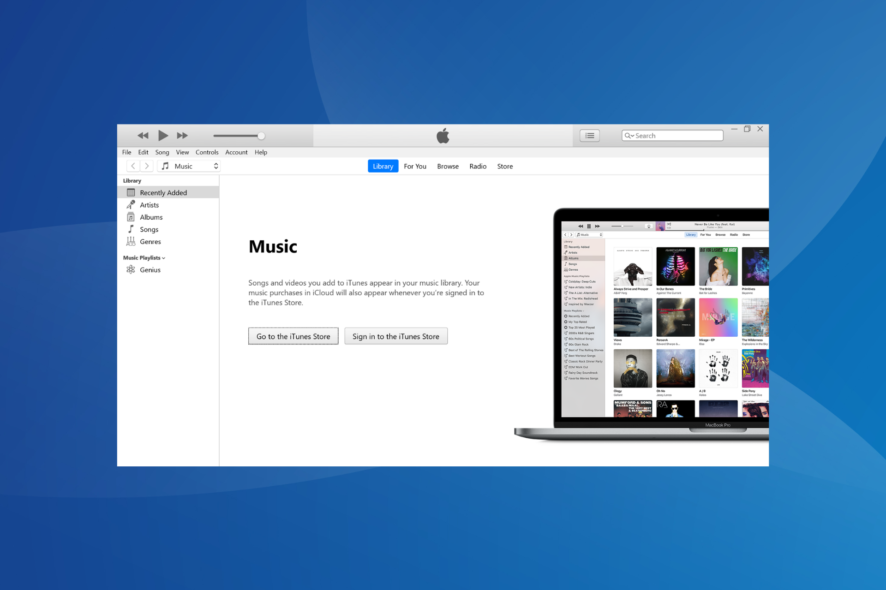
iTunes is a gatekeeper to endless entertainment, serving as a media player, media library, online radio broadcaster, and mobile device management app compatible with all versions of Windows. And if you want to download iTunes on Windows 10, we are here to help you.
While there are several iTunes alternatives, the app still serves as the best software to access and manage data on Apple devices. And it doesn’t take much time to get things up and running. Keep reading to find out!
How do I download iTunes on Windows 10?
Download iTunes from the Microsoft Store
- Go to the iTunes page on the Microsoft Store since this is the official version Apple recommends.
- Click on the Get in-store app.
- Download the app.
- That’s it! You can now search for iTunes on the PC and launch the app.
Once you have downloaded and installed iTunes in Windows 10, the next step is to set it up. Let’s get to that!
How do I create an Apple ID for Windows 10?
- Launch iTunes, and go to Account.
- Click Sign In, and select Create New Apple ID if you don’t have one already
- Click Continue, and accept the terms and conditions.
- Type your email address and password and confirm it.
- Choose an answer to the security questions, and click Continue.
- Confirm your payment options.
- Confirm your name and address and click on Create Apple ID.
- Check your email and click the verification link sent to the email address.
- Click OK.
How can I authorize the Windows 10 computer in iTunes?
- Launch iTunes, and go to Account.
- Go to Authorizations, and select Authorize This Computer.
3. Type your password and confirm the authorization.
How do I import the media library into iTunes?
- Launch iTunes, go to File, and click Add Folder to Library.
- Click a file or folder to import and then click Select Folder.
That’s it! With the iTunes download in Windows 10 complete and the app completely set up and authorized, you can start using it immediately. Besides, for problems launching it, find out how to fix things when iTunes is not opening.
 Tip
Tip
For any queries or to share your feedback on iTunes, drop a comment below.