Asus laptop won't play DVD [Solved]
3 min. read
Updated on
Read our disclosure page to find out how can you help Windows Report sustain the editorial team. Read more
Key notes
- An Asus laptop that can’t play DVDs can cause a host of hiccups. Are you ready to correct that?
- If that’s your issue too, you may want to update your computer or use the built-in troubleshooter.
- Speaking of that, also take your time to check out the best Windows 10 troubleshooting tools.
- To prevent further problems or easily solve them, bookmark this Laptop & Computer Issues Hub.

Many of us enjoy watching DVD movies on our computers, but it seems that DVDs won’t play on Asus laptops for some users.
This seems like a big problem, but fortunately for you, there are a few quick solutions available.
In previous versions of Windows, you were able to insert a DVD movie and watch it on Windows without any third-party software.
Now Microsoft decided to change that. Windows 10 doesn’t allow you to play DVD movies without using third-party software.
If you want to use the official software, you can download and buy the DVD application from Microsoft Store, but without that application, you can’t play DVD on your Asus laptop.
So, what can you do? Let’s take a look at some useful tips.
How can I play DVD on my Asus laptop?
- Use Windows 10’s built-in troubleshooter
- Update your computer
- Run an SFC scan
- Use a third-party media player that supports DVD playback
1. Use Windows 10’s built-in troubleshooter
- Go to Settings > Update > Troubleshoot.
- Run the Playing audio and Video Playback troubleshooter.
If you installed a third-party media player that supports DVD, yet the problem persists, try running the built-in audio and video troubleshooter.
2. Update your computer
- Go to Settings > Update & Security.
- Click on the Check for updates button.
- Now, you just need to install the available updates.
If your ASUS computer still fails to recognize or play your DVD movie, try installing the latest OS updates on your machine.
Microsoft regularly releases updates to Windows 10 computers in order to improve the OS stability and fix various issues, including DVD rendering bugs.
Also, if you installed any DVD recording programs, try uninstalling them. Quite a few users confirmed that this quick workaround helped them fix the problem.
3. Run an SFC scan
- Open Command Prompt as administrator.
- Then, enter the command sfc /scannow > hit Enter.
- Wait until the scanning process completes and restart your computer.
System file corruption issues are extremely annoying as they can affect the overall functioning of the OS. The quickest way to fix system file issues is to run an SFC scan.
Have problems using the SFC tool? Don’t worry, we’ve got a quick guide precisely for this issue.
4. Use a third-party media player that supports DVD playback
As we said earlier, Microsoft has decided to change its policy, and now you need to buy Microsoft’s official DVD application in order to play a DVD movie on your laptop.
This came as a shock to many Windows users mostly because this feature has been free in all versions of Windows for years.
However, this only affects the default Windows applications. You can still play a DVD movie using a third-party media player such as Cyberlink PowerDVD, for example.
Fortunately, if you’re having this issue, all that you have to do is to download and install Cyberlink PowerDVD and you’ll be able to watch any DVD movie on your Asus laptop.
These quick workarounds should help you fix the issue where your ASUS computer fails to play DVDs.
If you come across other workarounds that our readers could use to fix this problem, let us know in the comments below.
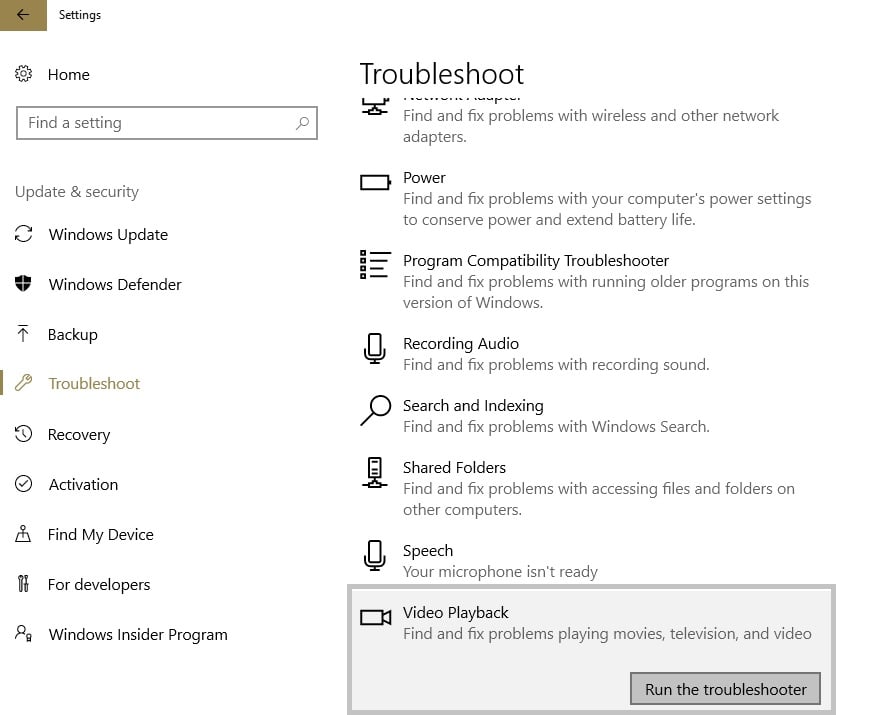
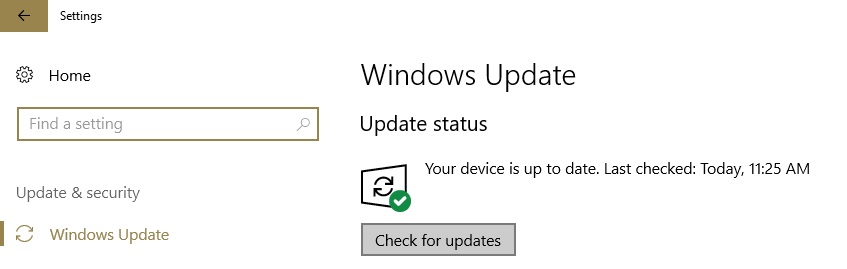
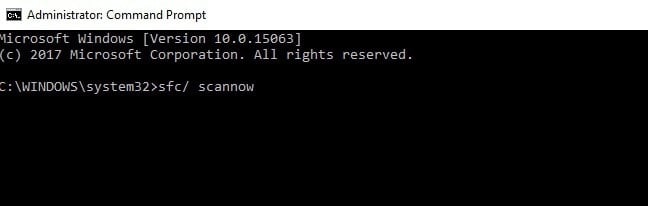








User forum
0 messages