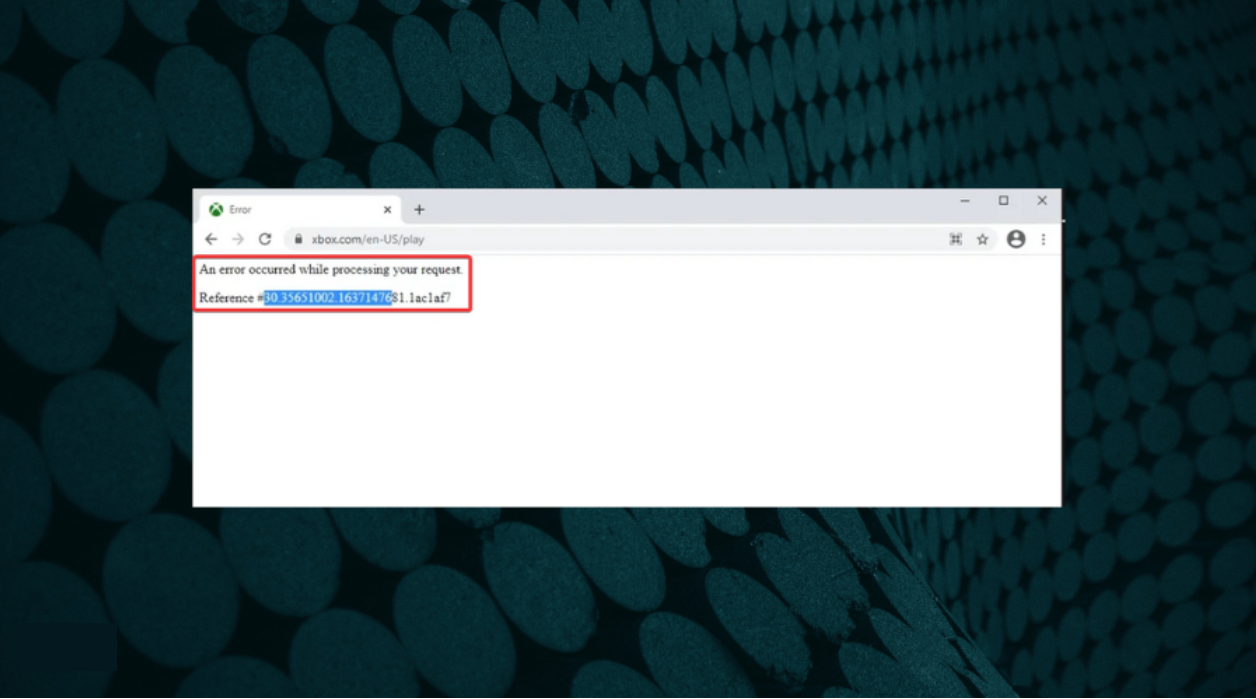Fix: An Error Occurred While Processing Your Request
We've tested all the solutions from this article
8 min. read
Updated on
Read our disclosure page to find out how can you help Windows Report sustain the editorial team Read more
Key notes
- No matter what browser you choose, certain errors are common among them.
- Errors in processing requests could be related to cookies or cache, Internet connectivity, and more.
- Also, the error could be encountered on mobile apps or other platforms, though the fixes remain the same.
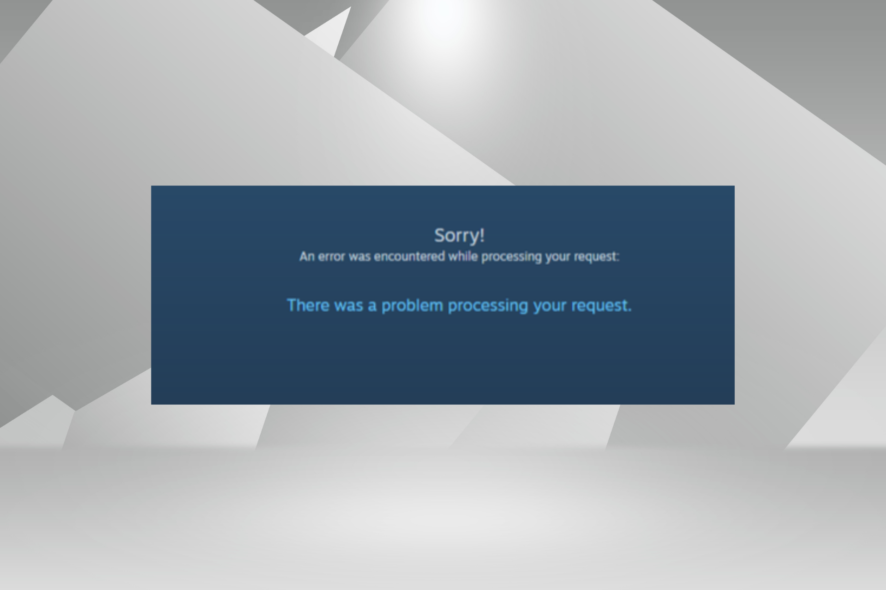
The Internet is an everyday part of our lives, and most of us use it daily. And one of the common problems we encounter is An error occurred while processing your request issue on different browsers and apps.
The worst part is that the error message doesn’t divulge what’s actually causing it, making it all the more difficult to resolve things.
If you have been trying to find a solution, read the following sections for fixes that worked for users.
Why am I getting An error occurred while processing your request?
Several factors can cause this error message. Below are some of the potential causes:
- Server issue: When you encounter this error, it’s most likely that the application or website’s network is down. And there’s nothing you can do but wait until it gets fixed.
- Corrupt browser data: Corrupt browser cache or cookies can lead to this error, along with a few extensions. You need to clear these data and disable your extensions temporarily.
- Faulty certificate: Sometimes, you can encounter this error because your SSL certificate has expired. You need to delete the certificate and recreate it to solve the problem.
How do you fix An error has occurred while processing your request?
An error occurred while processing your request on Chrome
1. Try another browser
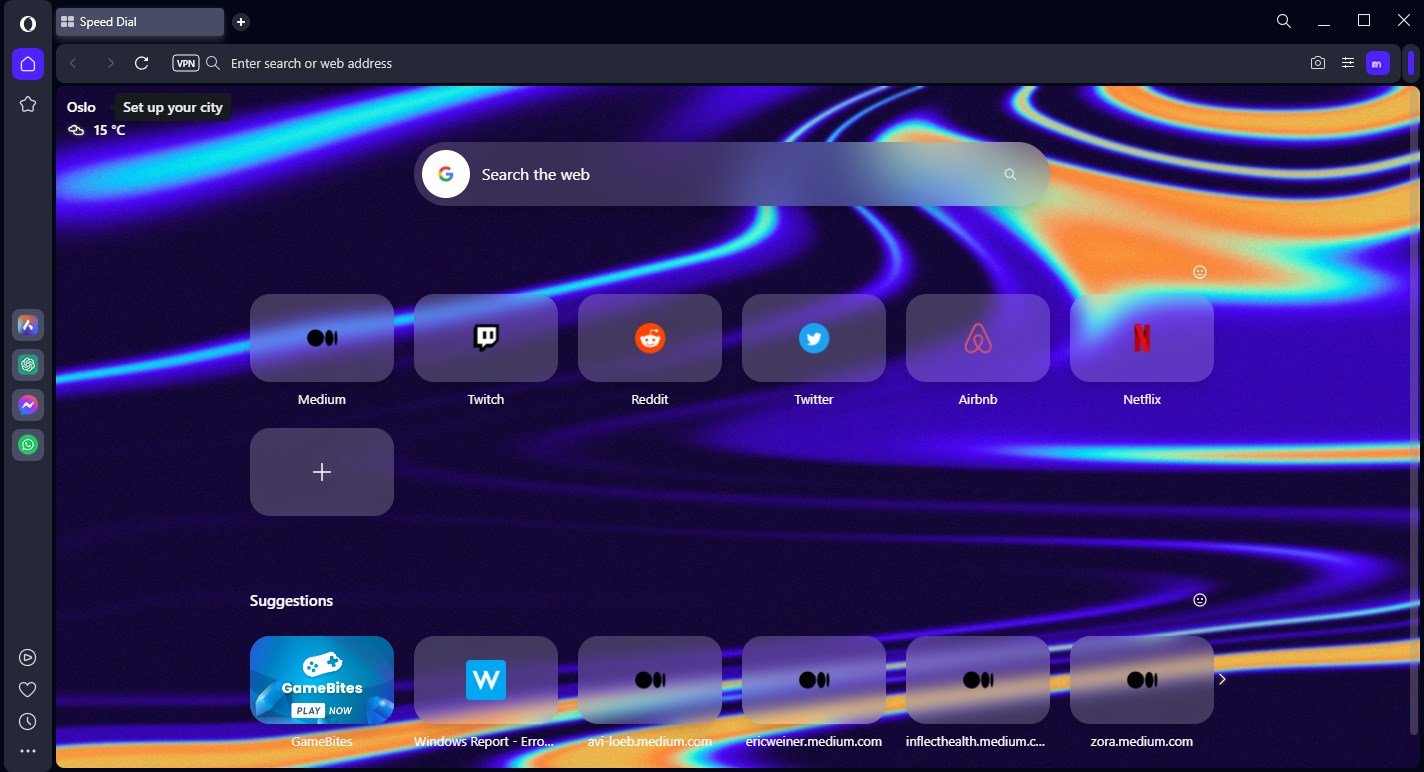
If your current web browser continues to give you a hard time with error messages, we recommend you try another one until you remediate the problem.
One tool that scores high marks in the stability department is Opera One, thanks to the ultra-modern Chromium engine that it uses, which it shares with Google Chrome and Edge.
It is lightweight and can be significantly altered visually and functionally via extensions. If that isn’t enough, then maybe the built-in VPN and ad-blocker will convince you to give this browser a shot.

Opera One
Enjoy a stable and error-free browsing experience with this fantastic and enhanced web browser.2. Delete your browser cache to fix
- Launch Chrome, and press Ctrl + Shift + Delete to open the Clear browsing data window.
- Select All time from the Time range dropdown menu.
- Now, tick all the checkboxes here, and click on Clear data.
Users reported this error while trying to access certain websites, and according to them, the solution was to remove browsing cookies.
After clearing the cache, restart your browser and check if an error occurred while processing your request on Chrome is resolved.
If the problem persists, there might be an issue with the website itself, and the only thing you can do is contact the website administrator.
3. Delete the SSL certificate
This error can appear if your SSL certificate is expired, and one way to fix it is to delete the certificate and recreate it again.
Users reported that after deleting and recreating the security certificate, the issue was entirely resolved, so be sure to try that.
According to users, specific certificates will last only a year, so you’ll have to remove them manually and recreate them.
4. Try visiting a non-encrypted version of the website
Many websites use HTTPS protocol to encrypt their traffic and protect their users’ privacy.
Unfortunately, some websites might have problems with HTTPS protocol, so you might want to use unencrypted HTTP protocol instead.
To do that, look at your website’s address, and if it has https at the beginning, change it to HTTP and press Enter.
5. Disable the HTTPS Everywhere extension
As we already mentioned, the HTTPS protocol encrypts your data and protects your privacy, but not all websites support HTTPS.
To avoid this limitation, many users rely on third-party browser extensions such as HTTPS Everywhere.
This extension forces websites to use HTTPS protocol instead of HTTP, which can lead to problems.
Some websites don’t support HTTPS protocol, and by forcefully using this protocol, you can cause An error occurred while processing your request error to appear.
One of the simplest ways to fix this problem is to disable the HTTPS Everywhere extension for the website that gives you this problem.
Alternatively, you can remove the extension from the browser altogether, which would fix An error occurred while processing your request issue.
An error occurred while processing your request. Please try again later on OpenSea
The first thing you should do here is to wait for a while and let the backend team fix any issues with the platform. Then, if that doesn’t work, you may try clearing the browsing data.
Also, ensure that the NFT you add is part of a collection, though OpenSea should do that automatically.
If you are receiving the error when accessing or using your wallet, try removing and reconnecting it to the OpenSea account, and An error occurred while processing your request issue will be resolved.
An error occurred while processing your request on TikTok
When encountering An error occurred while processing your request message, your primary approach should be to check if TikTok’s services are down, though that’s rare. To do that, use DownDetector, or other similar platforms available.
Also, simply logging out of your account and signing back in is known to fix several problems. Besides, you can restart the device or reinstall the app if nothing else works.
An error occurred while processing your request on Steam
Although this error appears on certain websites, many Steam games use a web launcher to start, so it’s not uncommon to see this error while trying to start certain games on Steam.
Therefore, if you’re getting An error occurred while processing your request error while trying to start a game using the web launcher, you might want to try running the game directly from your Steam folder.
Users reported that they could circumvent this problem simply by using the game’s .exe file to start it directly.
An error occurred while processing your request on Xbox
The error is encountered when accessing the official Xbox website and is mainly limited to European users. Though there have been instances of other users coming across it.
To fix the error, the best solution would be to use effective VPN software to reroute your connection. If that doesn’t work, you may switch to the Xbox app while the backend team resolves the error.
An error occurred while processing your request. Reference #30
This is encountered while using the web version of a game and trying to log in via the Xbox account. When the game redirects you to the official Xbox website, the error appears after you enter the login credentials.
A simple fix would be to clear the browsing data or use another device. Also, it could be a browser-related issue, and switching to another practical browser, like Opera GX, which is developed for gaming and offers various customizations to boost the experience, would do the trick.
An error occurred while processing your request on Facebook
1. Log out and log back into your account
One of the most straightforward solutions you can try if you’re getting An error occurred while processing your request error on Facebook is to log out and log back in after a few seconds.
This is a simple solution, and it might not work for everyone, but you can still try it out.
2. Clear your phone’s browsing data
A few users reported that they cannot link their Facebook account with other third-party services due to this error, and one way to fix this problem is to go to your Facebook Mobile app and look for the Clear your phone’s browsing data option.
After clearing the browsing data, this error should be fixed, and linking to third-party applications should work without any problems.
An error occurred while processing your request reference 97
Wait for the website administrator to fix this problem
Users reported An error occurred while processing your request reference 97 error while using Steam’s website. And according to them, it seems that this issue is related to Steam and not to their computer.
If you encounter this error on Steam, wait a couple of hours for the website administrator to fix it.
An error occurred while processing your request error can be problematic and prevent you from accessing your favorite websites. We hope you managed to fix this problem by using one of our solutions.
Also, if you are using a free VPN, the IP address might be marked as having suspicious activity. In this case, change it to a recommended VPN service.
Also, read our in-depth review of Opera GX, which explores every intricate detail of the browser.
If you have any other queries or know of a method not listed here, drop a comment below.