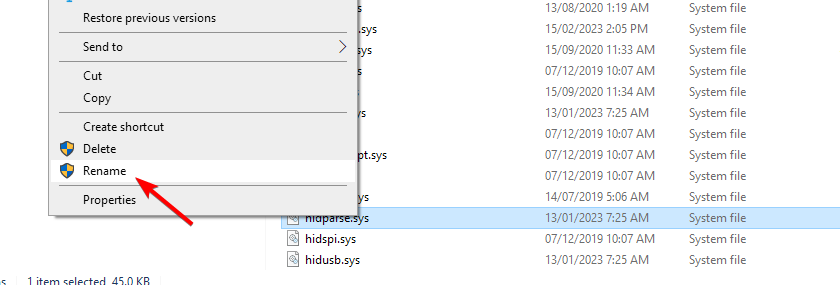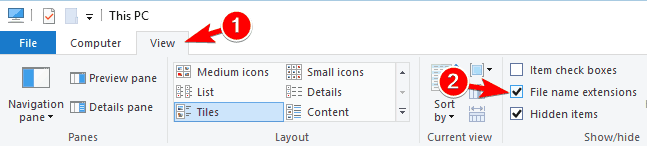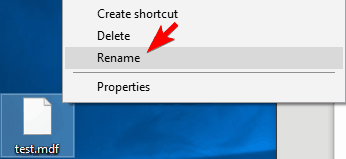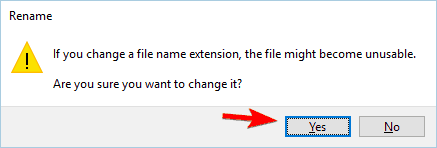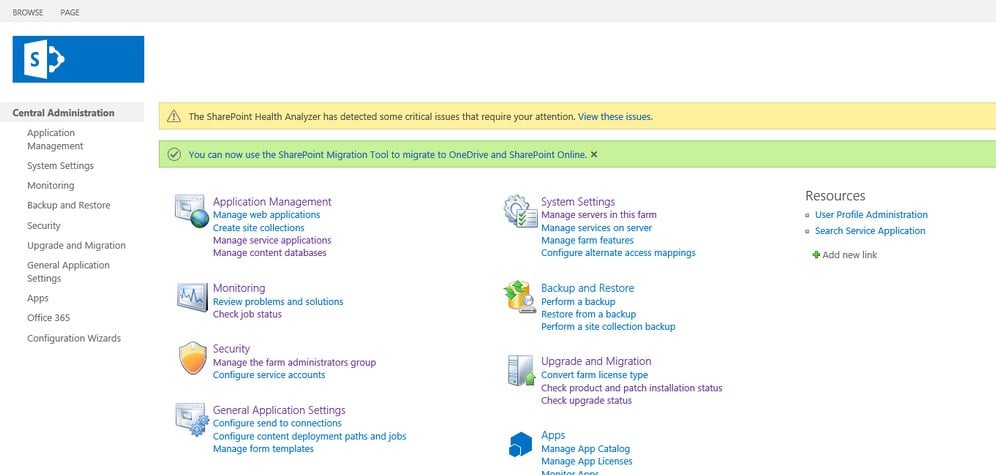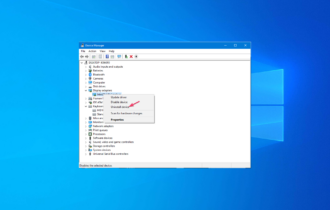File Type Being Saved or Retrieved Has Been Blocked [Fix]
Long path name or special characters often cause this error message
3 min. read
Updated on
Read our disclosure page to find out how can you help Windows Report sustain the editorial team Read more
Key notes
- Switching to different web browser can sometimes help you circumvent this error message.
- Sometimes certain file extensions can cause this problem, so you'll need to change them.
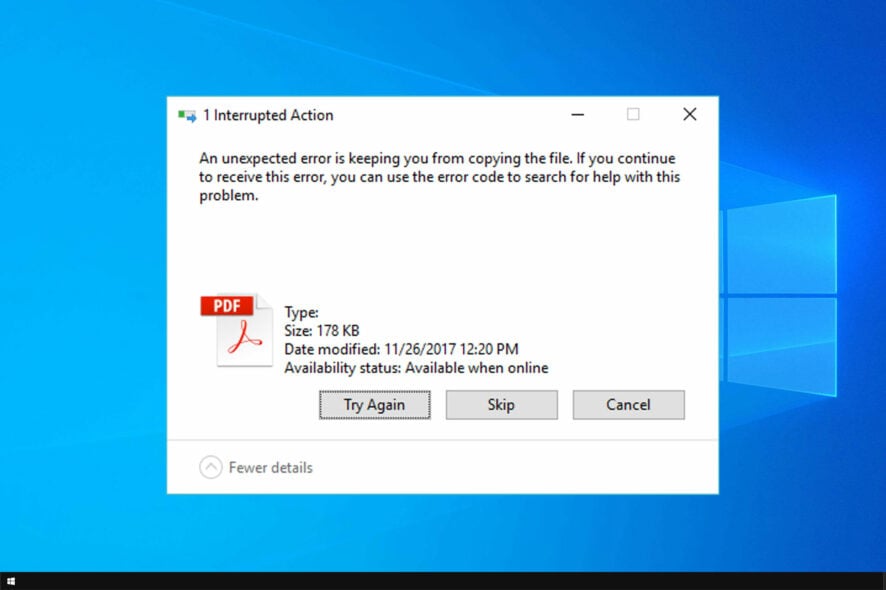
System errors such as ERROR_BAD_FILE_TYPE can appear sooner or later on any PC. This error often comes with The file type being saved or retrieved has been blocked message.
The error will prevent you from opening specific files in the browser, so in today’s guide, we’ll take a closer look at it and show you how to fix it.
What can I do if The file type being saved or retrieved has been blocked?
1. Check the file name
- Right-click the file and choose Rename. Make the name as short as possible.
- Alternatively, try moving the file to a different location.
- Lastly, check for any special characters in the path and file name and try to remove them.
2. Try using a different web browser
Many users reported that this issue occurs while trying to download files from the Internet. According to users, they can download the files without any problems, but once they try to run them they encounter The file type being saved or retrieved has been blocked message.
As a potential workaround users are suggesting to switch to a different web browser and try to download the file again. Several users reported that this workaround works for them, so try using a different browser to download the problematic file.
We recommend trying a modern and intuitive browser with less processing capacity than its counterparts. Its advanced capabilities and customizable features will provide an error-free and secure online experience.

Opera
Download any file with an additional protective layer and built-in VPN!3. Change the file extension
- Open File Explorer.
- Click on View tab and then check File name extensions.
- After doing that you’ll be able to see file extension for each file on your PC. Now locate the problematic image file, right click it and choose Rename.
- Change the file extension from .mdf to .iso.
- Confirmation message will appear. Click on Yes to change the file extension.
After changing the extensions, check if the issue is gone.
4. Check blocked file types
- Navigate to Central Administration.
- Click on Security and navigate to General Security and choose Define blocked file types.
- Navigate to Web Application menu and choose Change Web Application. Now go to Select Web Application page.
- If you see that a certain file type is blocked, you can unblock it simply by selecting it from the list and pressing the Delete key. After doing that, click OK to save the changes.
This is a relatively simple solution, and if you’re using SharePoint, feel free to try it out.
Why is my file being blocked?
- Long path name or special characters in file name can cause this problem.
- Sometimes, your web browser can lead to this issue.
- In some instances, a specific file extension will cause this error.
- Your SharePoint settings can interfere with certain files.
ERROR_BAD_FILE_TYPE and The file type being saved or retrieved has been blocked message can cause a lot of problems on your PC. The issue is similar to Download cannot be saved because an unknown error occurred message that we covered earlier, so be sure to check that guide for more solutions.
However, you should be able to fix this problem using one of our article’s solutions.