Sharp Shots Ahead: 8 Best Apps to Fix Blurry Pictures in 2025
Try these apps to fix blurry photos and see what's best for you
6 min. read
Updated on
Read our disclosure page to find out how can you help Windows Report sustain the editorial team. Read more

Whether it’s due to camera shake or movement, you can restore clarity and fix blur in your photos with the right software.
We know how disappointing it can be to see your cherished moments come out blurry. In this article, we’ll share some fantastic tools that can help you turn those fuzzy images into sharp, vibrant memories.
What software can I use to fix blurry pictures?
inPixio Photo Studio Pro 12 – Versatile blur adjustment with creative blur effects
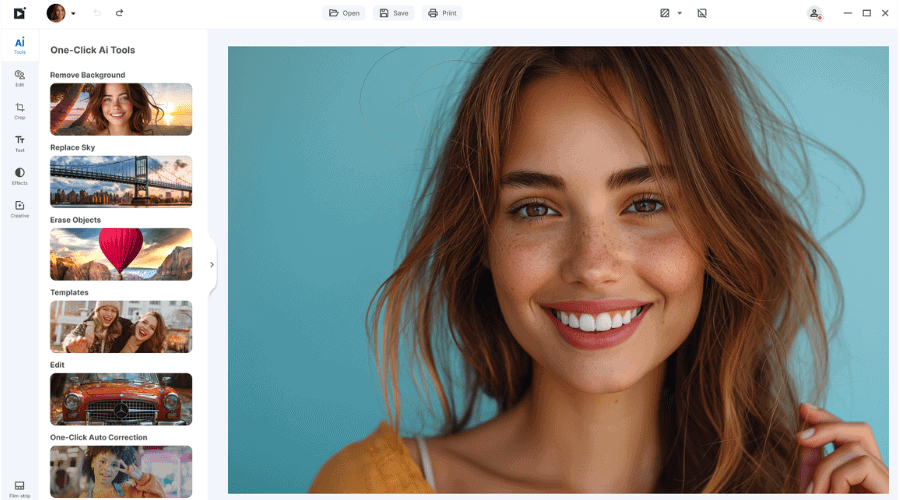
inPixio Photo Studio Pro 12 is one of the best tools for photo editing lovers out there, professionals and amateurs alike. The software is multi-functional, including lots of features.
You can transform a simple image into a piece of art with inPixio’s plethora of image customization options. Resize, or completely remove backgrounds and objects from your photos with a few clicks.
How to fix blurry photos using inPixio Photo Studio Pro 12:
- Download and install inPixio.
- Open the photo editor.
- Select a photo to edit.
- Go to the Effects tab and click on the Creative Blur tool.
- Select from Linear, Radial, or Custom Blur.
- Adjust the settings after you add the blur.
- Check the result.

Photo Studio Pro 12
Banish blur with the Creative Blur tool and watch your images come alive.Adobe Photoshop – Pro-level photo editor
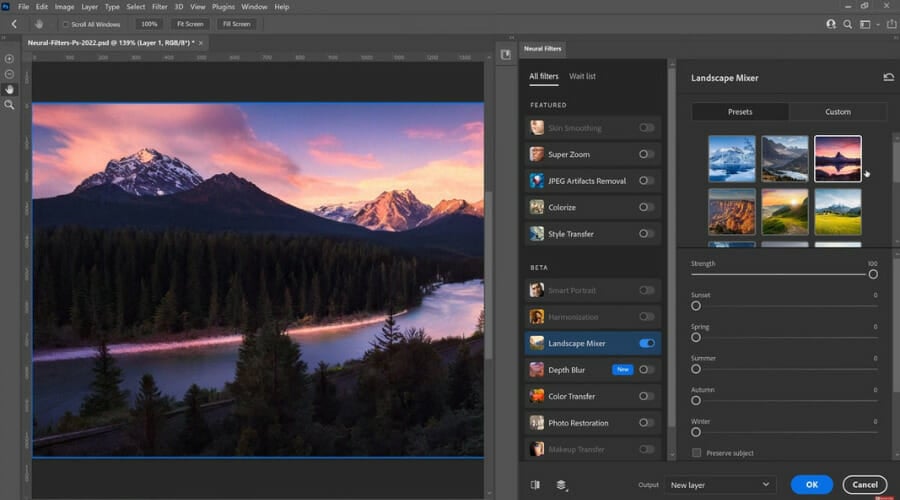
Photoshop is a very complex image editing tool that you can also use to fix blurry images. However, if you haven’t used this tool before, we recommend using another from this list.
Photoshop is suitable for intermediate and advanced users. But if you still want to use Photoshop to fix blurry pictures, you can check out the guide below to learn what are the steps to follow.
How to fix blurry photos using Photoshop:
- Go to the Filter menu.
- Click on the Sharpen option.
- Select the Shake Reduction filter.
- The filter will automatically start analyzing the image.
- You’ll see a progress bar on the screen that will remain there until the scanning process is complete.
- Once the blurring problem has been automatically corrected, Photoshop will display the enhanced photo.
Here’s an example of an image where the blurring issues have been fixed.
You can take it even further from there and modify the blur traces, reposition the image in focus, and so on.
You can use this filter to reduce blurring issues caused by low-light environments, and all kinds of unwanted camera motion including arc-shaped and rotational motion.
Photoshop is without a doubt the best tool for photo editing, so it’s perfect if you need to fix blurry photos or make any other edits.
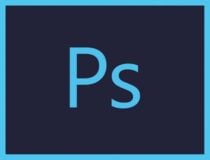
Adobe Photoshop
Transform your fuzzy photos into sharp masterpieces with industry-leading software!Adobe Lightroom – Simple, intuitive sharpening for beginners
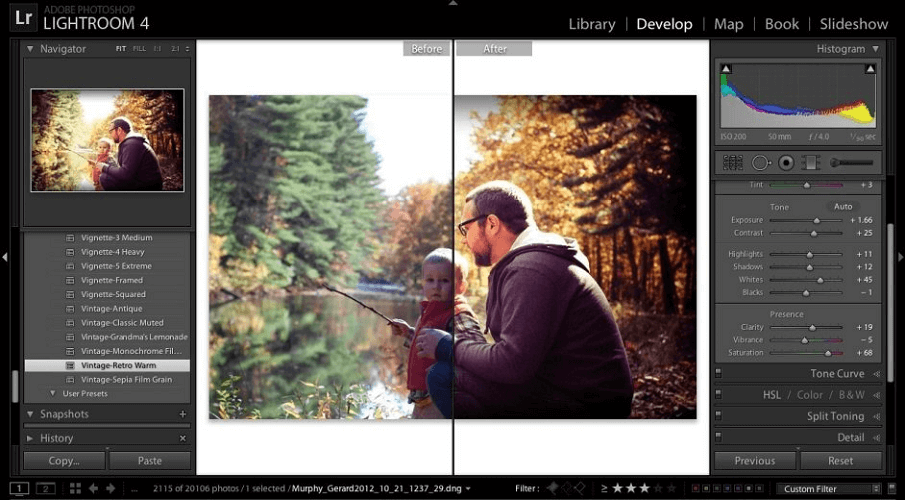
Yet another product makes it onto our list, but this one could be considered Photoshop’s smaller brother, since it has far fewer tools than it, but it is well suited for small-scale photo editing, making it great for beginners.
If you’re looking for an app that makes pictures clear, then Adobe Lightroom might be just what you need.
Here’s how to use Adobe Lightroom to sharpen blurry photos:
- Download and install Adobe Lightroom.
- Open the photo in Adobe Lightroom.
- Click the Develop module.
- Open the Detail Panel.
- Adjust the photo’s sharpening settings.
- Preview the photo in real-time to adjust the sharpening changes better.

Adobe Lightroom
Refine your blurry shots in seconds by tweaking sharpening setting!Movavi Photo Editor – Easy to use with various effects
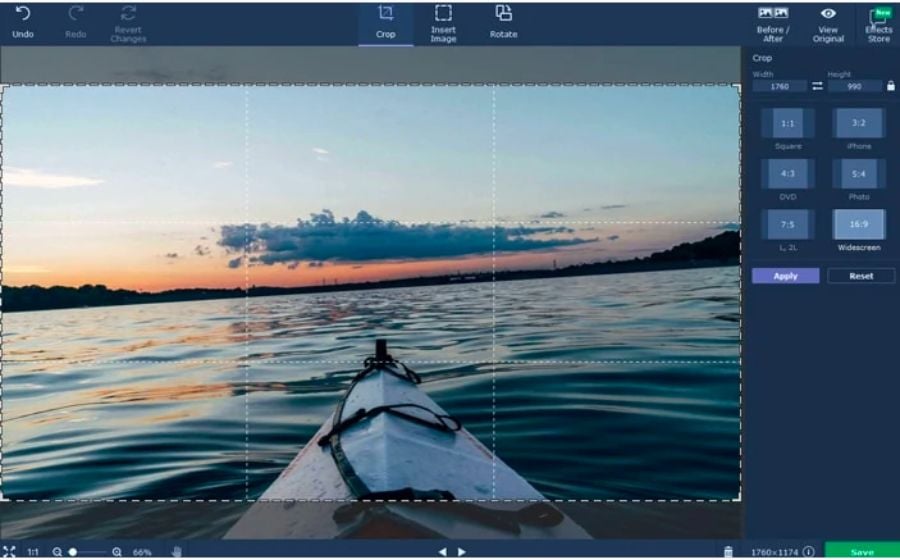
Movavi Photo Editor is a great tool to make blurry pictures clear. This tool has an intuitive user interface, allowing you to quickly understand what each option does.
The Movavi Photo Editor also allows you to add effects and filters, crop, flip pictures or change image backgrounds, and remove objects.
Here’s how to use the Movavi Photo Editor:
- Download the software for free.
- Add the blurred photo to the working area of the tool.
- Start editing the picture:
- Open the Adjust tab and move the Sharpness slider until it smooths out the fuzziness.
- You can also use other types of photo correction options: for example, you can move the Contrast and Brightness slider to further improve your pictures.
- Once you’re satisfied with the result, save the photo.

Movavi Photo Editor
Increase sharpness using the Adjust tab to eliminate fuzziness!PaintShop Pro (Corel) – Simple and effective for quick fixes
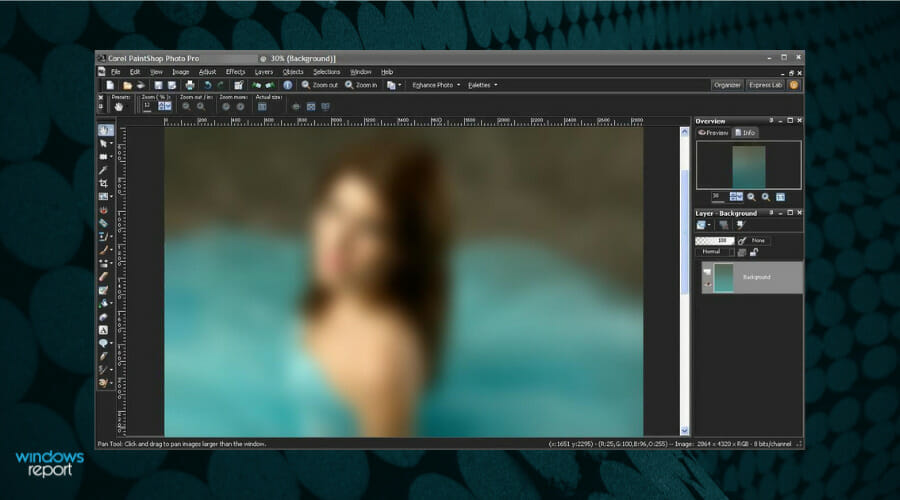
PaintShop Pro from Corel is a great beginner-level image editor for those of you that are interested in simple adjustments for your pictures.
The software is simple to use, and it’s a great choice if you want to fix blurry photos.
Here’s how you can use PaintShop Pro to clear up blurry photos:
- Download and install PaintShop Pro.
- Open the targeted image with PaintShop Pro and select Unsharp Mask.
- Adjust the radius of the brush.
- Set brush Strength.
- Adjust Clipping.
- Move the brush over the blurry area and you’re done.

PaintShop Pro
Use the Unsharp Mask feature to correct blur and sharpen your images!ACDSee Photo Editor 11 – Professional-level sharpening with RAW support
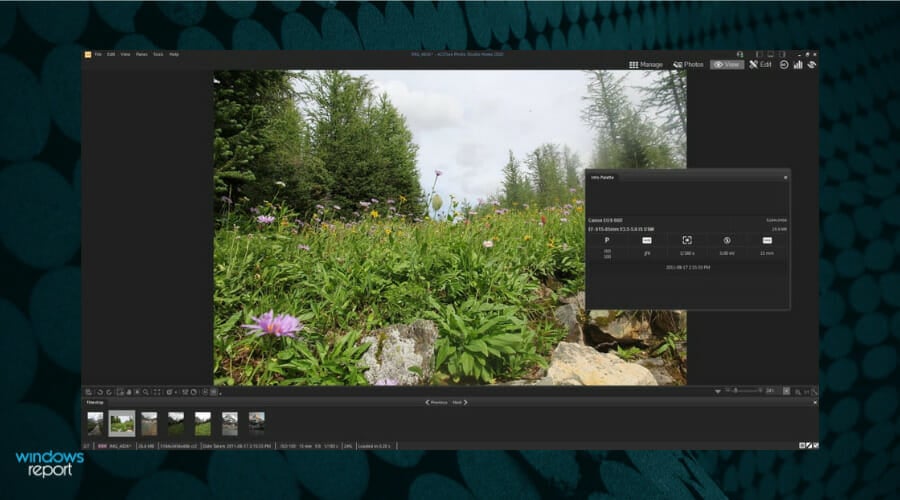
ACDSee Photo Editor is a professional-level solution for editing photographs on your PC professionally, without too much effort.
Thanks to it, you will gain total photography control so that you can adjust every little visual parameter.
It also features RAW processing support, so you can import RAW files straight from your camera, cutting out the time between the camera transfer and the editing.
ACDSee Photo Editor is a simple-to-use app that makes your pictures clear, so it’s definitely worth checking out.
Here’s how to unblur photos using ACDSee Photo Editor 11:
- Download and install ACDSee Photo Editor 11.
- Open the targeted image with ACDSee Photo Editor 11 and choose the Selection Tool.
- From the Menu bar, click Adjustments, then Sharpen, and select Sharpen again.
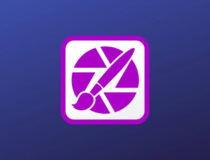
ACDSee Photo Editor
Apply the Sharpen adjustments to restore the clarity of any picture!Topaz SharpenAI – AI-driven tools for detailed, sophisticated blur correction
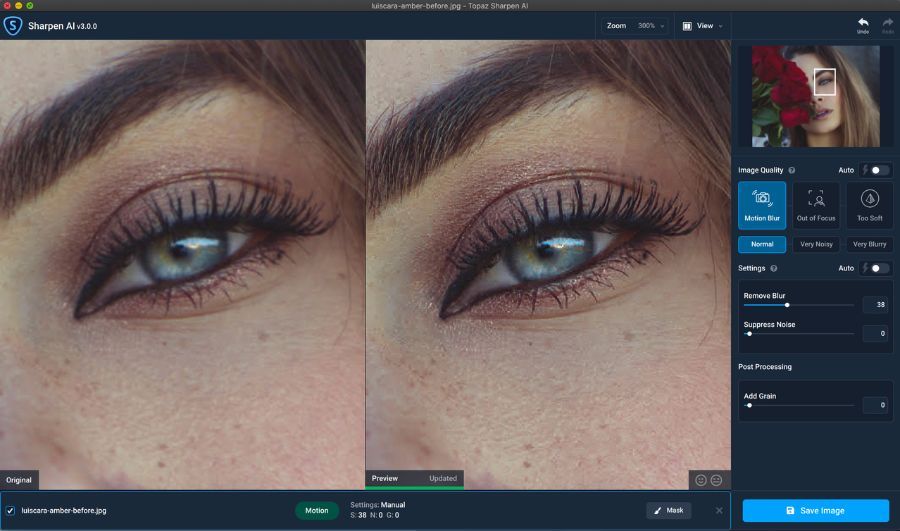
Topaz SharpenAI is a tool that can reverse blur and sharpen image detail. You can use this tool to make an unusable image clear, a good image better, or give a great image that extra edge.
Here are the main features of this tool:
- Ability to restore color and detail to an image
- Micro-contrast tools for fine detail enhancement
- Estimate blur tool for unknown/complex blur types
- Targets four types of blur: generic, out-of-focus, straight motion, and unknown
- Easily integrates into any part of your post-processing workflow
We hope this list helped you find the best choice that suits you. If you’ve used other tools to fix blurry images, you can tell us more about your experience in the comment section below.
In case you’re having issues with blurry images on the web, our guide can help you unblur image on a website with ease.
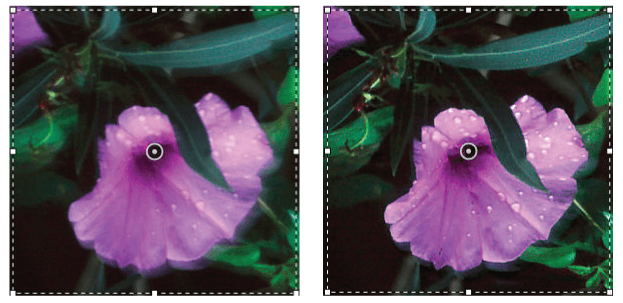








User forum
1 messages