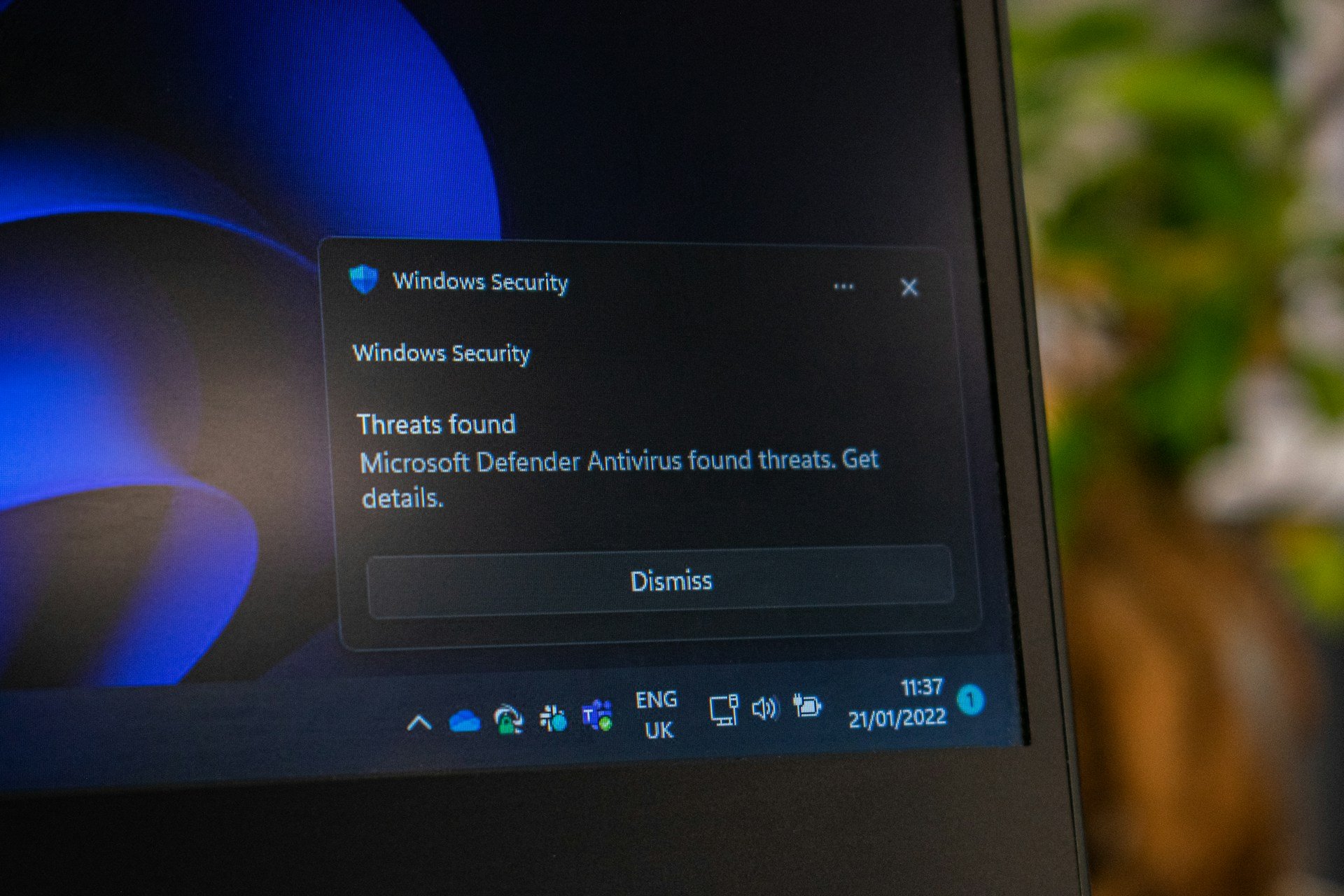Stop & Fix: Virus Keeps Opening New Browser Tabs by Itself
Start a full scan using Microsoft's antivirus that comes with your OS
7 min. read
Updated on
Read our disclosure page to find out how can you help Windows Report sustain the editorial team Read more
Key notes
- If the browser keeps opening by itself in Windows 10, that’s a sign that your computer is infected with a virus.
- There’s a possibility that you will need help from our recommended third-party security tool.
- You should also do a serious check for the add-ons and extensions from your browsers and uninstall the untrusted ones.
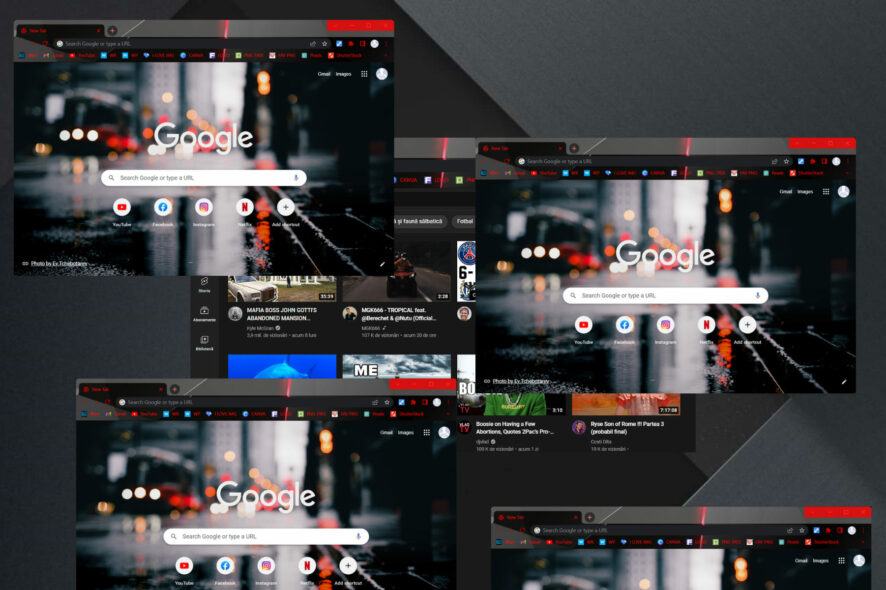
Virus infection isn’t exactly a common occurrence, but certain viruses can inflict strange behavior in both Windows 10/11 native and third-party applications.
One resilient virus is posing as quite a headache, even though it’s not a high-risk threat. Namely, users reported the same issue: my browser keeps opening random web pages!
Another similar behavior is that the browser keeps opening by itself in Windows 10/11. This can be quite an annoyance, but, with a little patience, you can resolve it.
In case you’re affected by this or a similar virus in your browser, make sure to check the solutions below. As an extra caution measure, you may also install an antivirus for browsing in Windows 10 and 11.
Why is my computer opening new tabs on its own?
This is not normal, so it should raise some flags. In fact, browsers opening multiple tabs automatically is often due to malware or adware.
That being said, scanning for adware will often fix browsers opening tabs automatically, so scanning for adware, browser hijackers, and PUPs should be your first priority.
How do I check for malware on my browser?
From your browser’s Settings section, you should be able to perform a software scan and determine if it has been compromised or not.
If the scan process indeed detects malware within the browser itself, you should have an option to remove it.
How do I stop random tabs from opening?
1. Scan for viruses
- Click on the shield icon from the notification area to open Windows Security.
- Select Virus & threat protection.
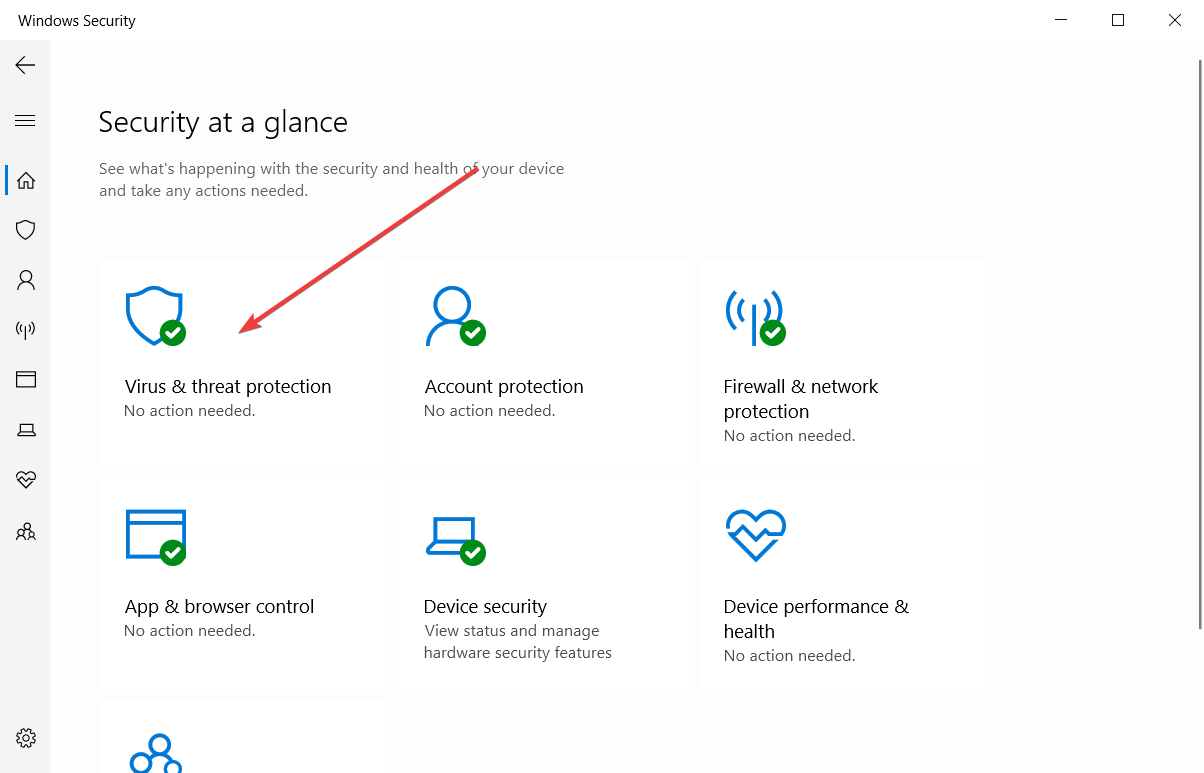
- In the new window, click the Scan options button.
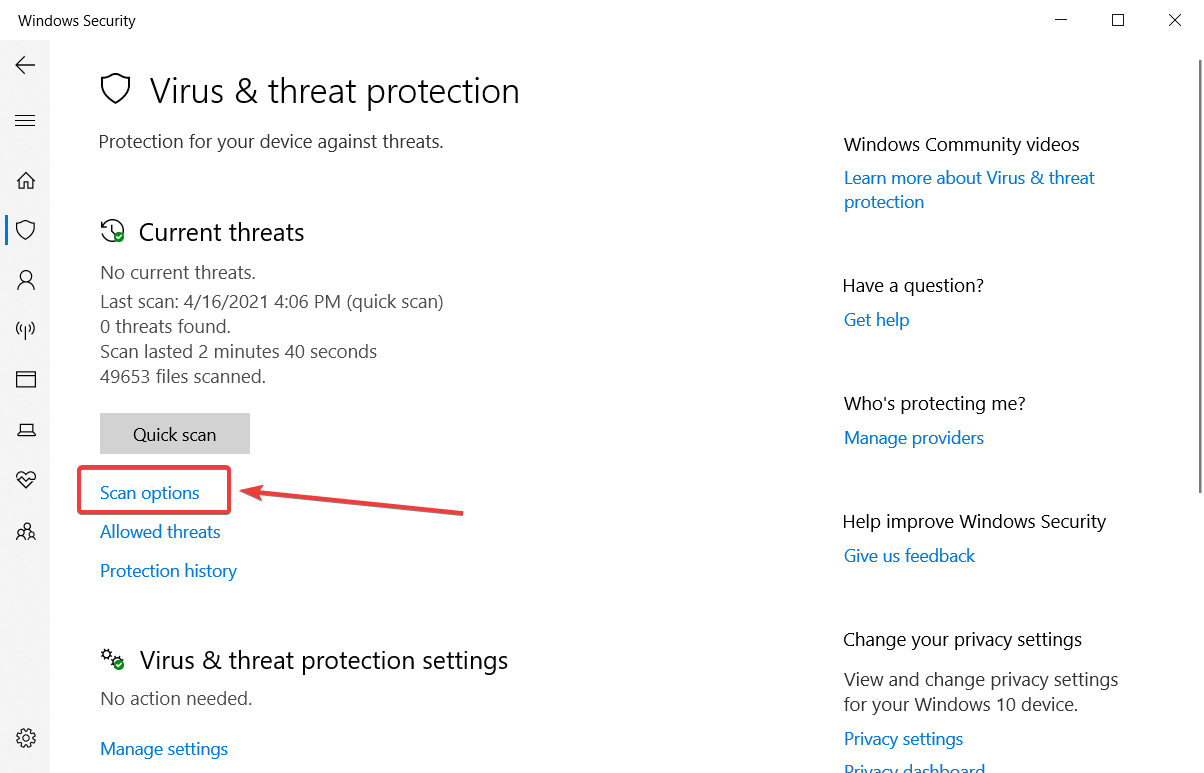
- Check the Full scan option and hit the Scan now button to launch a full system malware scan.
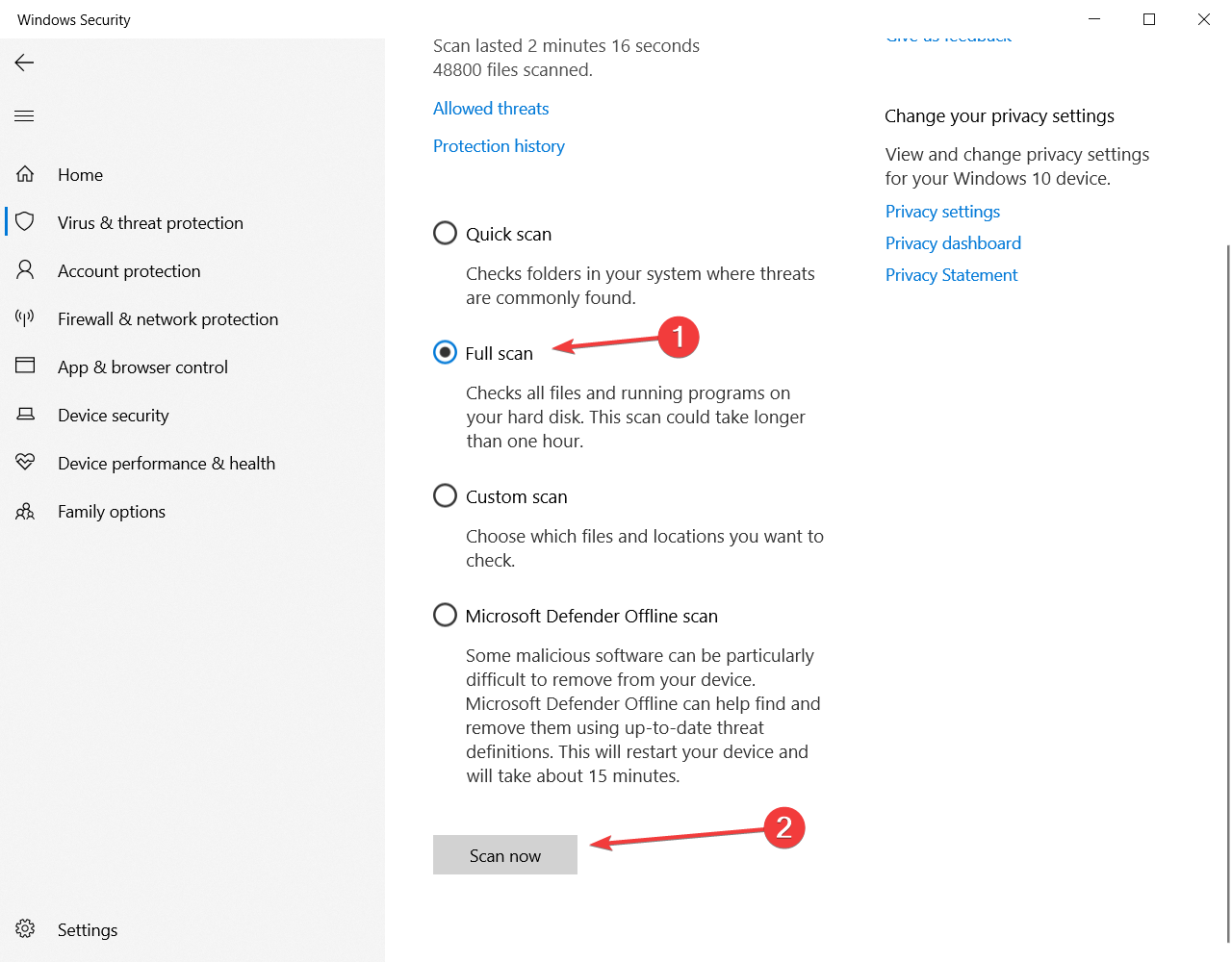
On most occasions, this seemingly erratic behavior is caused by adware intruders. Most of the time, those nasty applications are mistakenly installed with other third-party programs.
So, the first option in this situation is to run a full scan with Windows Defender, the built-in antivirus from Windows as shown in the steps above.
The Microsoft tool is pretty effective, but it can turn out not to be powerful enough to eliminate this malware. In this case, we recommend installing a third-party antivirus with the latest technologies for identifying and eliminating any malware from your PC.
It will detect and get rid of this pesky virus in no time and it will ensure further protection for your system and even your webcam or router.
⇒ Get ESET HOME Security Essential
2. Check add-ons and extensions
The life of a common user would be much harder without web browser extensions and some of them are irreplaceable on a daily basis.
As you are probably aware, extensions or add-ons are provided by third-party sources and offer browser improvements in various categories.
But the fact that the third-party sources provide users with extensions opens up a loophole, a chance for malicious software to install in the background and meddle with your browser.
There are many ways an adware extension can access your browser, but only a few ways to get rid of it.
If the previous step hasn’t helped you remove suspicious extensions, you’ll need to get your hands dirty and remove them manually.
Just navigate to Extensions or Add-ons (it varies) and remove every unknown or untrusted extension. Restart your browser and look for changes.
If that’s not enough and your tabs still open uncontrollably, continue with the steps below.
3. Remove related programs
- In the Windows Search bar, type control, and open Control Panel.
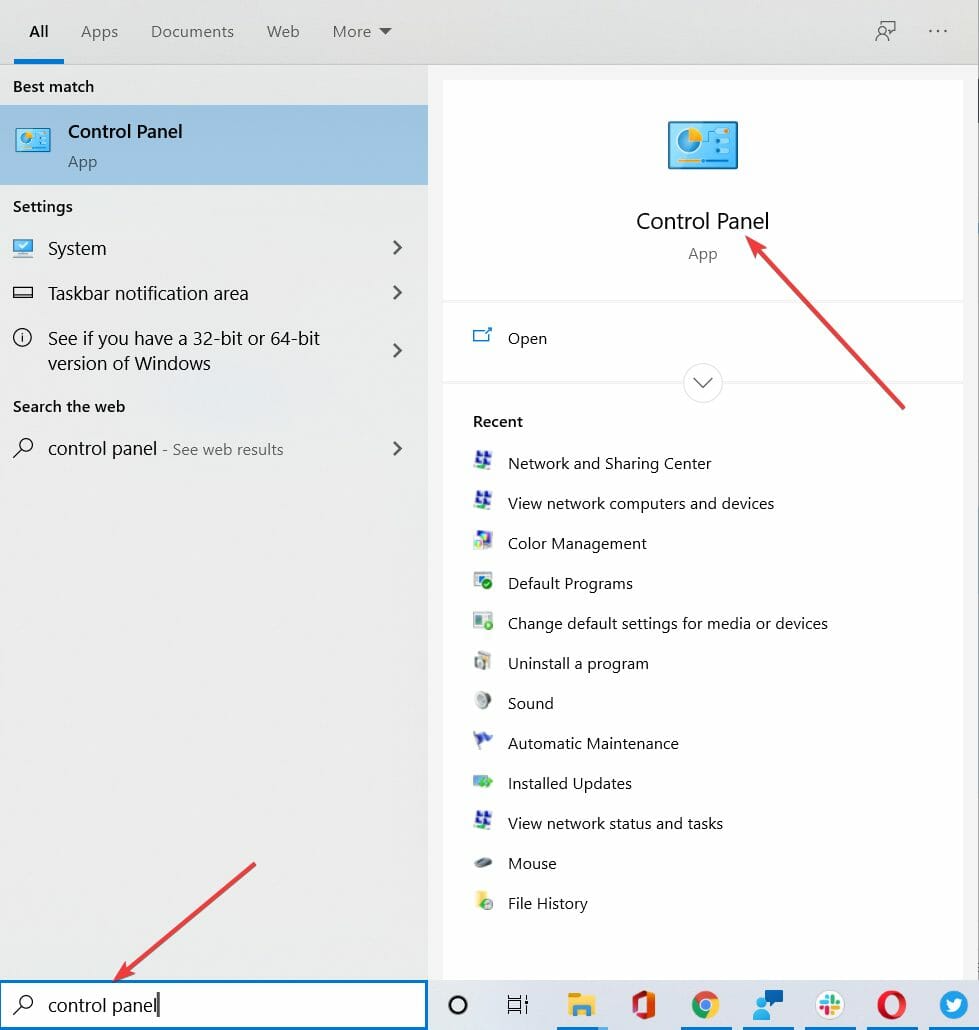
- Select Programs and Features.
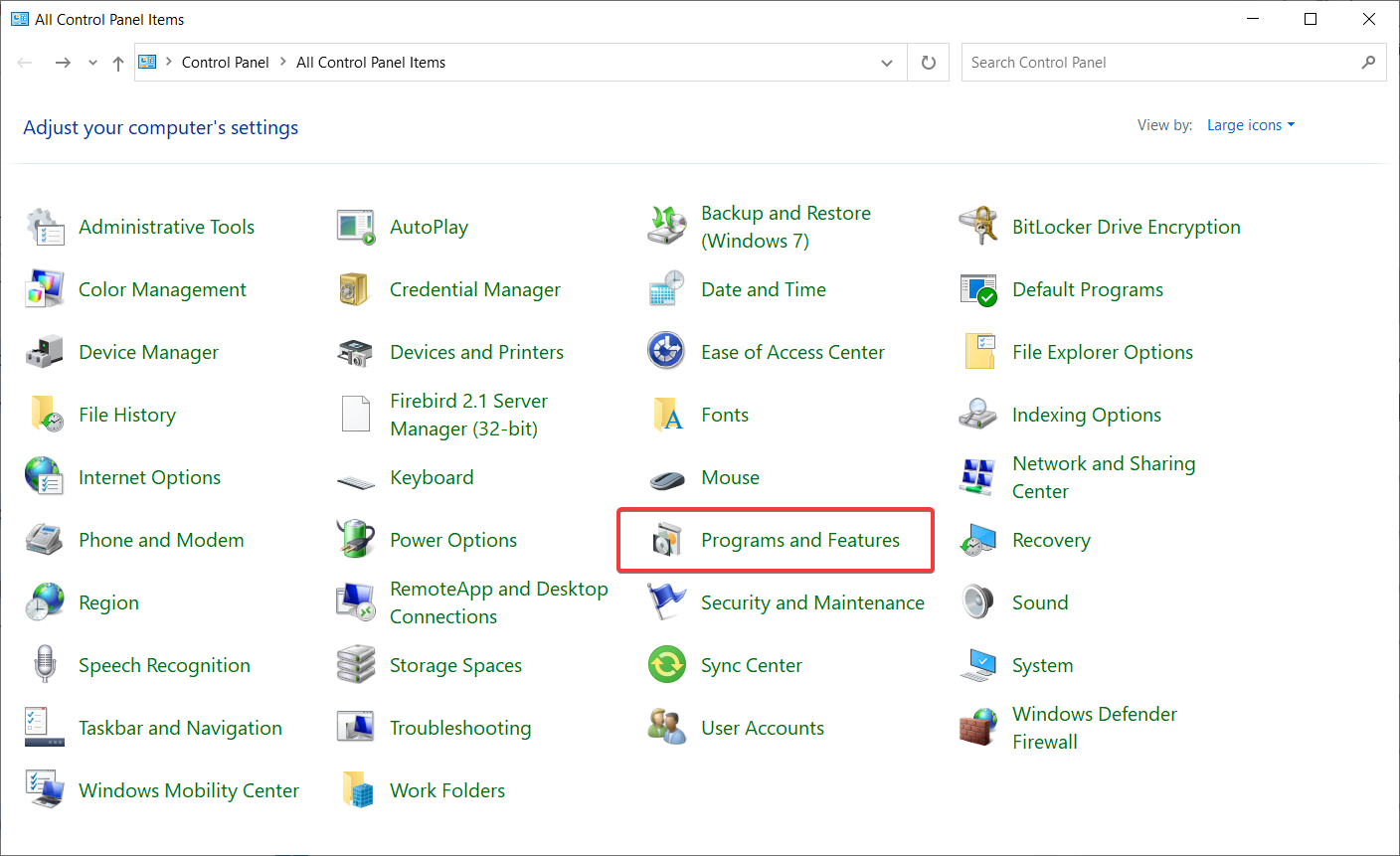
- Find and uninstall all untrusted programs and restart your PC.
In addition to the integration through extensions, adware viruses can come in the form of alternative third-party software included in major programs.
Most of the time, users install them mistakenly without even seeing their activity or prompt. They tend to work in the background, so that shouldn’t come as a surprise.
Even though they are sneaky by nature, these virus-ridden applications are applications, nonetheless. So, in most cases, you’ll be able to locate them within the Programs list in the Control Panel.
From there, you can easily uninstall them and hope for a resolution. Follow the instructions above to remove the suspicious program from your system.
Furthermore, it’s advised to delete their remaining folders from the Program Files and AppData folders.
4. Remove malware directly from the browser
4.1. Chrome keeps opening new tabs (virus)
- Open Chrome.
- Click on the three dots located in the top right corner, then select Settings.
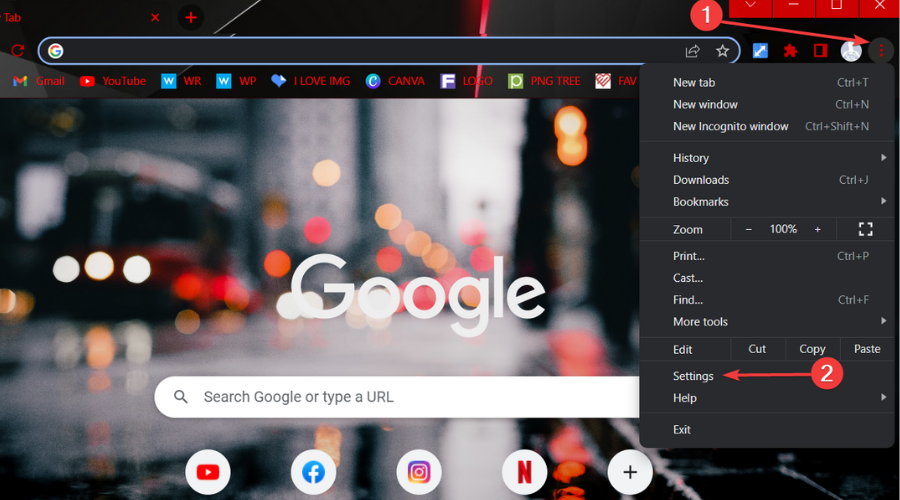
- Select Reset and clean up.
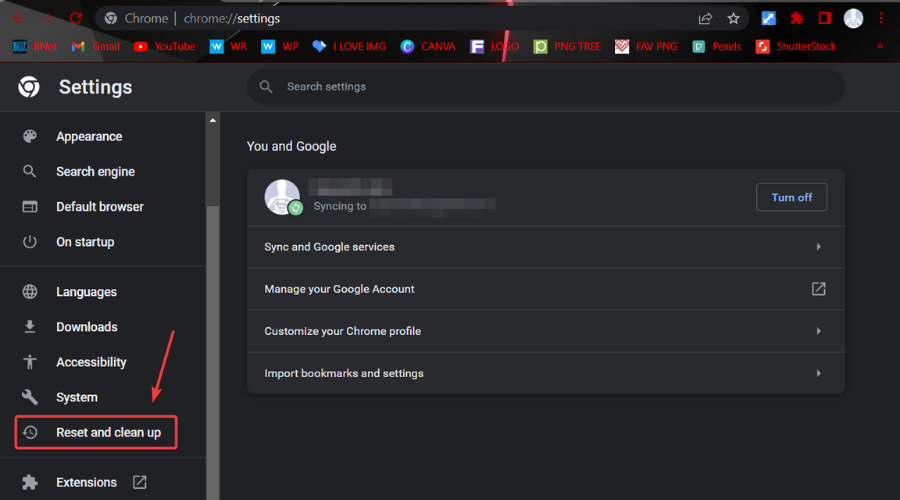
- Click on Clean up computer.
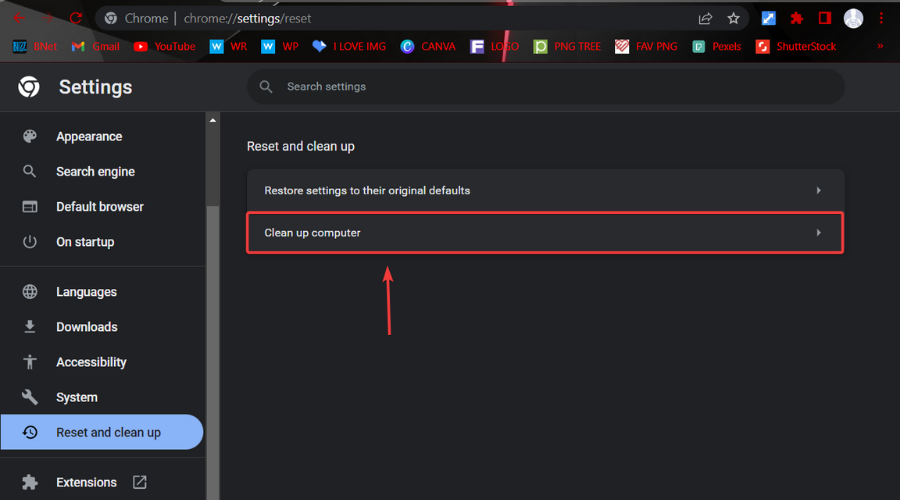
- Press the Find button.
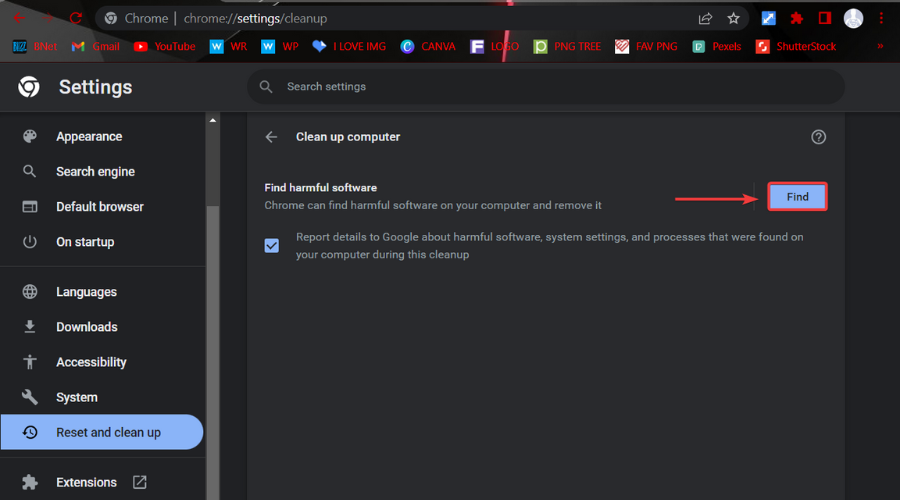
4.2. Firefox keeps opening new tabs/virus keeps opening new tabs
- Open Firefox.
- Click on the Menu button in the top right corner and select Help.
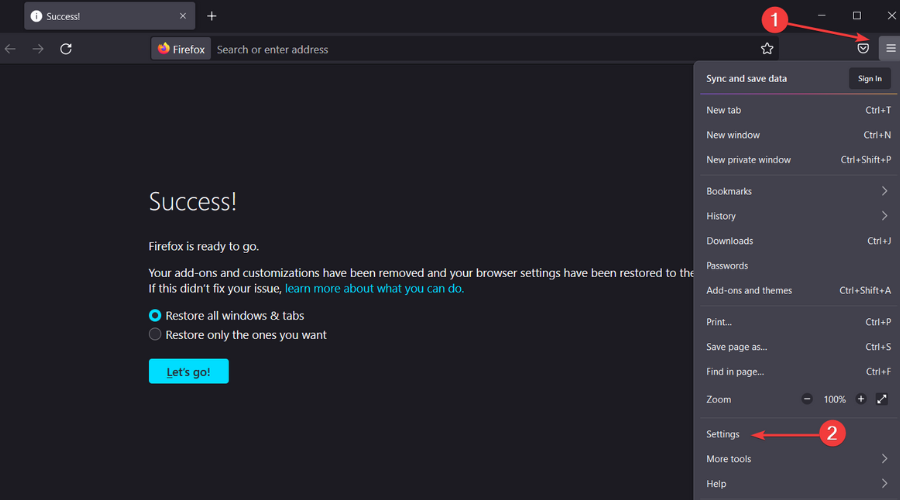
- Click on Troubleshoot mode.
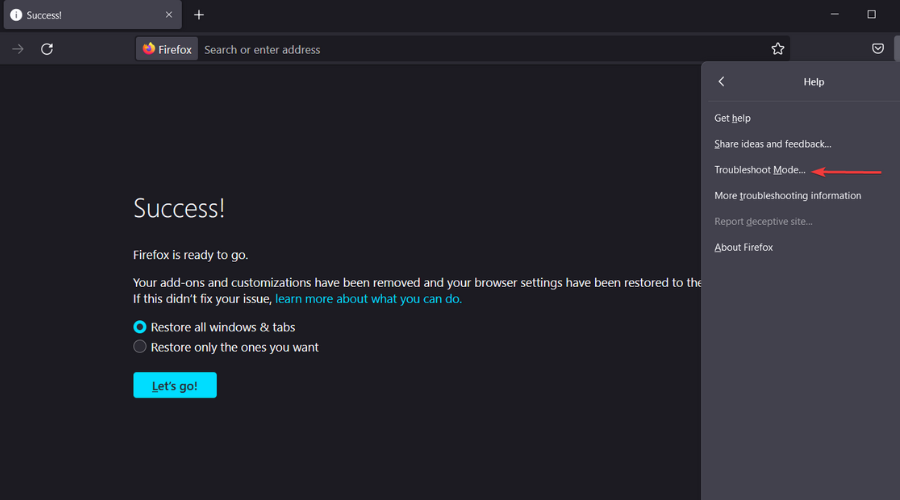
- Press the Restart button.
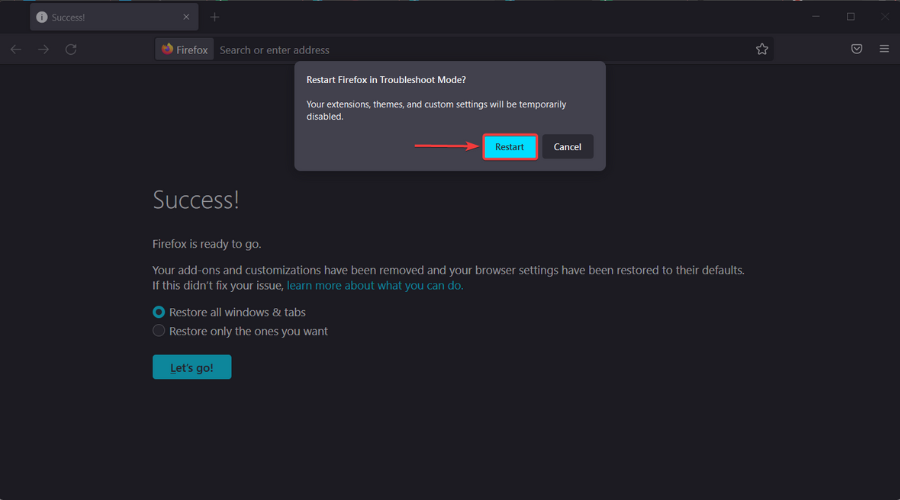
- Click on the Refresh Firefox button.
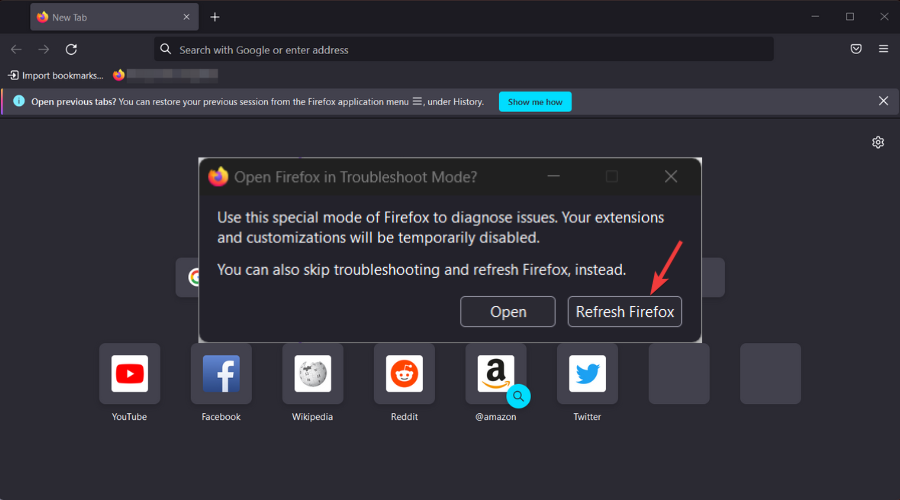
 NOTE
NOTE
4.3. Safari keeps opening new tabs (virus)
- Forse close Safari browser.
- Install Combo Cleaner.
- Run the app and perform a scan.
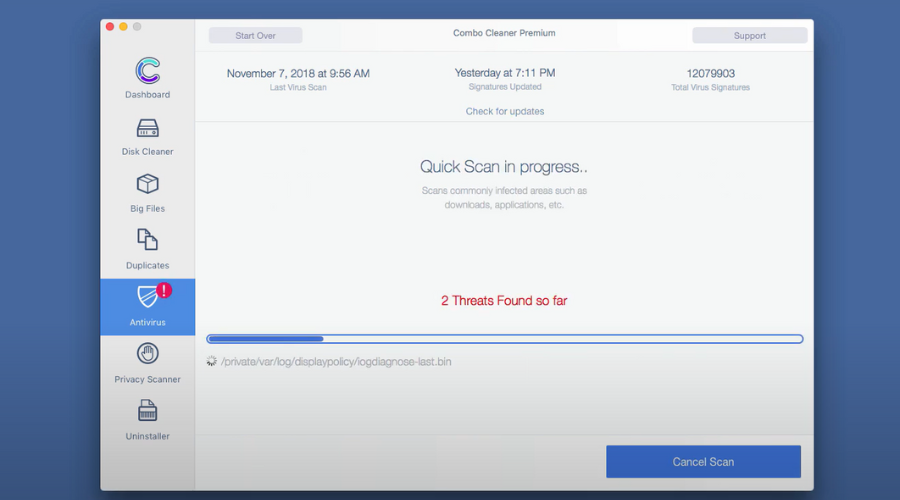
- Remove malware.
5. Reinstall the browser
- Open Control Panel as shown in the previous step.
- Select Programs and features.
- Select the affected browser and remove it.
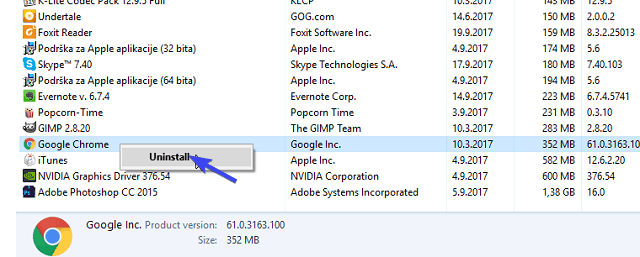
- Now, you can run a third-party cleaning tool and remove the remaining files. You can do it manually in the Program Files (Program Files x86) and AppData folders.
- Restart your PC.
- Download the browser installation file and install it.
- Check for changes and make sure that the problem is gone.
Finally, if you’re still stuck with the haunted browser and a pesky ghost virus that keeps opening your tabs erratically, the reinstallation of the browser itself is the next obvious step.
Now, the gravity of the problem insists on a more thorough approach than usual, so, in this case, you’ll need to clean all of the remaining leftovers that are not covered by the uninstaller.
Most users will turn to PC cleaning tools because they run dedicated scanners that are able to detect unnecessary files that are still on your PC.
With that, we can conclude the article. We hope that you found it helpful and informative and you managed to fix this issue with multiple windows opening uncontrollably in Windows 10.
What can I do if the browser keeps opening by itself in Windows 10?
Again, we’re going to say that, if you are going through this situation, it’s not a good sign at all and immediate actions are in order.
If your browser keeps opening by itself in Windows 10, that is more than a clear sign that your computer is infected with a virus.
We strongly recommend a full scan using Microsoft’s antivirus that comes with your OS. There’s a possibility that you will need help from our recommended third-party security tool.
Yes, you can get a virus opening random websites, and this can lead to multiple windows opening uncontrollably on Windows 10, and other operating systems as well.
In addition, make sure to take better care of third-party programs or add-ons, and don’t click on pop-ups and suspicious links.
Be careful because this thing can also happen at the office. Check out the best antiviruses for Windows Server to protect your company’s computers too.
What’s your experience with browser viruses and how do you usually deal with them? Tell us in the comments section below.