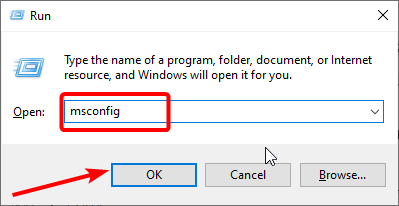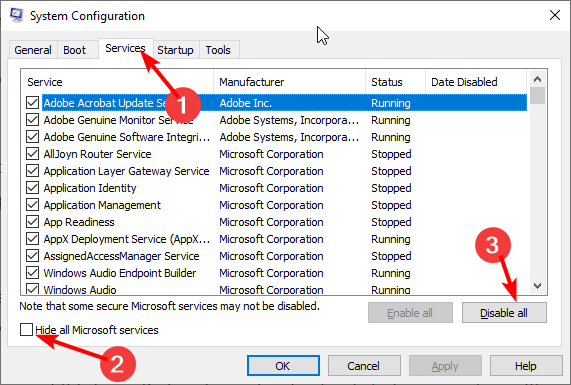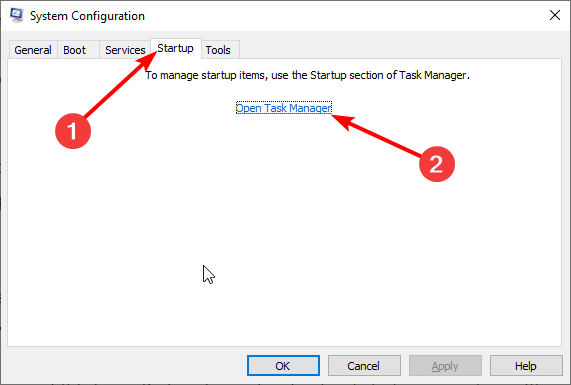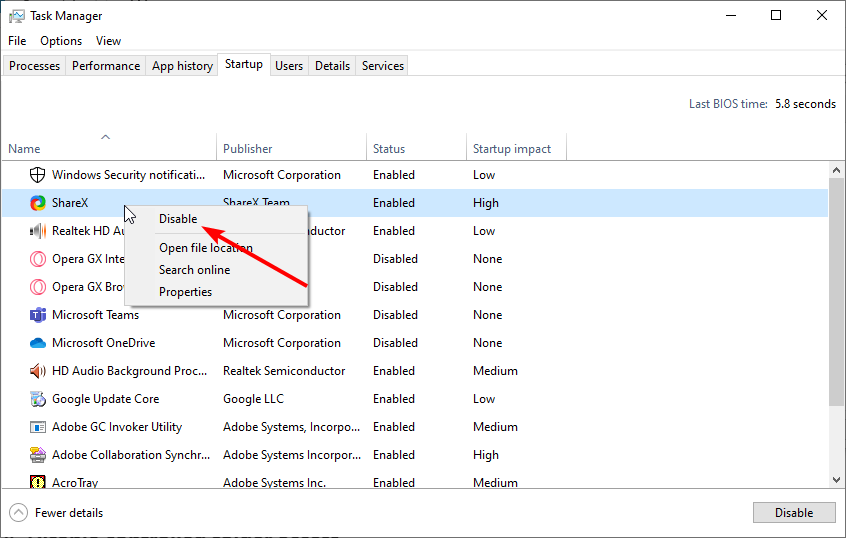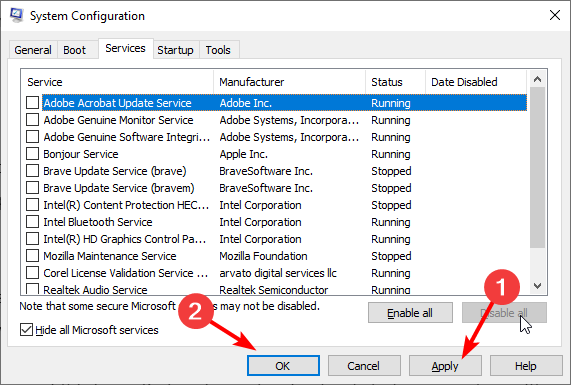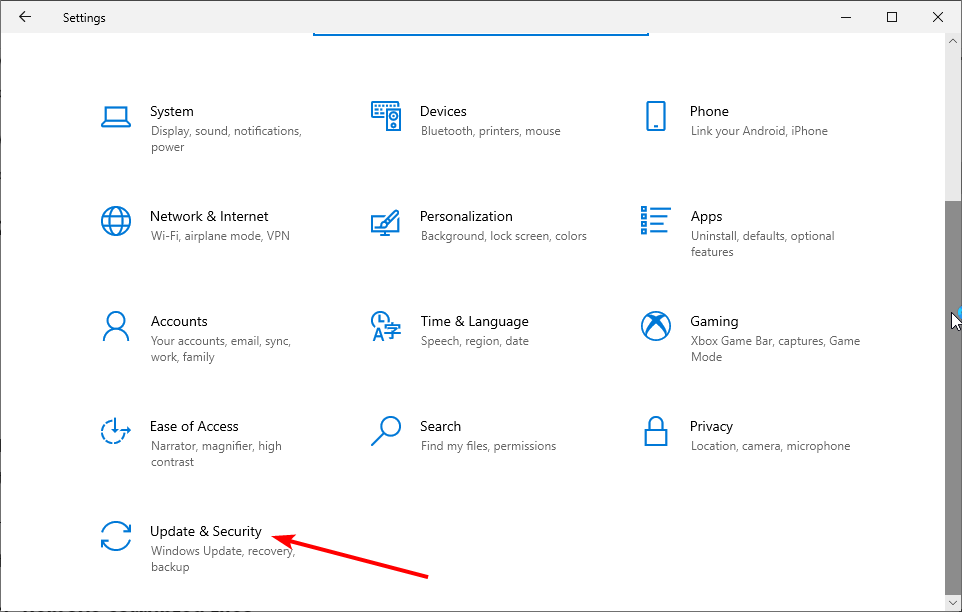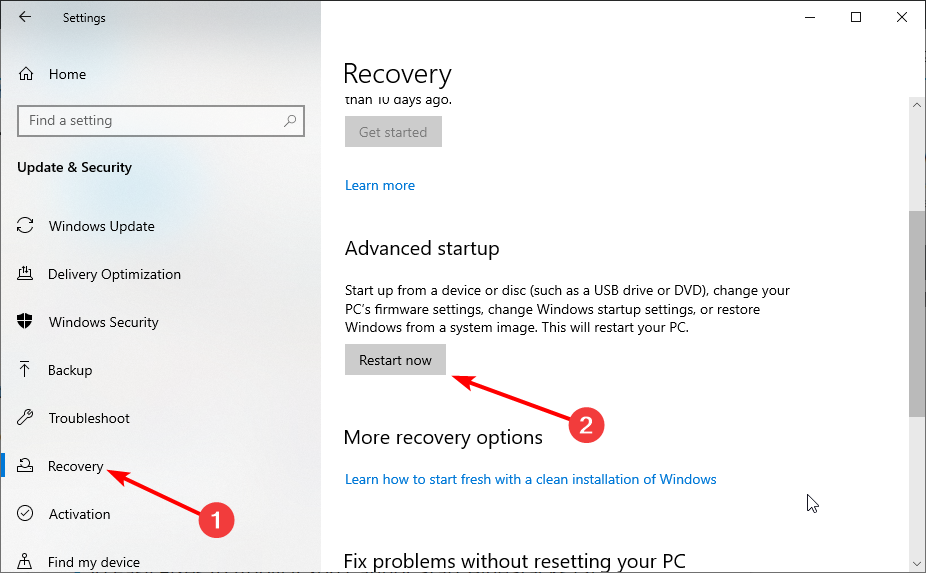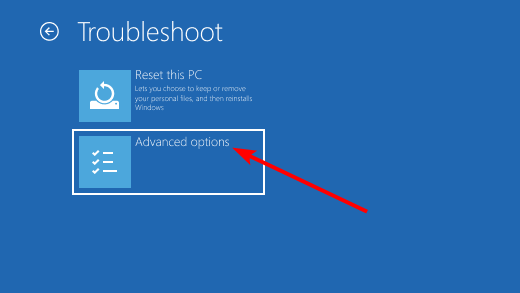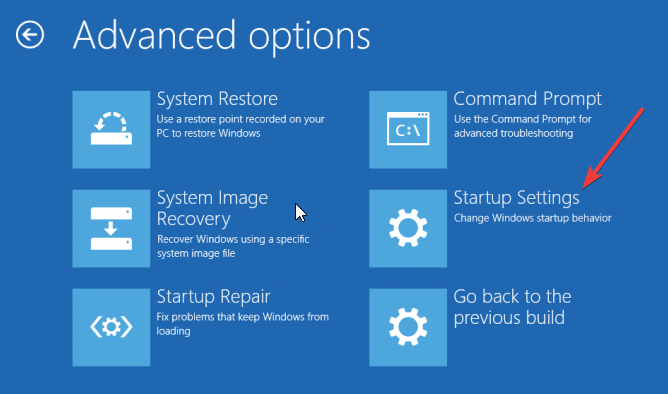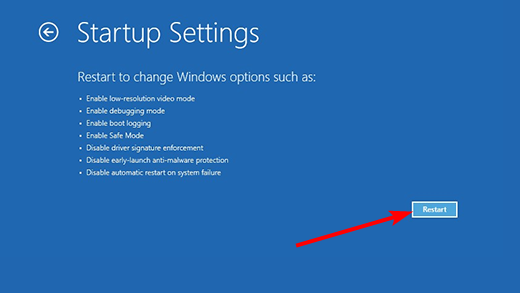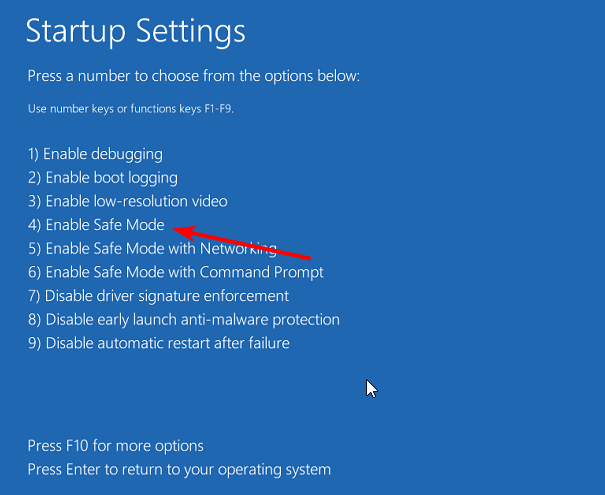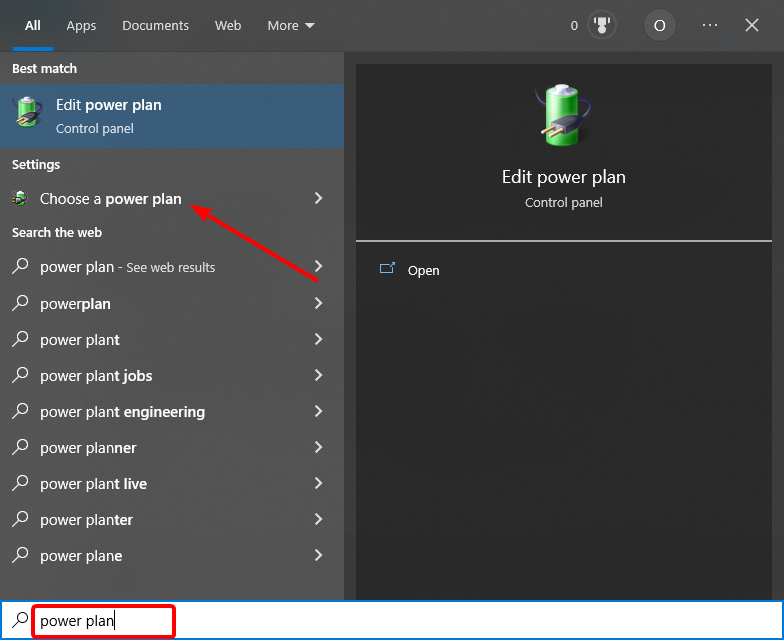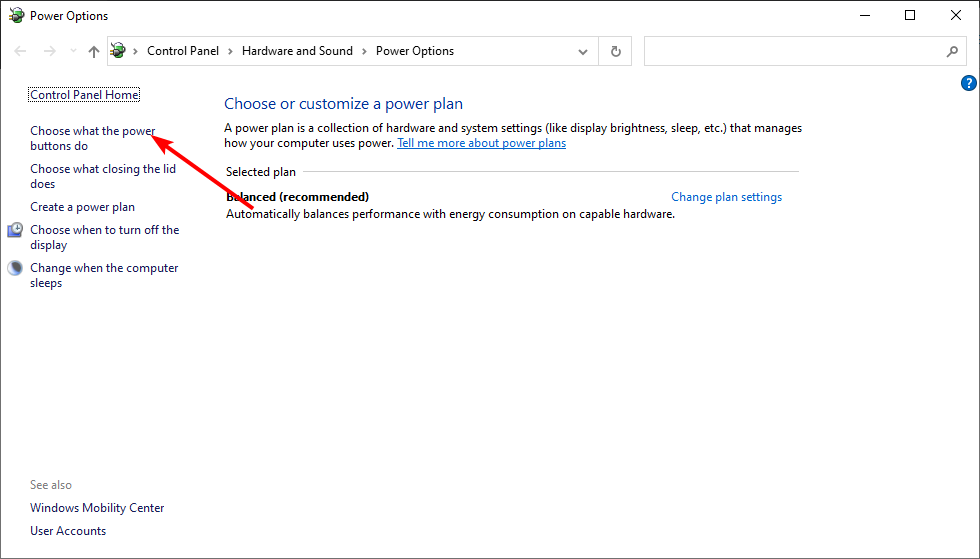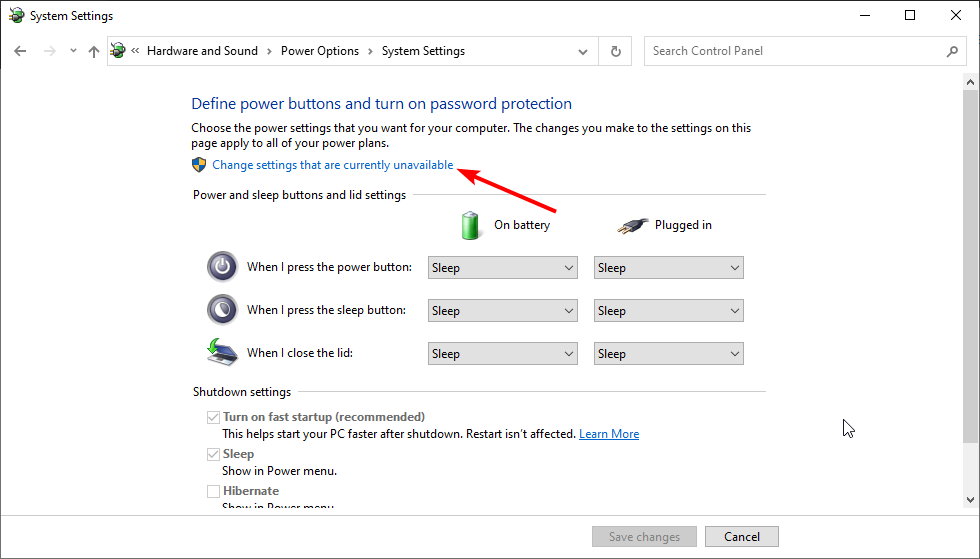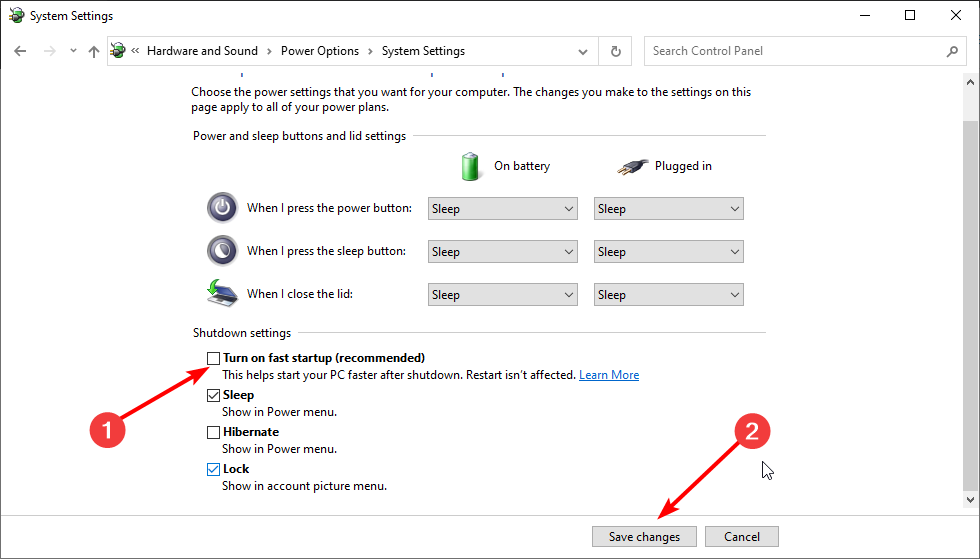How to Fix Windows 10 Restarting Instead of Shutting Down
Tested and proven fixes to shut down your PC for good
3 min. read
Updated on
Read our disclosure page to find out how can you help Windows Report sustain the editorial team Read more
Key notes
- The Windows 10 restarts instead of shutting down issue can be caused by the activities of third-party apps.
- You can solve this problem easily by performing a clean boot and removing any problematic app.
- Disabling the fast startup feature is another effective solution to this issue.
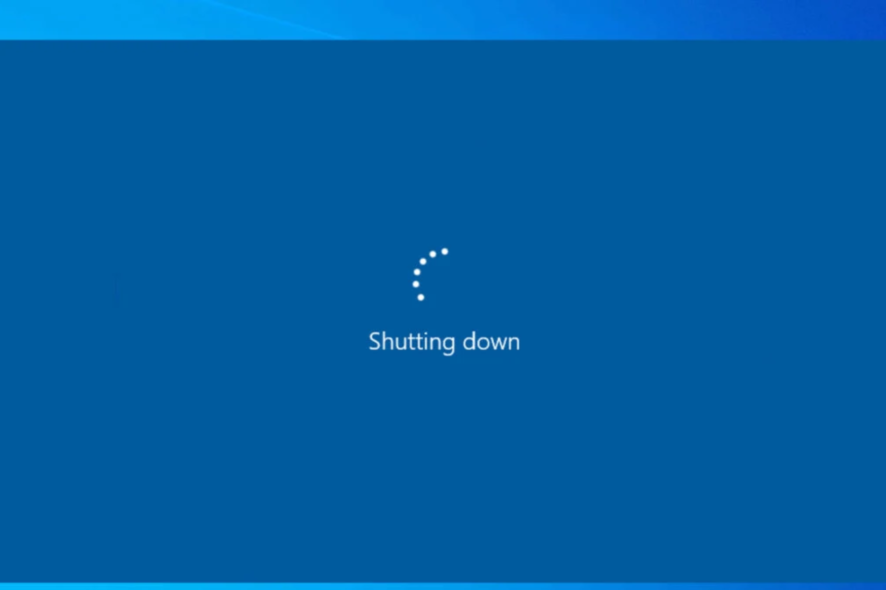
Windows PC has different power options for different supposes. However, some users are reporting a mix-up, as Windows 10 restarts instead of shutting down.
This causes their battery to drain quickly as they are unable to turn off the PCs. If you are also facing this issue, this detailed guide will show you the steps to follow to fix it.
Windows 10 restarts instead of shutting down
1. Clean boot your computer
- Press the Windows key + R, type msconfig, and click OK.
- Click on the Services tab.
- Now, check the Hide all Microsoft services box and click the Disable all button.
- Go to the Startup tab and select Open Task Manager.
- Next, right-click each startup item and select Disable.
- Go back to the System Configuration window and click the Apply button, followed by OK.
- Finally, restart your PC.
One of the things that can cause Windows 10 to restart instead of shutting down is the activities of third-party apps. The easy way to curb this is to perform a clean boot.
This will disable all third-party apps and processes and only start your PC with the required services and processes.
2. Enable Safe Mode
- Press the Windows key + I to open the Settings app and select Update & Security.
- Click Recovery in the left pane and click the Restart now button under Advanced startup.
- When your PC restarts, choose Troubleshoot > Advanced options.
- Now, select the Startup Settings option.
- Click the Restart button.
- Finally, press 4 or F4 to Enable Safe Mode.
Safe Mode allows you to start your PC with only the necessary drivers enabled. This should eliminate the hindrances that can cause Windows 10 to restart instead of shutting down.
3. Turn off Fast Startup
- Press the Windows key, type power plan, and select the Choose a power plan option.
- Select Choose what the power buttons do in the left pane.
- Now, click Change settings that are currently unavailable.
- Finally, uncheck Turn on fast startup and click the Save the changes button.
The fast startup feature ensures your PC does not shut down completely in a bid to improve the startup time. However, it can be why Windows 10 restarts instead of shutting down.
Hence, you need to disable it and check if the issue persists.
4. Repair your Registry
Corrupted Registry keys may cause your computer to behave erratically and do the exact opposite of what you’re telling it to do.
So, try to clean your Registry if your computer restarts instead of shutting down. The quickest solution is to install a Registry cleaner and let it scan your system.
Alternatively, you can use another effective tool to repair Windows errors, including more complex registry issues. You should thus consider this kind of software to repair most of your system errors using efficient automated support.
These are the methods you can use to fix the Windows 10 restarts instead of shutting down issue. We believe if you follow them carefully, you should be able to fix the issue.
If your Windows 10 PC randomly shuts down, check our detailed guide to fix it quickly.
Feel free to let us know the solution that helped you solve this problem in the comments below.