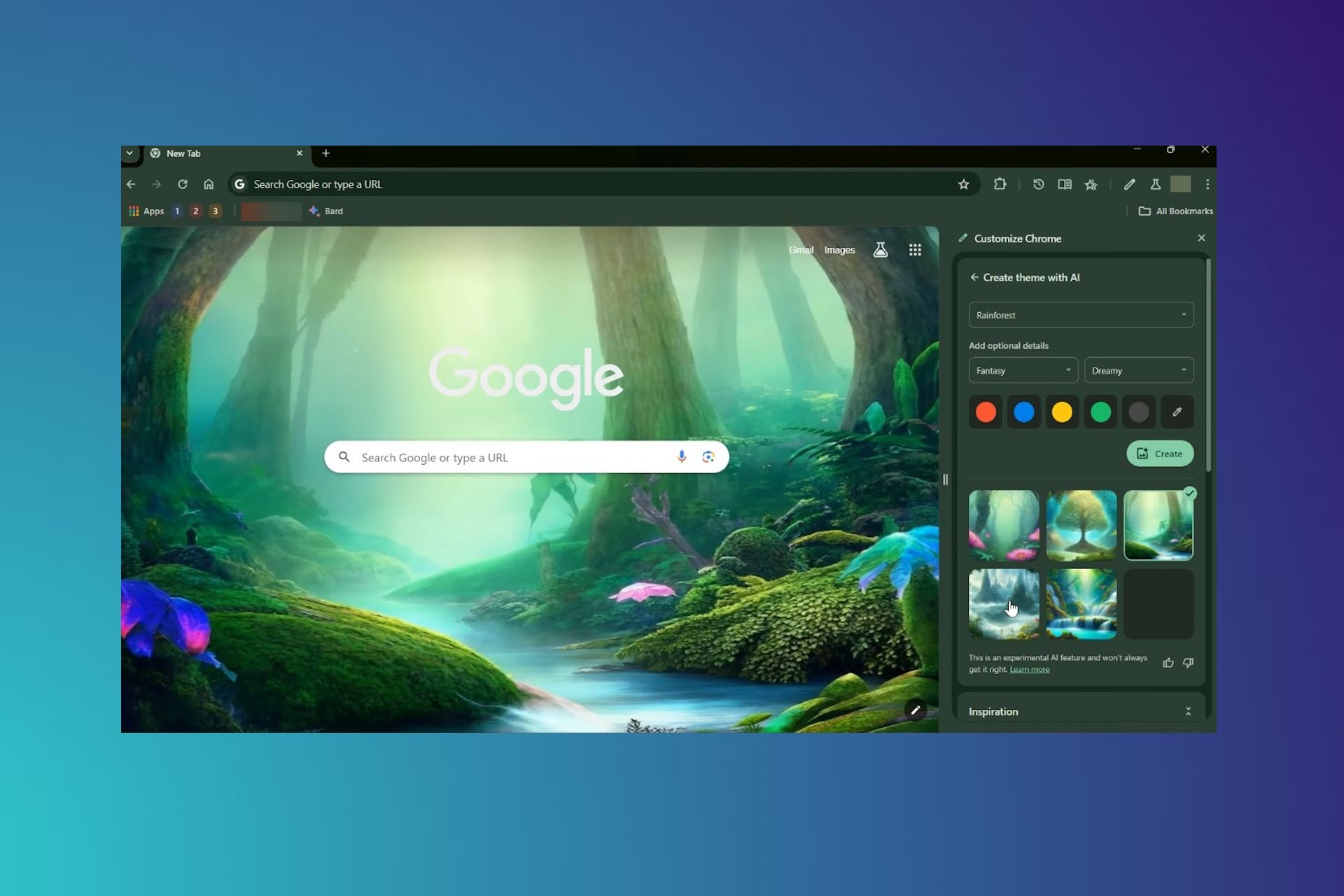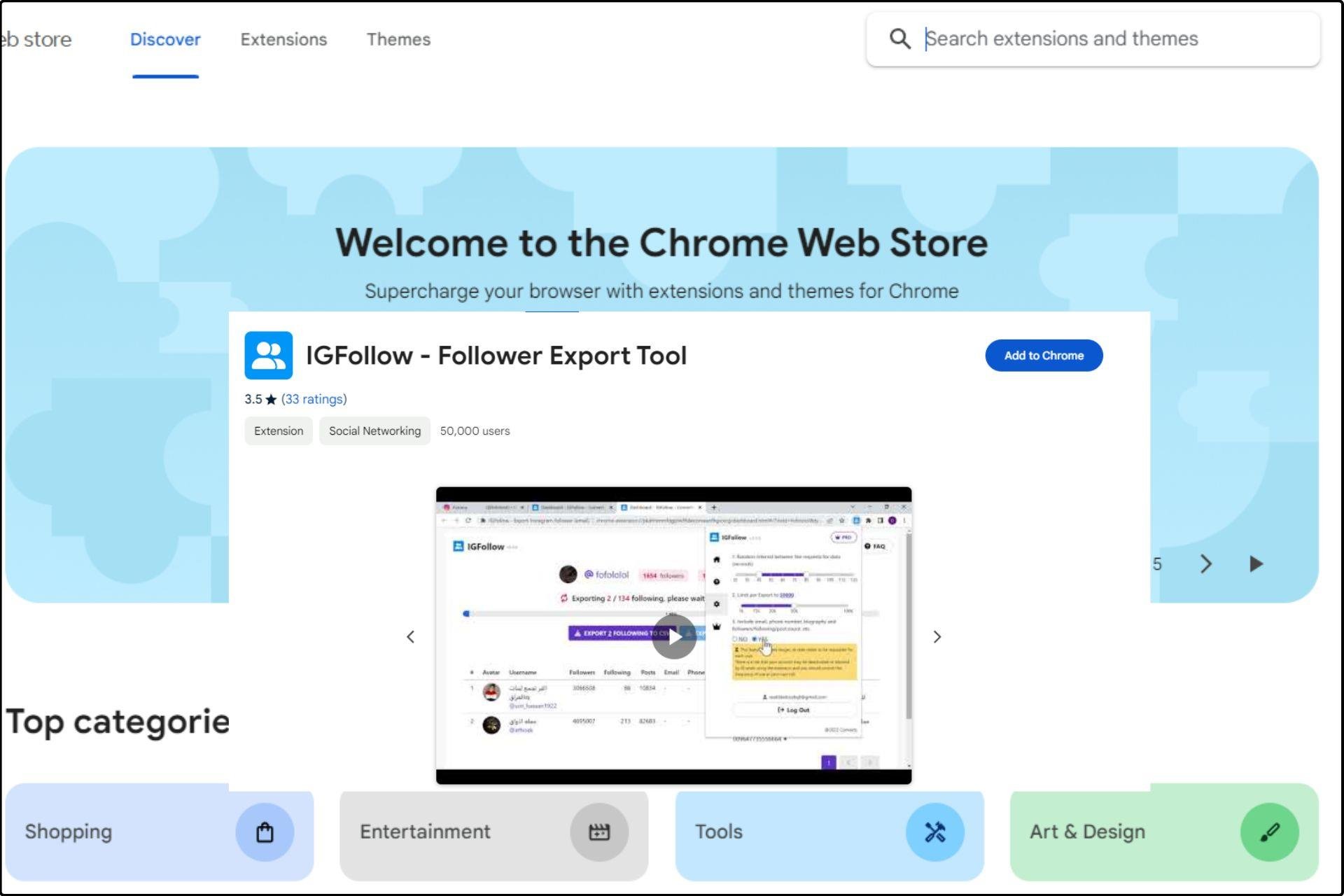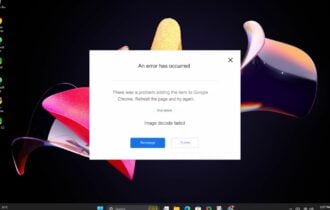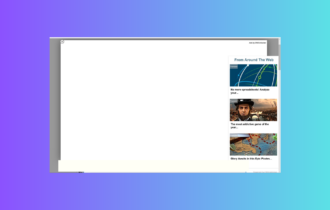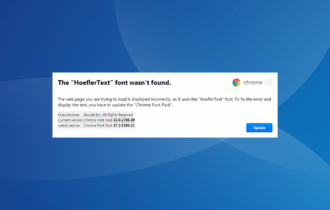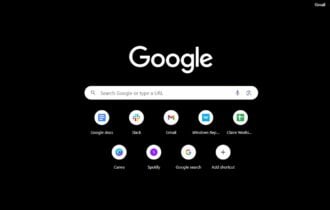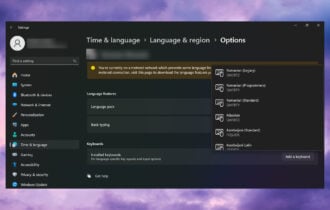3 Ways to Fix Your Backspace if it's Not Working in Chrome
Use the new keyboard shortcut or install an extension
4 min. read
Updated on
Read our disclosure page to find out how can you help Windows Report sustain the editorial team Read more
Key notes
- Is backspace not working in Chrome? It's probably because the browser has disabled the shortcut.
- But, Chrome has another keyboard shortcut to use as the back button.
- If you want to use the backspace key again, there's an extension.
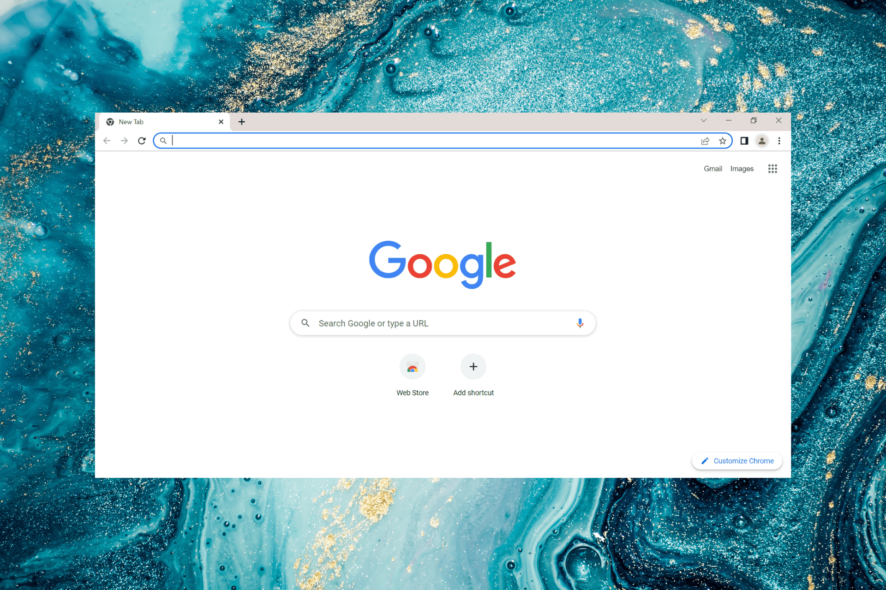
If Google Chrome is your primary browser, you probably use some of its default keyboard shortcuts. But, several users reported that backspace isn’t working on Chrome anymore.
Backspace was one of the most popular shortcuts in Google Chrome and was used to return to the page previously opened in a tab.
And with backspace and, sometimes, the delete key not working in Chrome, users are left in a lurch. But, it’s not that you can’t head to the previous page using a keyboard shortcut anymore. There’s another shortcut for that. Read the following sections to find out.
Quick Tip:
As an alternative, you can try the Opera One browser as it comes with built-in ad and tracker blocking, useful sidebar extensions, and even a unit converter for time zones.
And if security is essential for you, keep in mind that it includes a built-in VPN that works quickly. After all, that’s a browser that uses the Chromium page-rendering engine.

Opera One
With a built-in ad blocker to block crypto-mining scripts and a free VPN, Opera One is a worthy alternative to Chrome.Why is my backspace not working in Chrome?
Chrome has disabled the backspace shortcut to revert to the previous webpage. Unfortunately, this was done in Chrome Version 52. So if you have that or a later version of the browser installed, the backspace key wouldn’t work.
The change was introduced because several users reported accidentally hitting backspace and losing their data or progress.
While Chrome disabled the shortcut and provided no built-in option to re-enable it, it now offers users another shortcut and an extension in case the backspace key is not working in Chrome.
How do I get my backspace to work again on Chrome?
1. Use the new keyboard shortcut
From now on, you can navigate through Google Chrome pages by pressing Alt + Left Arrow to go back and Alt + Right Arrow to go forward.
This is a significant improvement because navigating pages is now simpler than ever. In addition, you don’t have to worry about losing the work if you accidentally hit backspace. So, if backspace was not working in Chrome to go back, you now know which shortcut to go for.
2. Install the Go Back with Backspace extension
- Open the Go Back with Backspace extension in the Chrome web store and click on Add to Chrome.
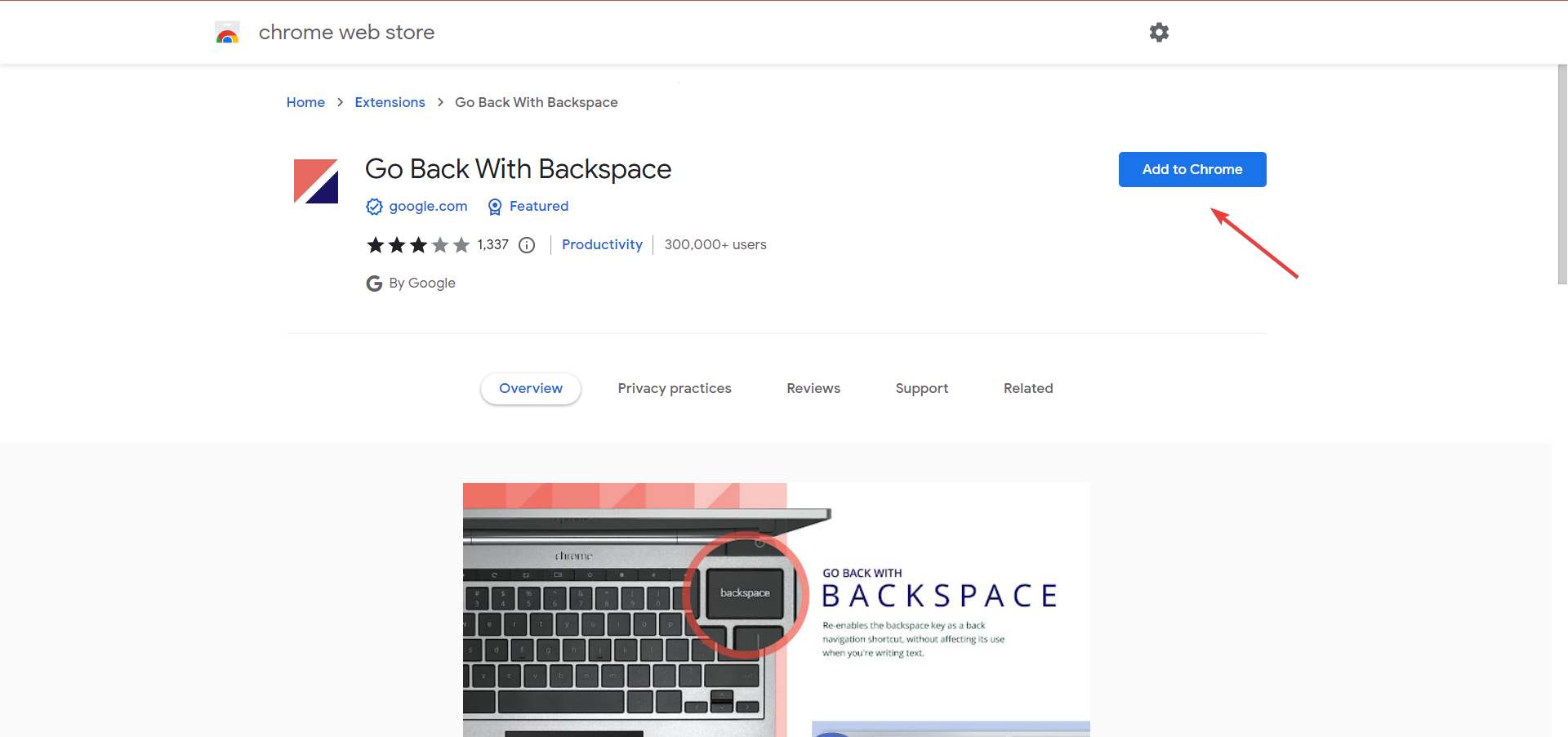
- Click Add extension in the confirmation prompt.
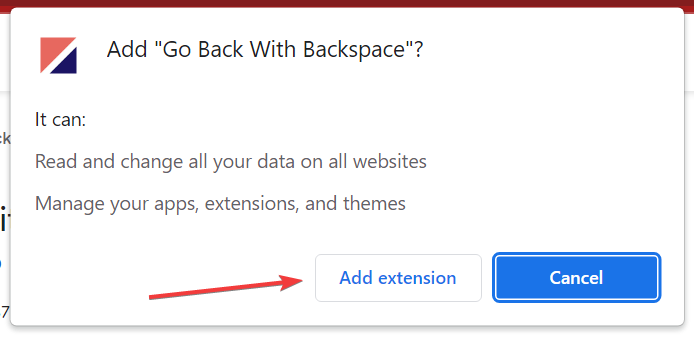
- Once the extension is installed, you can use the Backspace key to navigate the previous page.
- To disable the Backspace key on a particular webpage, click on the extension in the Toolbar and select Disable on this page.
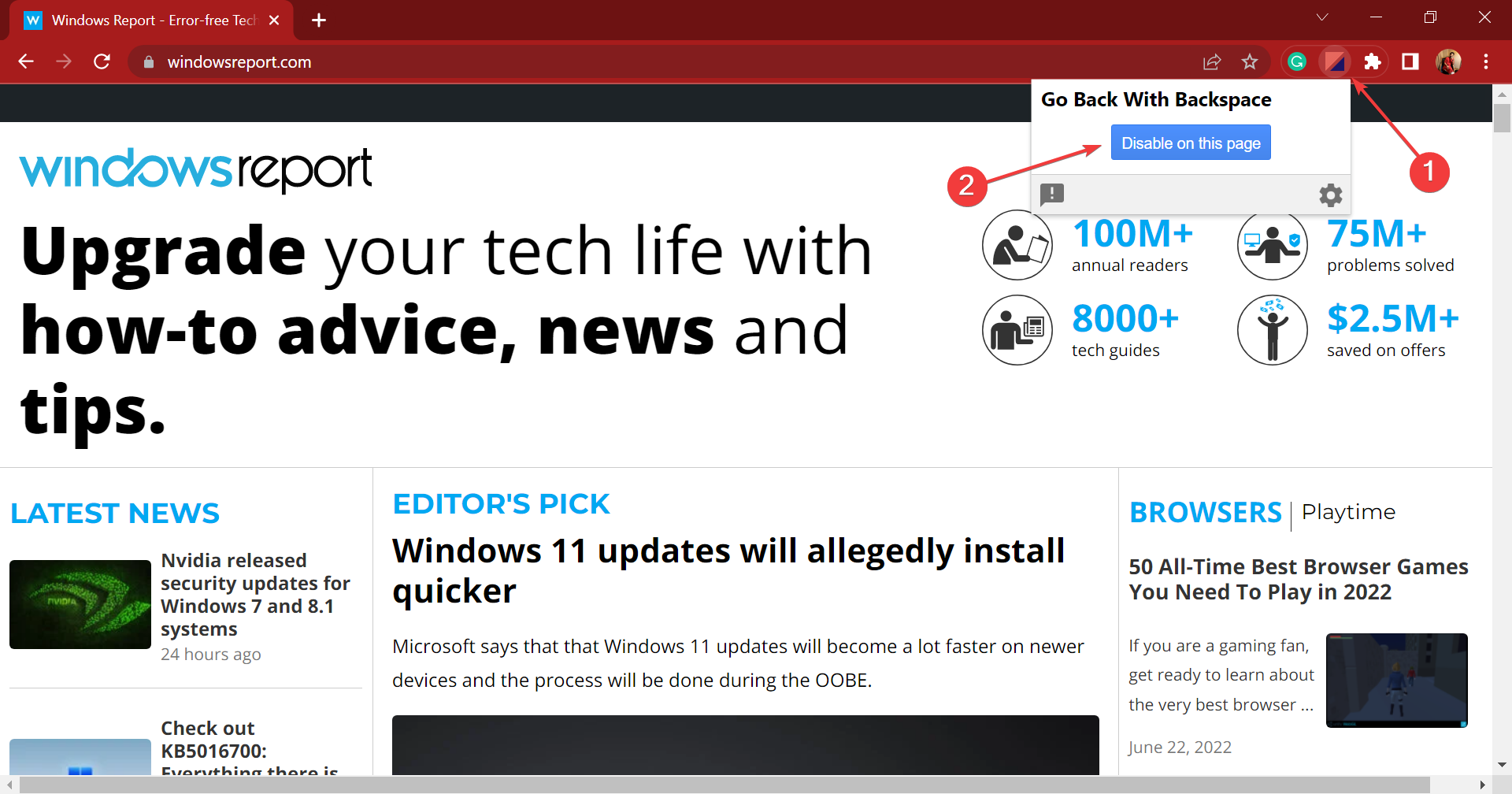
If you are unwilling to adopt the new keyboard shortcut and want the backspace key to keeping working in Chrome, the Go Back with Backspace extension by Google would do the job.
How do I change backspace settings?
Using a third-party extension, you can change the backspace settings or even the other keyboard shortcuts in Chrome.
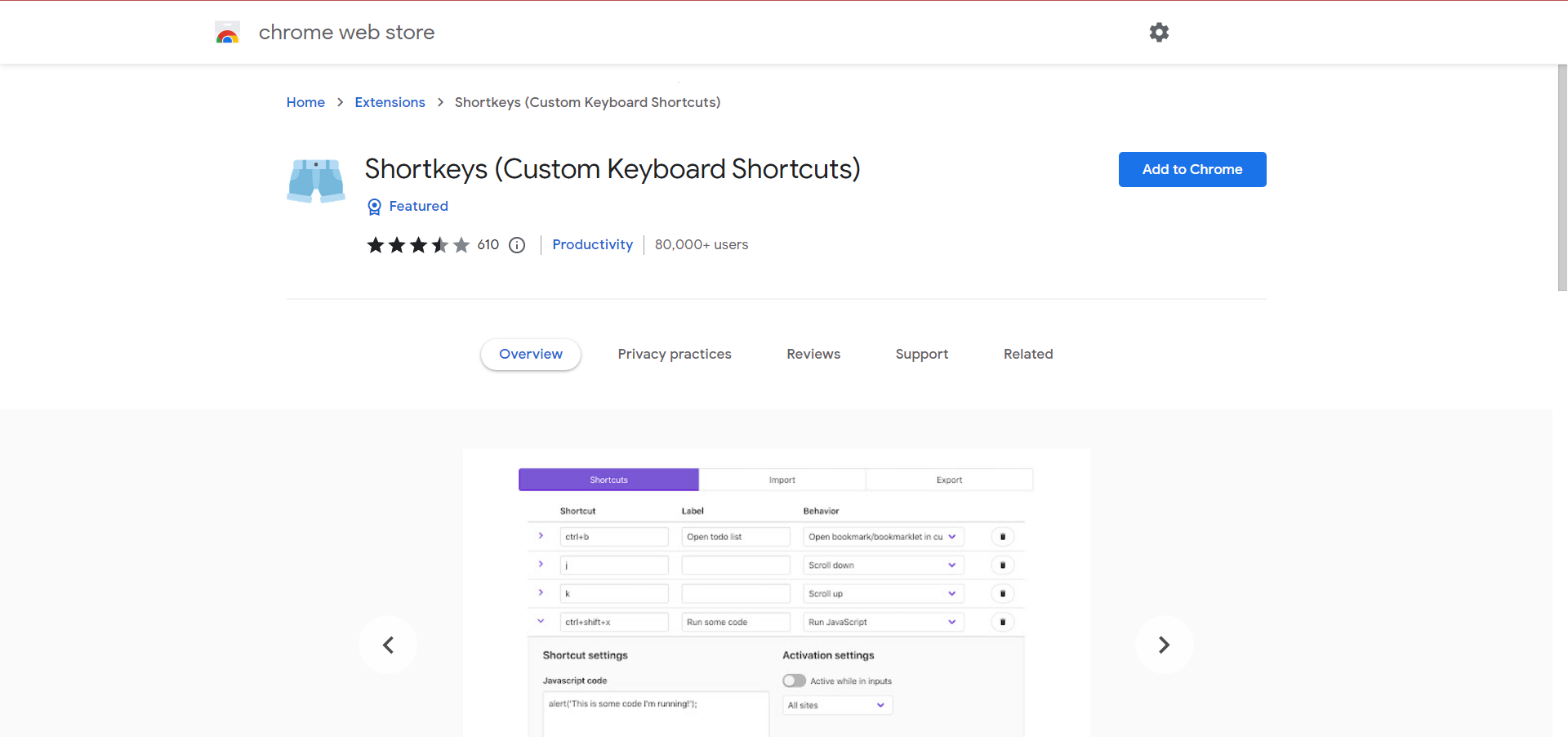
Shortkeys is a great extension to modify or reconfigure the keyboard shortcuts, and you might just as well give it a try. It offers a simple interface, and the changes made to the shortcuts reflect as soon as the webpage is refreshed.
How to disable backspace as a back button in Chrome?
While earlier you could disable backspace as the back button in Chrome, there’s no need for that anymore since the browser itself has disabled the keyboard shortcut.
As stated earlier, the back button functionality has now been replaced with the Alt + Left Arrow keyboard shortcut.
Google Chrome is currently the most used web browser worldwide and is constantly trying to improve. As a result, regular updates and patches for previously known bugs are introduced.
If the backspace is not working in Chrome to delete text, it could be a problem with the keyboard. So make sure to look for that.
What do you think about this way of navigating through pages in Google Chrome? Is it more practical and safer now? Tell us in the comments.