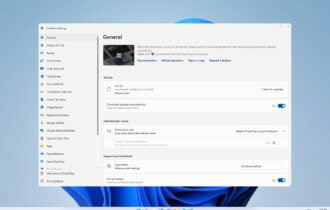Download Battery Limiter
2 min. read
Updated on
Read our disclosure page to find out how can you help Windows Report sustain the editorial team Read more
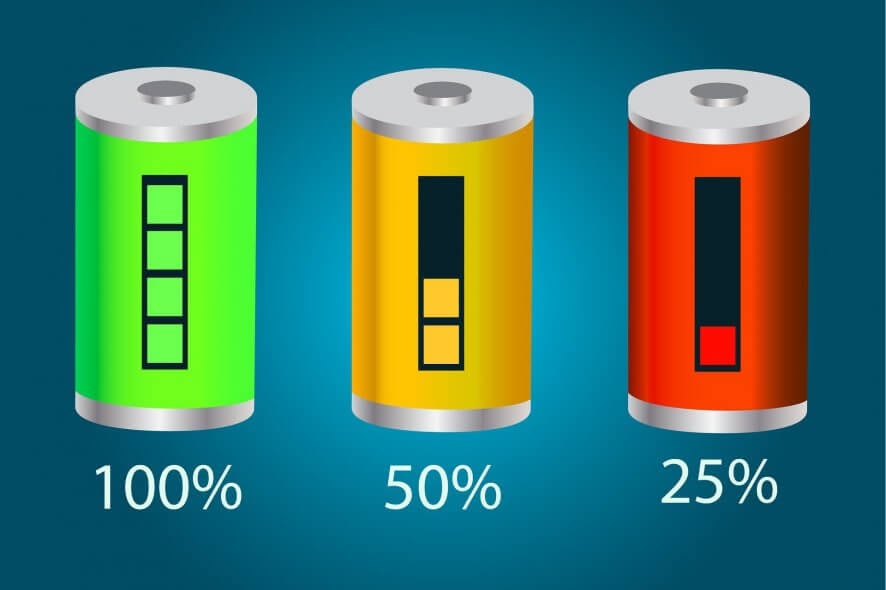
Battery Limiter is a tool you can download to save battery on Windows 10 and older editions. It’s one of the best software tools to stop battery charging.
You probably weren’t aware that leaving your laptop plugged in all the time could affect your battery. If you didn’t remove the battery from the laptop, that is.
Whenever you charge it, you might put the battery under a lot of stress, especially towards the end of the process. Naturally, a battery’s capacity gradually drops as time goes on, but it still struggles to reach that 100% it once did. Battery Limiter can help you in this situation.
Battery Limiter system requirements
This program is simple enough that you’d think it requires absolutely nothing to run on your PC. Here’s where you’re wrong. See, if you run it on your desktop computer, it won’t bring you any benefit. Your PC probably doesn’t run on a battery, so that’s the reason why.
- Operating system: Windows
- Computer: laptop
- Other: a charger
That’s it. If you own a laptop with its battery still somewhat intact that runs on Windows, you’re probably good to go. Note that Battery Limiter won’t save you an already damaged battery, but will do its best to avoid stressing a rather new one.
Screenshots
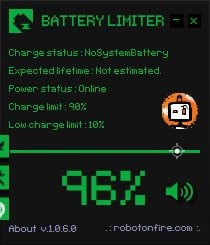
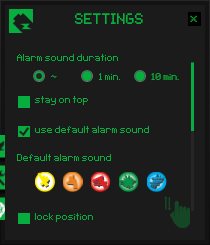
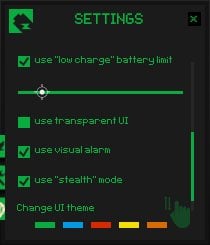
Our Review
- Pros
- Lightweight, easy to install
- Free
- Can be used by virtually anyone
- Lets you customize it in various ways
- Cons
- None
How to install Battery Limiter
First of all, it’s worth mentioning that the Battery Limiter download and usage are entirely free. No hidden taxes, no advanced features that are only available for premium users. You can download it on as many PCs as you like and use it to your heart’s desire.
You can install it fairly quickly, too. Just download the setup archive from the website, unpack it and launch the installer. After deciding on its destination path on your PC and clicking Next a couple of times, you’ll have installed Battery Limiter successfully.
Battery Limiter interface
Once you download Battery Limiter and install it, it will start running on your laptop. However, it will start minimized in the system tray, so that it doesn’t disrupt your work. The only time you’ll remember it exists is during its notifications.
You can bring this tool into view from your systray merely by clicking its dedicated icon. The only things you can configure from the app’s main screen are the battery limit and sound.
How to save battery on Windows 10 with Battery Limiter
Although its name might suggest otherwise, Battery Limiter doesn’t really limit your laptop’s battery. Instead, it can help you know whenever your battery has reached its charging capacity.
This is the adjustable parameter that we’ve casually mentioned above. And that’s why you should download Battery Limiter and use it to save battery on Windows 10 or older versions.
By default, the limit is set to 90%, but you can increase it to a maximum of 96% if you want. Thus, when your laptop’s battery reaches the threshold you configured, Battery Limiter will notify you by playing an audio alert.
Easy to customize Battery Limiter
You can also perform light customization on Battery Limiter after download and install. In the main screen, hover your mouse cursor gently near the lower-half left-hand section of the app. Now click the tools-shaped button to reach the configuration screen.
Here you can set the alarm sound duration, toggle the “stay on top” option, and even pick your favorite alarm sound. You can choose from 5 different alerts, including Defiant, Aliens attacked, Brainworm, Timetemp, and Whisper of fate. Yes, they sound exactly how you think they do.
Battery Limiter also lets you lock its position, use a “low charge” battery level, toggle a transparent UI, change the tool’s theme, use a visual alarm or enable the app’s stealth mode. Stealth mode is active by default, and it means that the app starts minimized. Even so, it will show you a visual notification whenever the alert sound is playing.
FAQ: Learn more about Battery Limiter
- How do I set the charge limit?
On the main window of Battery Limiter, you’ll find a slider control, associated with a percentage. You can use this slider to adjust the charge limit however you see fit. The program’s default value is 90%, but you can adjust it anywhere between 30% and 96%. The reason why 96% is the absolute most is to avoid stressful battery charges.
- How do I set the lower charge limit?
Access the program’s configuration menu and enable the lower charge limit usage. Once the new slider becomes available, use it to adjust your lower limit charging preference.
- How do I stop the alarm?
Once your laptop’s battery reaches the charging level you’ve configured, Battery Limiter will play an audio alert. To stop this audio notification, just unplug your device and let it run on battery.
Full Specifications
- License
- Freeware
- Keywords
- battery life, battery saver