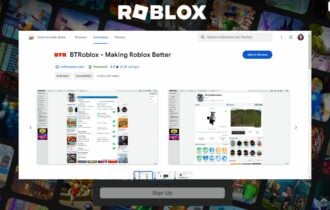View all running Windows processes with NoVirusThanks Process Lister
3 min. read
Updated on
Read our disclosure page to find out how can you help Windows Report sustain the editorial team Read more
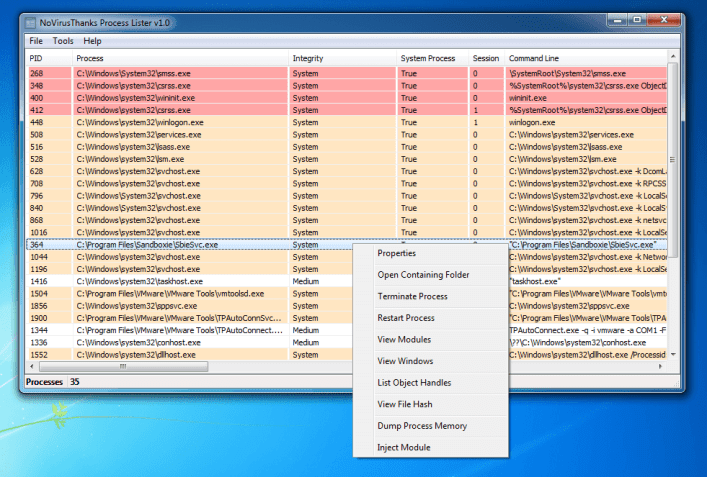
While Microsoft has always tried to meet the need to view all the running processes in Windows through its Task Manager, the tool sometimes falls short of serving up additional details and features for users. Thanks to the Process Lister by NoVirusThanks, you now have an alternative option for a wider overview of all current processes running on your Windows PC. On top of basic information, the tool also displays information like system uptime, version, signer or PID.
NoVirusThanks Process Lister is a helpful app for Windows that allows you to see all processes running in your operating system and lets you manage them. The tool includes a wide variety of options for termination, memory dumping, enumeration of loaded modules, and handle table traversal. It also displays multiple columns of information about the process, low-level IP address blocking, DLL un/injection, raw file copying, file multi-hashing, view loaded kernel drivers and services.
NoVirusThanks Process Lister features
Although NoVirusThanks says the program caters to the need of more advanced Windows users, the tool has a simple and friendly interface to help the novice navigate the app. The app recently received updates, including:
- Suspend/Resume Process options
- Delete on Reboot option
- Terminate & Delete on Reboot option
- Stop buttons for both DLL Search and Handle Search options under “Tools” main menu
- Improved function to list handle objects
Because the tool comes in a small package with minimum requirements, the download and installation process should be pretty easy. Its simple UI means has only two elements: a list of all running processes and a menu bar. However, the tool does not have a hierarchy view, which means you won’t easily find a parent process. You won’t be able to sort columns, either. It is always easier to locate new items, though, since you can find them at the bottom of the list.
The list includes a process’s PID and parent PID, uptime, version, user/domain, company, signer, description, as well as details about whether the process is protected, critical or a Metro process. You can also open the contextual menu by right-clicking a process in order to view the process hash, modules, windows, and handles.
Are you using Process Lister? What has been your experience so far?
RELATED STORIES YOU NEED TO CHECK OUT:
- Operation BugDrop attackers use Dropbox to store stolen data
- The best task manager software for Windows 10
- Killer Network Manager won’t work on Windows 10 Creators Update [FIX]