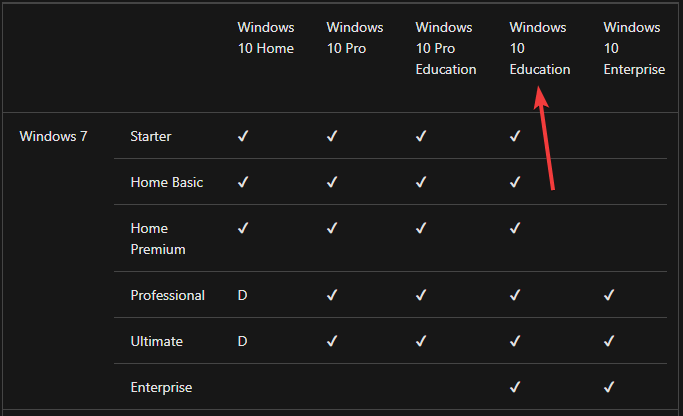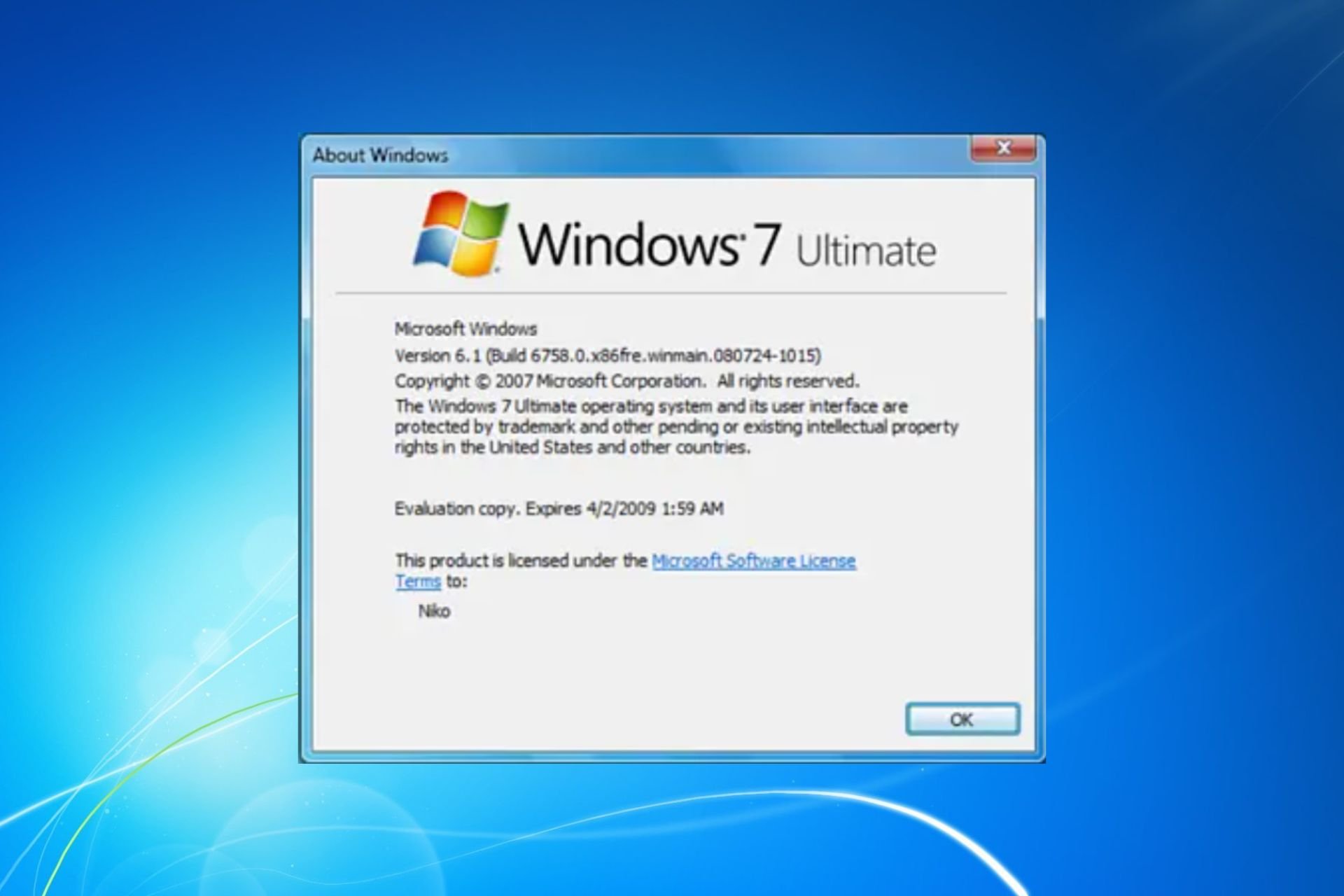How to upgrade from Windows 7 to Windows 10 Education
3 min. read
Updated on
Read our disclosure page to find out how can you help Windows Report sustain the editorial team Read more
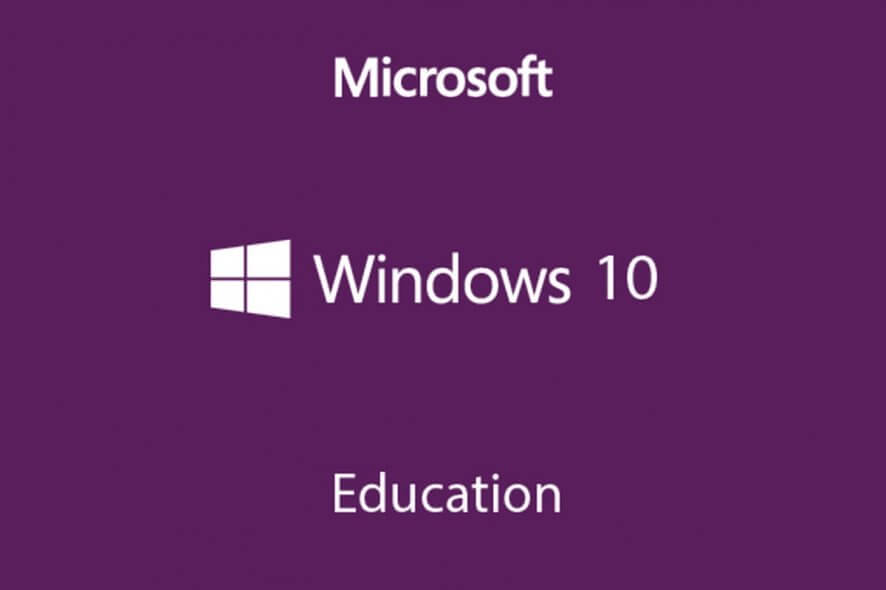
Ever since Microsoft ceased support for Windows 7, many users have already started migrating to Windows 10.
However, there are plenty of ways users can migrate from Windows 7 to Windows 10, some methods being more effective than the others. More so, some upgrade paths stand out from the others in terms of how it is performed.
One good example is that of students and professors that are planning to upgrade to Windows 10 Education.
Normally, the upgrade process would go as with all other methods, but in the case of Windows 10 Education, things are a bit different.
How do I upgrade to Windows 10 Education?
As you can see from the graph provided by Microsoft on their page regarding upgrade paths, an upgrade from Windows 7 to Windows 10 Education is possible.
Normally, an upgrade would usually involve using the Media Creation Tool provided by Microsoft. However, the Media Creation Tool does not include a qualifying edition, only Home and Pro.
Those that use Windows 10 Education are either students or staff members. Because of that, if you attend a college or university, your institution might provide you with the Education edition of Windows 10.
That being said, you will need to download the Windows 10 Education ISO and use that.
If you are only provided with a license key, you can download the .ISO file from the Microsoft Download Academic Products website.
Do you need an efficient ISO mounting tool? Why not get the best there is?
1. Activate your Windows 10 Education license on the website
- Scroll down then enter your Windows 10 Education product key, then click Verify
- Input the 25-character license key provided by your University
- Select a language for your ISO file
- Proceed to download the ISO file
2. Install Windows 10 Education
- Mount and launch the image
- Follow the on-screen instructions
By following these steps you will now have upgraded from Windows 7 to Windows 10 Education in no time.
You should keep the license key safe in case you ever need to reinstall your OS. All you will need to do is log into your Microsoft account, download the ISO file, mount it, and install it all over again.
Another good idea would be to make a bootable drive using the ISO image.
Do you think getting a free Windows 10 license from your University is a good idea? Share your opinion on the matter in the comment section below.
RELATED ARTICLES YOU SHOULD CHECK OUT: